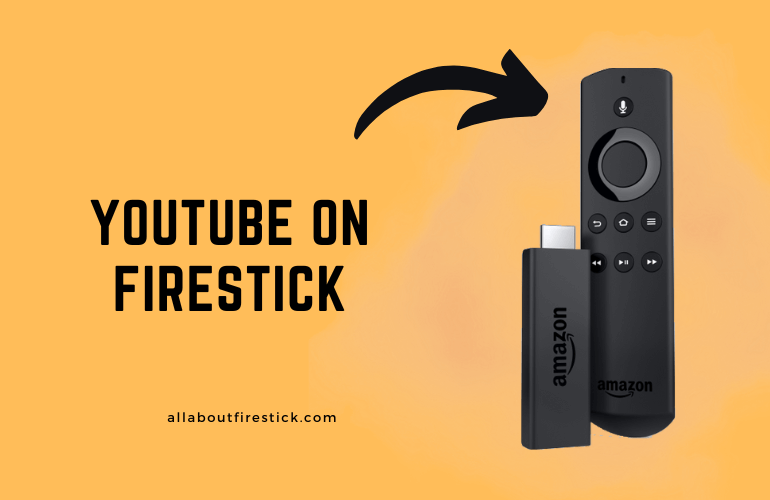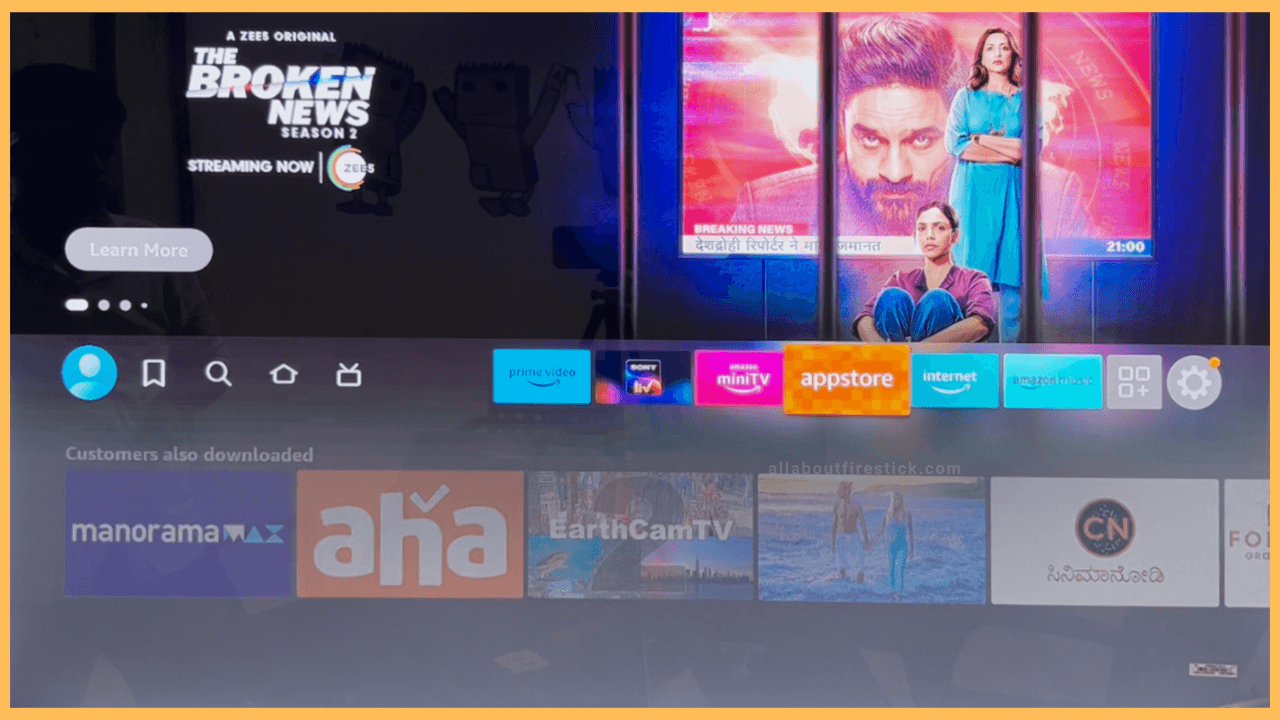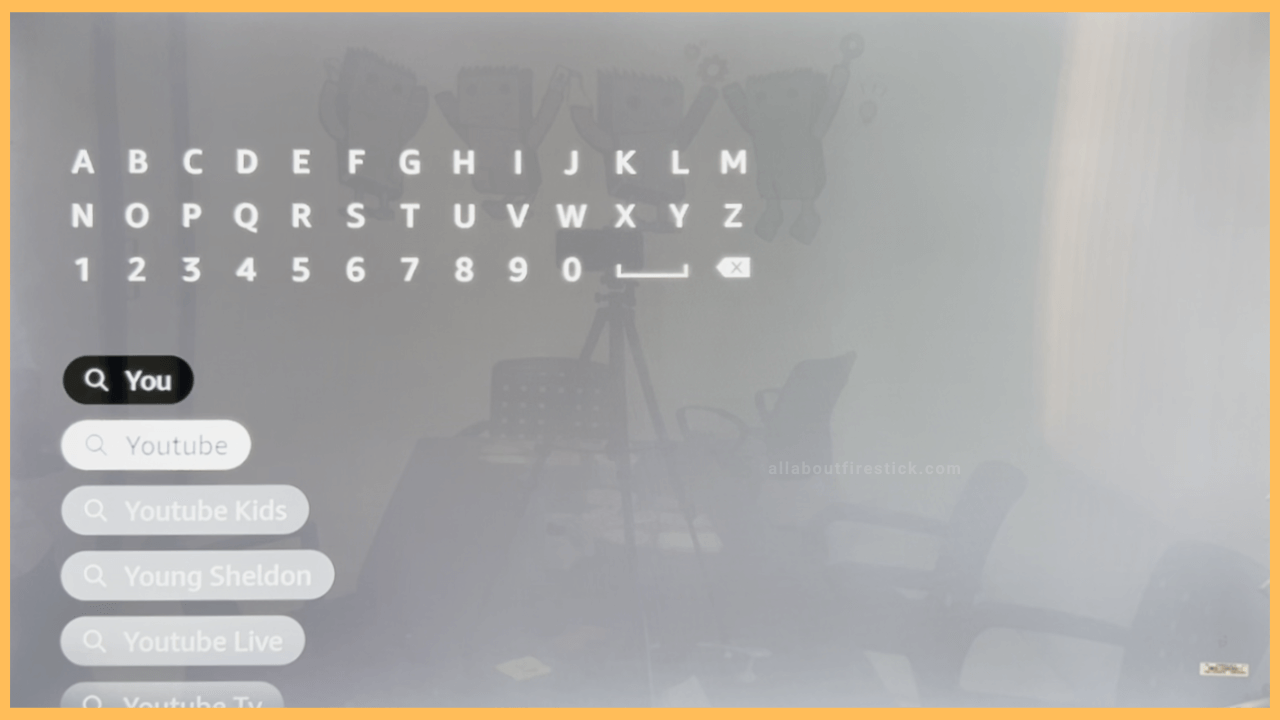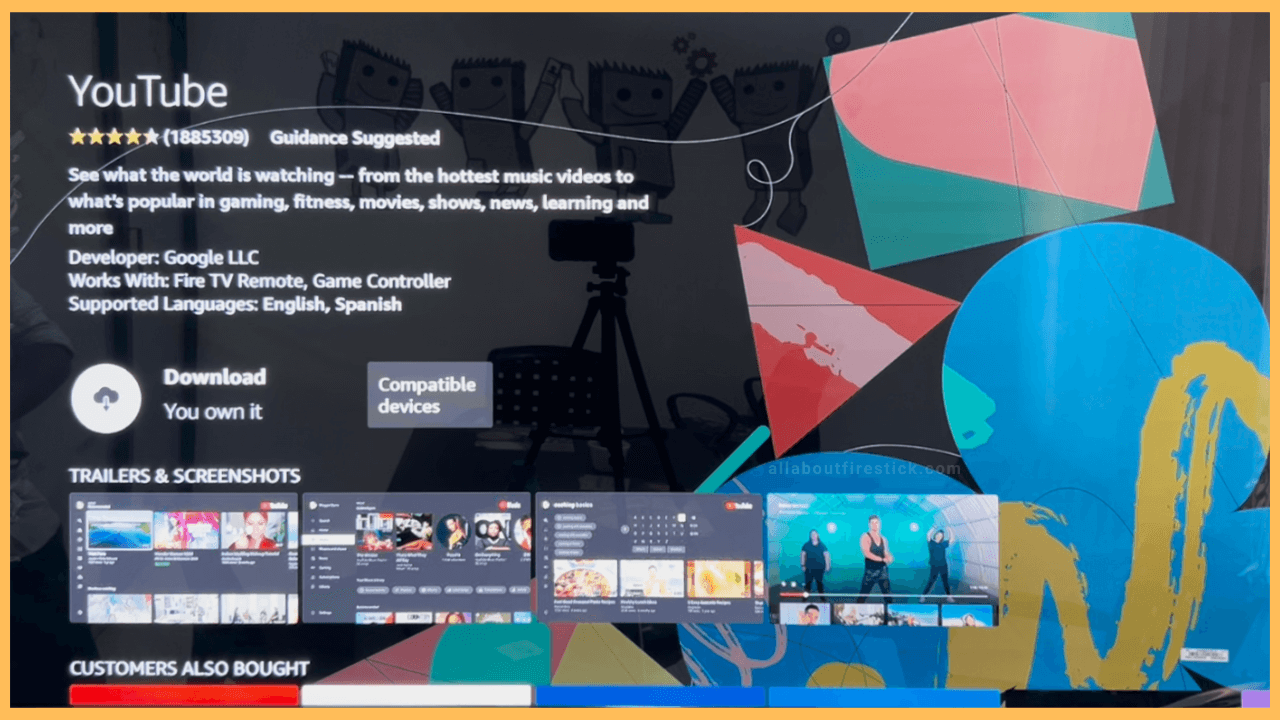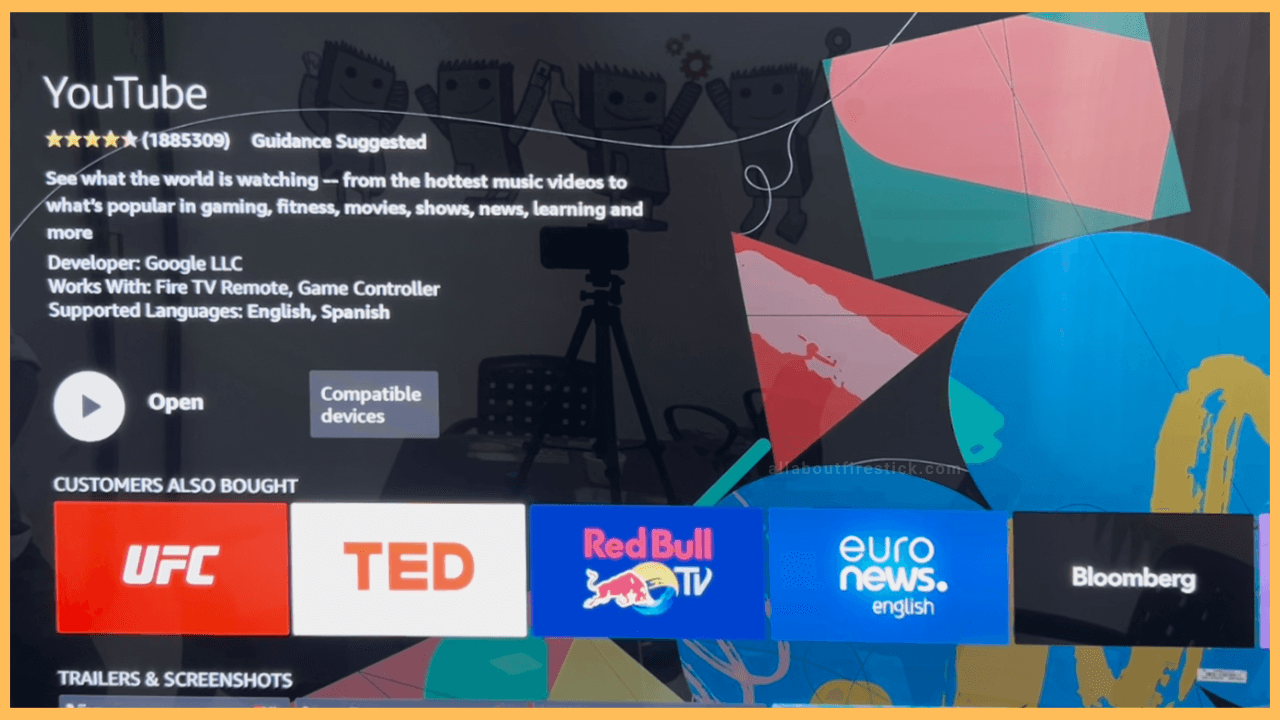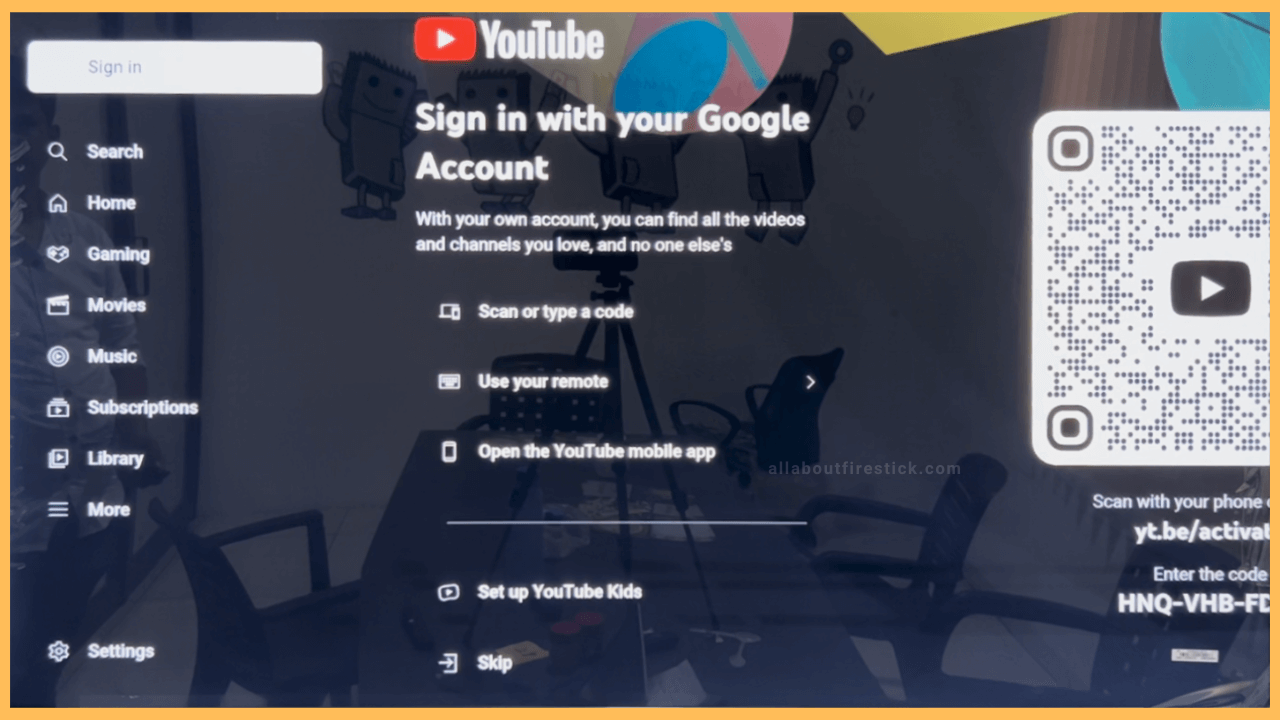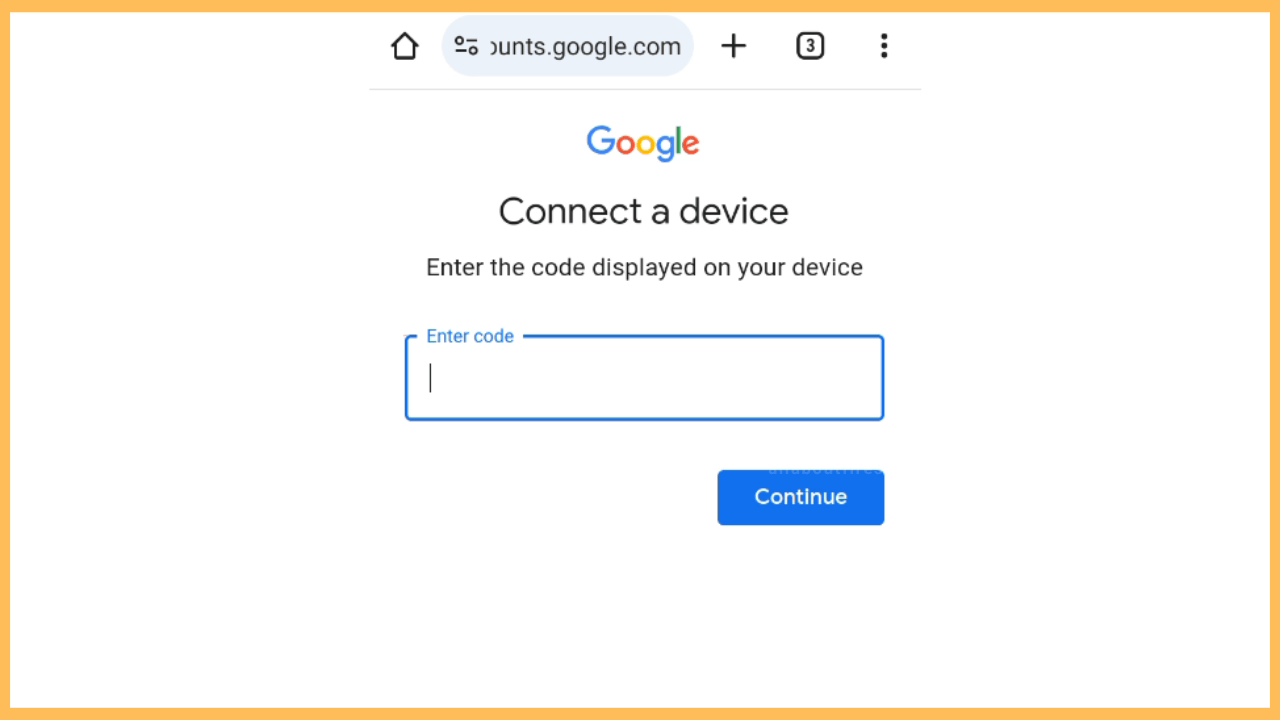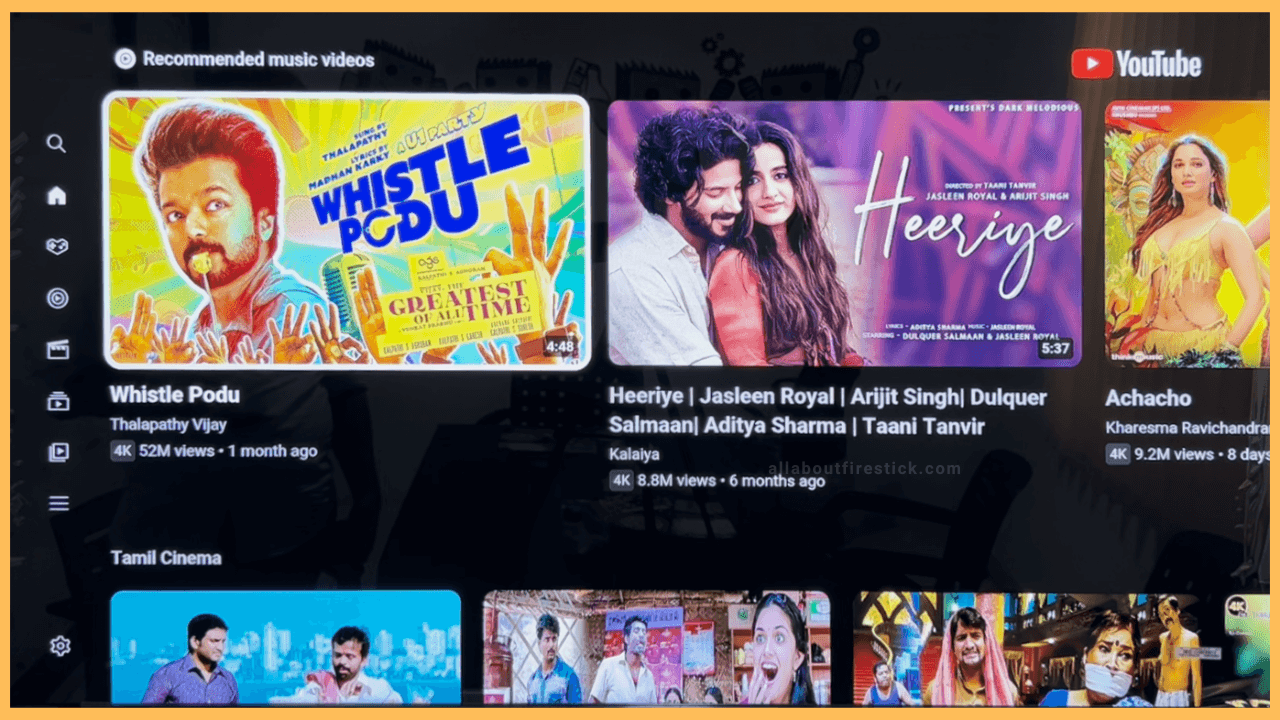This article illustrates a step-by-step tutorial on getting the YouTube app on Firestick.
Steps to Install YouTube on Firestick
Installing YouTube on a Fire TV Stick is straightforward, as the app is natively available on the Amazon Appstore. Once installed, run the app and log in with a Google account. Then, you can stream YouTube videos on your Firestick in categories like music, sports, entertainment, fashion, lifestyle, etc.
Get Ultimate Streaming Freedom on Firestick !!
Are you concerned about your security and privacy while streaming on a Firestick? Getting a NordVPN membership will be a smart choice. With high-speed servers spread globally, NordVPN shields your online activities on Firestick from ISPs and hackers. It also lets you unblock and access geo-restricted content. NordVPN helps you avoid ISP throttling and ensures you a smoother streaming experience. Subscribe to NordVPN at a discount of 70% off + 3 extra months to seamlessly stream live TV to on-demand and anything in between on your Firestick.

- Hit the Appstore icon on the home page
Press the Home key on a remote to view the home screen. Use the directional button on the remote and highlight the Appstore icon. Now, click the Enter button to open the Appstore.

- Tap on the Search Icon and Enter YouTube
Use directional buttons and click the Search icon. You can see numbers and alphabets on your TV screen. Using a Fire TV Remote, type YouTube and search for it.

- Select the Correct App and Click Download
After entering the app name, click the Enter button on the remote. It will now start to search and load the related results. Select the YouTube app. On the app description page, click the Download icon.

- Launch the YouTube App
The app will be installed shortly on your Firestick. Once the app is installed, you can see the Open option. Click the Open button to run the YouTube application.

- Tap Sign In
Click the Sign In option shown. You will now be presented with three options to sign in. Select the Scan or type a code option. Below the QR code, you can see a code on the screen.

- Scan QR Code on Smartphone
Scan the QR shown on the TV using your smartphone and enter the code. Choose an account with which you wish to sign in and click Allow. Now, the selected account will be signed in the YouTube app on your Firestick.

- Watch Desired Show
You will now be landed on the YouTube app’s home page. On the home page, you can see various sections like search, news, music, gaming, subscriptions, library, and settings. Select the appropriate tab and watch the desired shows on your Firestick.

Steps to Acces YouTube Videos to Firestick Via Web Browser
If the YouTube app malfunctions on your Firestick or Fire TV, don’t worry. Instead of accessing the app, you can use the Firestick’s web browser to access the YouTube videos. To do that, open the Appstore tile and search for Amazon Silk Browser in the Search bar.
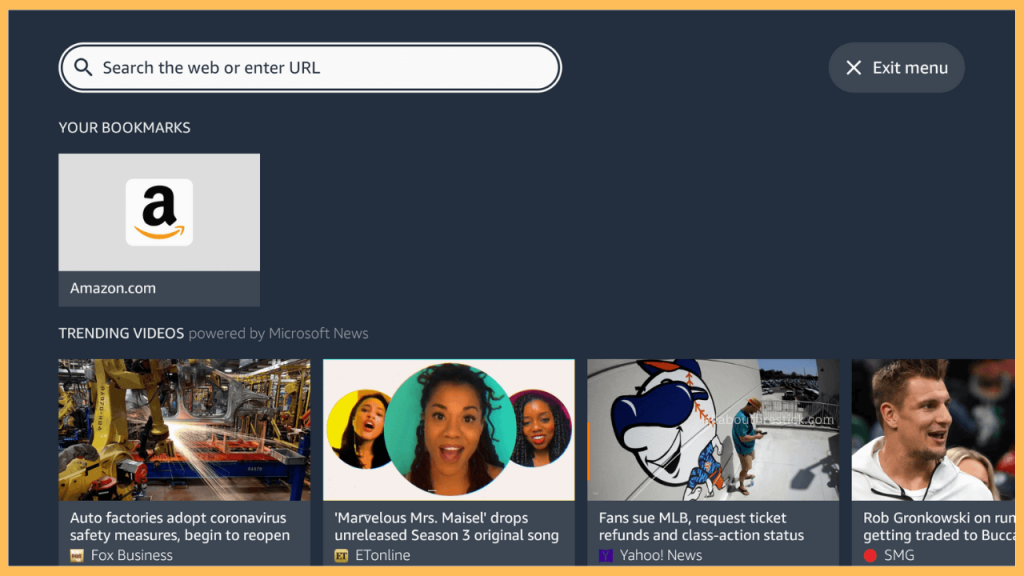
After that, pick the YouTube app from the search results and tap on the Get/Download button to start the installation process. Once downloaded, launch the Amazon Silk Browser on your Firestick and hover over to the Search bar. Enter YouTube in the search bar using the virtual keyboard and open youtube.com. Sign in to your Google account and stream your favorite videos online.
FAQ
Yes. You can sideload the app on Firestick using the Downloader app. Run the Downloader app and enter the YouTube APK URL link. Tap the Go button. Next, click the Install button and again tap Install to confirm. You have successfully sideloaded the YouTube app.
YouTube is unavailable for Fire TV Stick (1st Gen). It is only compatible with Fire TV Stick (2nd Gen, 3rd Gen, 4K, and Lite), Fire TV Cube, and select Fire TV Edition Smart TVs.
If the YouTube app isn’t working, try updating the app on Firestick, clearing the app cache, restarting the device, and uninstalling and reinstalling the app.
The internet connection may be unstable, which causes the YouTube app to freeze on Fire TV. To fix this, connect your Firestick to WiFi, which should have strong signals and speeds.