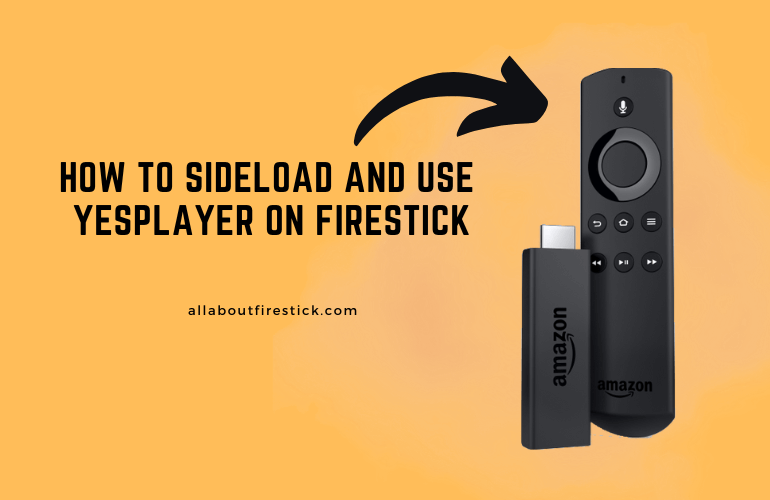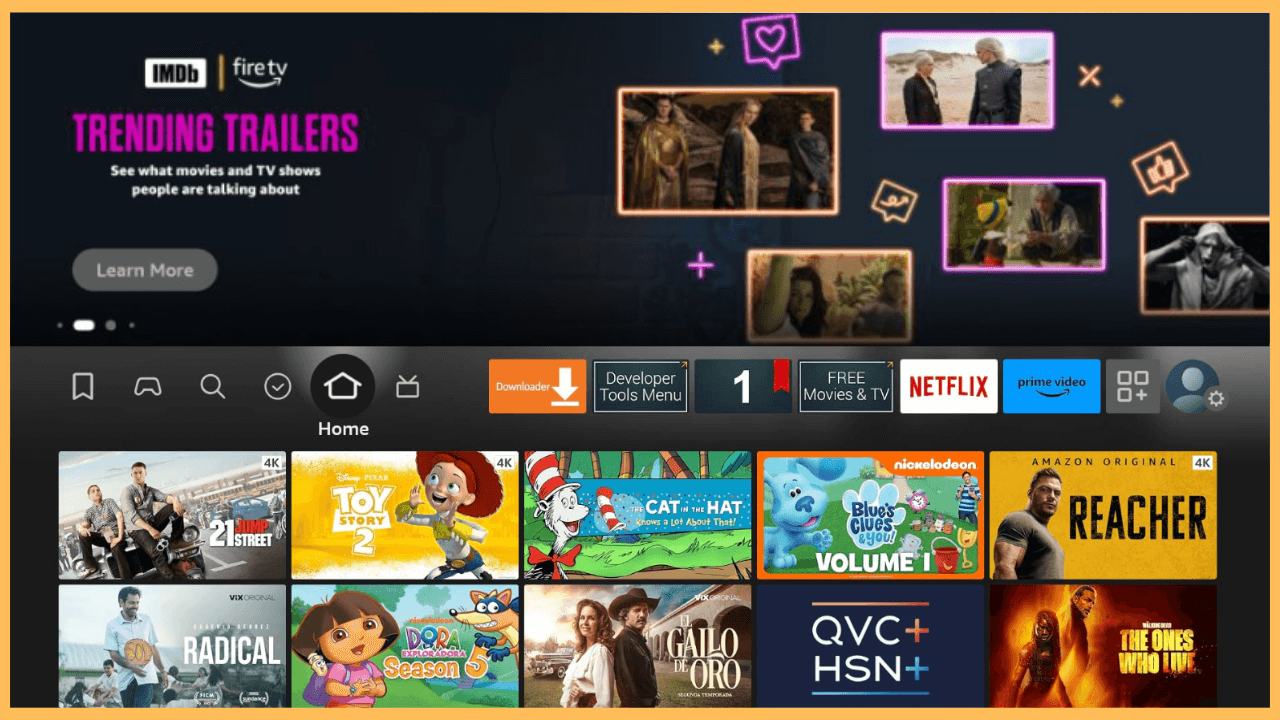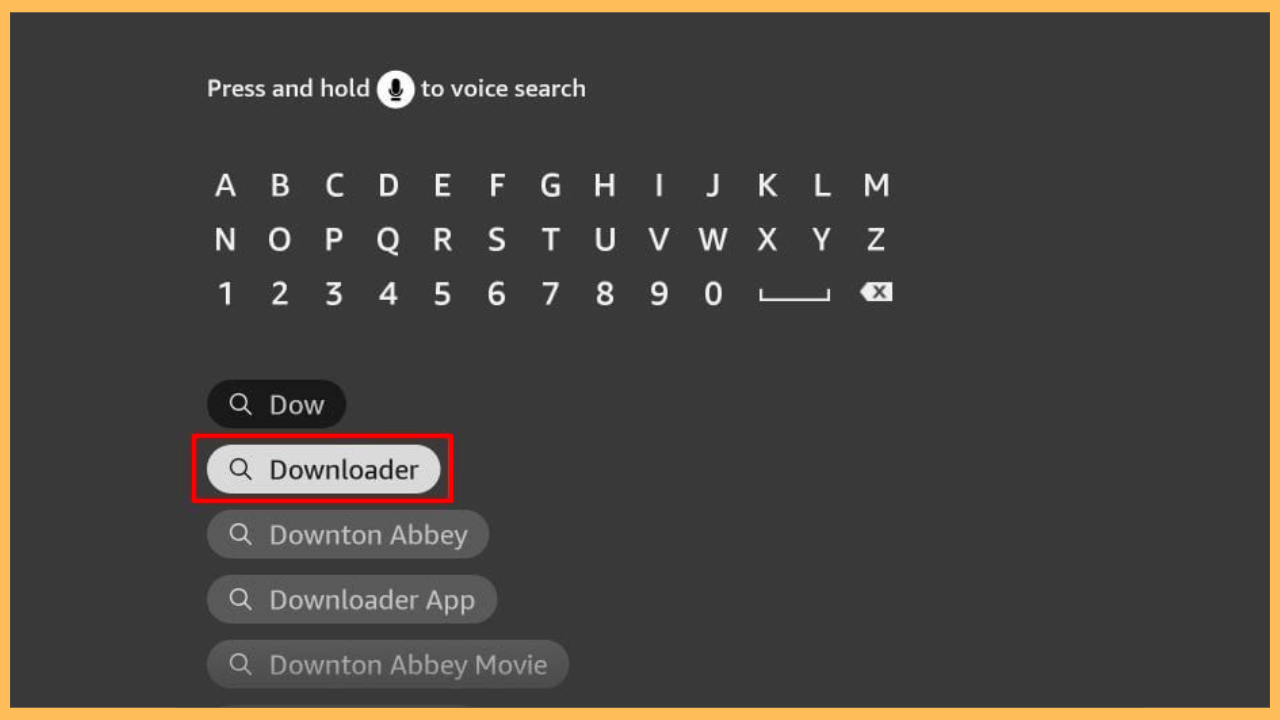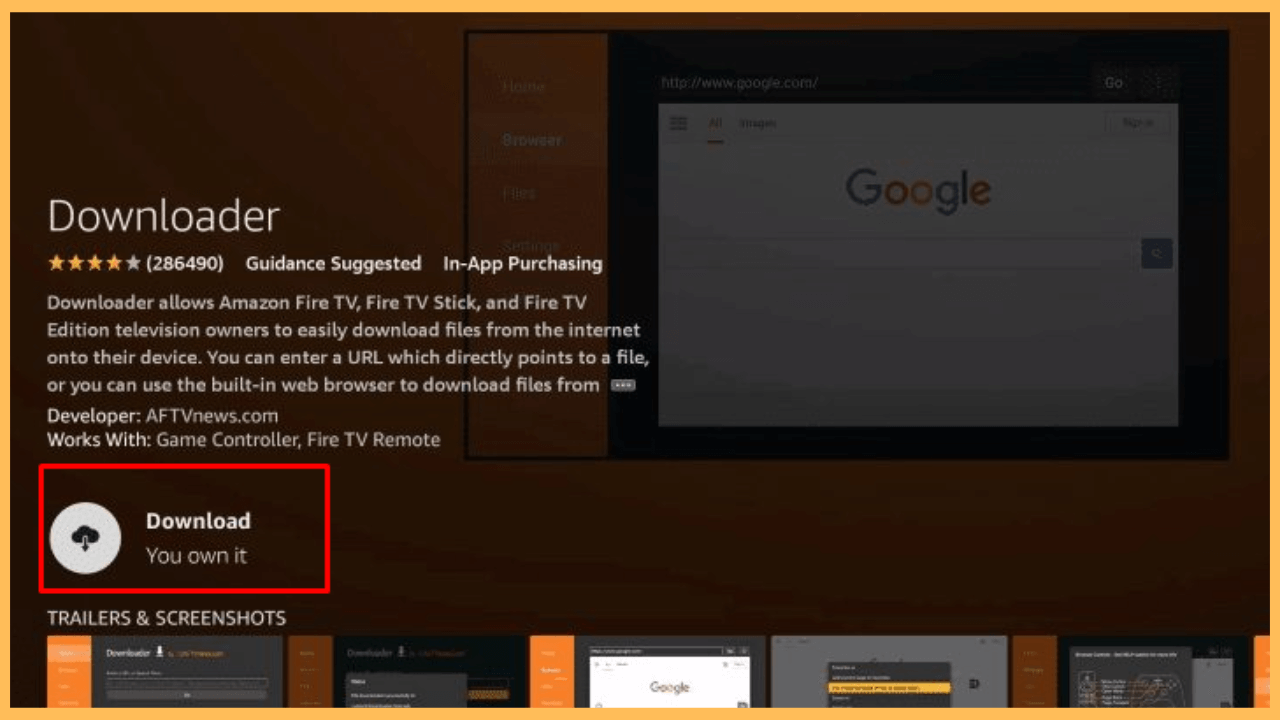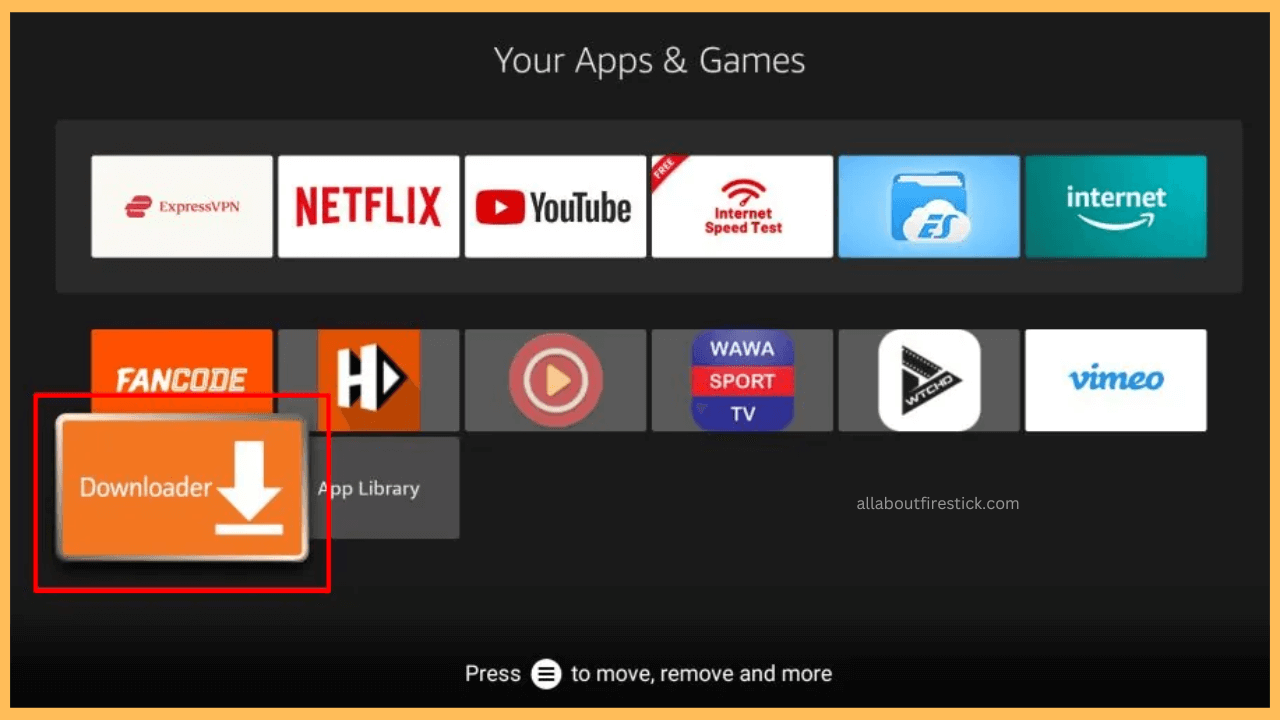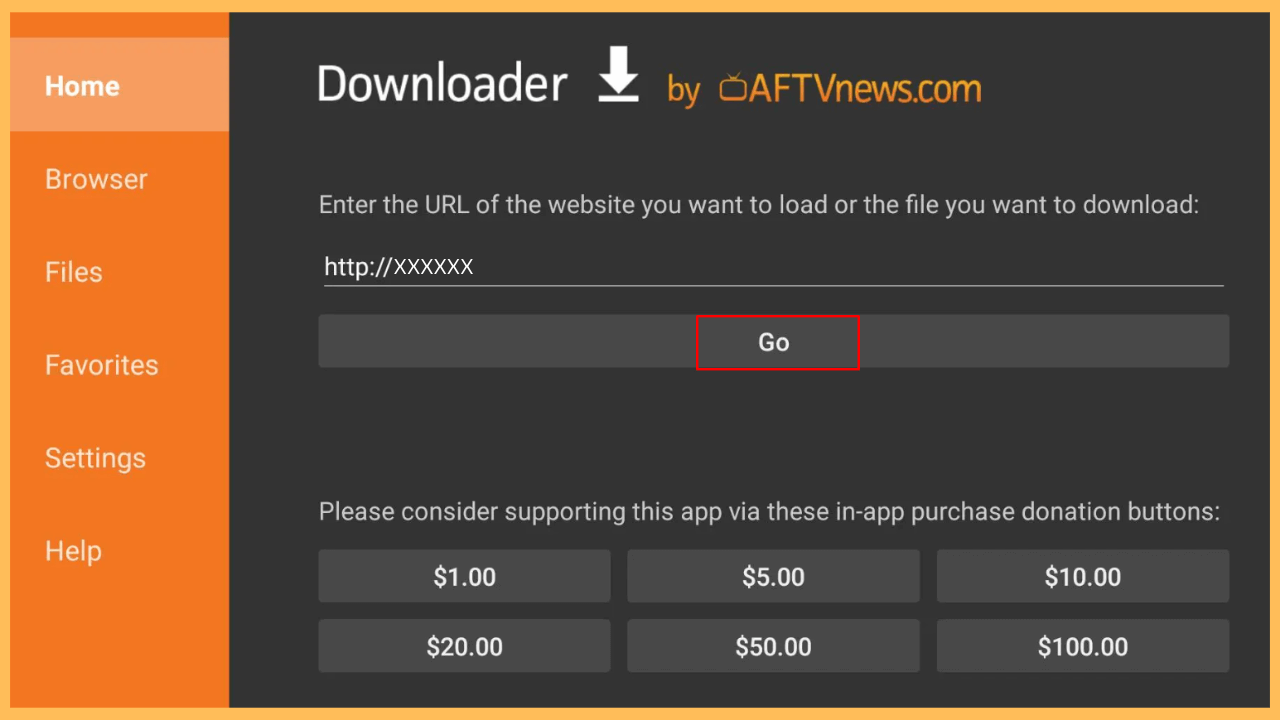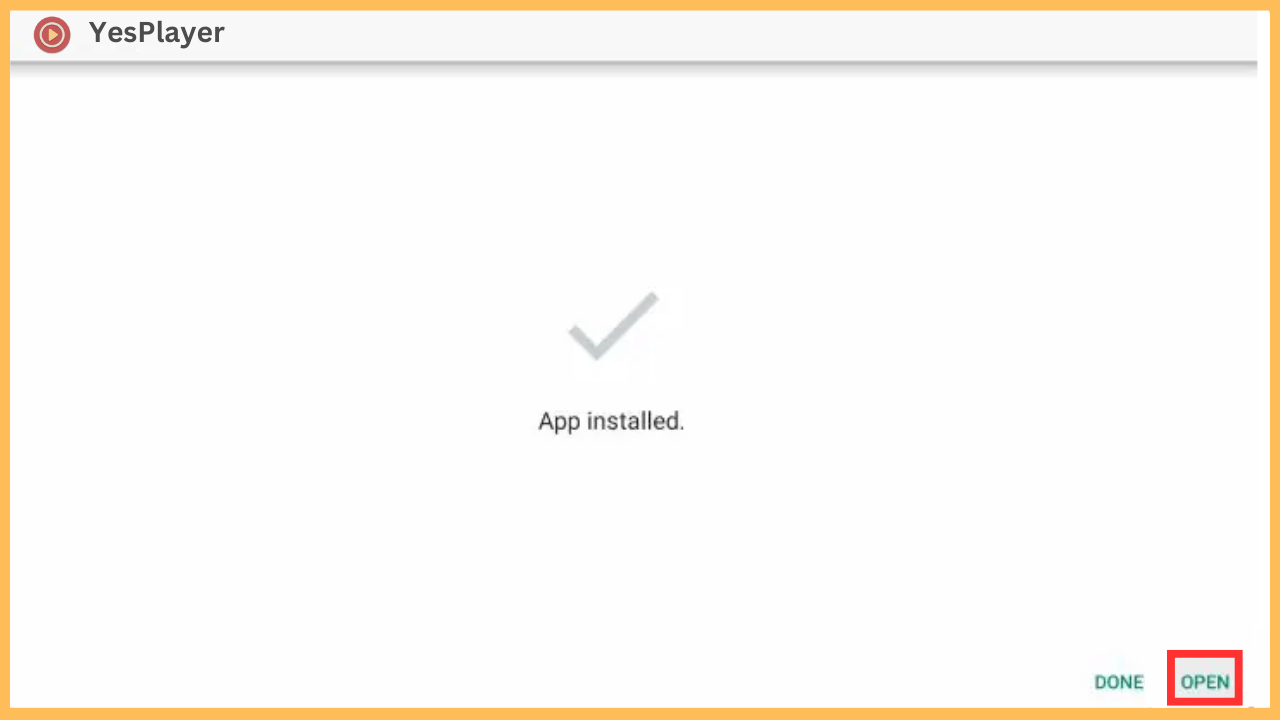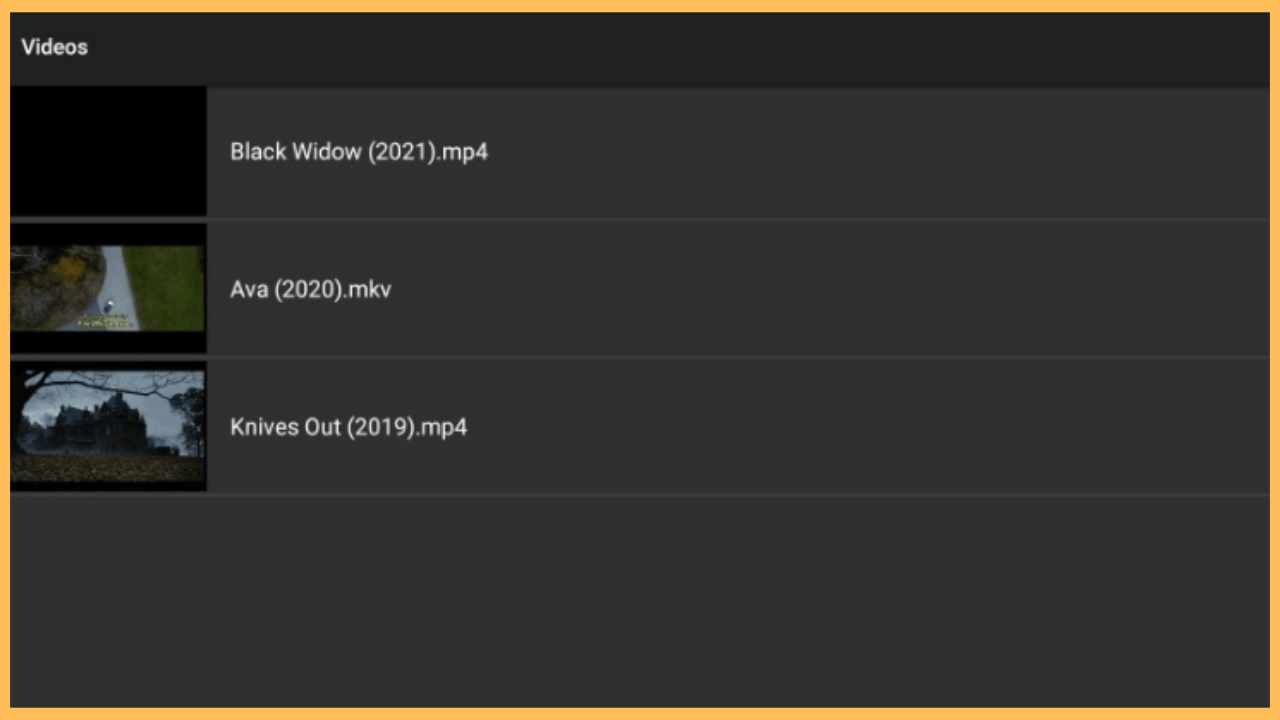This article illustrates the steps for watching any format video with subtitles on Firestick using YesPlayer.
Steps to Sideload YesPlayer on Firestick
YesPlayer is a free media player that lets you stream any video files on Firestick. Known for its support for multiple video formats, YesPlayer is ideal for those who want a smooth playback experience without interruptions. Though YesPlayer is unavailable in the built-in appstore, it doesn’t mean there is no way to install it on Firestick. You can download the YesPlayer APK from a trusted source via Downloader and sideload it on your Firestick.
Get Ultimate Streaming Freedom on Firestick !!
Are you concerned about your security and privacy while streaming on a Firestick? Getting a NordVPN membership will be a smart choice. With high-speed servers spread globally, NordVPN shields your online activities on Firestick from ISPs and hackers. It also lets you unblock and access geo-restricted content. NordVPN helps you avoid ISP throttling and ensures you a smoother streaming experience. Subscribe to NordVPN at a discount of 70% off + 3 extra months to seamlessly stream live TV to on-demand and anything in between on your Firestick.

Note: To secure your online activity and ensure privacy, it is recommended that you use a trusted VPN, such as NordVPN. This VPN helps conceal your IP address and encrypt your data, offering an extra layer of security, especially when using third-party apps.
- Check Firestick has Internet Access
Ensure your Firestick is turned on and connected to a steady and fast WiFi network.
- Go to the Firestick Home Screen
Press the Home key on your remote to bring the main screen from wherever you are on the device.

- Browse the Amazon Appstore
On the Home Screen, navigate to the Find tab, then select the Appstore tile. This takes you to the Amazon Appstore, where you’ll need to get the Downloader app to proceed with sideloading YesPlayer.

- Search for the Downloader App
Use the search bar at the top to find the app. Type Downloader using the on-screen keyboard or hold the Mic button on the remote and say Downloader for voice search.

- Select Downloader
Click on Downloader to view the app’s complete details. Here, you can learn about its features and check if the app is perfect for installing APK files.

- Install Downloader on Firestick
Click the Get or Download button below the app’s description to install Downloader on your Firestick.

- Enable Install Unknown Apps
For security reasons, Firestick restricts the installation of apps from outside the Appstore by default. To turn it on, go to the Settings menu, select My Fire TV settings, and click on Developer Options. Besides, select Install Unknown Apps and allow the Downloader app to install third-party applications.

- Open the Downloader App
Locate the Downloader app in Your Apps & Channels and open it. Locate the Downloader app in Your Apps & Channels and open it. The application will ask for permissions, which you must accept before continuing.

- Enter YesPlayer APK URL in Downloader
Similarly, input the YesPlayer APK download link in the URL field and click Go to begin downloading the file.

- Install YesPlayer on Your Firestick
Once the APK file is downloaded, a prompt will appear asking whether you wish to install it. Click Install to proceed, and after the installation, hit Open to launch YesPlayer.

- Adjust YesPlayer Settings
Upon opening YesPlayer, you may want to adjust settings to customize your viewing experience. You can modify video playback settings, subtitles, and other preferences for optimal performance.
- Stream Videos using YesPlayer
Once everything is set, you can begin watching any media files using YesPlayer. Further, use its playback features and compatibility with various video formats to stream any videos on your Firestick.

FAQ
Yes. YesPlayer is compatible with several streaming apps as a default media player. Go to the settings of your streaming app, choose YesPlayer as the preferred player, and save the changes.
If YesPlayer fails to open or crashes, double-check that the APK was downloaded correctly. Ensure your network connection is stable, clear the app cache from your Firestick, and reboot your device. If the issue persists, uninstall and reinstall the APK via Downloader.
After launching the app, click the Menu option (three vertical dots), select Network Stream, and enter the URL of your desired content. Tap the Next button, hit the OK prompt, and start watching.