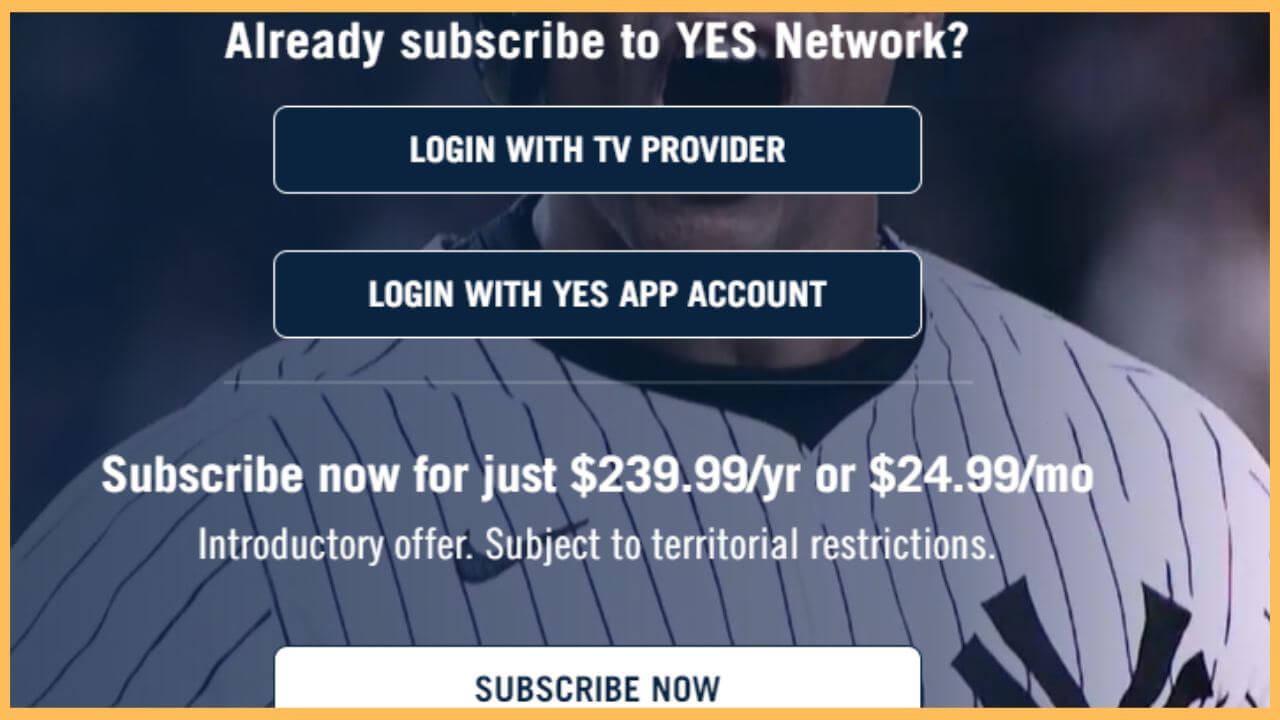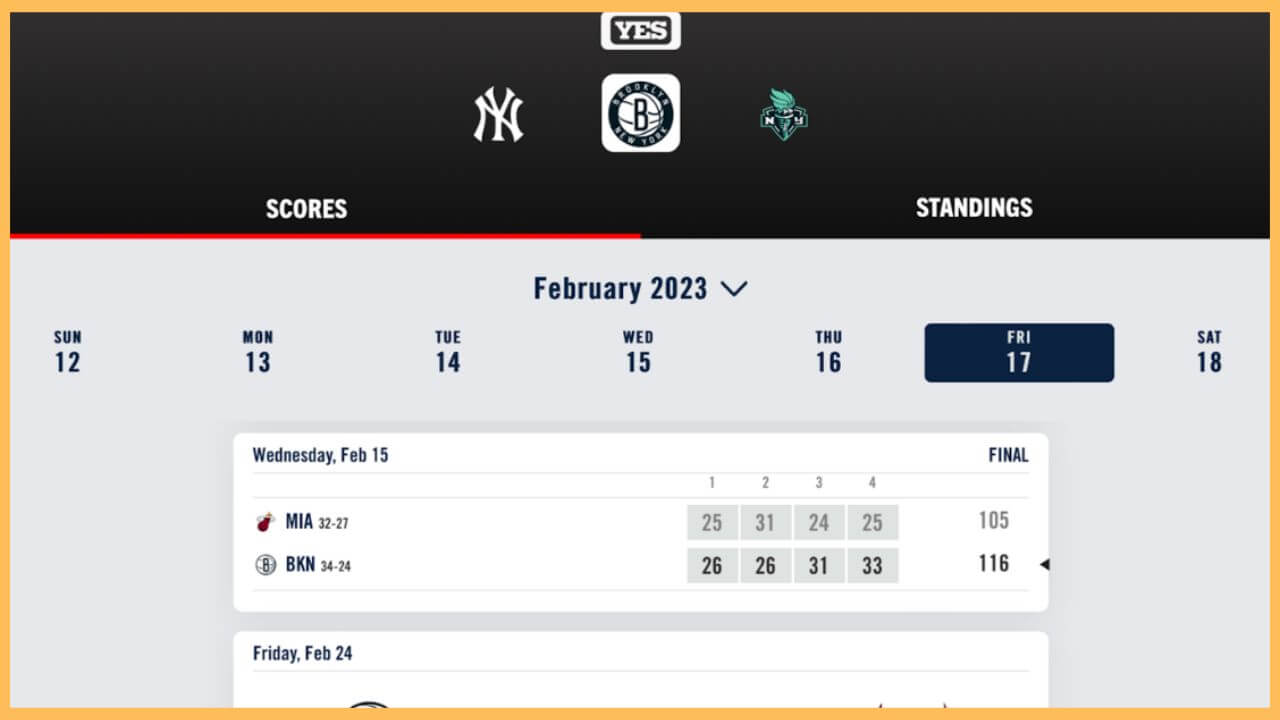This article details the steps to watch exclusive classic sports footage, professional sports, and other entertainment programs on Firestick via the YES Network app.
Procedure to Install and Activate YES Network on Firestick
The YES Network is compatible with the Firestick device and has a dedicated app on the Amazon App Store. In that case, the installation process is simple and quick. The only thing that matters is you need to get the credentials from your cable TV operator to access the app. If not, you can subscribe to either one of its premium plans on its official website, in which the monthly plan is $24.99. So that you will be able to easily stream the Yes Network shows without hassle on the Firestick. The steps below will give you a clear understanding of the installation and activation process of the YES Network app on Fire TV.
Get Ultimate Streaming Freedom on Firestick !!
Are you concerned about your security and privacy while streaming on a Firestick? Getting a NordVPN membership will be a smart choice. With high-speed servers spread globally, NordVPN shields your online activities on Firestick from ISPs and hackers. It also lets you unblock and access geo-restricted content. NordVPN helps you avoid ISP throttling and ensures you a smoother streaming experience. Subscribe to NordVPN at a discount of 70% off + 3 extra months to seamlessly stream live TV to on-demand and anything in between on your Firestick.

- Tap on the App Store tile
Turn on the Firestick, move through the page, and highlight the App Store tile. Then, press OK to launch the app.

- Input YES Network on the search bar
Enter YES Network using the virtual keypad in the search bar. Pick the right app from the search results.
- Hit Get or Download
After reading through the app info page, select the Get/Download option to start the downloading process of the YES TV app.
- Tap Open to launch YES Network app
Once the installation is done, you can tap Open to launch the YES Network app. Hit the Login button on the welcome page.
- Note down the Activation code
It pops up an activation code on the app screen. Make a note of it for later use.
- Go to the Activation Website
Visit watchyesnetwork.com/watch on the web browser. In that, press either the Login with TV Provider or the Login with YES app account based on your subscription type.

- Input the Activation code
After choosing either one of the options, input the Activation code in the given space and click on the Submit button.
- Re-launch YES Network app
Upon completing the activation process, open the YES Network app on your Firestick. Play your favorite YES app shows or sports on the big screen without hassle.

FAQ
The other streaming services that offer the YES Network shows are the DirecTV Stream and Fubo. If you have any one of its premium subscriptions from these streaming services, install and stream the YES Network shows without hassle.
YES Network app streaming issue mostly arises due to an unstable WiFi connection. In that case, check your internet connection once. And then, restart your Firestick to remove the unwanted temporary bugs.
Yes. You can stream the YES Network shows for free within the 30-day free trial period.