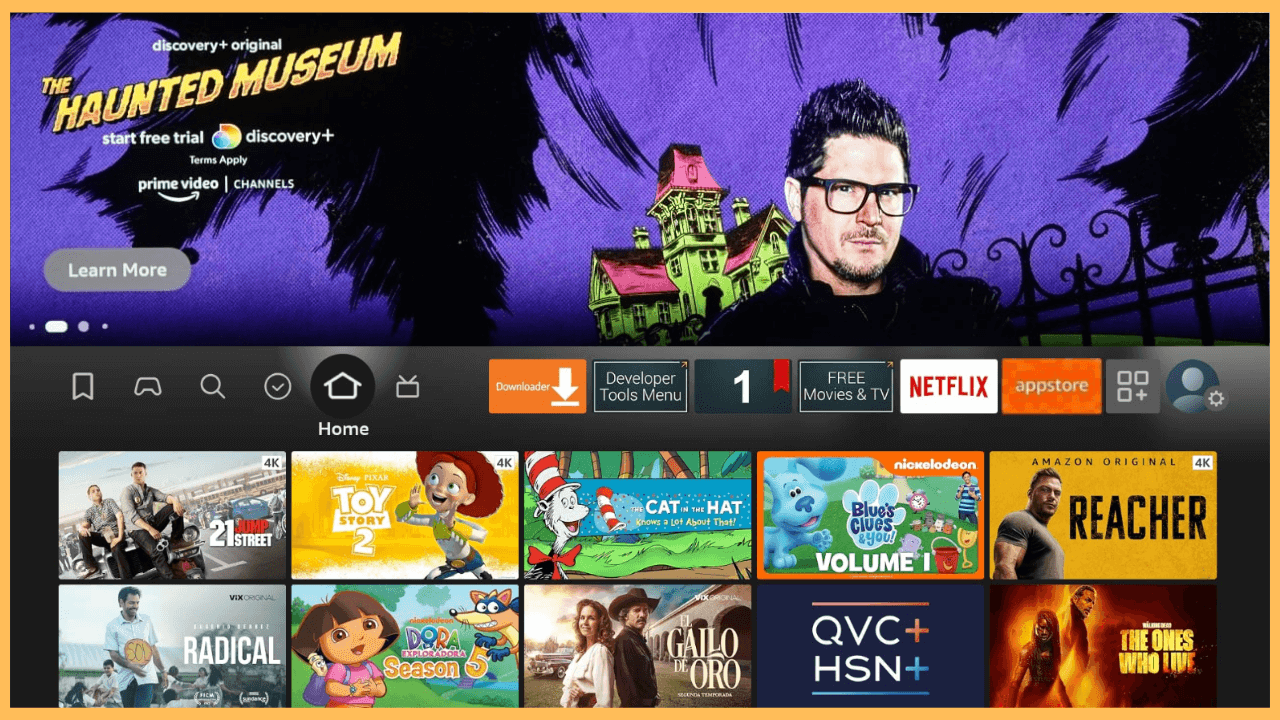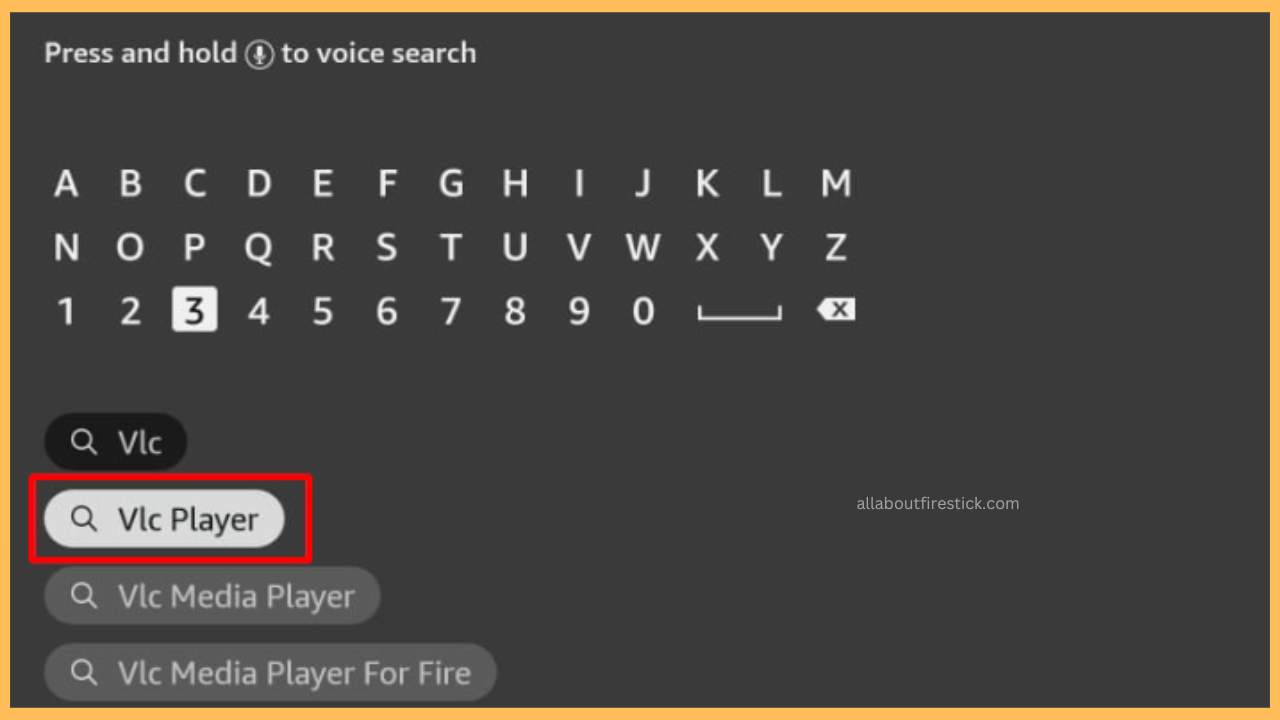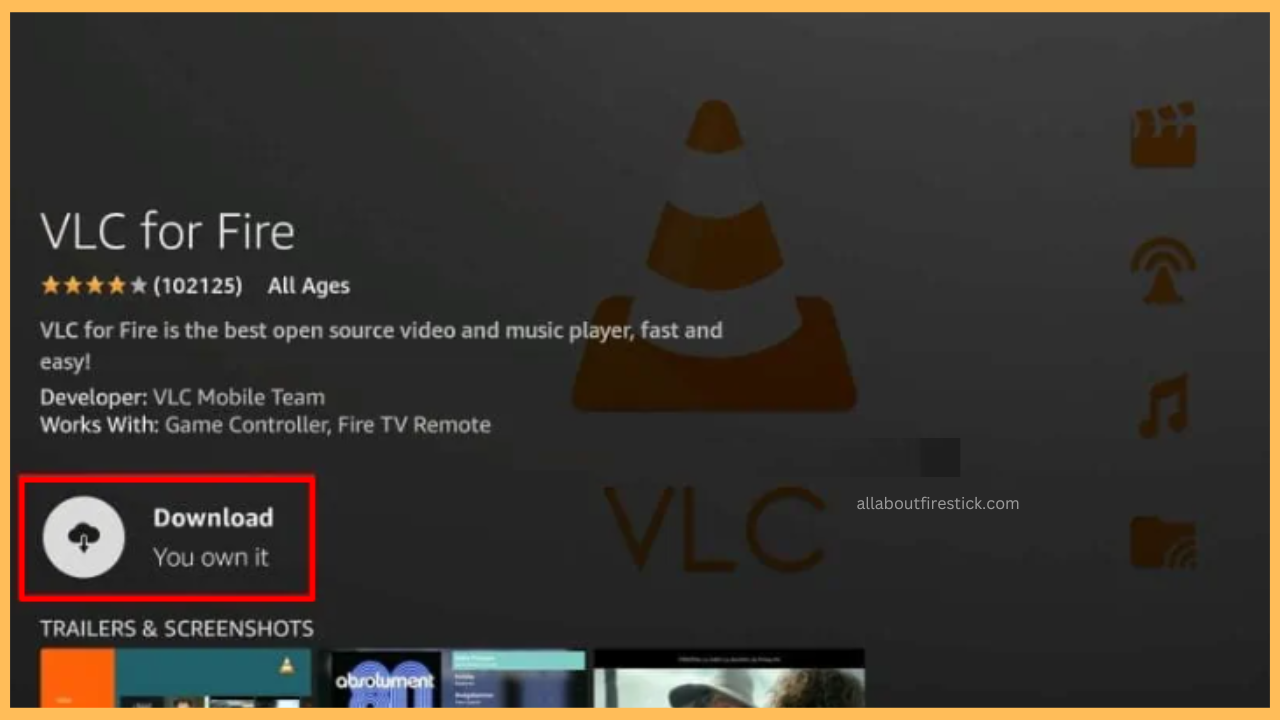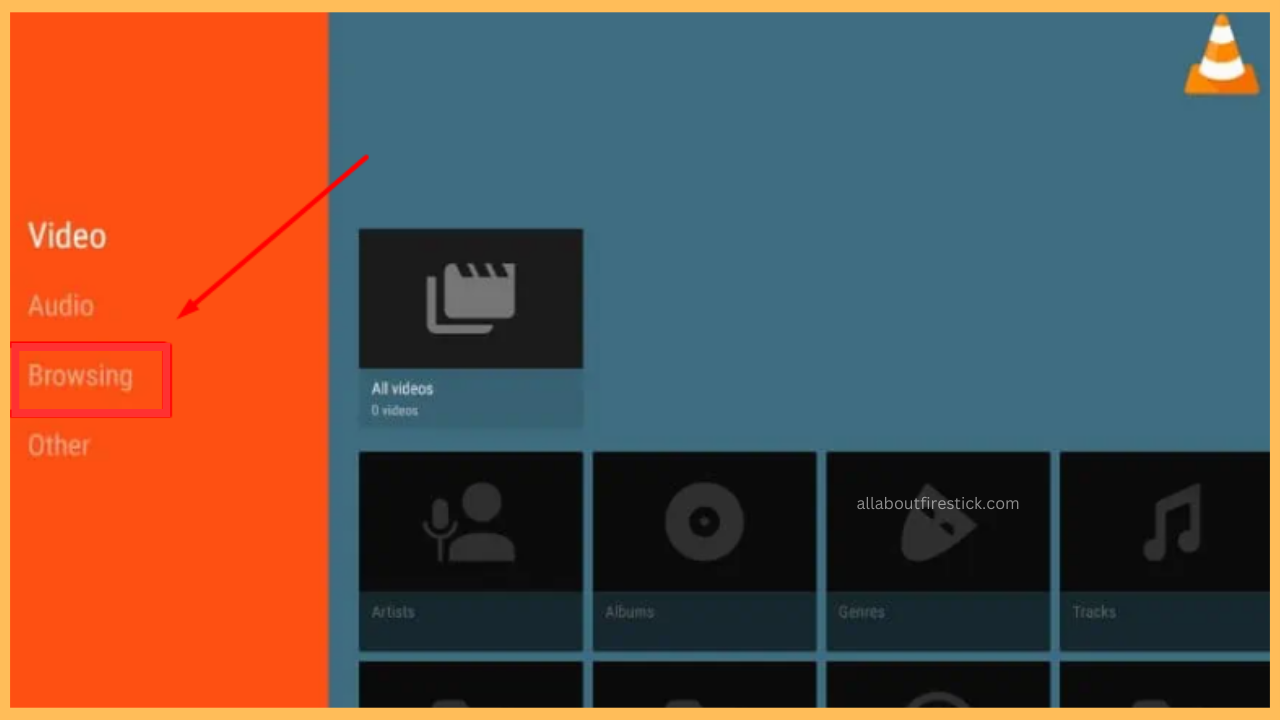This guide shows the steps for streaming Xvid-encoded video files using XviD Video Codec on Firestick.
Using VLC to Watch XviD Video Codec Content on Firestick
An XviD file needs an XviD codec because it is a video format that uses a particular compression algorithm associated with the XviD codec. XviD uses the MPEG-4 ASP standard to compress and decompress. This compression method reduces file sizes while maintaining high-quality visuals, making it ideal for storing and sharing videos.
Get Ultimate Streaming Freedom on Firestick !!
Are you concerned about your security and privacy while streaming on a Firestick? Getting a NordVPN membership will be a smart choice. With high-speed servers spread globally, NordVPN shields your online activities on Firestick from ISPs and hackers. It also lets you unblock and access geo-restricted content. NordVPN helps you avoid ISP throttling and ensures you a smoother streaming experience. Subscribe to NordVPN at a discount of 70% off + 3 extra months to seamlessly stream live TV to on-demand and anything in between on your Firestick.

However, because Firestick does not natively support the XviD codec, you need a third-party app like VLC Media Player to play these files. VLC comes preloaded with various codecs, including XviD, allowing smooth playback without additional configurations.
- Power on your Firestick
Ensure your Firestick is turned on and connected to a stable WiFi network.
- Bring up the Home Screen
Press the Home button on your Firestick remote to access the main interface.

- Open the Amazon Appstore
From the home screen, locate and select the Find icon in the main menu. Tap the Appstore icon to open the built-in store. This section allows you to download verified applications like VLC Media Player on Firestick.

- Search for VLC Player
Enter VLC Player in the search bar using the on-screen keyboard or voice command through your remote’s microphone.

- Download VLC Player on Firestick
Select the VLC for Fire from the search recommendation and hit the Download or Get button. The download process will begin immediately, and the app will be installed on Firestick.

- Launch the VLC Player
Click the Open button to launch the app. Then, find the VLC Media Player in the Your Apps & Channels section.
- Transfer the Content to Firestick
Share the XviD-encoded video file to your Firestick by connecting a USB drive. To make a connection, you should use a Micro USB OTG (On-The-Go) cable.
- Begin to Stream the Content
Eventually, navigate to the Browse option to locate your XviD video files. VLC’s built-in codec support handles the decoding process, allowing you to play the XviD-encoded content on Firestick without additional plugins.

FAQ
The XviD codec is a compression tool that reduces the size of video files while preserving quality. It is required for playing videos encoded in the MPEG-4 ASP format, which Firestick does not natively support. Media players like VLC include this codec, making it easier to play such files without external installations.
Yes. Apart from VLC Player, other options like Xvid Player, KMPlayer, and MPlayer also support XviD codecs. These media players provide similar compatibility and features for seamless video playback.
If VLC fails to play the XviD video, check if the file is corrupted, clear the app cache on Firestick, and restart the device to resolve playback issues.