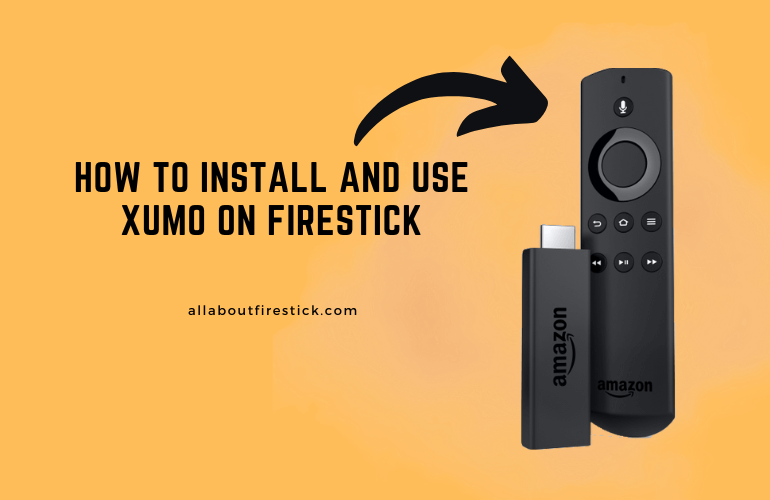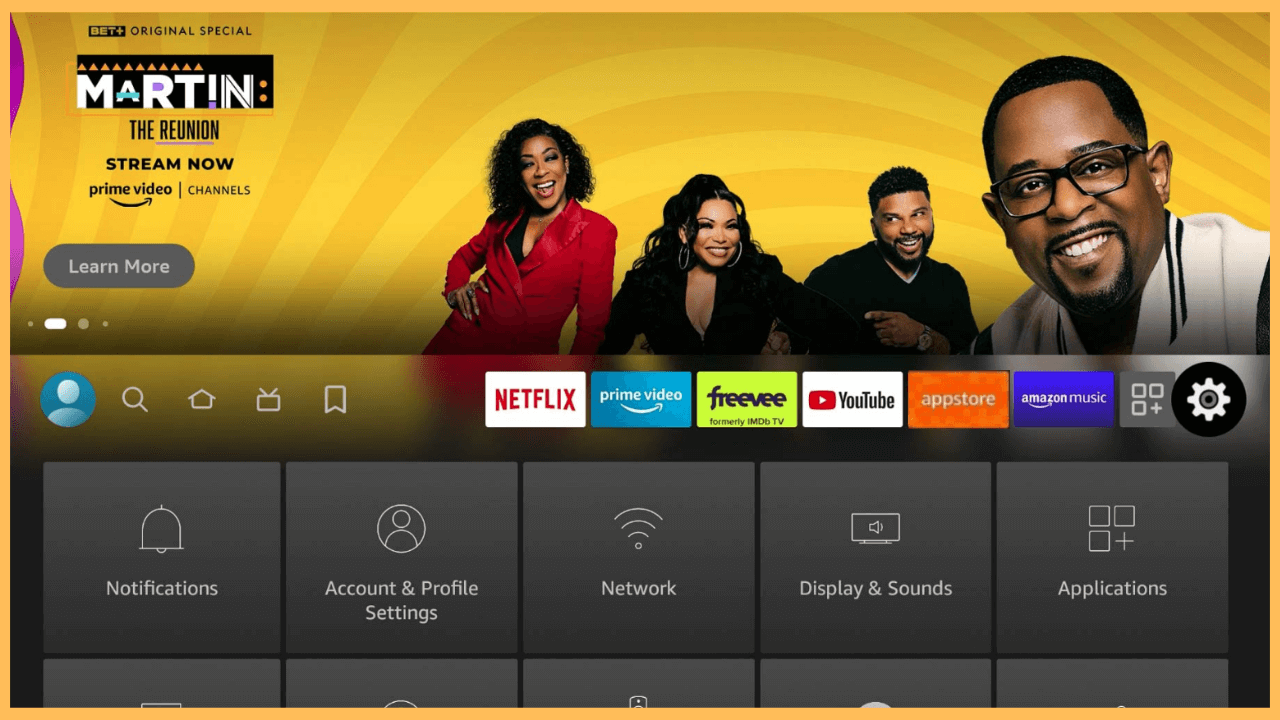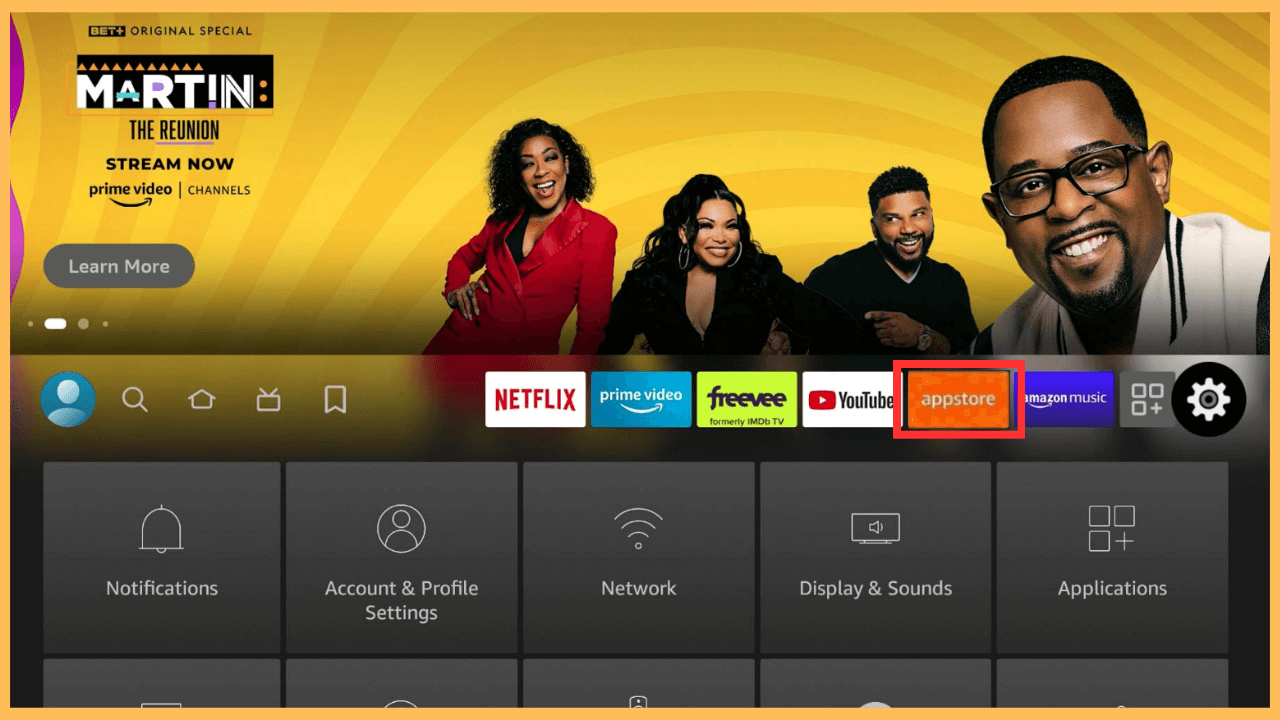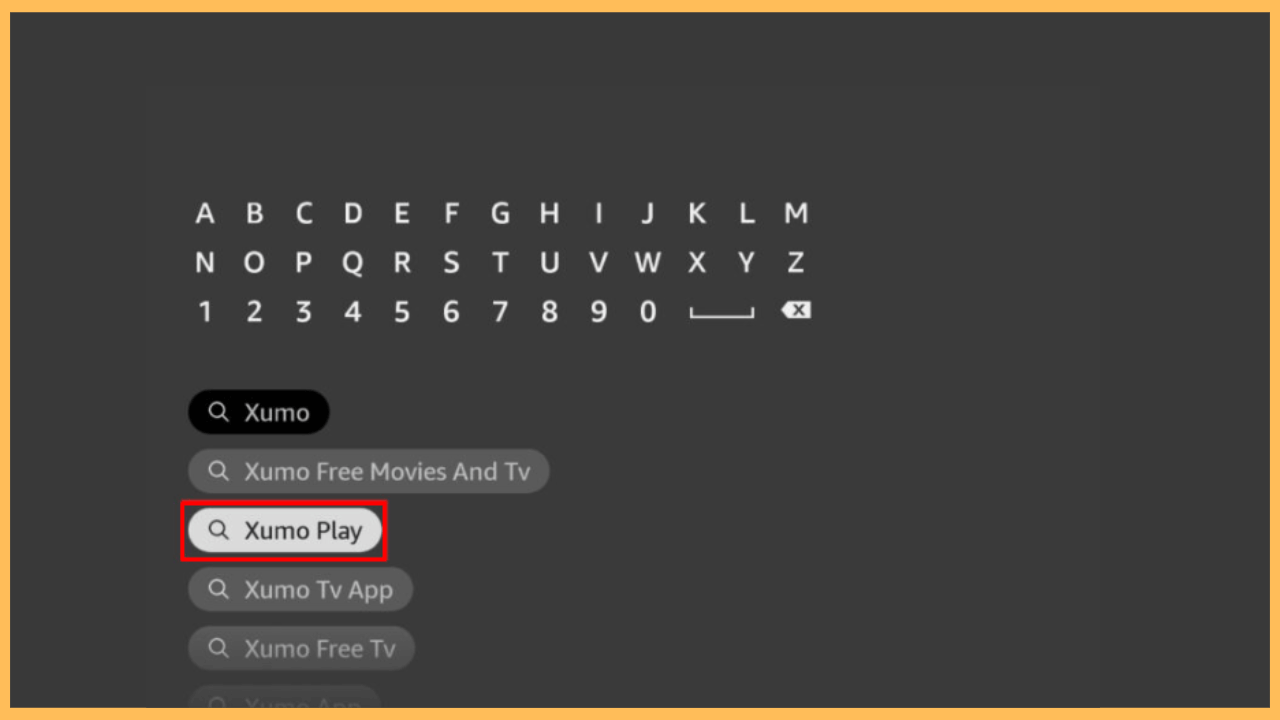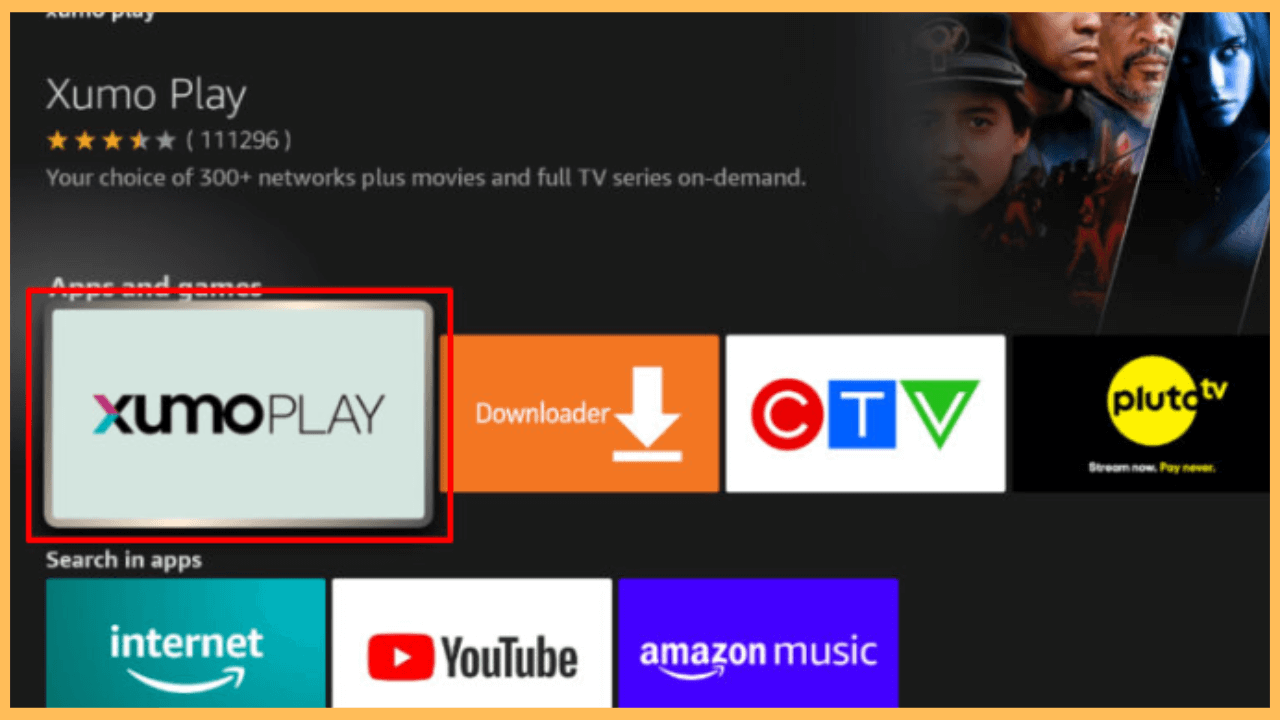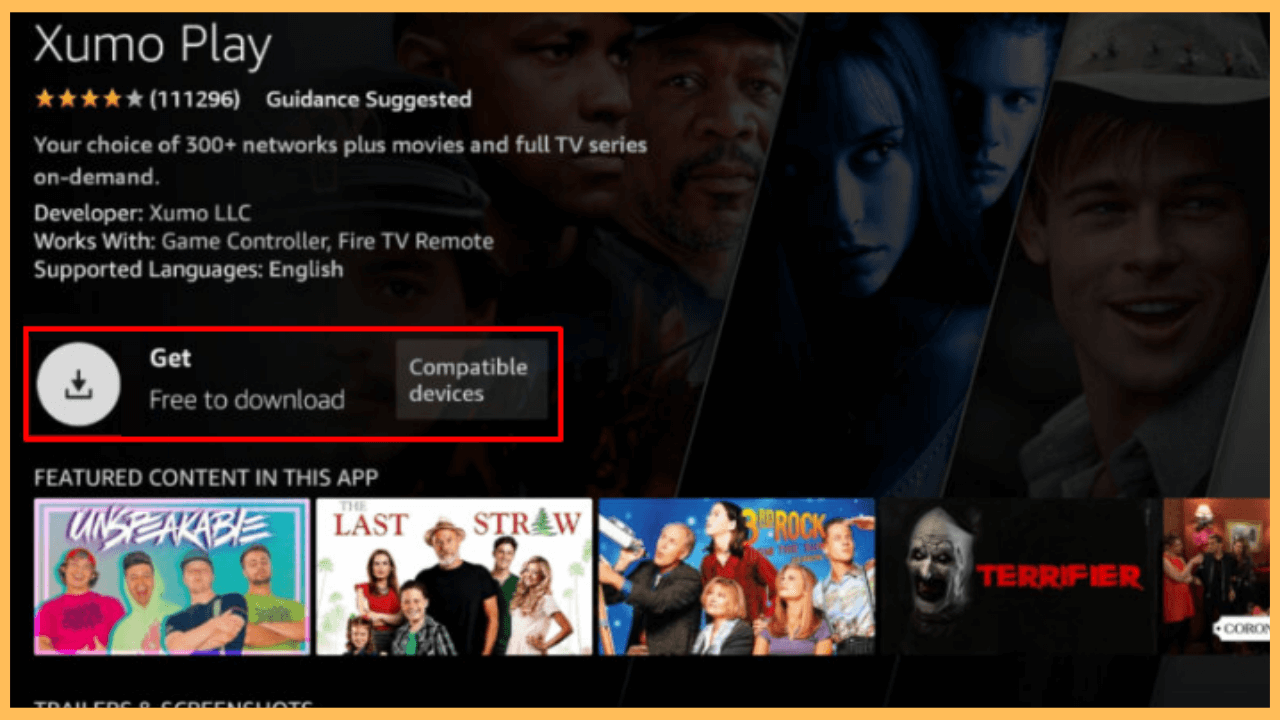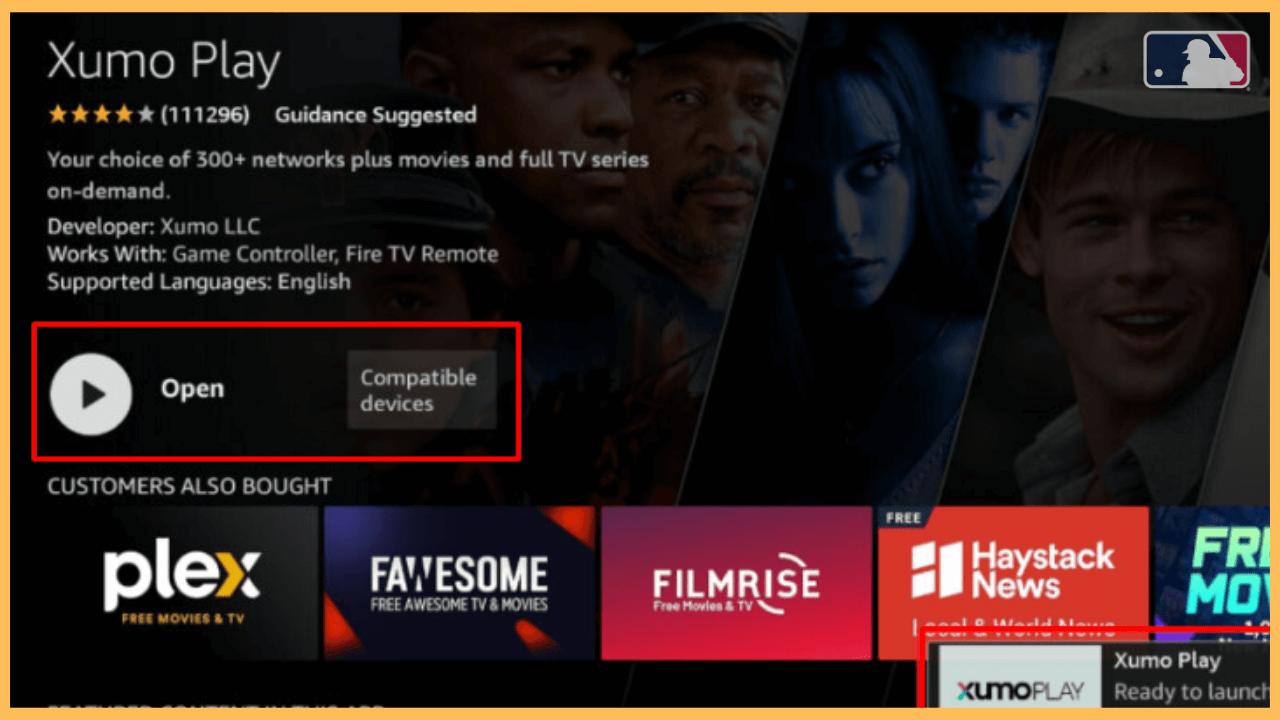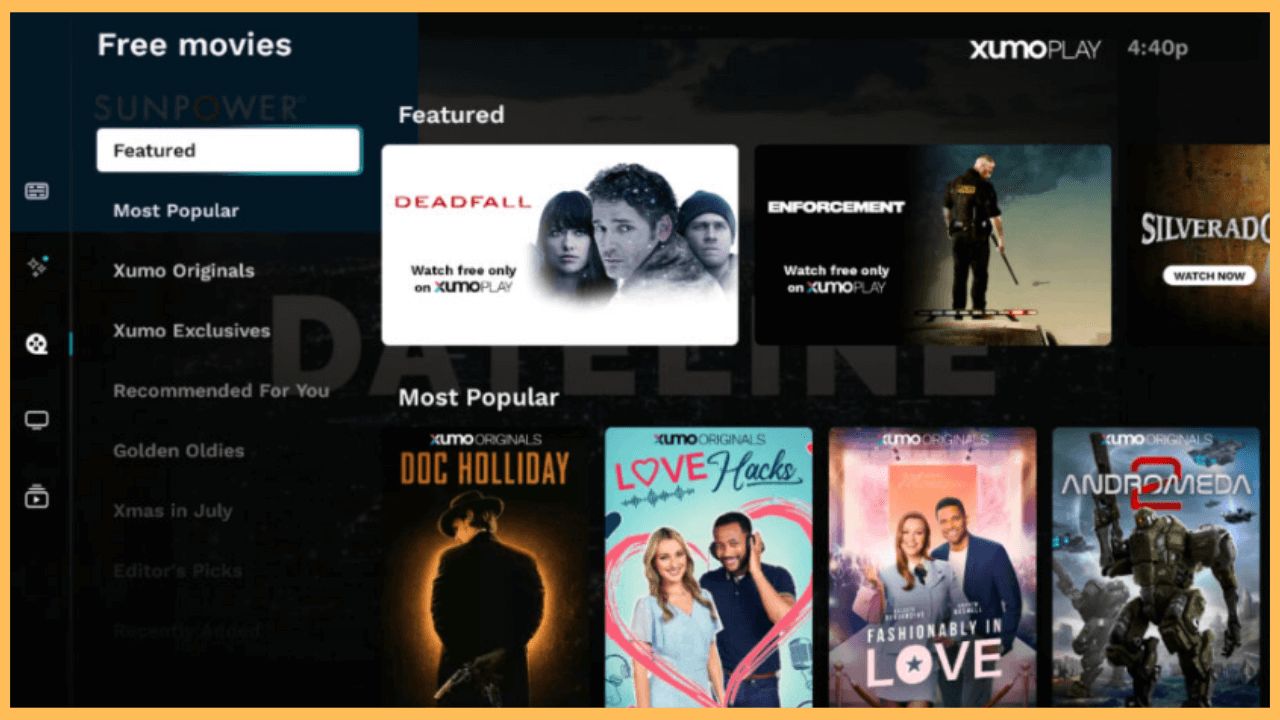Discover a new way to enjoy live TV channels, movies, and more on your Firestick by using Xumo Play.
Detailed Steps to Install Xumo Play on Firestick
Xumo Play is an ad-supported streaming service that offers a selection of live and on-demand content for free without the need for a subscription. This app is perfect for your Firestick to expand your viewing options. It is available in the Amazon Appstore, making it simple to install on your device.
Get Ultimate Streaming Freedom on Firestick !!
Are you concerned about your security and privacy while streaming on a Firestick? Getting a NordVPN membership will be a smart choice. With high-speed servers spread globally, NordVPN shields your online activities on Firestick from ISPs and hackers. It also lets you unblock and access geo-restricted content. NordVPN helps you avoid ISP throttling and ensures you a smoother streaming experience. Subscribe to NordVPN at a discount of 70% off + 3 extra months to seamlessly stream live TV to on-demand and anything in between on your Firestick.

- Setup Your Firestick
To get started, power up your Firestick by pressing the Power button on your remote and make sure it is connected to a stable WiFi network, as a good internet connection is essential for downloading apps.
- Access the Home Screen
Once your Firestick is ready, head to the Home Screen using the remote control.

- Open the Amazon Appstore
Scroll across and select the Appstore tile, which is the platform to discover and download various apps for your Firestick.

- Search for Xumo Play
In the search bar, type Xumo Play using the on-screen keyboard.

- Select the Xumo Play App
When the search results appear, select the Xumo Play app icon. This will open the app’s details page, where you can review information such as its ratings, content offerings, and compatibility with your device.

- Download Xumo Play on Firestick
Click on Download or Get to start the installation process. It takes a few moments, depending on your internet speed.

- Open the Xumo Play App
Once it finishes, press Open to start the app directly from the installation screen.

- Sign In or Explore as a Guest
Xumo offers content without requiring an account, so you can begin watching immediately. However, signing in or creating an account will allow you to personalize your viewing experience by saving channels and preferences on your Firestick.

FAQ
No account is needed to access most of Xumo’s content. However, creating a free account allows you to personalize your experience by saving your favorite channels and getting tailored recommendations.
Channel availability may differ based on your location and licensing restrictions. If you’re missing a particular channel, it may be unavailable in your region. In that case, connect your Firestick to a reliable VPN like NordVPN and choose the region in which you want to stream its content on your TV.
If you experience buffering, it could be due to a weak or slow internet connection. Try reconnecting to your WiFi, restarting the router, or moving your device closer to the router to improve the connection. Restarting the Firestick itself can also help to resolve the issue.