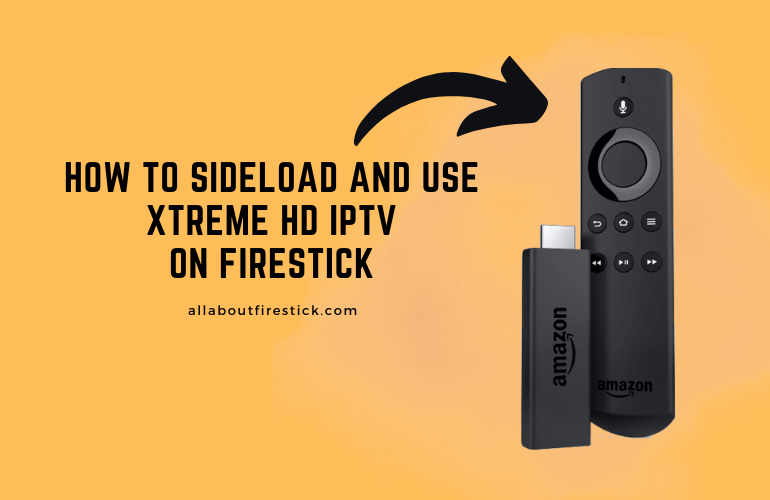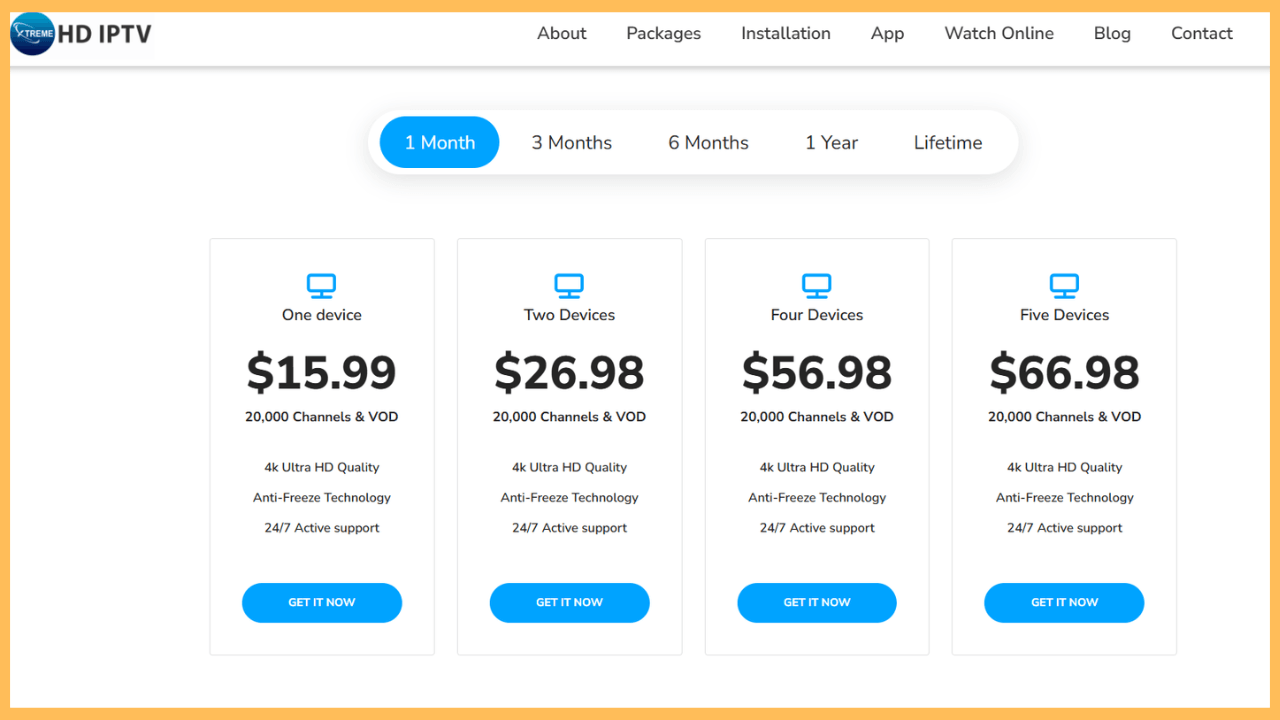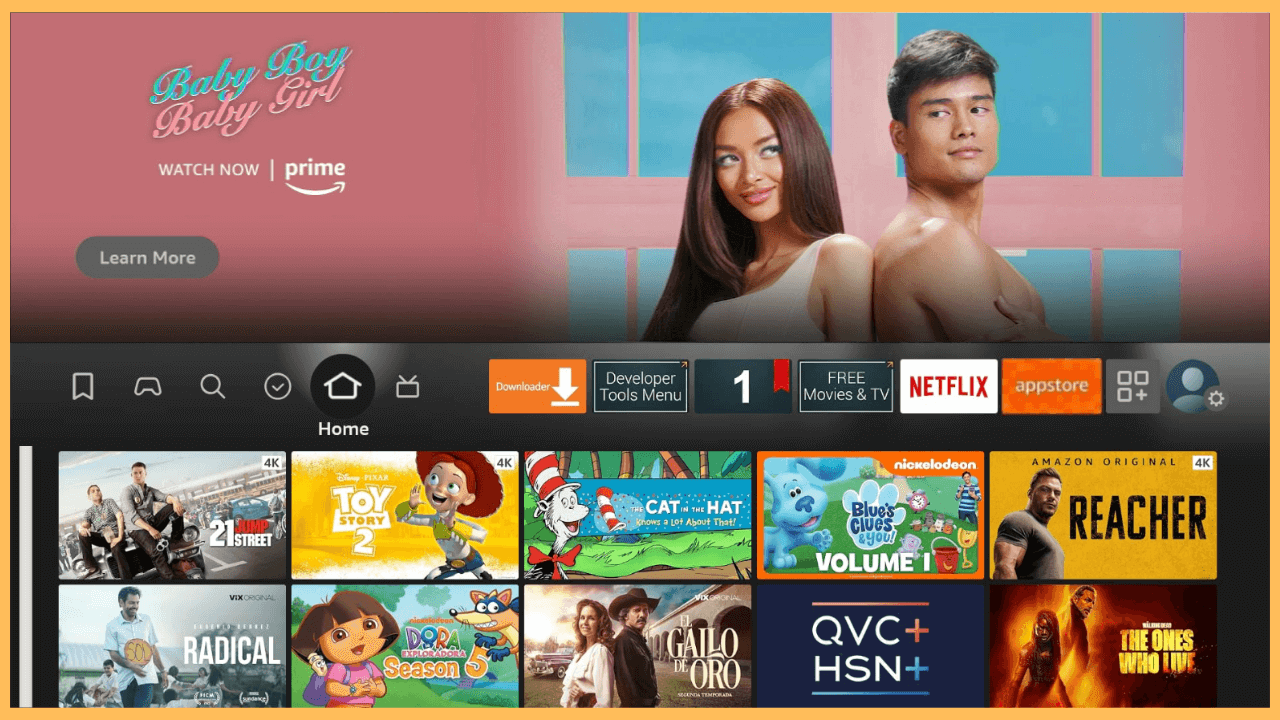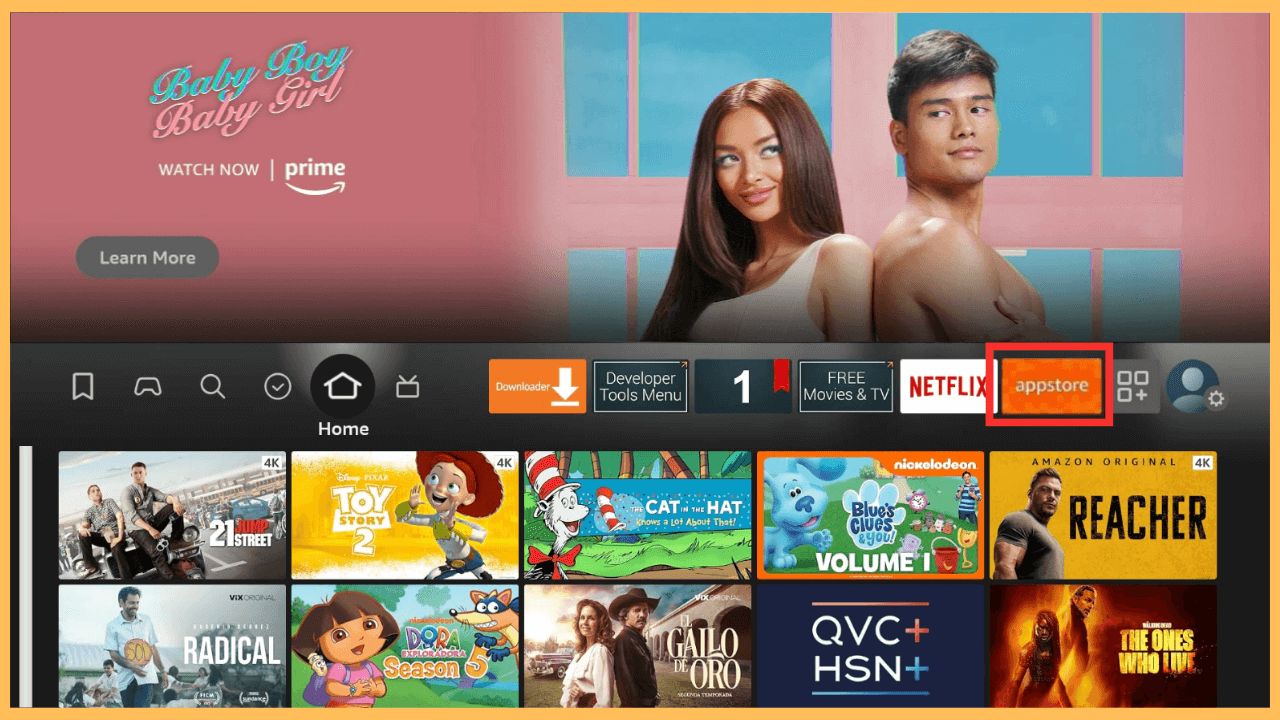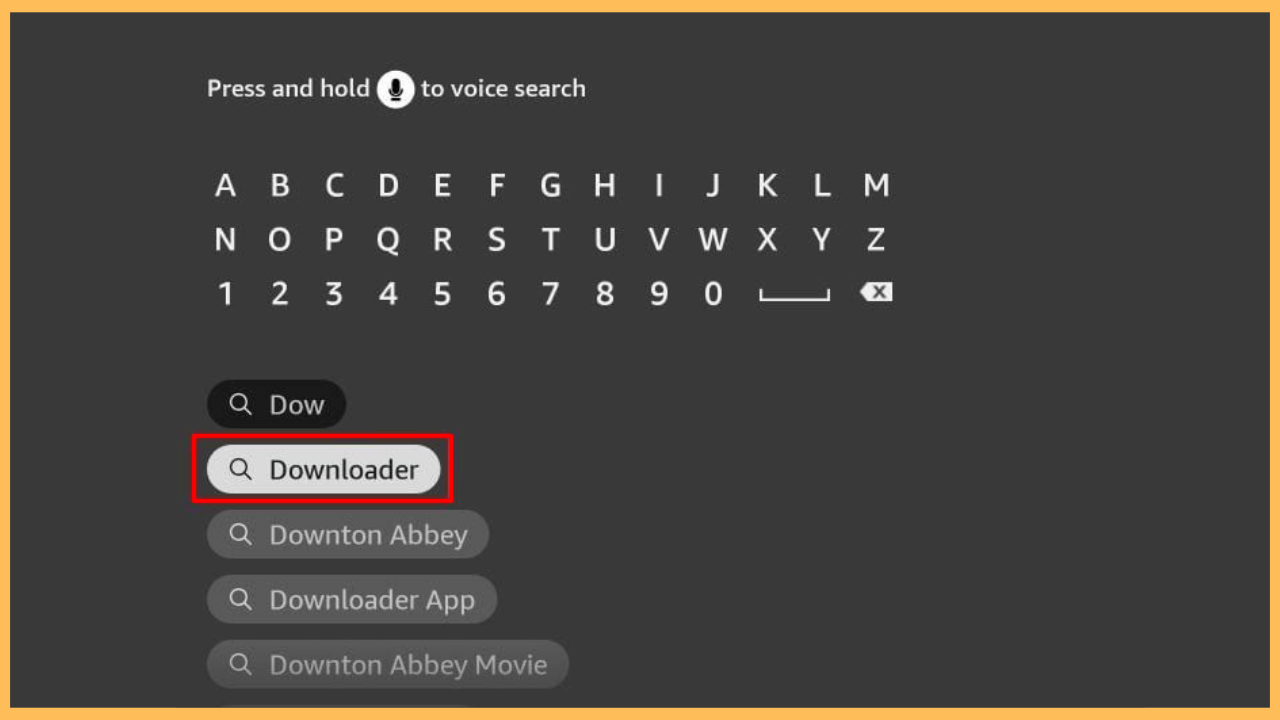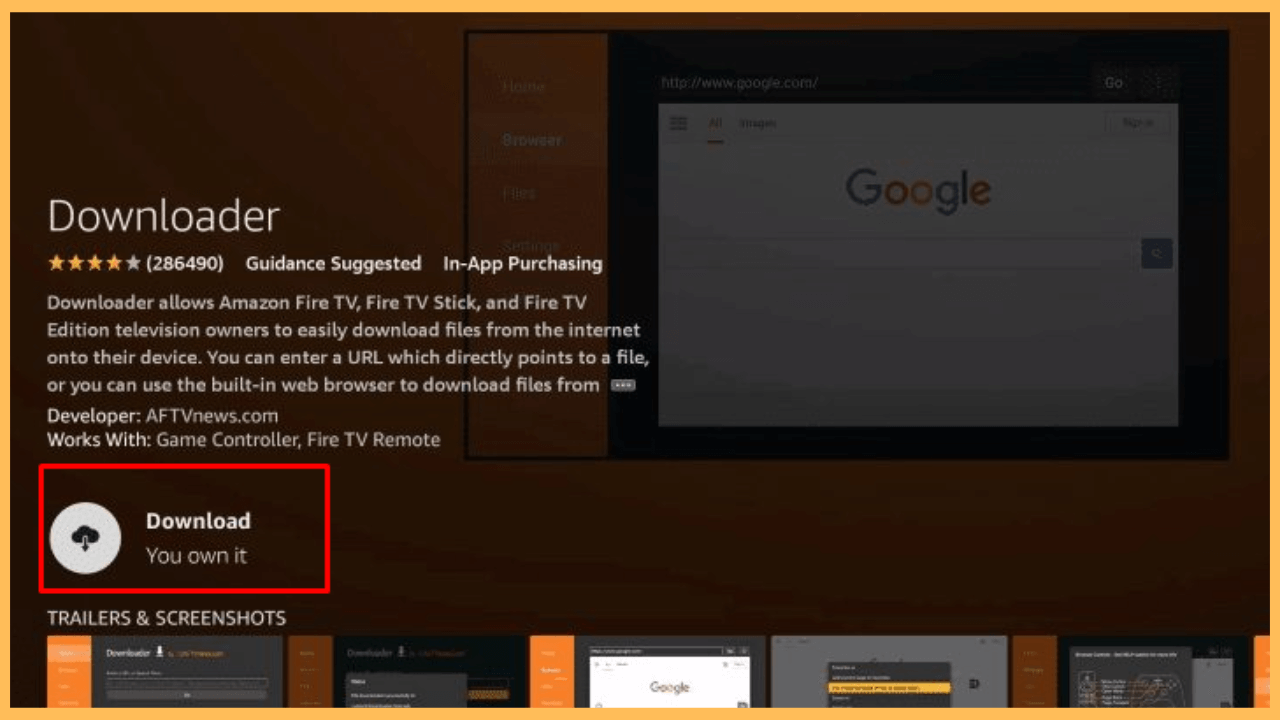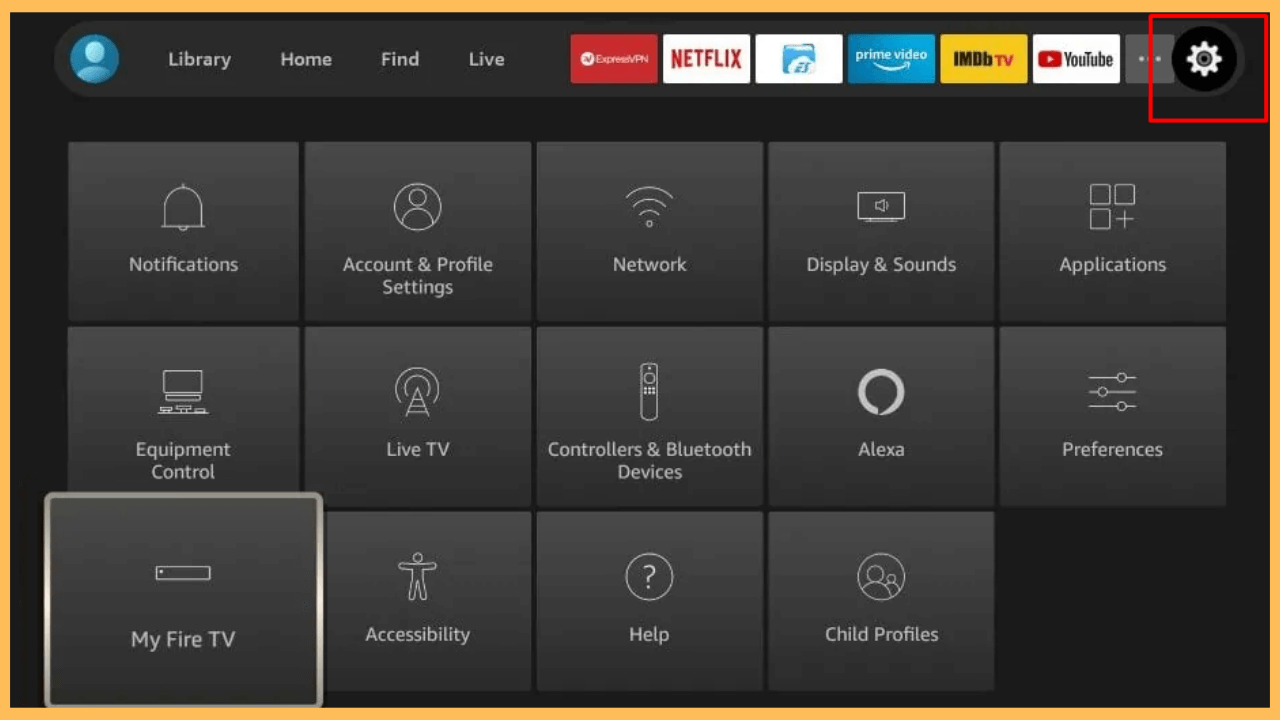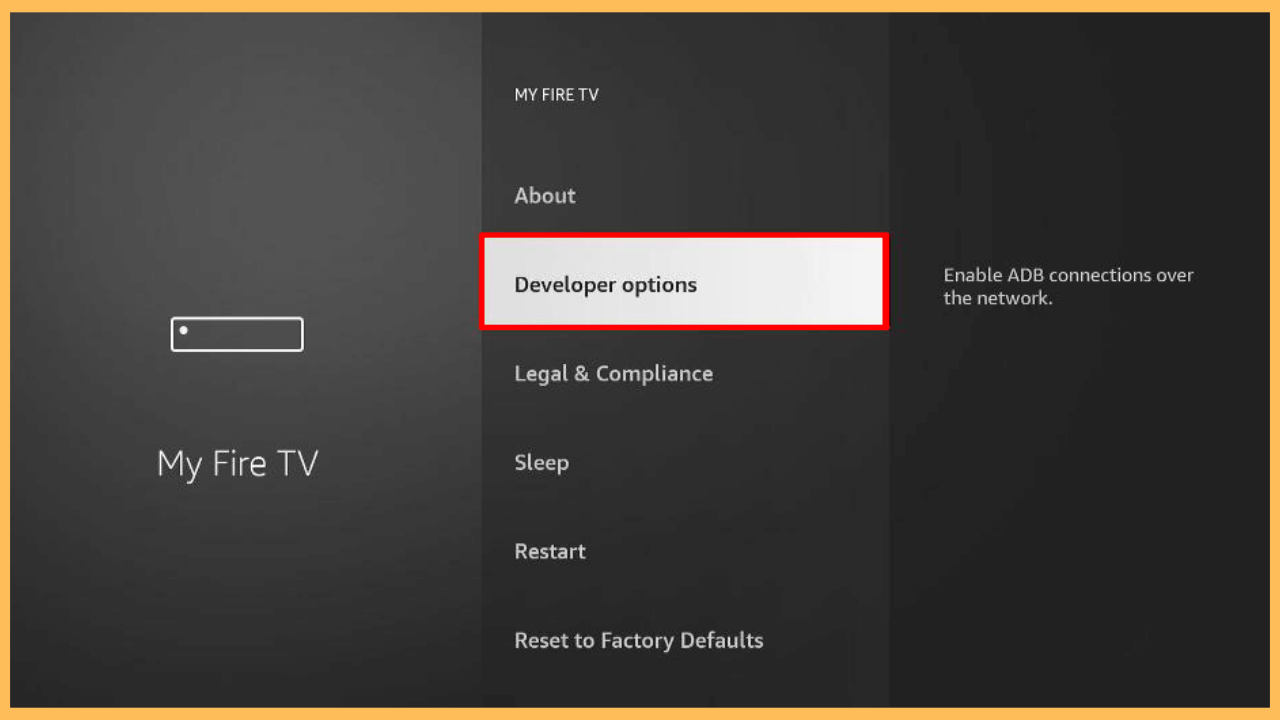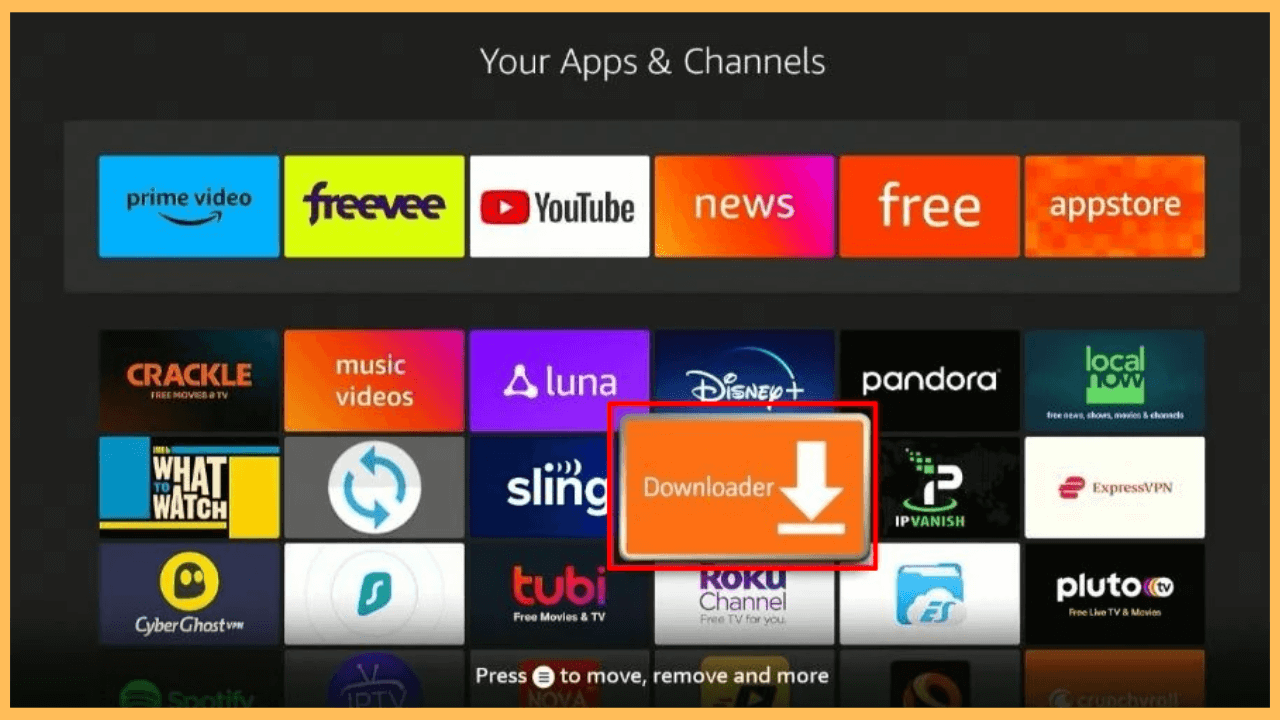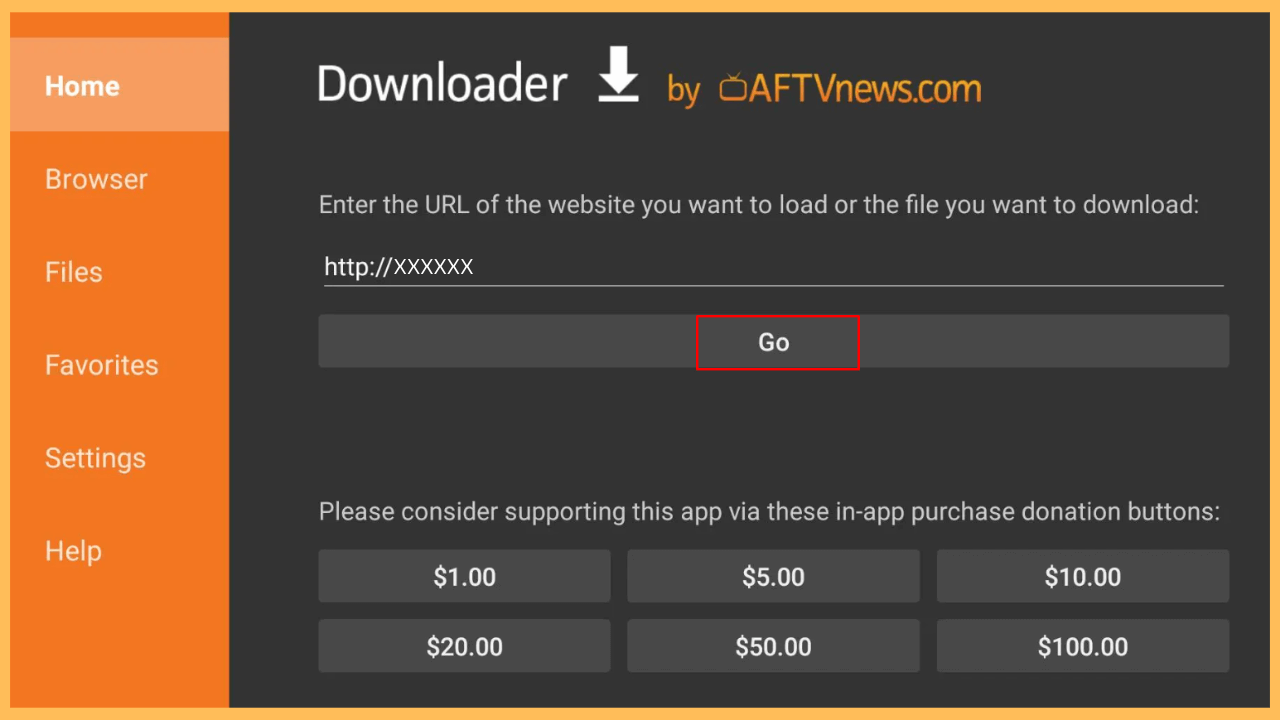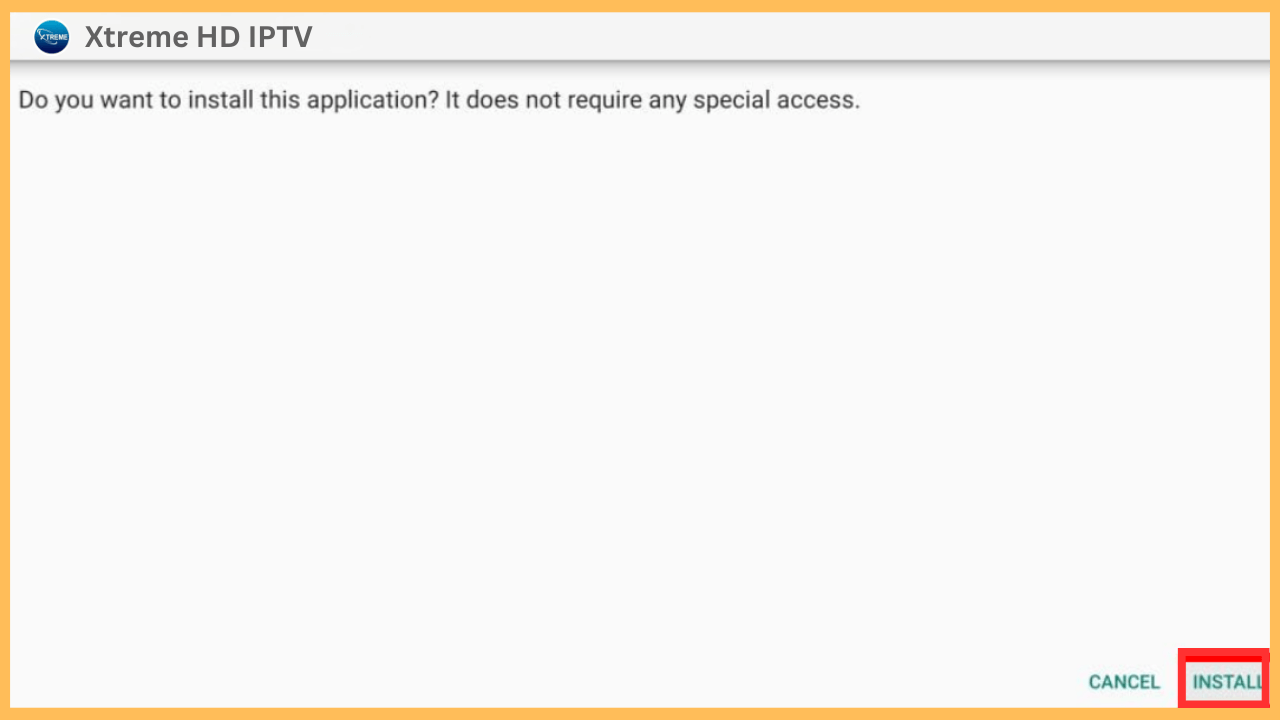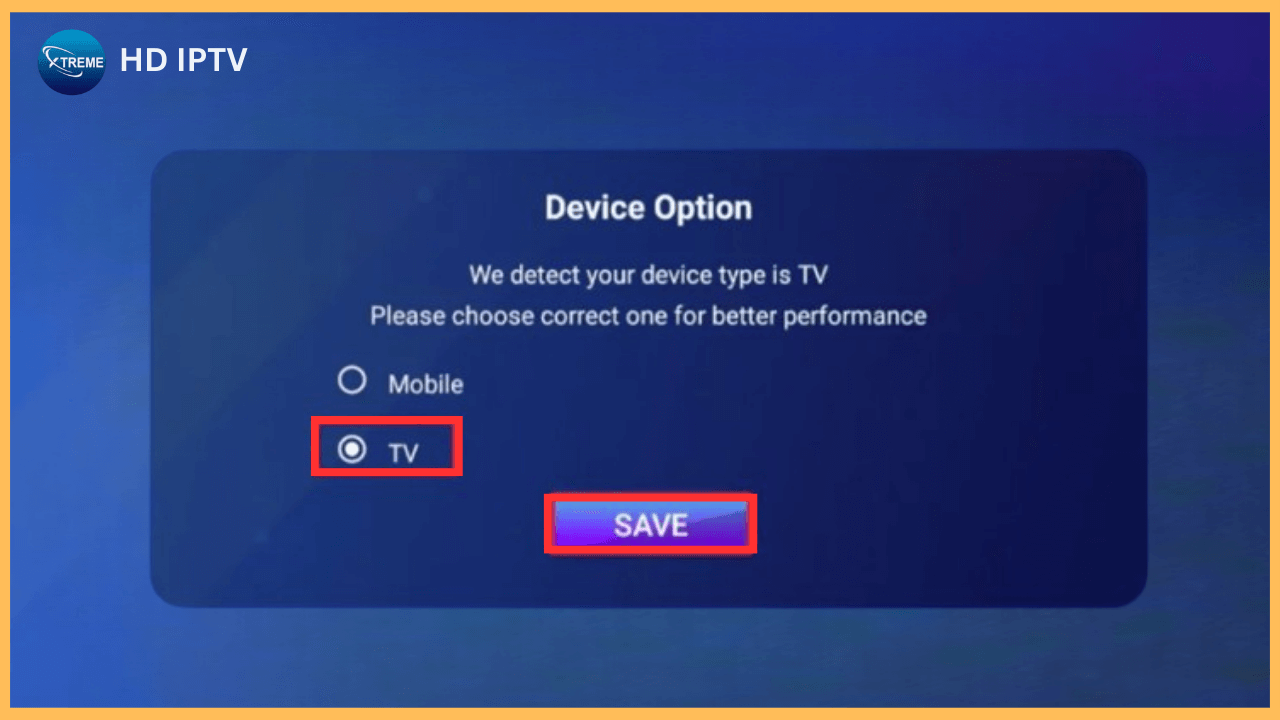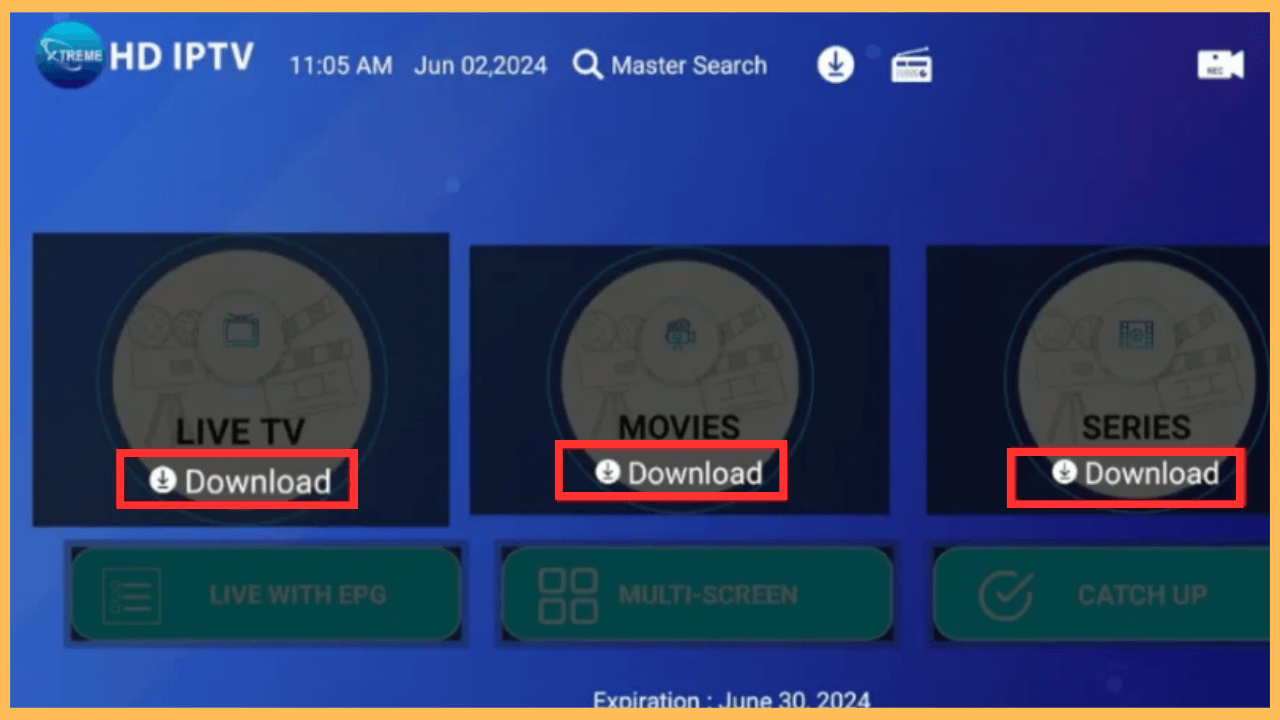This guide will walk you through the setup process and provide practical tips to ensure a seamless experience with Xtreme HD IPTV on your Firestick.
How to Sideload and Use Xtreme HD IPTV on Firestick
Xtreme HD IPTV offers Firestick users a convenient way to enjoy a broad selection of live TV channels, movies, and on-demand entertainment in one place. Although this app isn’t available directly through the Amazon Appstore, it can be sideloaded onto your device using the Downloader app. In addition, using Xtreme HD IPTV alongside a reliable VPN, such as NordVPN, is highly recommended to protect your privacy and enhance security while streaming third-party content.
Get Ultimate Streaming Freedom on Firestick !!
Are you concerned about your security and privacy while streaming on a Firestick? Getting a NordVPN membership will be a smart choice. With high-speed servers spread globally, NordVPN shields your online activities on Firestick from ISPs and hackers. It also lets you unblock and access geo-restricted content. NordVPN helps you avoid ISP throttling and ensures you a smoother streaming experience. Subscribe to NordVPN at a discount of 70% off + 3 extra months to seamlessly stream live TV to on-demand and anything in between on your Firestick.

- Get the Subscription
Notably, Xtreme HD IPTV is a subscription-based service, and the base plan starts at $15.99 per month. Go to xtremehdiptv.org and choose your preferred plan.

- Turn on Firestick and Connect to WiFi
To begin, power on your Firestick and ensure it is connected to a reliable and high-speed WiFi network.
- Update Firestick Software to the Latest Version
Keeping your Firestick’s software updated is critical for both security and performance. Also, it resolves compatibility issues with newer apps and improves overall functionality.
- Navigate to the Firestick Home Screen
Once your device is on and connected, press the Home button on your remote to access the Main Screen.

- Open Amazon Appstore on Firestick
From the Home Screen, find the Appstore tile and select it. However, this will open the Amazon Appstore, where you will be able to get the Downloader on your Firestick.

- Look for Downloader
Select the Search tab and enter Downloader using the on-screen keyboard, or simply press the Microphone or Mic button on your remote to use voice search.

- Install the Downloader App
After you find the Downloader app in the search results, click on it to access its information page and select Get or Download to install the app on your Firestick.

- Access the Home Screen
Now, return to the Home Screen and select the Gear icon to launch the Settings Menu.

- Go to Developer Options
After that, select the My Fire TV settings at the bottom and head to the Developer Options.

- Activate Install Unknown Apps
Choose Install Unknown Apps, then find Downloader and toggle the setting to On. This allows the installation of third-party APK files, which are essential for accessing apps like Xtream HD IPTV.

- Open the Downloader App
Now, go back to the Home Screen, navigate to Your Apps & Channels, find the Downloader app, and click on it to open the app.

- Enter Xtreme HD IPTV APK URL
On the Home tab, you can see a field where you can type a URL. Furthermore, enter the Xtream HD IPTV APK link (make sure you have the correct link from a reliable source) and press Go.

- Install Xtreme HD IPTV
Once the download completes, an installation prompt will appear, and select Install.

- Launch the Xtreme HD IPTV
At last, press the Open button to launch the app and select TV from the Device option.

- Configure Xtreme HD IPTV with Account Credentials
Furthermore, log in with your IPTV credentials, then follow any additional on-screen prompts to set up your preferences and finalize the configuration.
- Begin to Stream
Once your setup is complete, explore its library and start streaming live channels, on-demand content, and much more with Xtream HD IPTV on your Firestick.

FAQ
If the APK fails to download, check your internet connection and ensure the URL entered in Downloader is correct. If issues persist, try clearing the Downloader app’s cache or use a different APK source if the link appears to be broken.
This app features Live EPG, Multi-Screen, and Catchup for your convenience on Firestick.