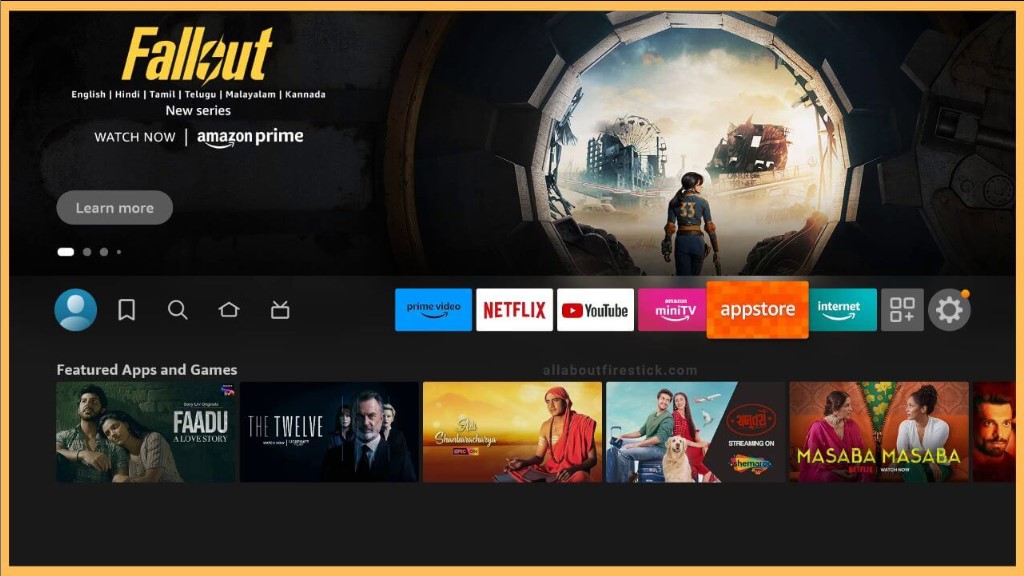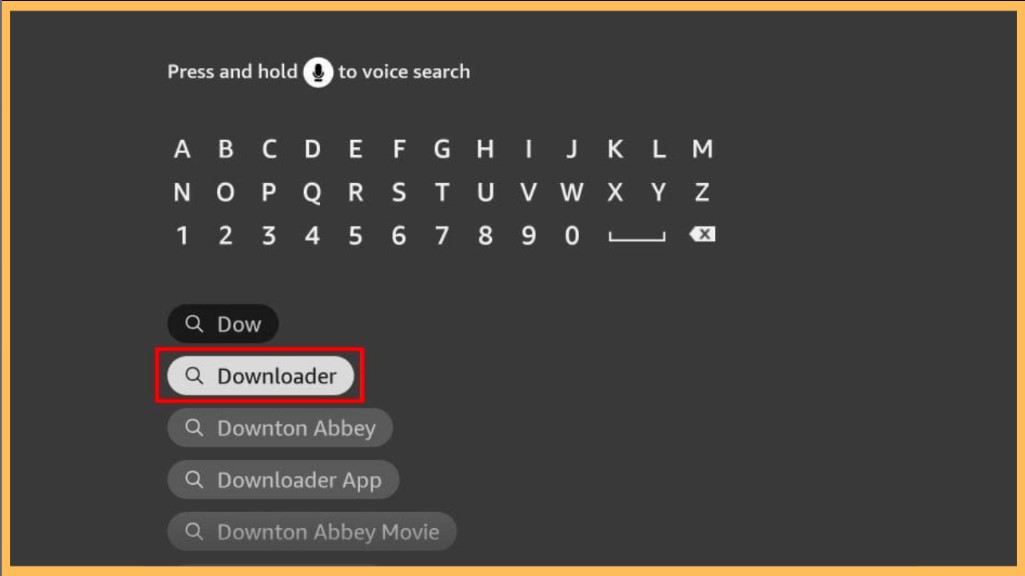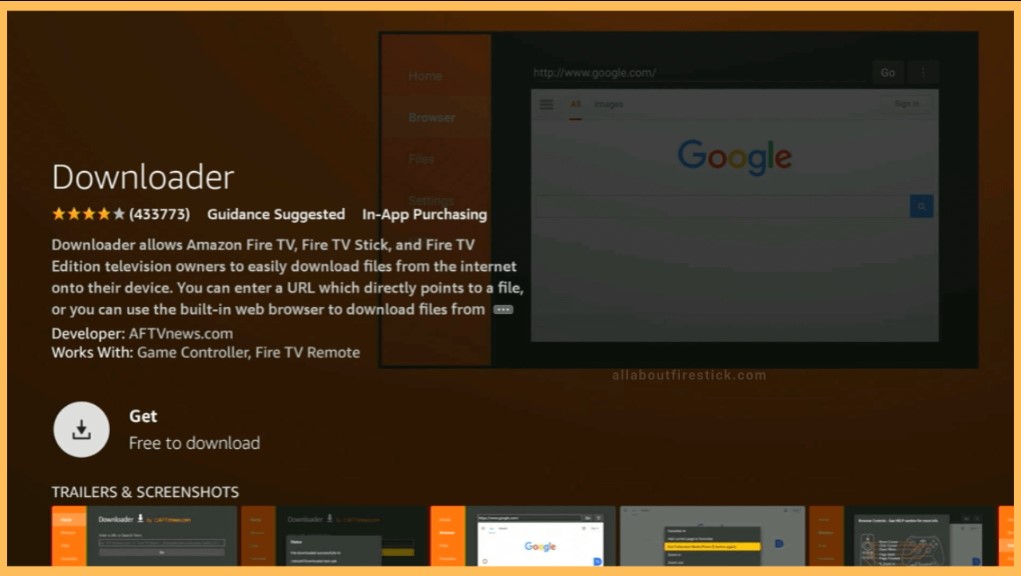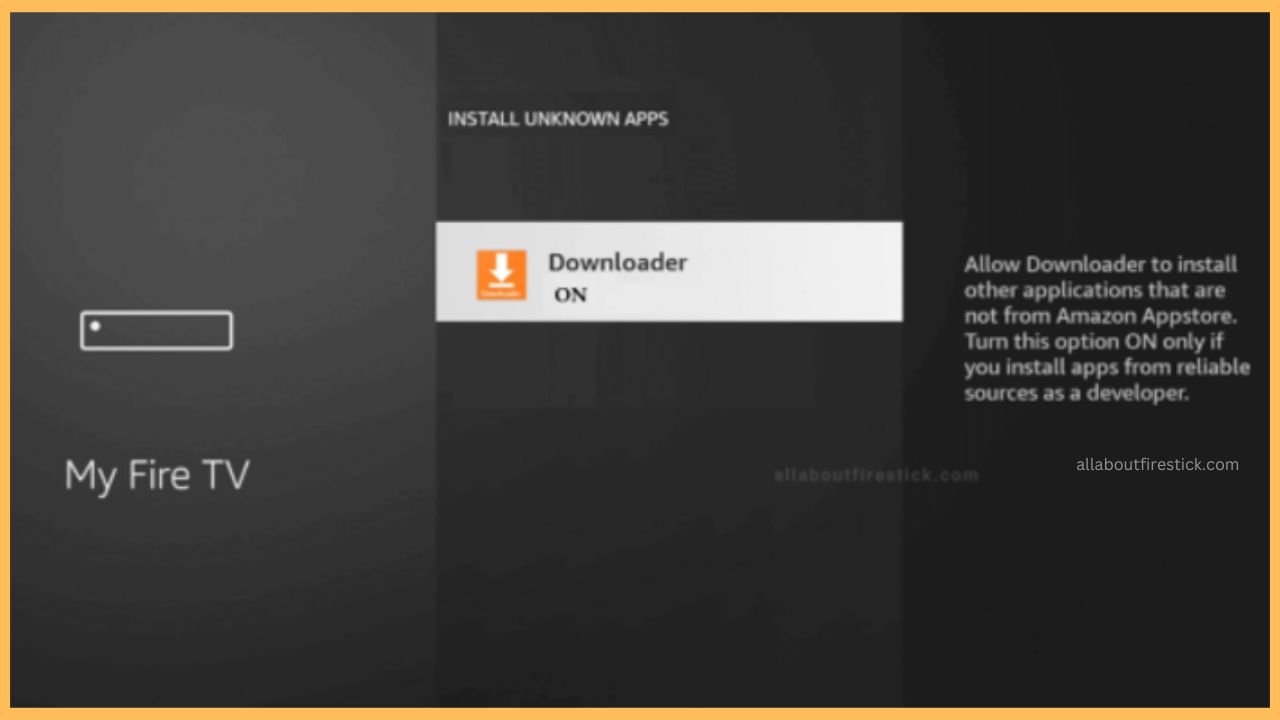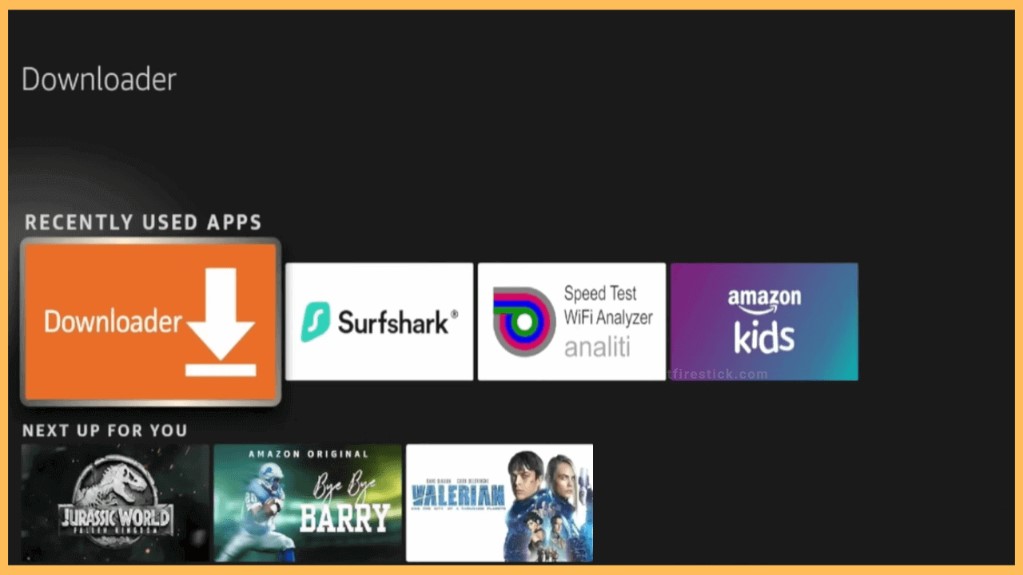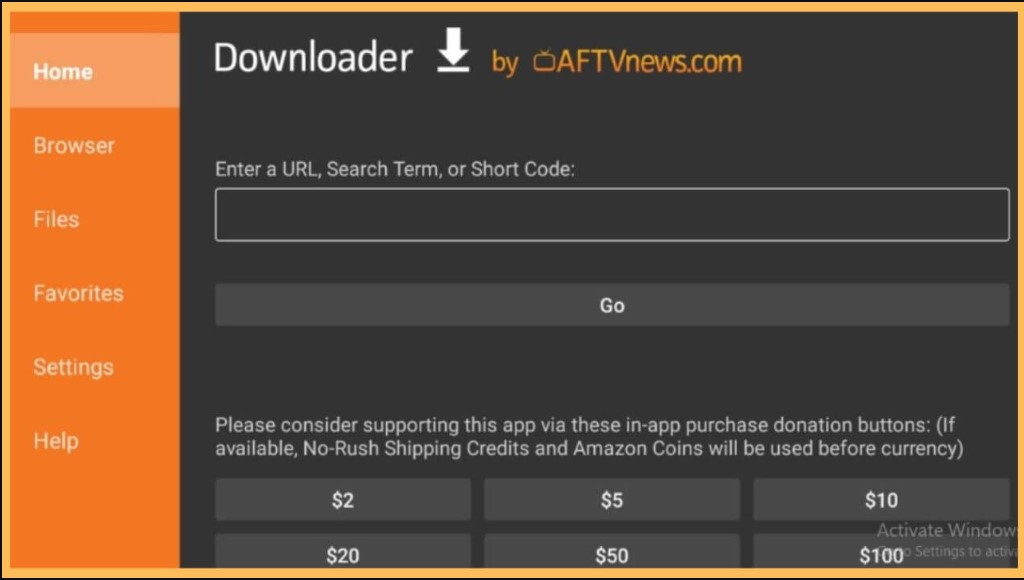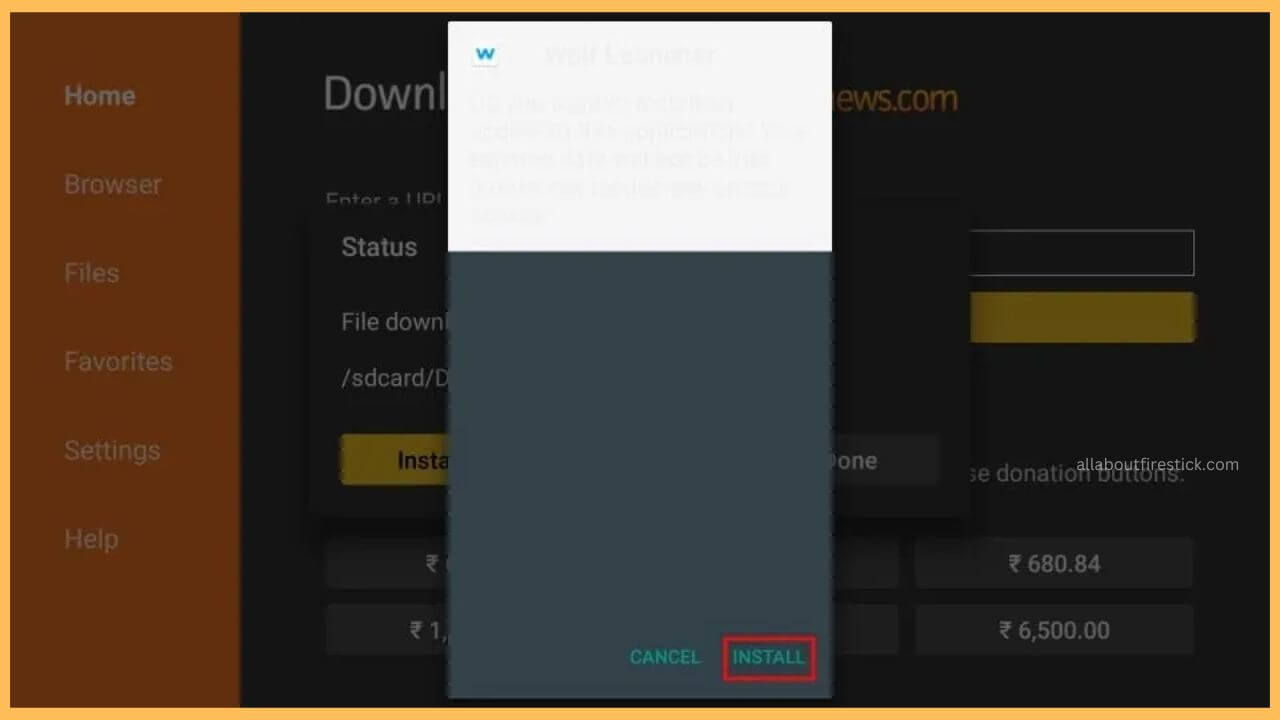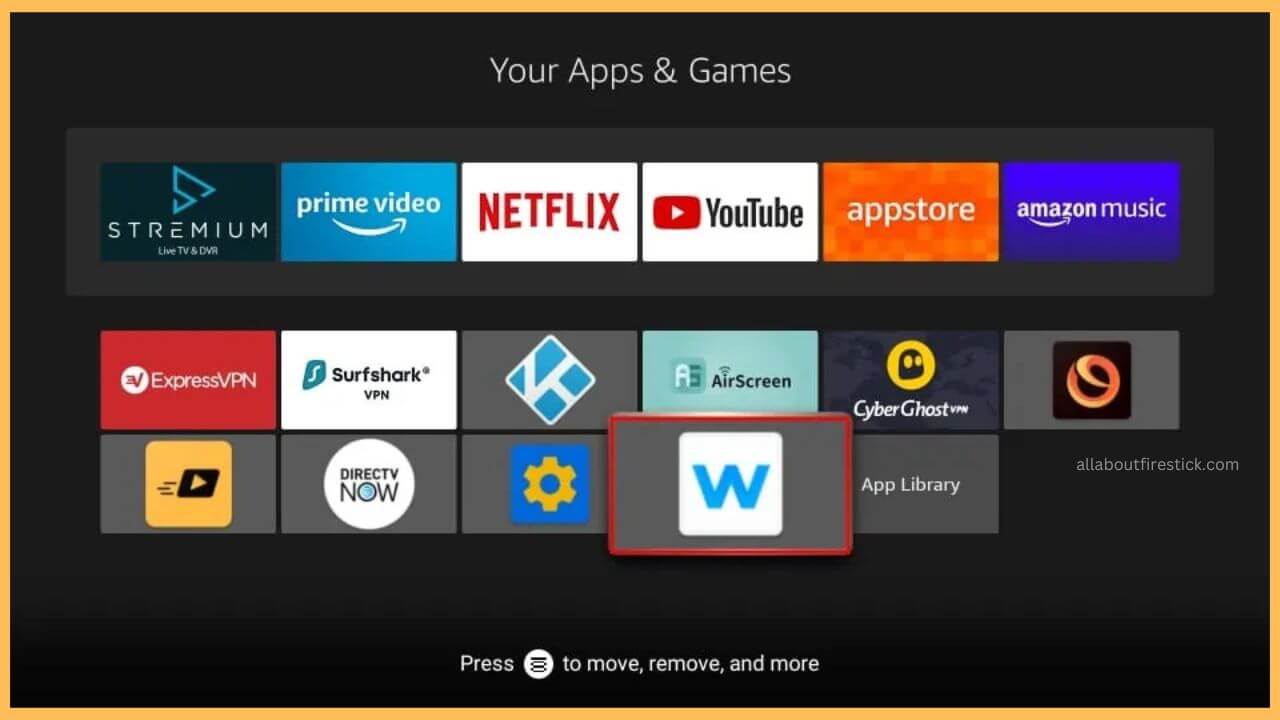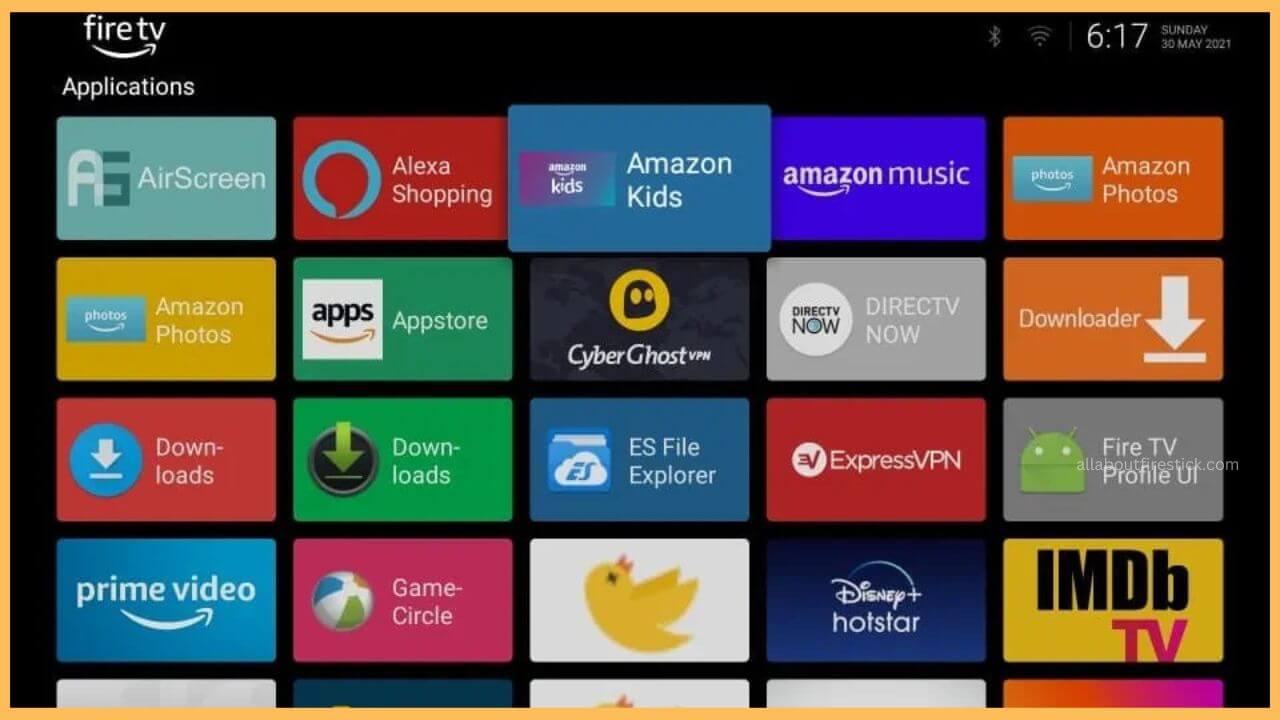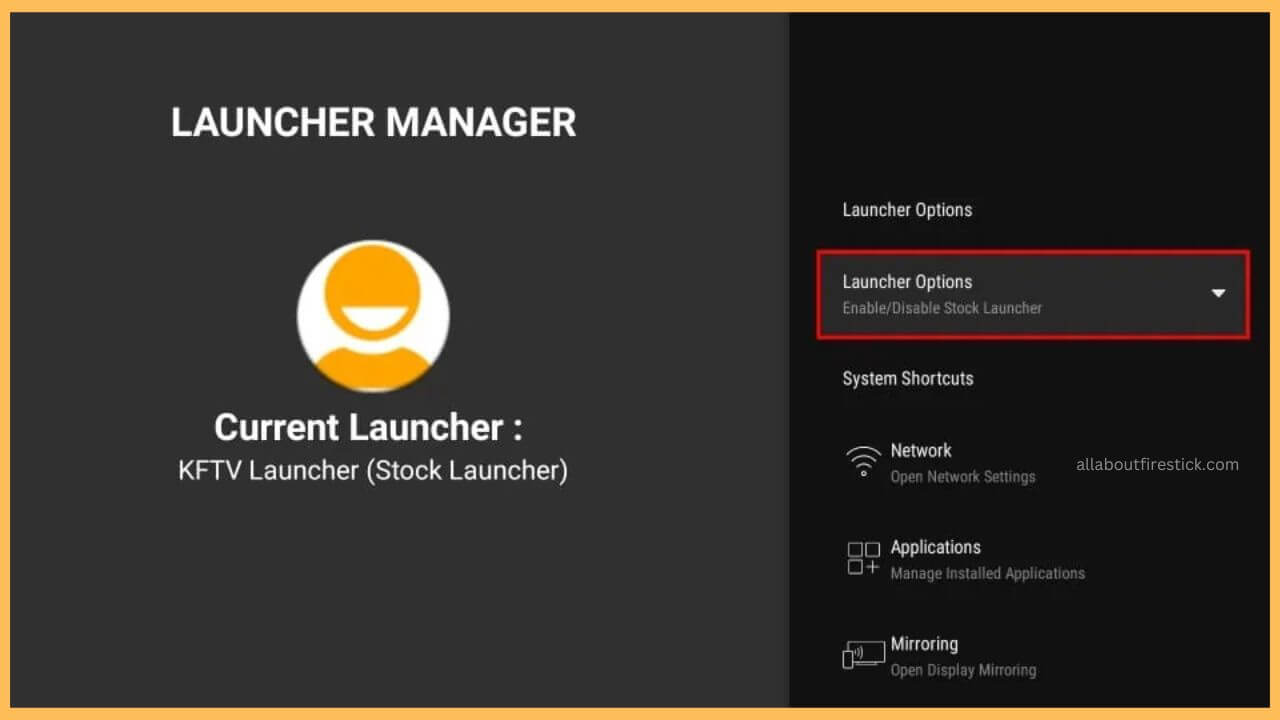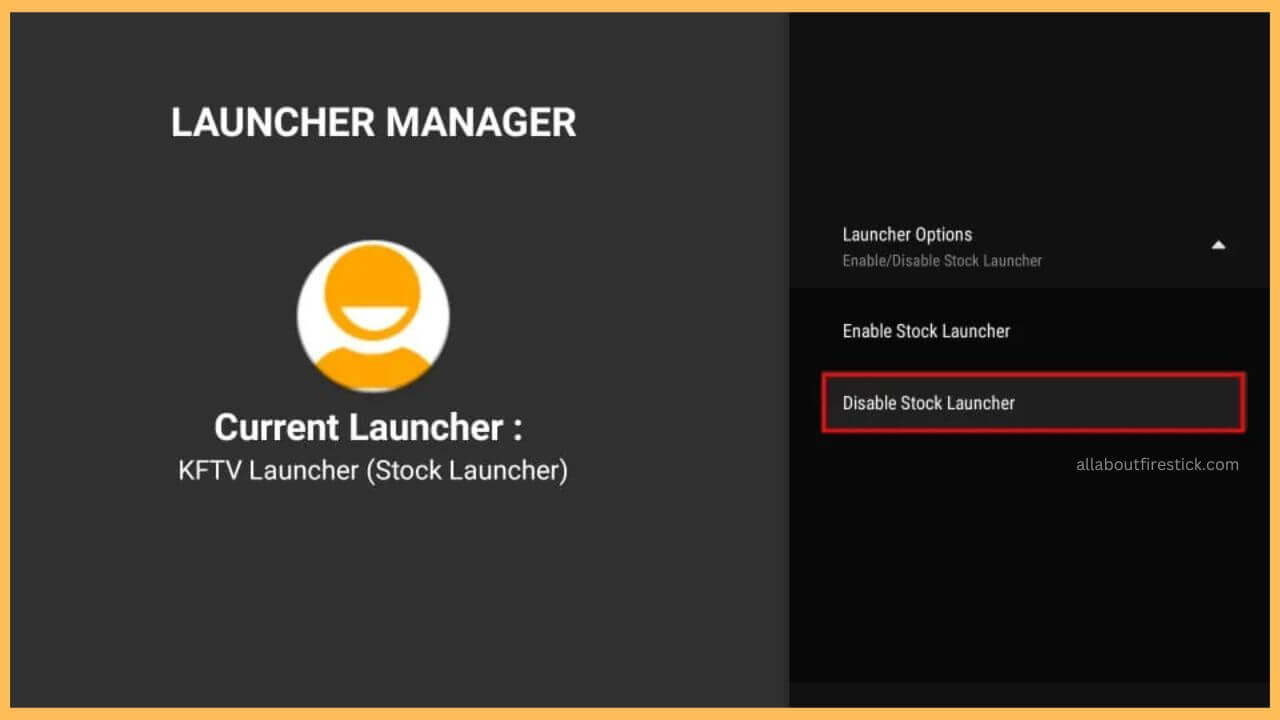This article elaborates on the process of changing the user interfaces, including the background, features, and the other tiles on Firestick via Wolf Launcher.
Detailed Process to Get Wolf Launcher on Firestick
There is no Wolf Launcher available on the Amazon App Store of the Firestick. Instead, you can sideload the APK file of the Wolf Launcher app using the third-party tool to access it on your Firestick. To do this, you need to install the Downloader app on your Firestick first and then proceed with accessing the Wolf Launcher app. After this, you can customize your Firestick interface based on your preferences and then hide your favorite apps with the passwords.
Get Ultimate Streaming Freedom on Firestick !!
Are you concerned about your security and privacy while streaming on a Firestick? Getting a NordVPN membership will be a smart choice. With high-speed servers spread globally, NordVPN shields your online activities on Firestick from ISPs and hackers. It also lets you unblock and access geo-restricted content. NordVPN helps you avoid ISP throttling and ensures you a smoother streaming experience. Subscribe to NordVPN at a discount of 70% off + 3 extra months to seamlessly stream live TV to on-demand and anything in between on your Firestick.

You can also configure your Firestick with NordVPN to avoid any issues while sideloading the APK file. Go through this section to start using the Wolf Launcher on your Fire TV.
- Turn on Firestick
Before initiating the sideloading process, you need to turn on the Firestick first. Then, extend a cable from your WiFi router to the Firestick to enable a WiFi connection.
- Select Appstore
You need to move through the home page and hit on the Appstore tile available at the one corner.

- Input Downloader on Search Bar
Then, you need to input Downloader on the search bar of the Firestick screen and hit the Search icon to browse the app.

- Choose Get or Download
You need to select Get or Download on the App Info page to initiate the installation of the app.

- Enable Install Unknown Sources Option
Now, you need to navigate to the Settings section and hit on the My Fire TV tile. Choose the Developer Options shown on the screen and hit on the Install Unknown Sources. Select the Downloader app to enable the option on your TV.

- Open Downloader App
Launch the Downloader app on your Firestick from the Your Apps & Games section.

- Enter the APK URL of Wolf Launcher
Then, input the APK file for the Wolf Launcher on the address bar. Hit Go to download the APK file.

- Select Install Button
You need to tap on the Install option on the Wolf Launcher app to download the app on your TV. Hit the Done button.

- Open the Wolf Launcher App
Once installed, navigate to the Your Apps & Games section on your Firestick and launch the Wolf Launcher app.

- Open the Wolf Launcher App
Launch the Wolf Launcher app on your TV and then hit the Settings button.

- Choose Launcher Options
Next, you need to choose Launcher Options, which is available at the top of the Firestick screen.

- Select Disable Stock Launcher
Next, you can proceed by hitting the Disable Stock Launcher button to start accessing the app without hassle.

- Start using Wolf Launcher
Finally, you can start using the Wolf Launcher app by altering the wallpaper, customizing the app tiles, and adding a new app on the Firestick.
FAQ
Yes. Although the Firestick does not have a dedicated application, using this app is completely safe.
This problem mostly occurs due to unstable network connection, outdated device firmware, excessive cache files, bugs, and other errors.
You can resolve the app crashing problem on the Firestick by quickly restarting your Firestick. Further, clearing the excessive cache on Fire TV might also help in solving the problem.