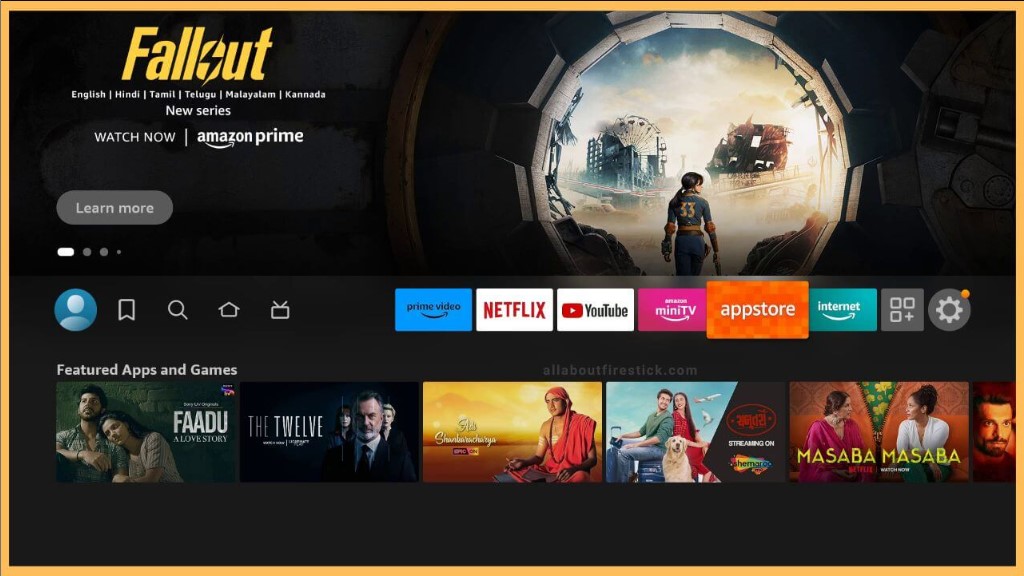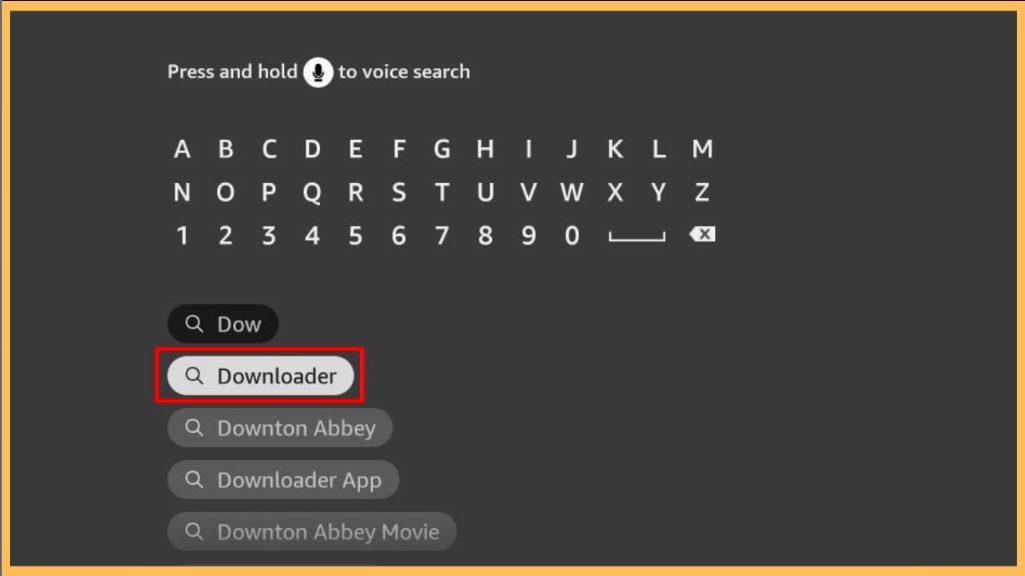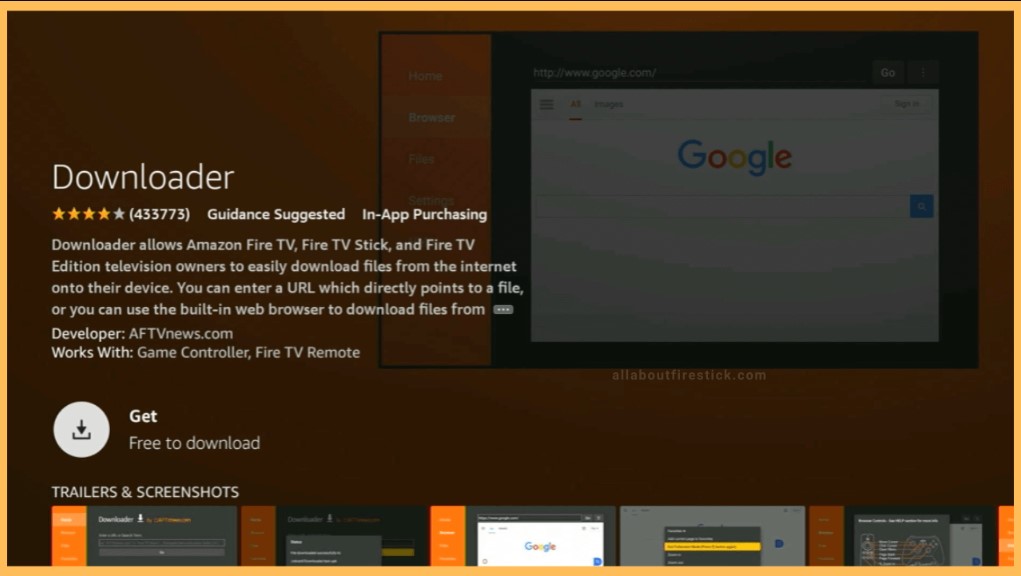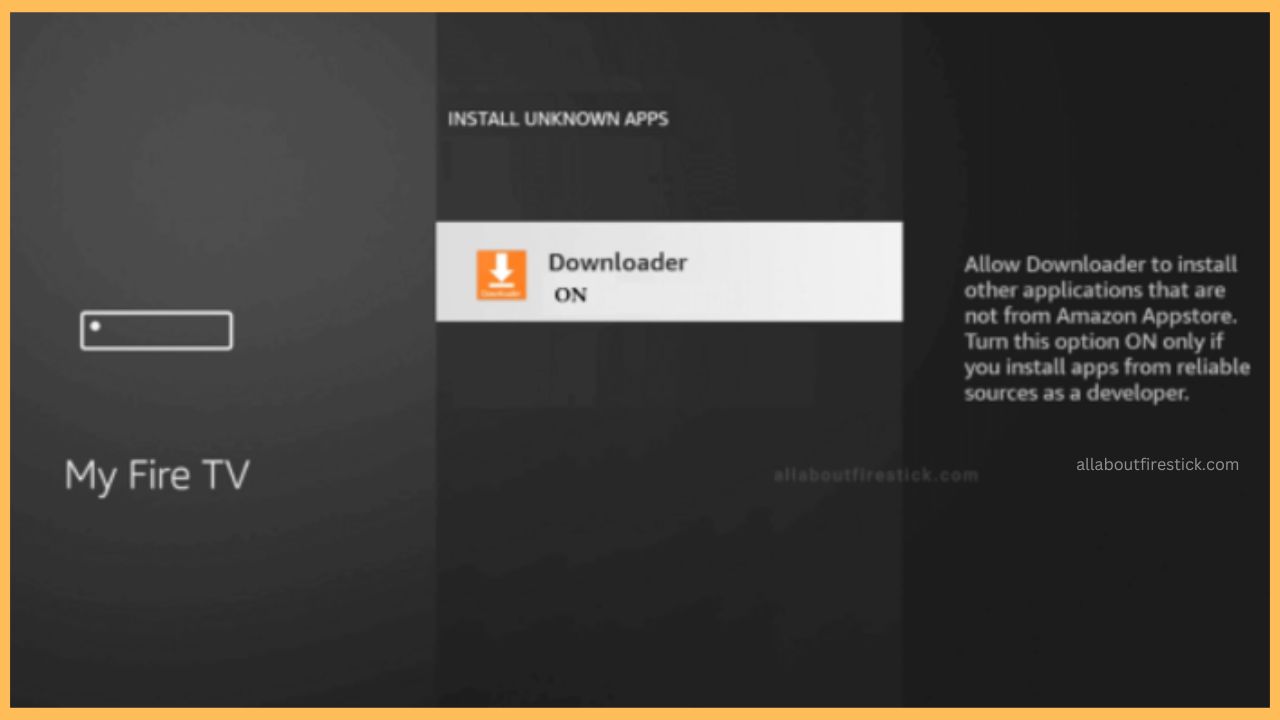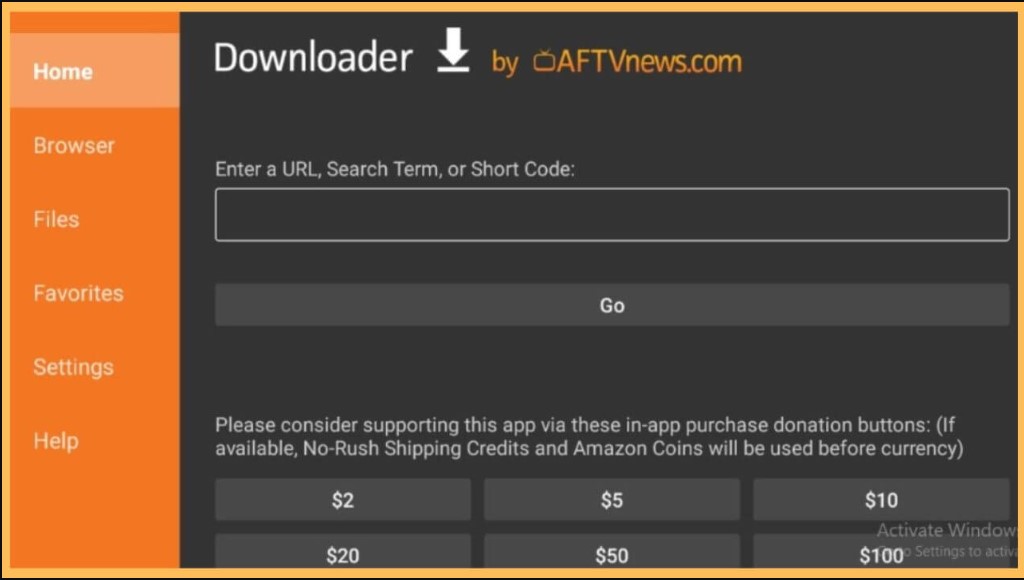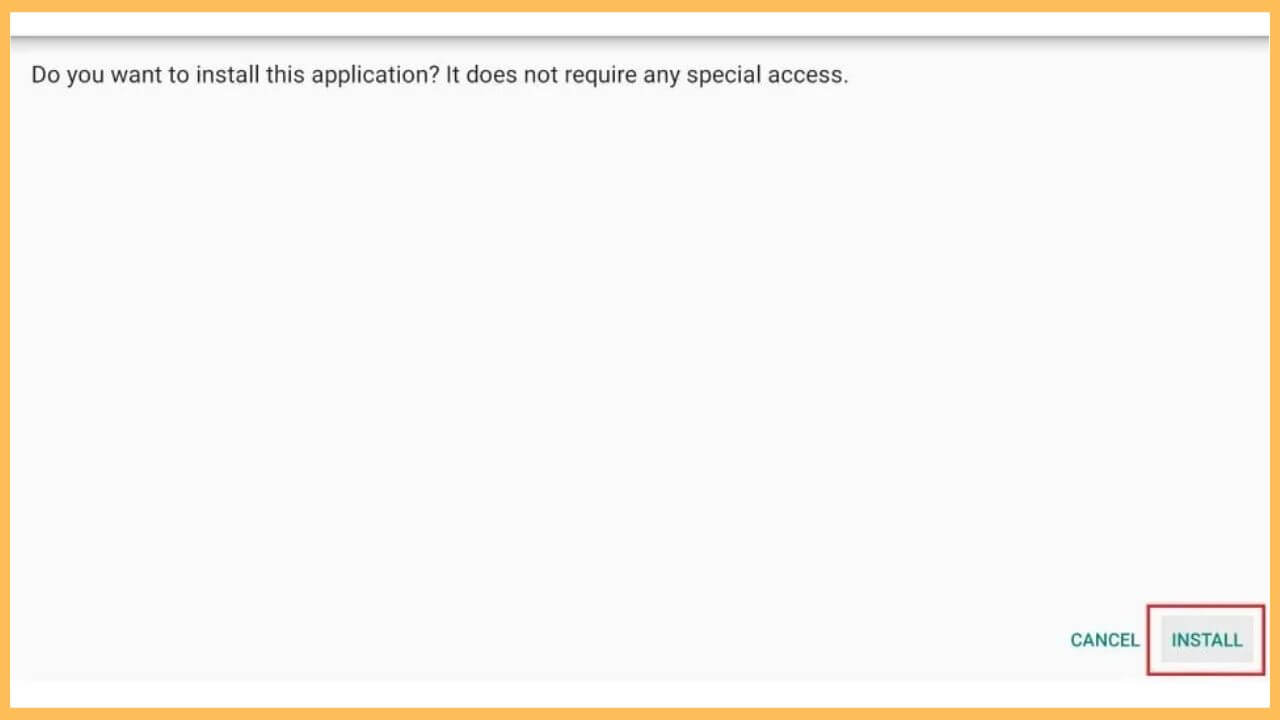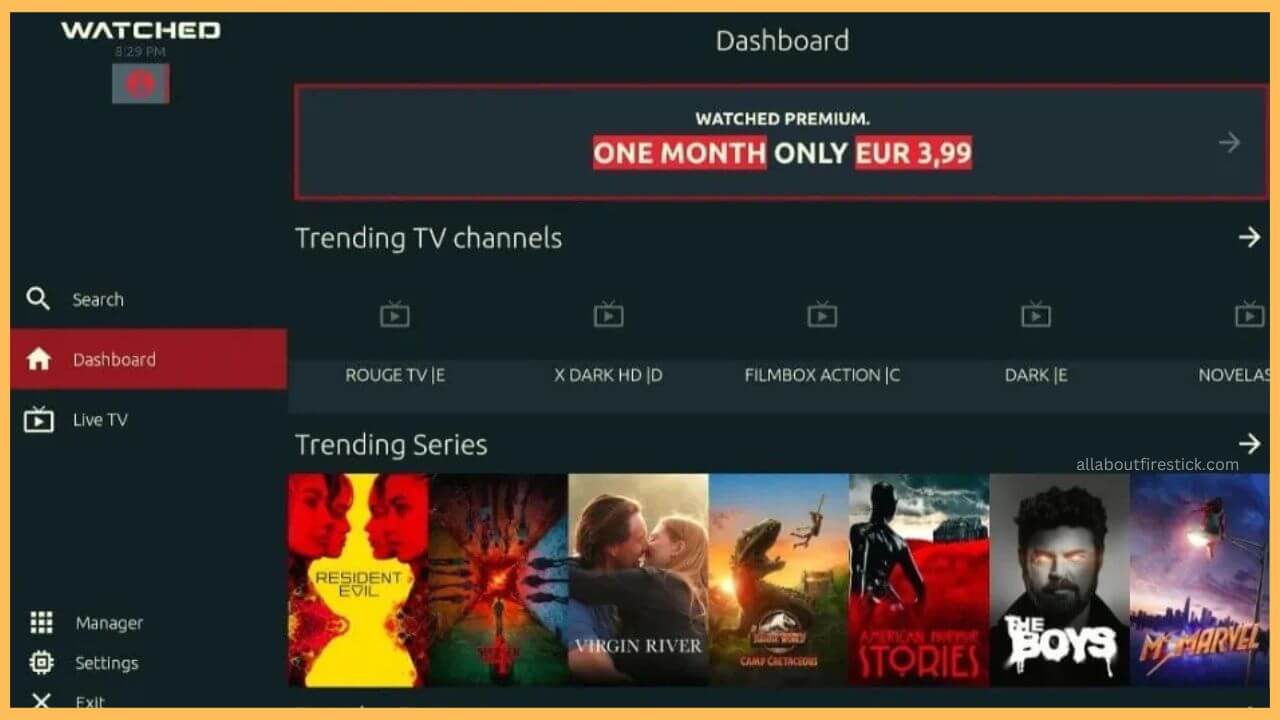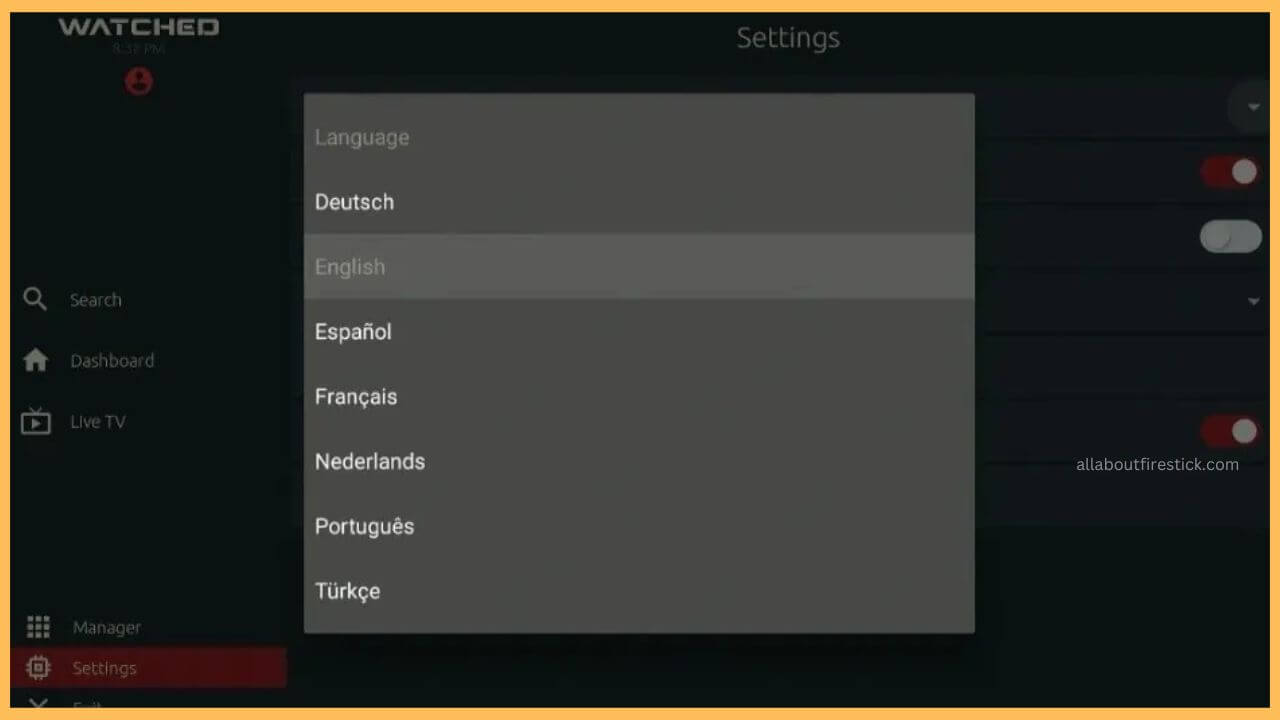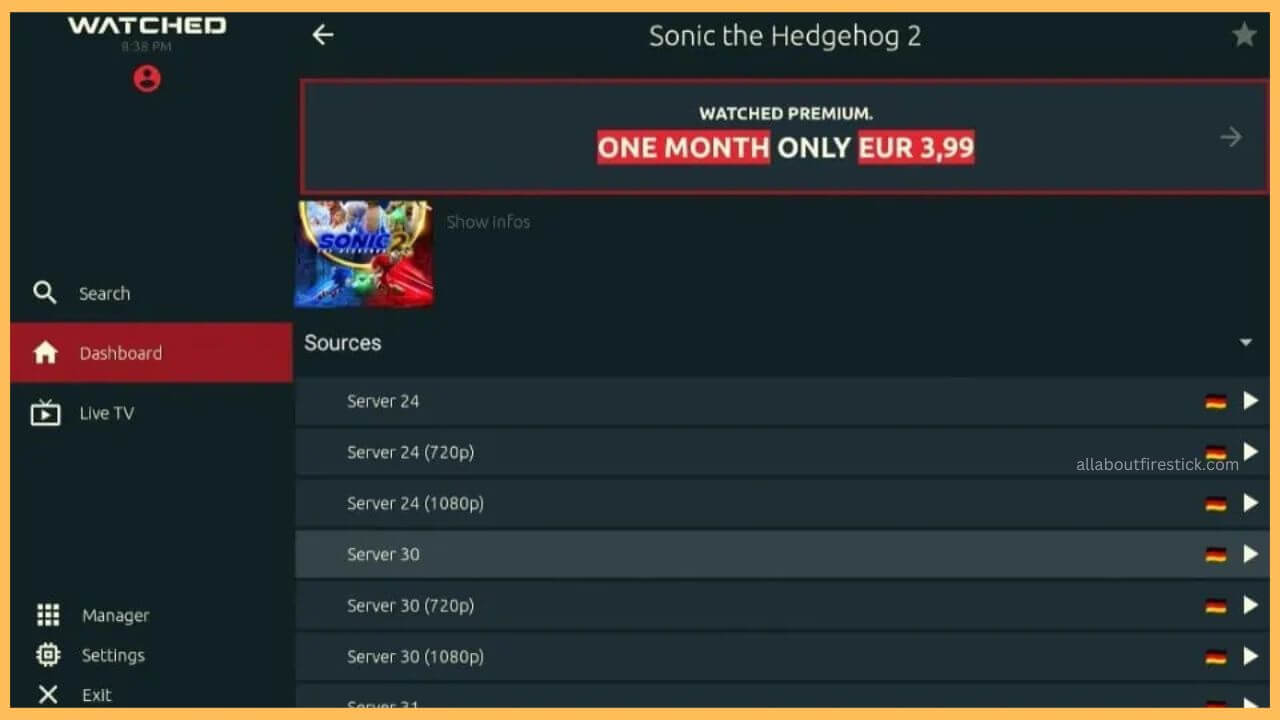This article provides the steps to watch your favorite TV shows, live TV channels, and movies on your Firestick by downloading the Watched app.
Steps to Sideload and Stream Watched App on Firestick
Watched is basically a third-party service that allows you to watch your favorite movies and TV shows. Since the Watched app is not a direct service, there is no dedicated app available on the Amazon App Store for the Firestick. However, you can sideload the APK file of the Watched app on your Firestick using the third-party tool, and then you can start using the app with ease on your TV. Even though the Watched app is legal to use, you can still configure the NordVPN service to bypass any geo-restriction on your Firestick. Go through this section to learn the detailed steps to sideload the Watched app on your TV.
Get Ultimate Streaming Freedom on Firestick !!
Are you concerned about your security and privacy while streaming on a Firestick? Getting a NordVPN membership will be a smart choice. With high-speed servers spread globally, NordVPN shields your online activities on Firestick from ISPs and hackers. It also lets you unblock and access geo-restricted content. NordVPN helps you avoid ISP throttling and ensures you a smoother streaming experience. Subscribe to NordVPN at a discount of 70% off + 3 extra months to seamlessly stream live TV to on-demand and anything in between on your Firestick.

- Start Firestick
You have to use the remote controller to turn on your Fire TV Stick. Then, make a few alterations to your Firestick Settings to connect WiFi to your device.
- Choose Appstore
Navigate through the home page and select the Appstore tile available at the right corner of the screen.

- Input Downloader on Search Bar
Use the virtual keypad to input Downloader on the search bar and tap on the search icon to browse the app.

- Select the Get or Download Button
Tap on Get or Download to install the Downloader app on your Firestick.

- Turn on Enable Unknown Sources for Downloader
Visit the Settings and choose the My Fire TV tile. Then, select the Developer Options and tap on the Install Unknown Sources option. Next, scroll and select the Downloader app to enable the option on your TV.

- Choose Open to Launch the Watched App
Next, go to the Your Apps & Games section to launch the Downloader app on your Firestick.
- Enter the APK URL of the Watched App
Input the APK URL of the Watched app on your address bar and choose the Go button to download the APK file.

- Select Install to Download App
Then, you have to tap on Install to initiate the downloading process of the Watched app on your TV. Press Done to confirm the process.

- Open Watched App
Next, open the Watched app on your Fire TV and then tap on the Dashboard option available on the left side menu bar.

- Choose the Movie or TV Show
Now, select your favorite TV shows or movies on the Watched app. Then, you can choose the Subtitle language.

- Play your Favorite Movies
After selecting the desired language, you can start streaming the shows on the Fire TV without any disturbances.

FAQ
Yes. The Watched app is completely free to install and stream on Firestick. Besides, this app doesn’t ask you to subscribe to any premium plan to stream the shows on the Fire TV big screen.
This app streaming issue is mostly due to the following reasons: unstable network connection, bugs, outdated firmware, excessive cache, etc.
You can fix the Watched app streaming issue by clearing the excessive on your Firestick. You can also update the Firestick’s firmware to the latest version to resolve the issues related to the Watched app.