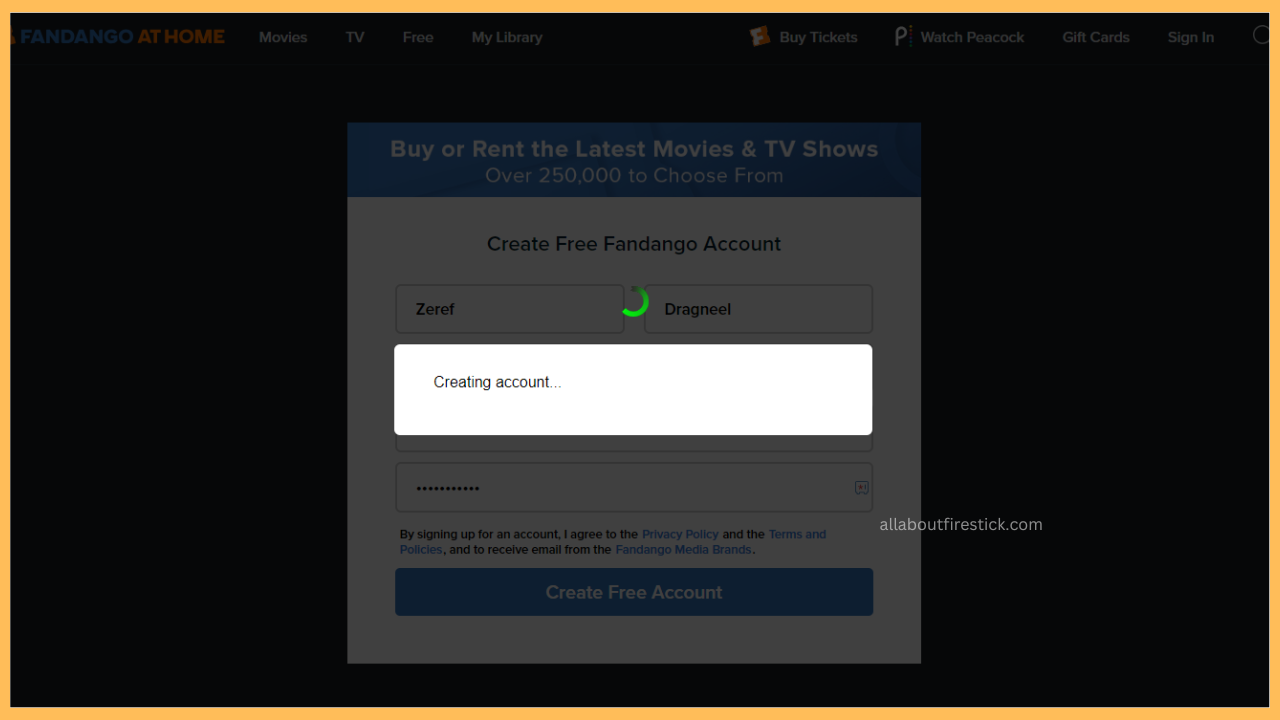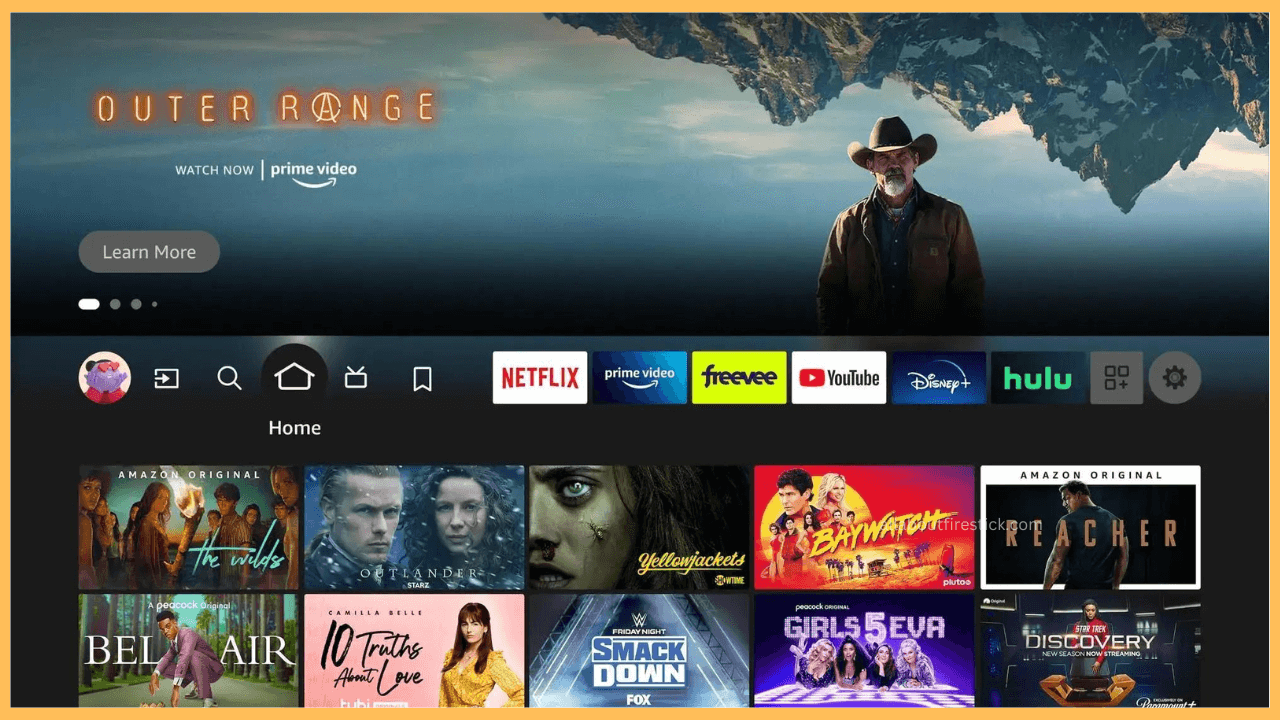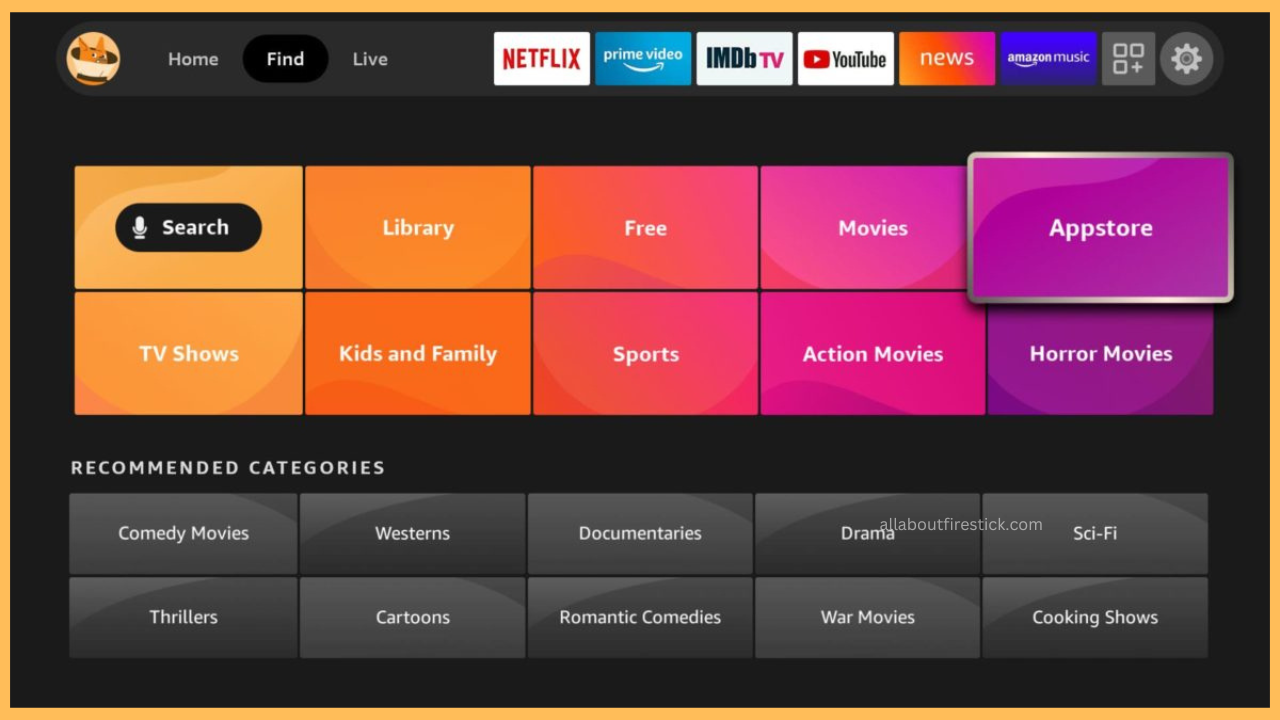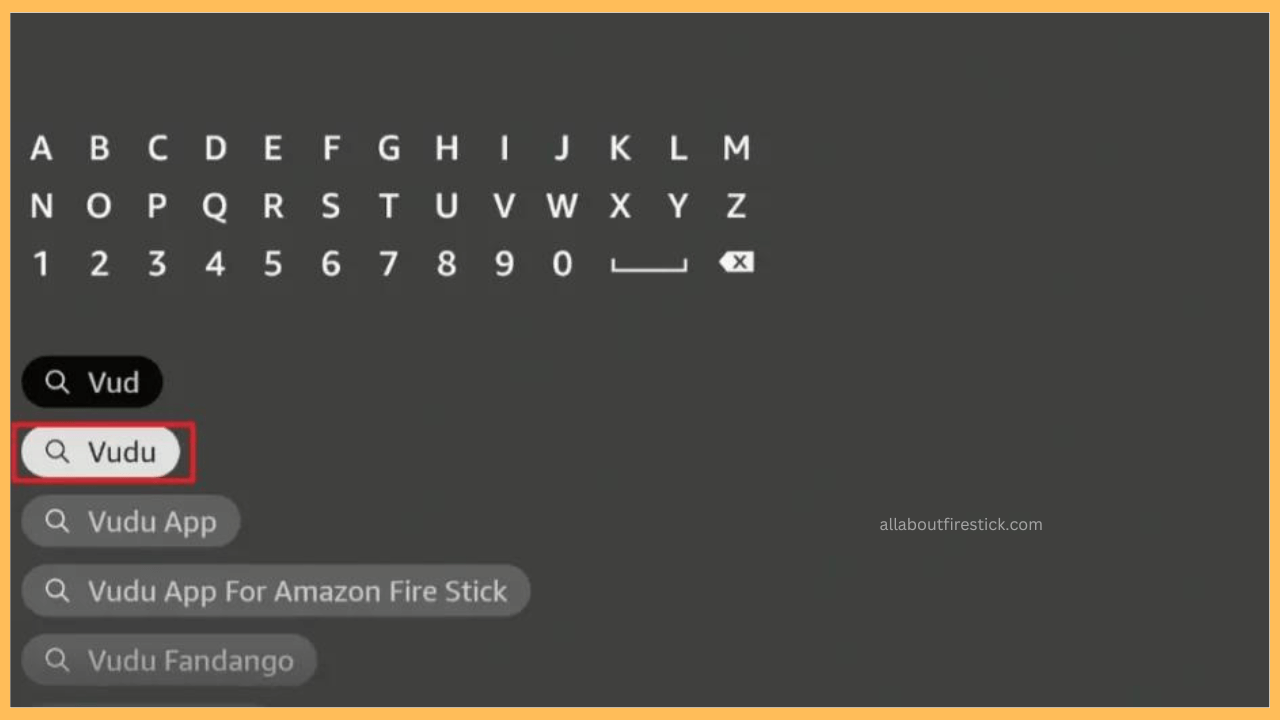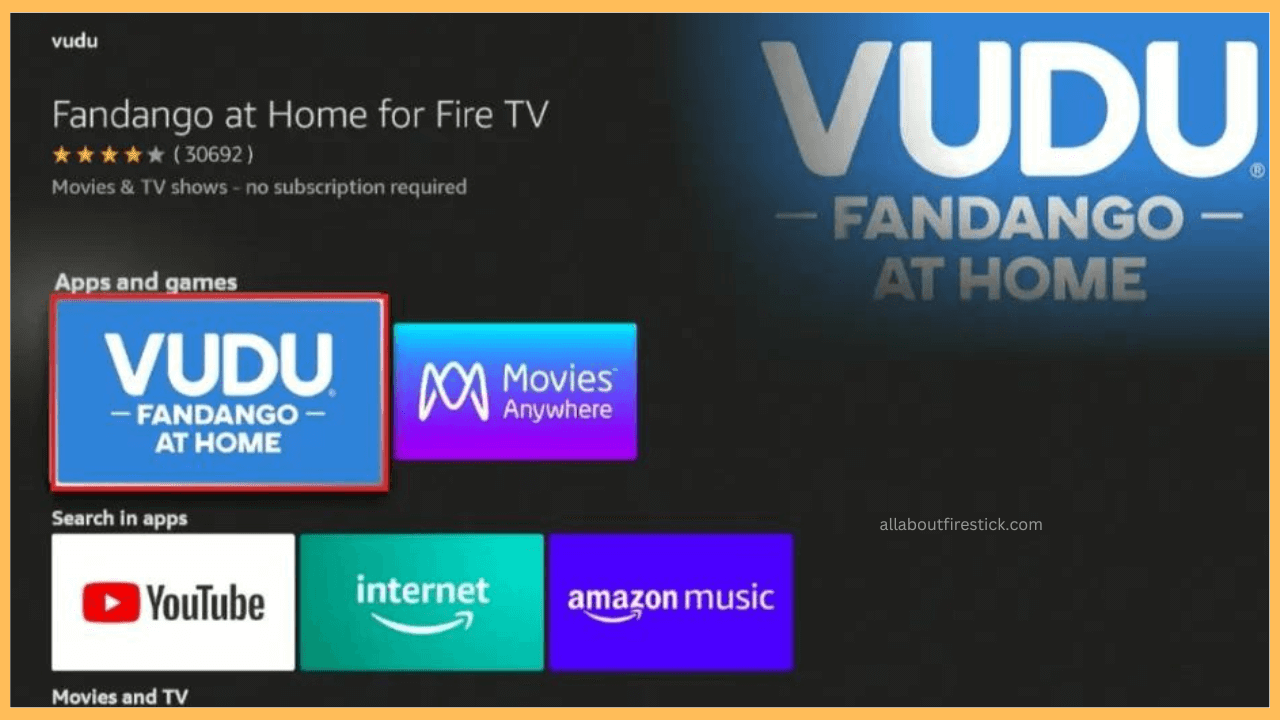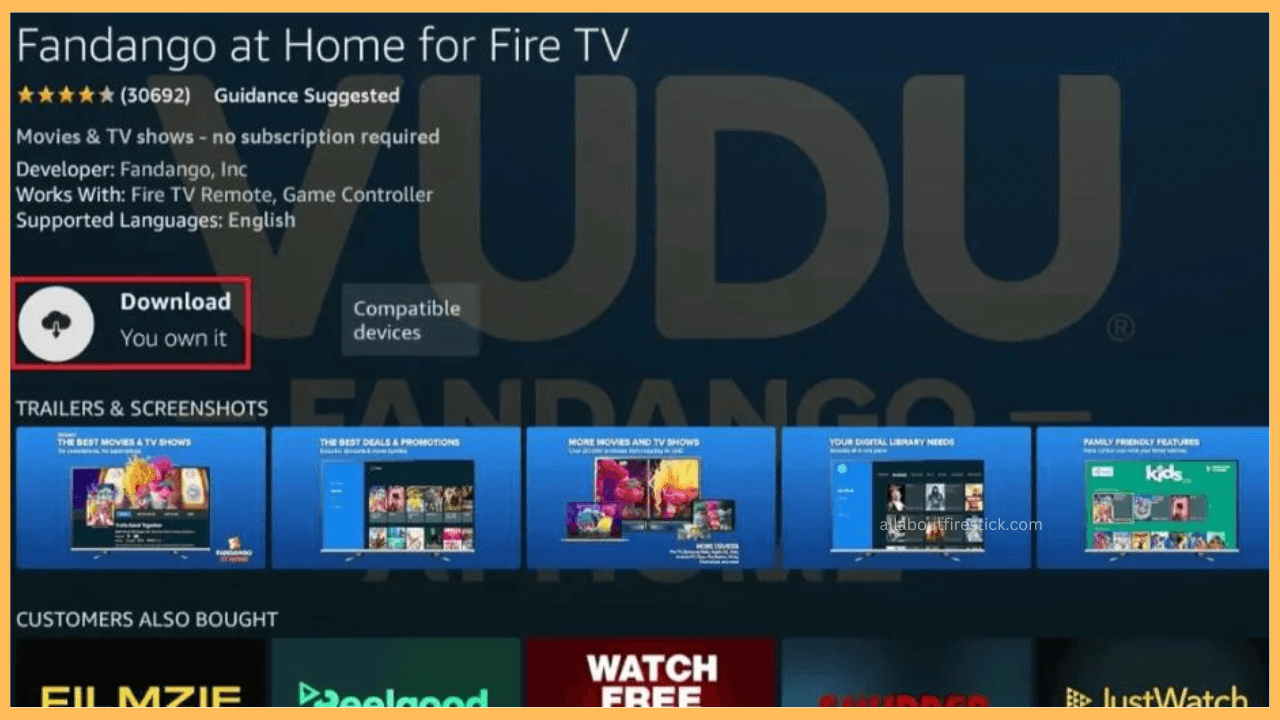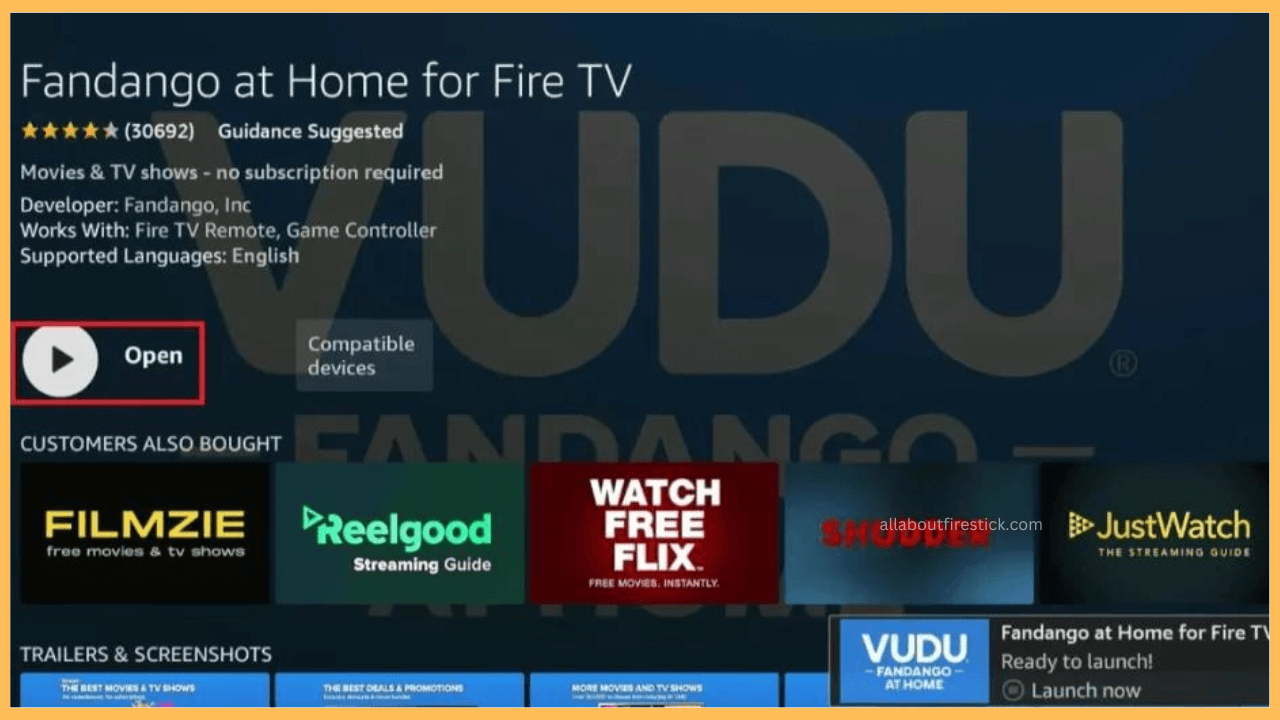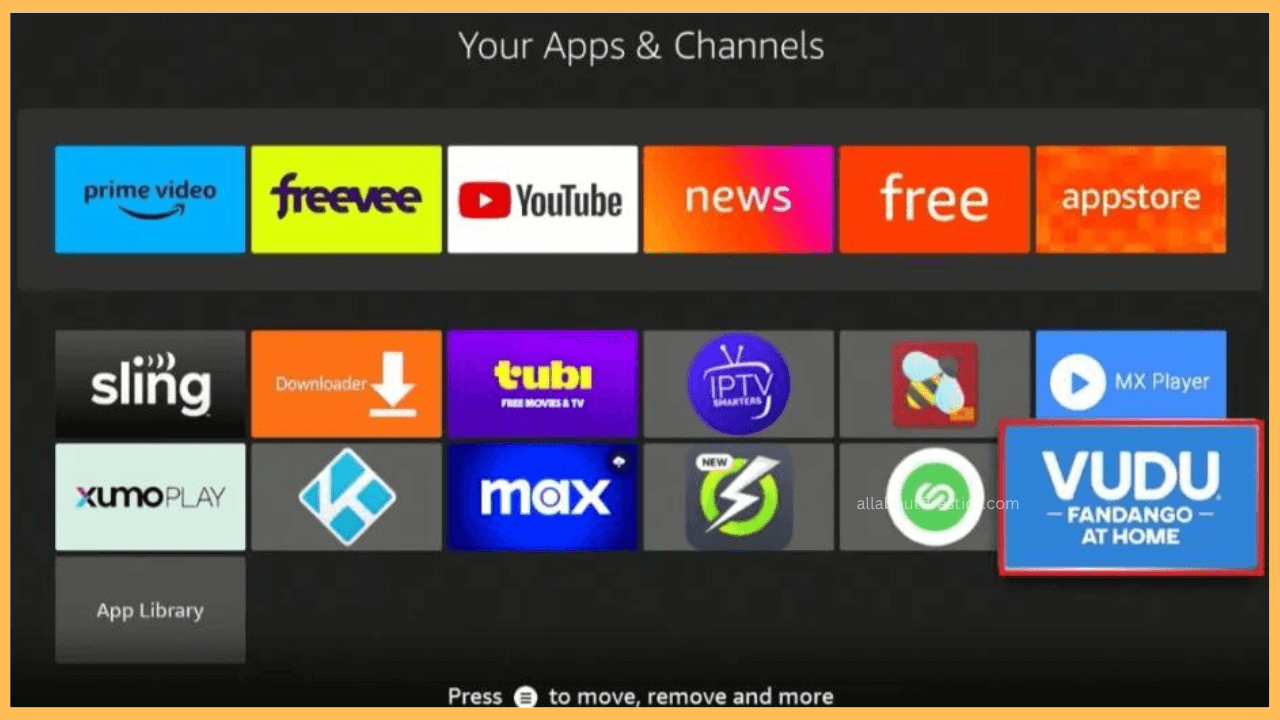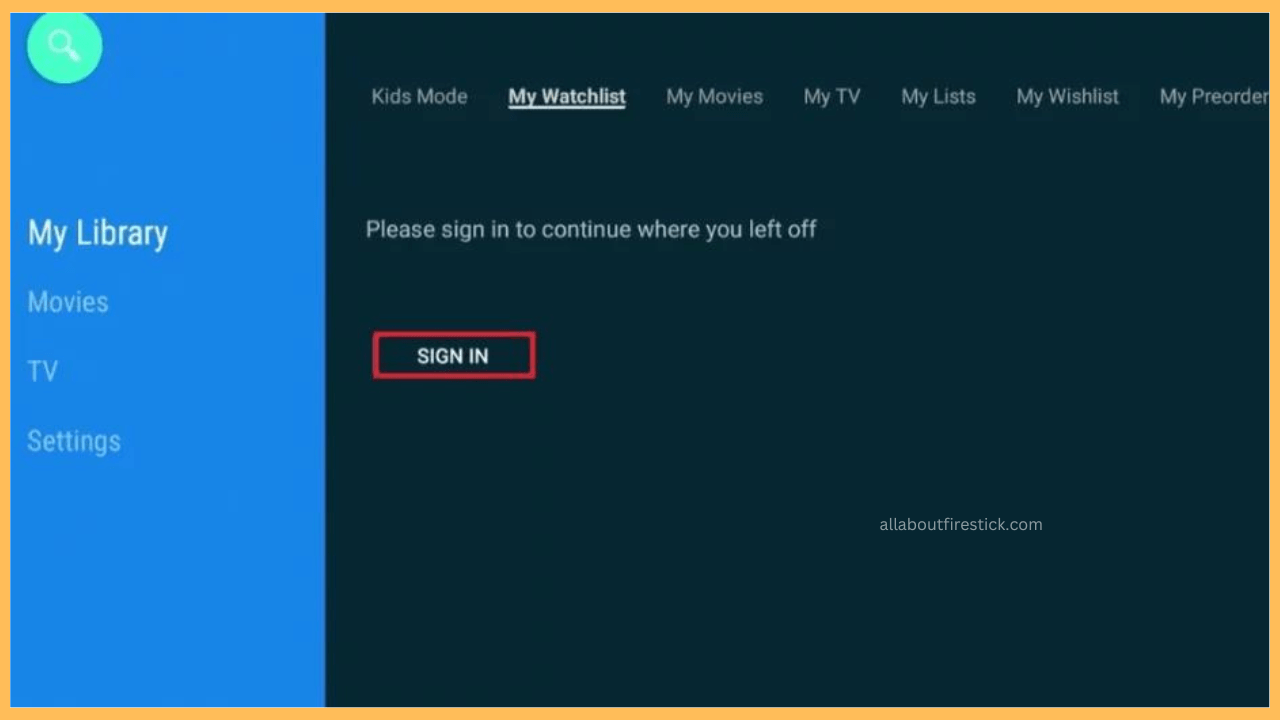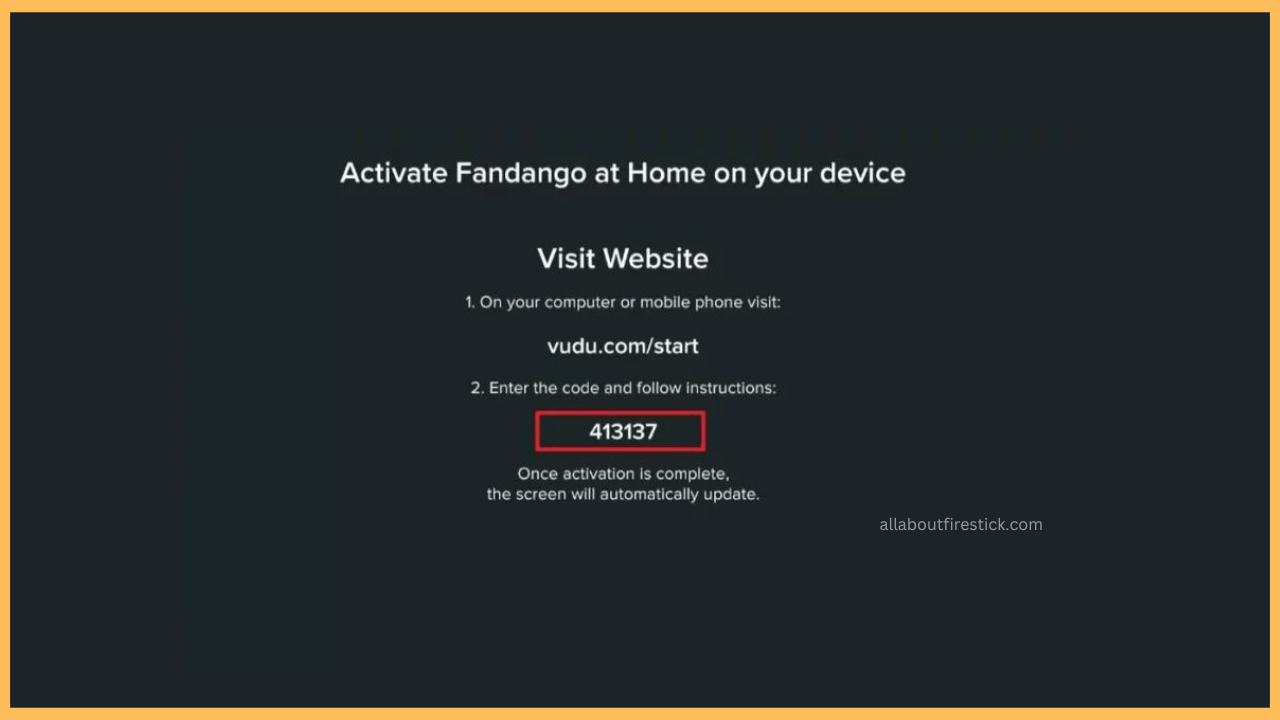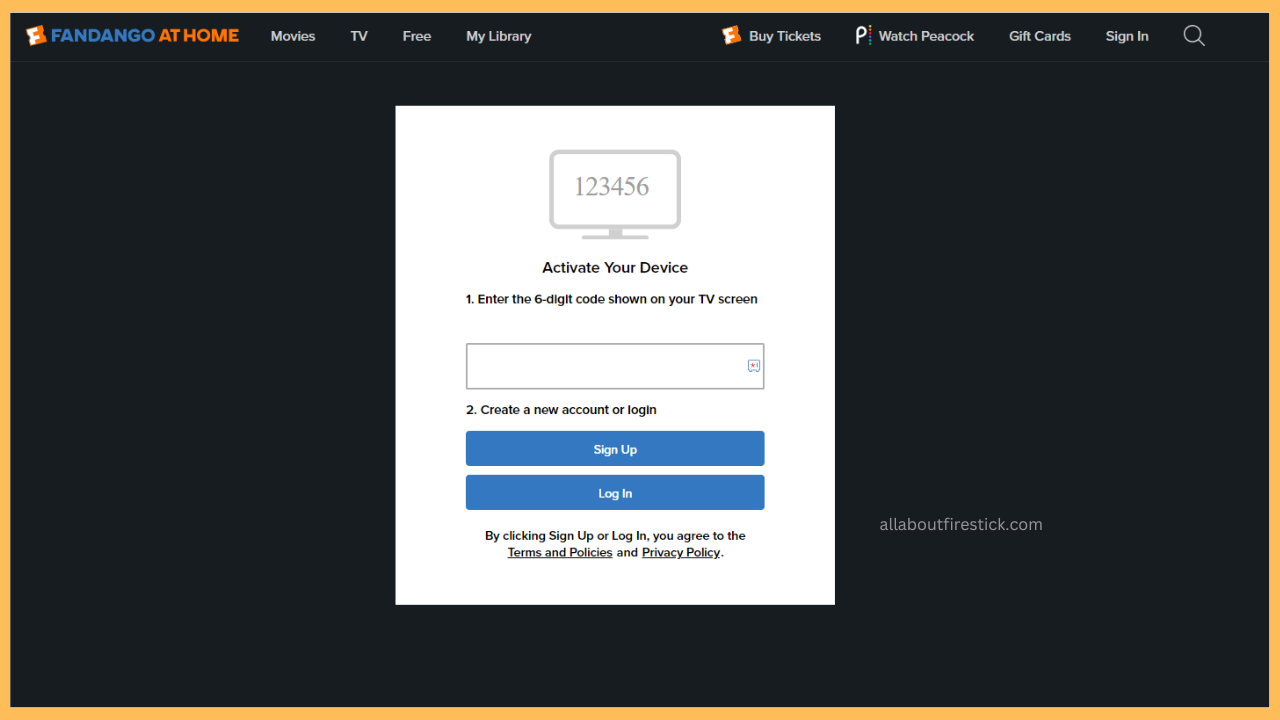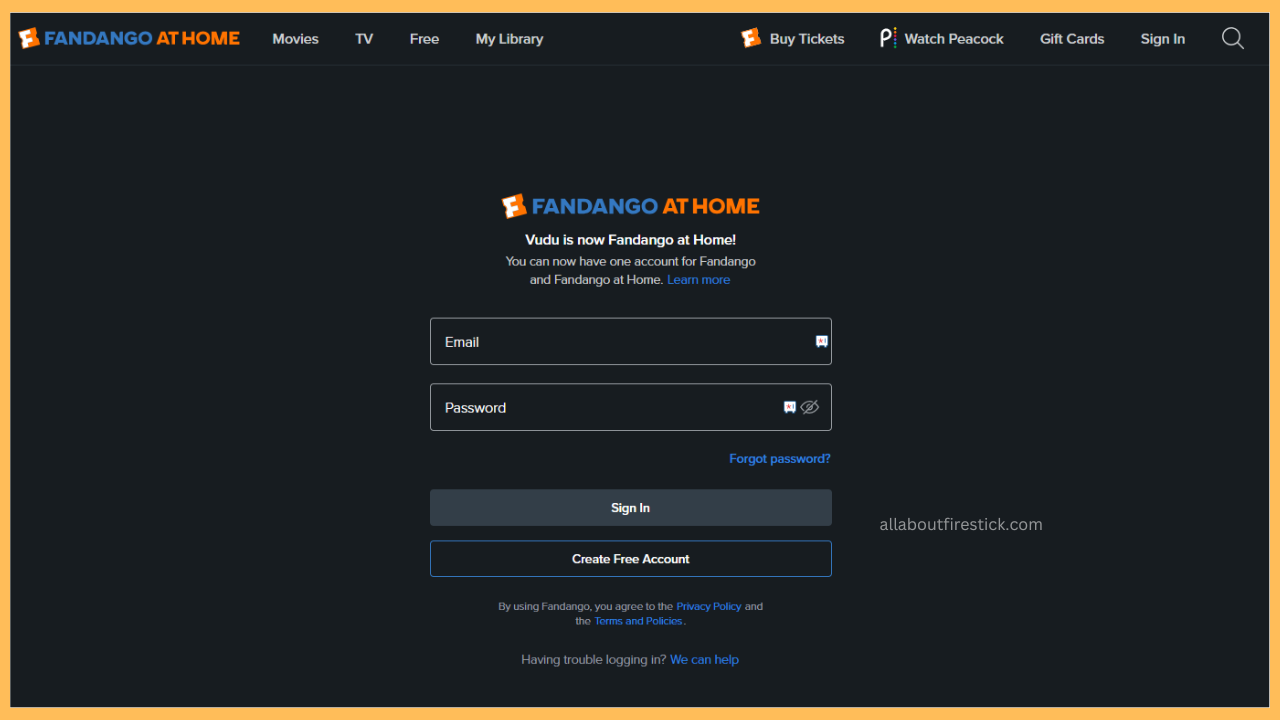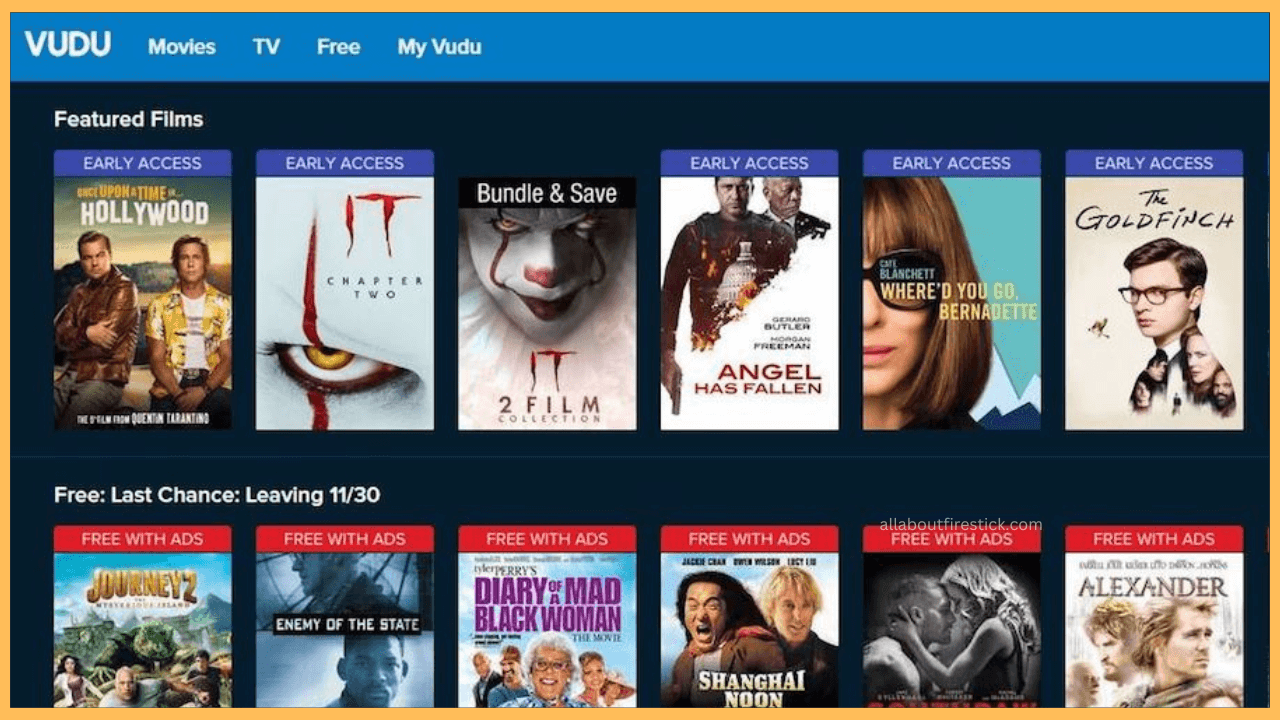This article elaborates the steps to stream the rented or purchased movies and TV shows on your Firestick by installing the Vudu – Fandango at Home for Fire TV app.
Steps to Sign Up, Install & Activate VUDU on Firestick
Vudu, renamed “Fandango at Home,” is readily available on the Amazon App Store of Firestick for direct installation. Using this app, you can rent or buy your all-time favorite movies, web series, or TV shows in a single payment and watch the content anytime on your Firestick. This eliminates the purpose of subscribing to streaming services monthly or yearly. However, it’s always recommended that you configure your Firestick with NordVPN to watch the purchased movies in geo-restricted areas.
Get Ultimate Streaming Freedom on Firestick !!
Are you concerned about your security and privacy while streaming on a Firestick? Getting a NordVPN membership will be a smart choice. With high-speed servers spread globally, NordVPN shields your online activities on Firestick from ISPs and hackers. It also lets you unblock and access geo-restricted content. NordVPN helps you avoid ISP throttling and ensures you a smoother streaming experience. Subscribe to NordVPN at a discount of 70% off + 3 extra months to seamlessly stream live TV to on-demand and anything in between on your Firestick.

Follow the steps below to sign up, install, and activate the VUDU (Fandango at Home) app on Firestick or Fire TV.
- Visit the VUDU Website
Before installing the VUDU app, you must hold an active VUDU account. If you don’t have one, visit vudu.com
- Create a Free VUDU Account
Now, you can provide details like Name, Email Address, and Password. After that, click on Create Free Account to sign up for a free VUDU account.

- Set Up Firestick for Streaming
After this, boot up your Fire TV Stick by pressing the Power button on your remote control.
- Establish a Secure Connection
Navigate to the Networks tab and connect your Firestick to a WiFi network.
- Get to the Home Screen
Then, press the Home button to navigate the Firestick’s Home Screen.

- Open the Appstore Tile
Further, Click on the Find icon next to the Home menu. From there, scroll through and open the Appstore tile.

- Enter VUDU
Next, input VUDU using Firestick’s virtual on-screen keyboard. Otherwise, you can press the Microphone symbol and enter VUDU using voice commands.

- Select the VUDU App
Pick the VUDU – Fandango at Home for Fire TV application from the search results.

- Tap on Get/Download
Further, click the Get button if you’re downloading VUDU for the first time. If you’ve already purchased before, then tap the Download button to install the VUDU app.

- Click on Open
Once the VUDU app has been downloaded, you can select the Open button to launch the app instantly.

- Open VUDU from Your Apps & Channels
Otherwise, you can navigate to the Your Apps & Channels section and open the VUDU app.

- Select Sign In
After launching the app, select the My Library section. From there, choose My Watchlist and click on the Sign In button.

- Get Activation Code
Upon selecting this button, you’ll be provided with VUDU’s Activation Website and a six-digit Activation Code on the screen. Note the code to proceed further.

- Navigate to Activation Website
Now, fetch your smartphone or PC and visit vudu.com/start from a web browser.
- Enter the Activation Code and Sign In
Enter the six-digit activation code in the respective field and click the Log In button.

- Log In to the VUDU Account
Enter valid login credentials like the Email address and Password. Then, tap on the Sign In button to complete the activation.

- Stream VUDU on Firestick
Finally, after activating, navigate back to your Firestick’s screen. The app will refresh, and you can view all the movies, web series, and TV shows you purchased. Select your desired one to play on your Firestick.

FAQ
Yes. To do that, set up AirPlay on your Fire TV. After that, install the Fandango at Home app on your iPhone from the App Store and sign in with your respective credentials. Then, play your desired content and click on the AirPlay icon. Finally, select your Fire TV from the list and start playing your desired content on a bigger screen.
An accumulated app cache will lead your Firestick to malfunction. So, clear the app cache on your Firestick to fix the issue and to boost the performance.