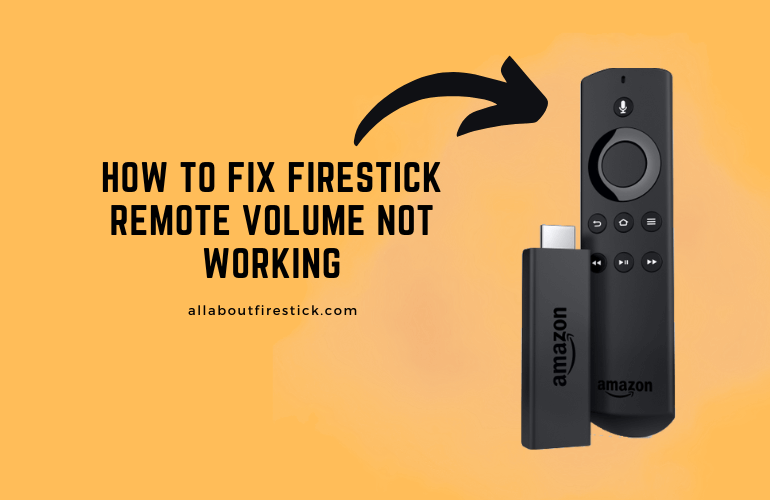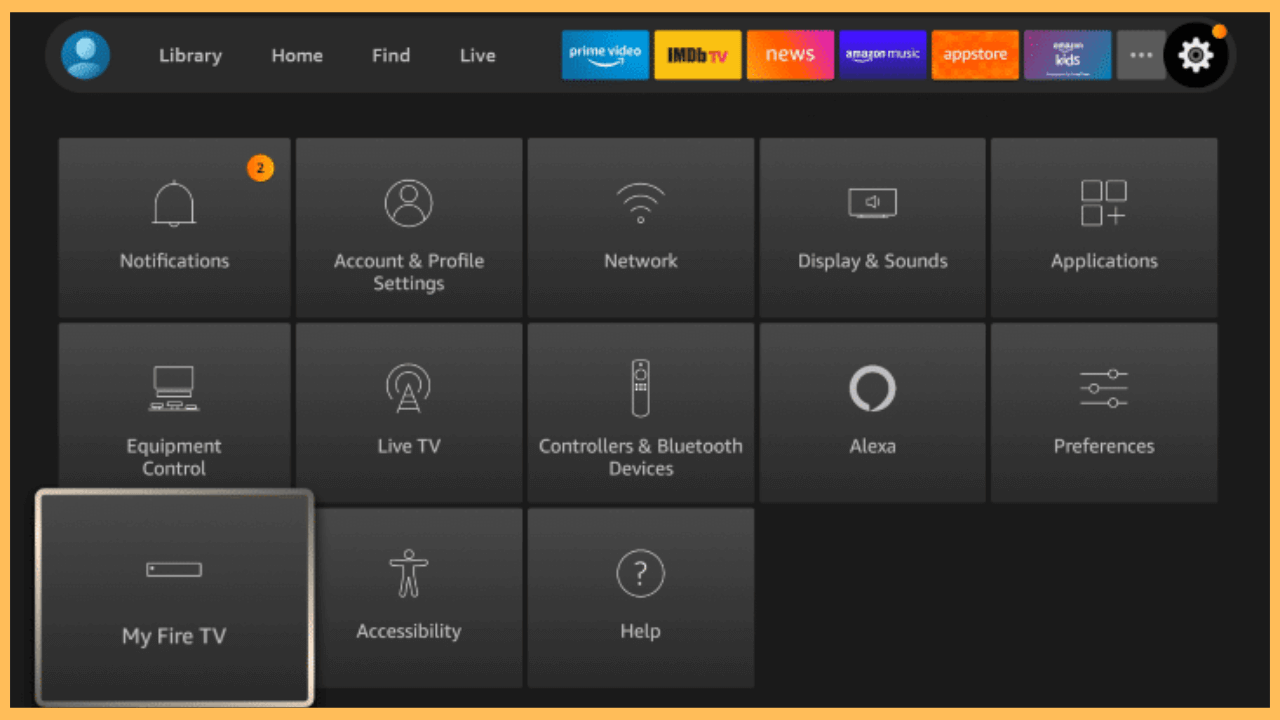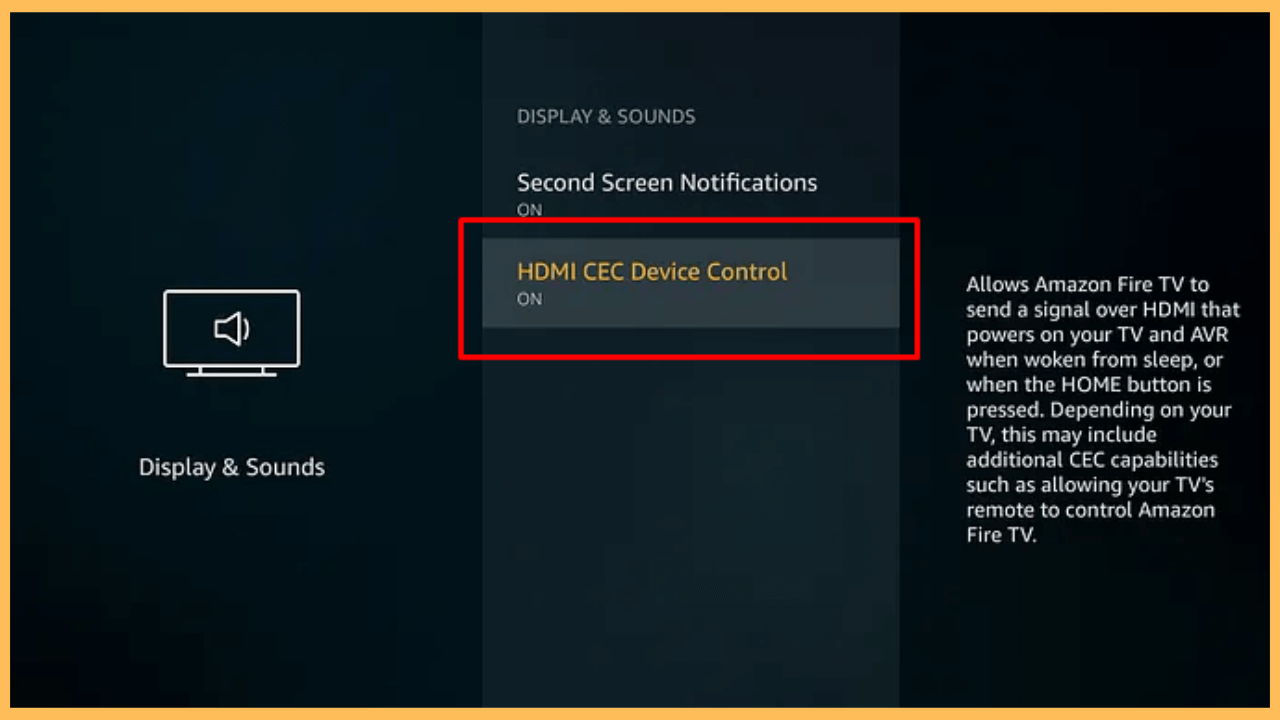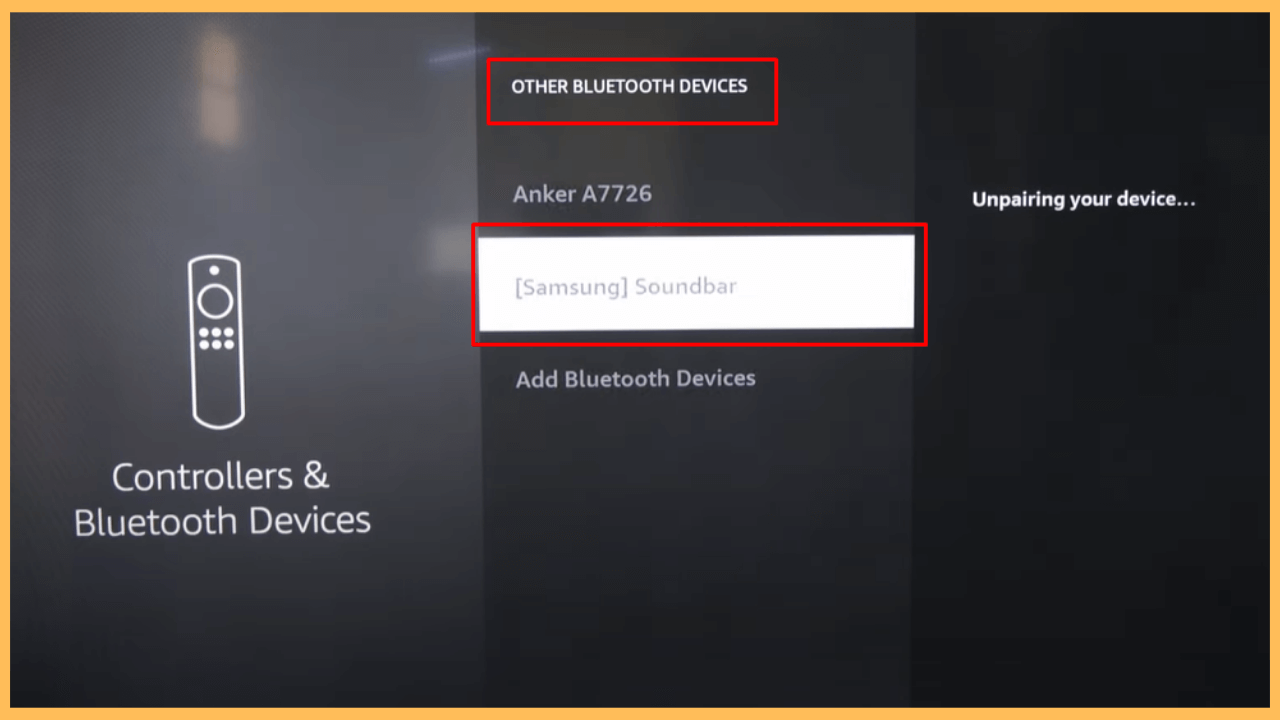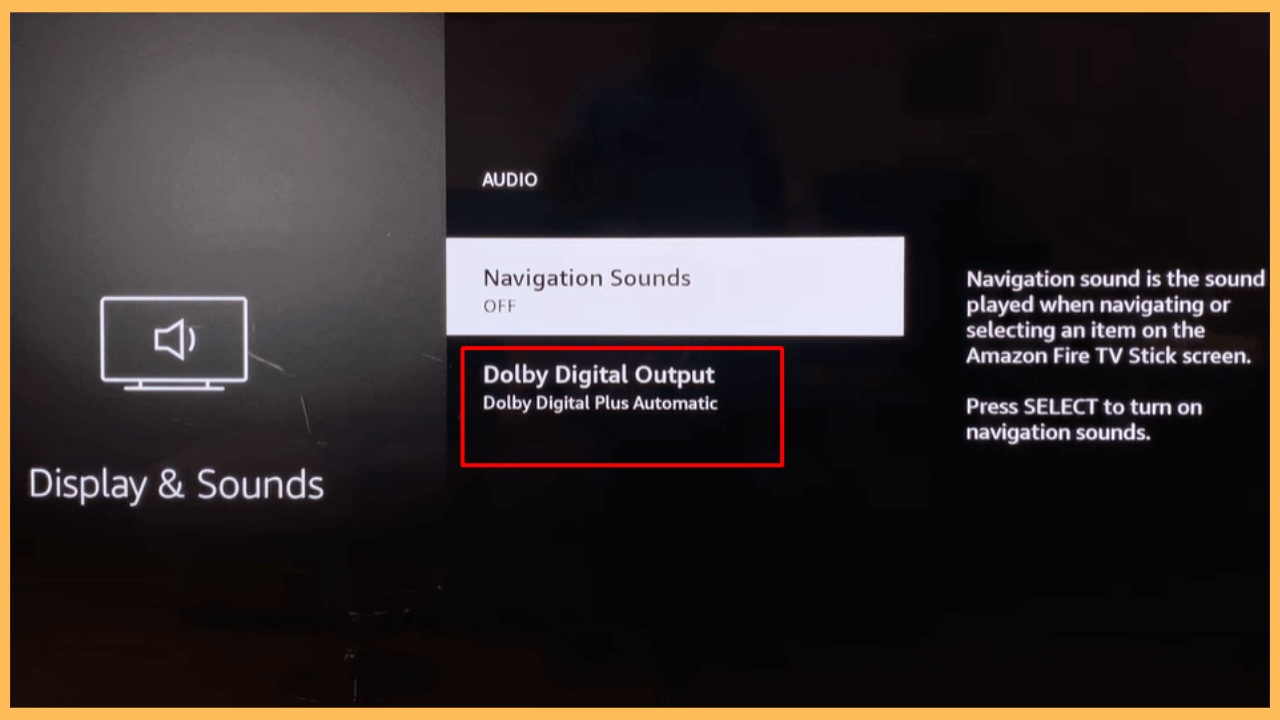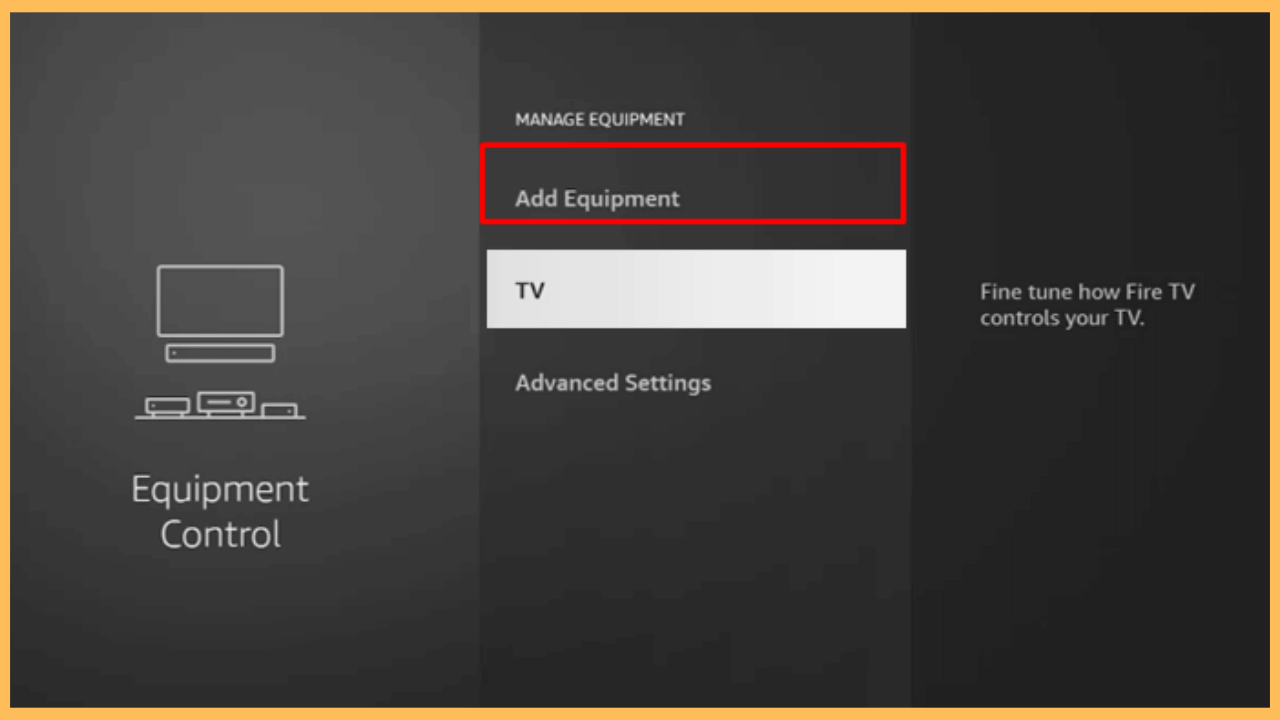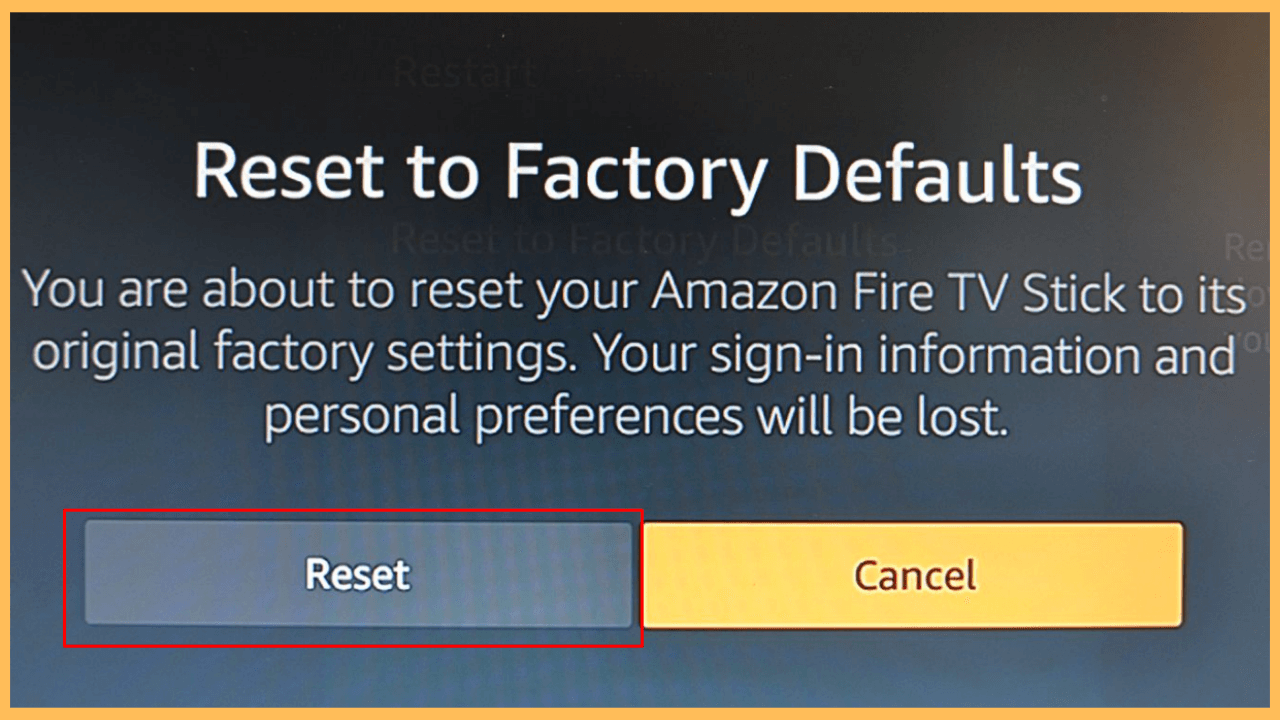This extensive guide helps you find and rectify the issue of remote volume not working on your Firestick.
Solutions to Fix Firestick Remote Volume Not Working
Several factors can prevent the volume controls on your Firestick remote from working correctly. The common possible causes are low or worn-out batteries, barriers between the remote and the Firestick, incorrect audio configuration, and connectivity issues. With these potential causes in mind, let’s explore specific solutions to fix the issue.
Get Ultimate Streaming Freedom on Firestick !!
Are you concerned about your security and privacy while streaming on a Firestick? Getting a NordVPN membership will be a smart choice. With high-speed servers spread globally, NordVPN shields your online activities on Firestick from ISPs and hackers. It also lets you unblock and access geo-restricted content. NordVPN helps you avoid ISP throttling and ensures you a smoother streaming experience. Subscribe to NordVPN at a discount of 70% off + 3 extra months to seamlessly stream live TV to on-demand and anything in between on your Firestick.

- Inspect the Firestick Remote
Checking your remote’s physical condition can reveal if debris or wear is blocking the buttons. Dirt or dust can accumulate, especially around the volume buttons, affecting performance. Examine the remote for any visible dust or dirt around the volume and power buttons. Use a soft cloth or a cotton swab to clean around the buttons. If needed, gently press the buttons a few times to remove any stuck particles. This simple cleaning may resolve button malfunctions caused by physical obstructions.

- Replace the Remote Batteries
Over time, batteries can lose charge which results in inconsistent performance from the remote, including volume control issues. Replace the existing old batteries with new ones, ensuring that they are correctly aligned with the positive and negative terminals. This step often resolves issues related to low battery power, restoring full functionality to the remote.

- Eliminate Signal Interference
Objects, walls, or electronic devices between the remote and the Firestick can disrupt signal transmission, affecting the remote’s ability to control volume. Make sure there is a clear line of sight between the remote and the Firestick. Remove any obstacles, such as furniture or devices, that could obstruct the signal. Additionally, other wireless or Bluetooth devices should be moved away from the Firestick to minimize interference. Testing the remote from different angles may help identify if interference is the issue.

- Reset Your Firestick Remote
Furthermore, perform a simple Firestick remote reset to resolve software glitches or connection issues affecting remote functions. Disconnect your Firestick device from the power source, and wait for about 10 seconds. Now, hold down the Left button, Menu button, and back button together for 12 seconds. Release the button, remove the batteries, and plug it back in. Stay for a few minutes, and your TV will display that the remote can’t be detected. After that, re-insert the batteries and press the Home button. This reset process can help refresh the remote’s connection, especially if the volume button has been unresponsive.

- Restart Your Firestick
If the remote reset doesn’t help, restarting your Firestick can address temporary software or connectivity issues impacting the remote control. This action will refresh the software and clear the minor glitches within the device. After the restart, test the remote’s volume function again to see if it’s responsive.

- Use the Connect HDMI-CEC Port on the Firestick
The HDMI-CEC feature allows your Firestick to control TV volume directly through the HDMI connection. Ensure that this feature is enabled on your TV. To do this, go to Settings → Display & Sounds → HDMI CEC Device Control, and turn it on. Enabling HDMI-CEC gives your Firestick direct volume control through your TV, which may bypass remote volume issues caused by connectivity problems.

- Unpair Bluetooth Devices
Connected Bluetooth devices can interfere with the Firestick remote, especially when controlling volume, by capturing or splitting the audio signal. Go to Settings, select Controllers & Bluetooth Devices, click on Other Bluetooth Devices, and choose unpair any connected devices. This can reduce potential signal conflicts, allowing the Firestick remote to function properly.

- Disable Dolby Digital Plus
Dolby Digital Plus, an audio format supported by some Firestick TVs, can occasionally interfere with volume control. Disabling it may resolve issues with volume functionality. Navigate to Settings, select Display & Sounds, and click on Audio. Choose Dolby Digital Output and disable the Dolby Digital Plus option. This adjustment can help improve compatibility with certain TV audio systems and restore volume control through the remote.

- Check the Audio Settings
Incorrect audio settings on the Firestick can sometimes interfere with remote volume control, particularly if the settings don’t align with your TV’s capabilities. Access the audio settings on your Firestick by going to Settings → Select Equipment Control → Go to Manage Equipment → Hit Add Equipment → Choose the correct audio equipment. Adjusting these configurations, especially if the output is set to an incompatible format, can enable volume control from your remote.

- Reset the Firestick
If no other solution resolves the volume issue, a factory reset on your Firestick may be necessary. This restores the Firestick to its original settings, eliminating any software conflicts or errors. Notably, this will delete all your settings and content on the device, so only consider this option as a last resort. Once reset, set up your Firestick again and check if the remote volume issue is resolved.

Alternative Ways to Adjust Volume on Firestick Without Remote
If the volume on your Firestick remote is still unresponsive, there are other methods available to control your Firestick’s audio.
| Use the Remote App | Get the Amazon Fire TV app from the Play Store | App Store on your smartphone. Using this remote app, you can control the volume and other settings on your Firestick. |
| Utilize Voice Assistance | Voice assistants, like Alexa, can be used to control volume if connected to your Firestick. Simply use the speak commands to adjust the audio without needing the remote. |
| Use a Universal Remote Controller | A universal remote offers an alternative way to manage volume and other functions. Check that it is compatible with both your Firestick and TV to enable seamless control. |
FAQ
This problem could be due to low batteries, interference from other devices, or Bluetooth or HDMI-CEC connectivity issues. Follow each troubleshooting step above to help pinpoint the problem.