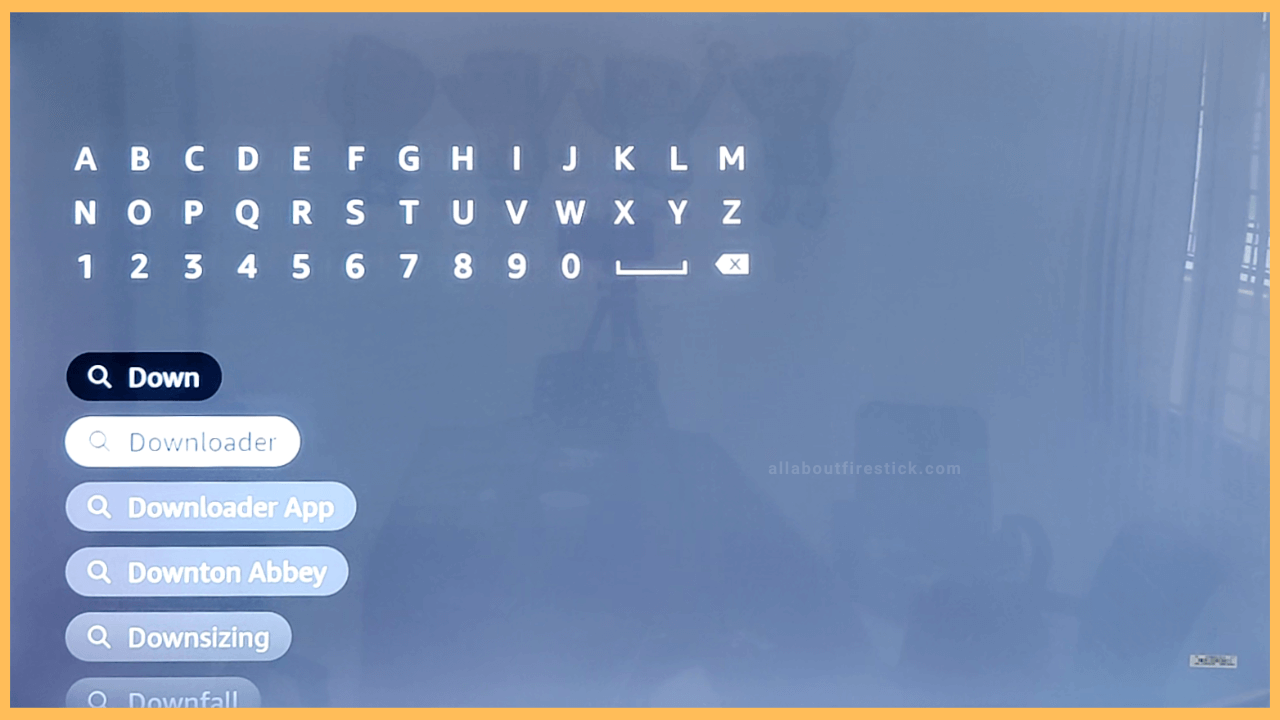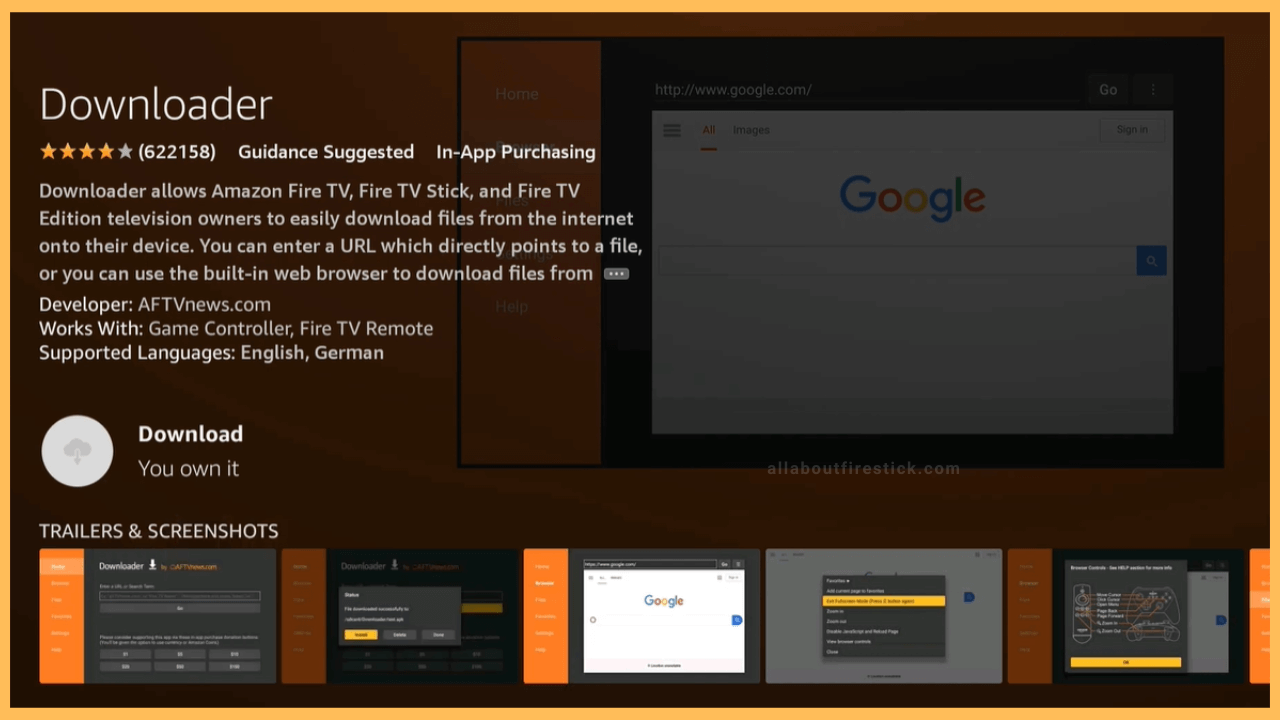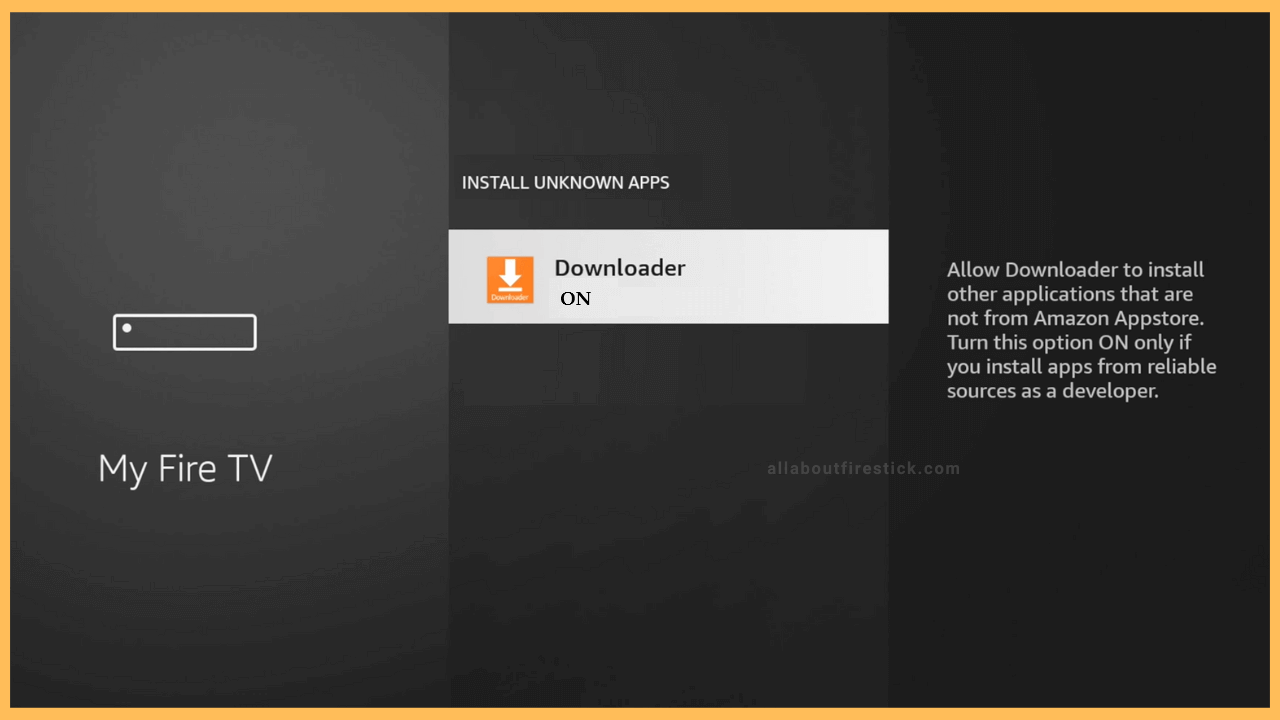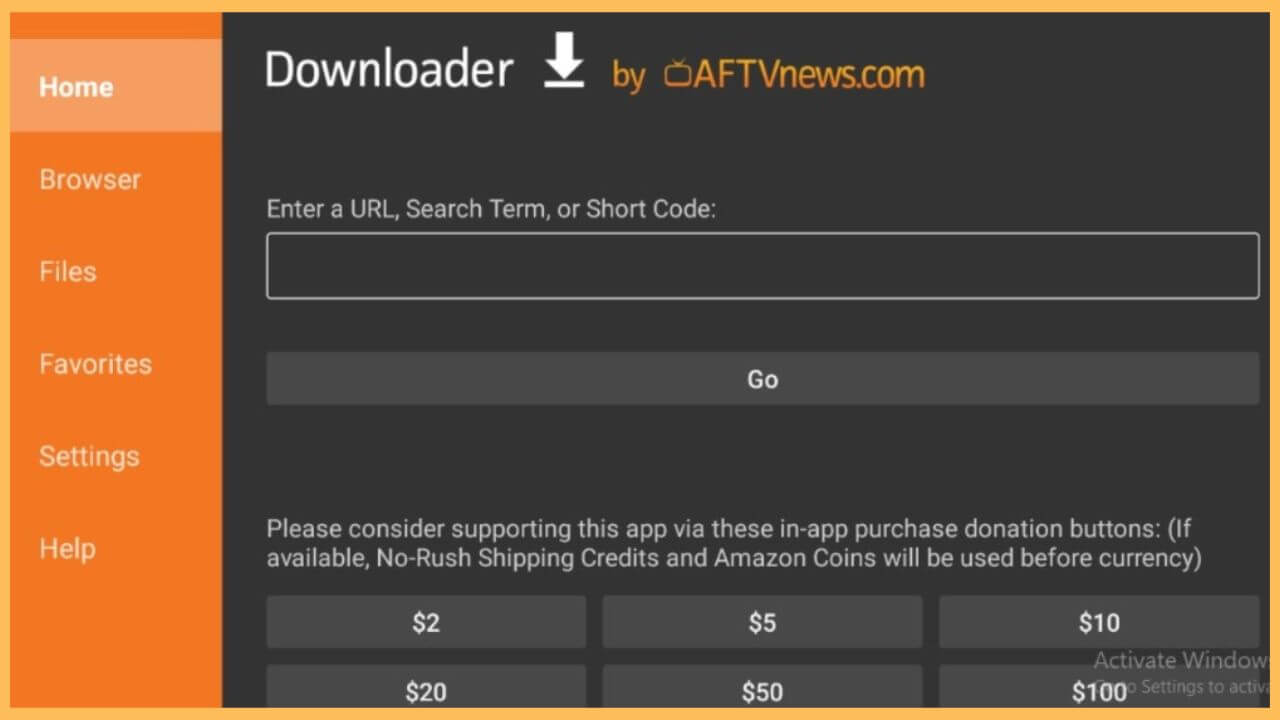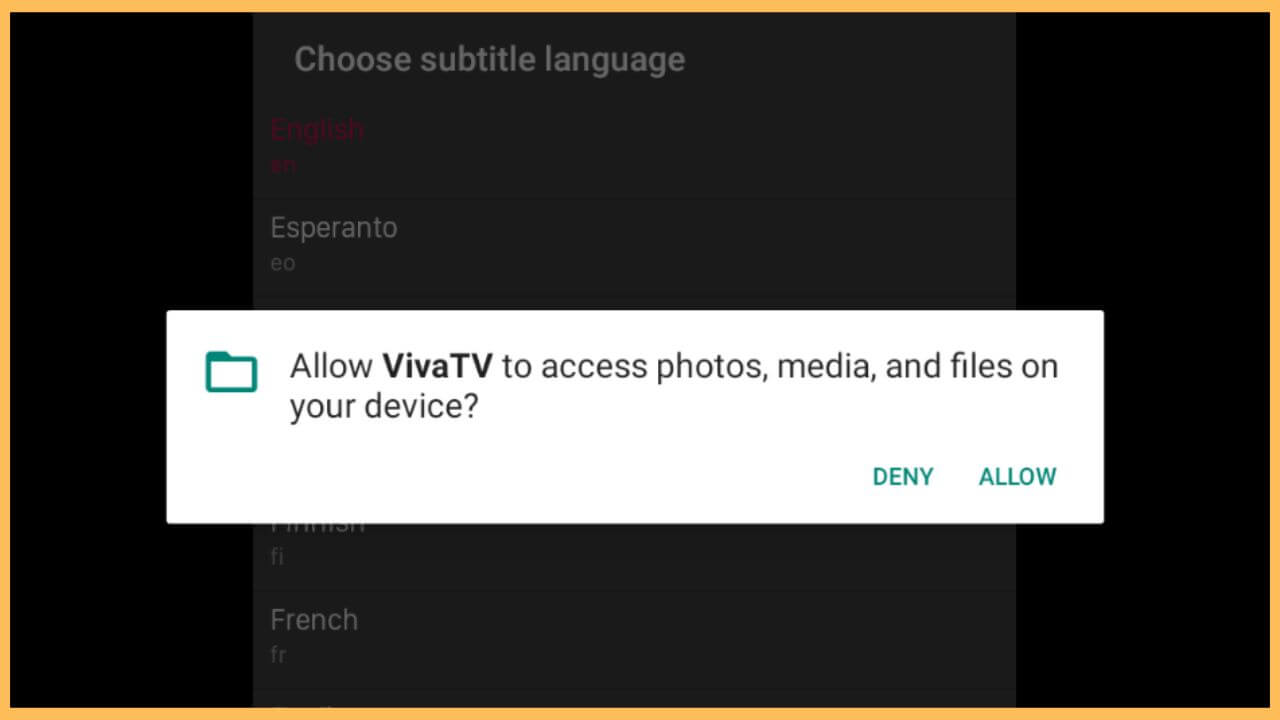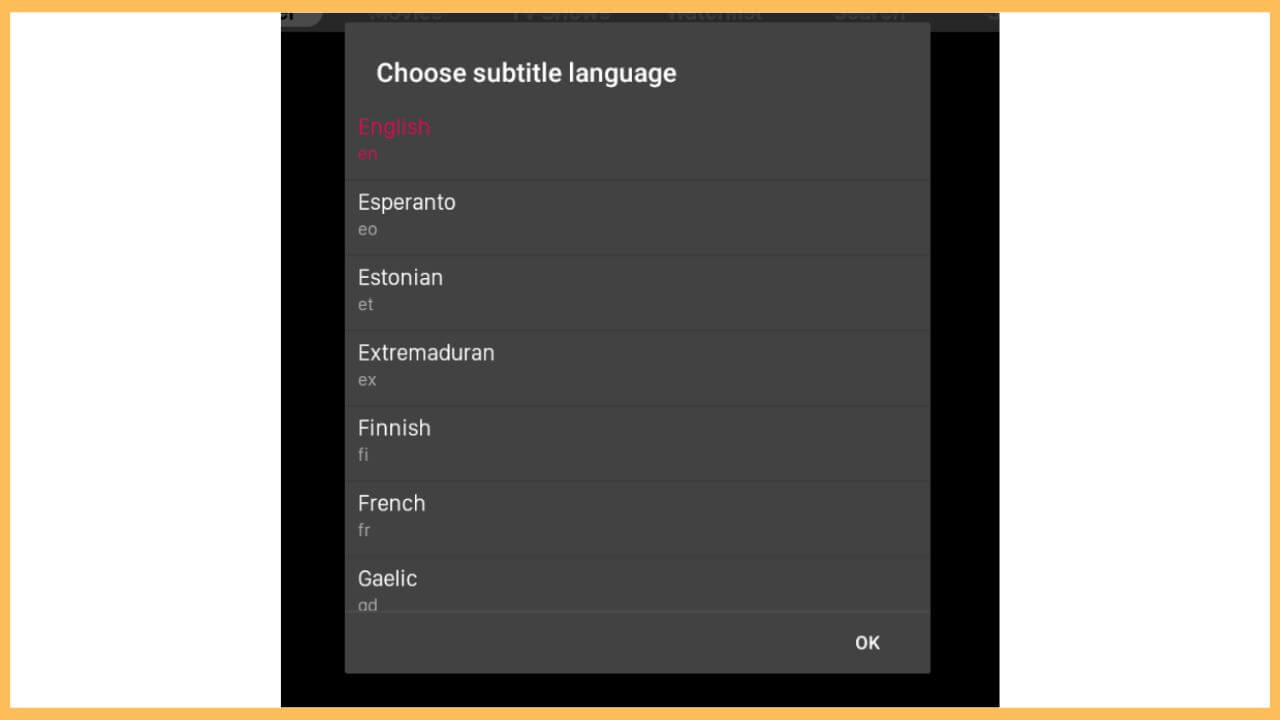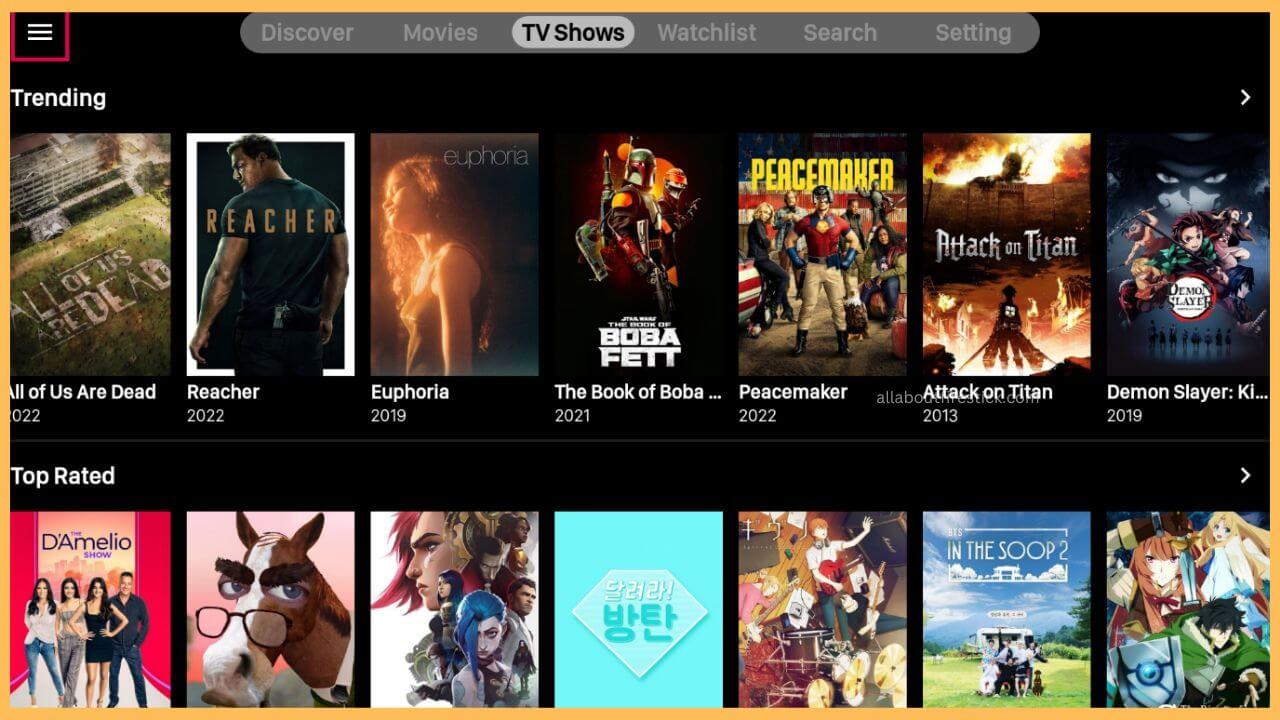This guide describes the procedure to stream movies, TV channels, sports, and news on the Firestick using the Viva TV.
Steps to Sideload Viva TV on Firestick
Since the Viva TV cannot be installed directly, you can rely on the different ways to use the app on your Firestick. Owing to that, the most recommended method to stream the Viva TV on Firestick is the sideloading method. Meanwhile, install the Downloader app to progress the sideloading method with the help of the Viva TV APK. To complete this successfully, the section below will guide you through the sequential steps to stream Viva TV.
Get Ultimate Streaming Freedom on Firestick !!
Are you concerned about your security and privacy while streaming on a Firestick? Getting a NordVPN membership will be a smart choice. With high-speed servers spread globally, NordVPN shields your online activities on Firestick from ISPs and hackers. It also lets you unblock and access geo-restricted content. NordVPN helps you avoid ISP throttling and ensures you a smoother streaming experience. Subscribe to NordVPN at a discount of 70% off + 3 extra months to seamlessly stream live TV to on-demand and anything in between on your Firestick.

- Connect Firestick to WiFi
Switch on your TV by pressing the Power button on your remote. Then, extend a WiFi connection to your Firestick.
- Open Appstore
Drag and select the Appstore tile on the home page of the Firestick to get the app on your device.

- Search Downloader
Use the virtual keypad to type Downloader on the search bar and select Search to browse the app.

- Choose Get or Download
Next, select the Get/Download button on the App Info page to get the app. Wait till the app downloading process is done.

- Turn on Install Unknown Apps
Get back to the home page again and click on the Settings icon. In that, choose the My Fire TV tile and click on the Developer Options. Select the Install Unknown Apps option and choose Downloader to enable the option.

- Launch Downloader
Next, open the Downloader app on your Firestick and input the VivaTV APK URL in the URL bar. Hit Go to download the APK file.

- Choose Install to Get the App
Then, hit on the Install option to get the Viva TV app on your Fire TV.
- Launch the Viva TV on Firestick
Now, launch the Viva TV on your Firestick and hit Allow to access the storage and media files.

- Choose Subtitle Language
Scroll down, select the Subtitle language, and press the OK to confirm

- Play the movies on Viva TV
Choose any one of the Viva TV tabs on its home page and play your favorite movies and TV shows to stream on the Fire TV screen.

FAQ
The better alternatives for the Viva TV are the Pluto TV, Peacock TV, YouTube TV, and Tubi TV.
Yes. The Viva TV app is completely free to install and use on the Fire TV.
No. The Viva TV app is not safe to stream on your Fire TV Stick. Instead, get NordVPN on your Firestick and establish a secure connection to stream the content with privacy.