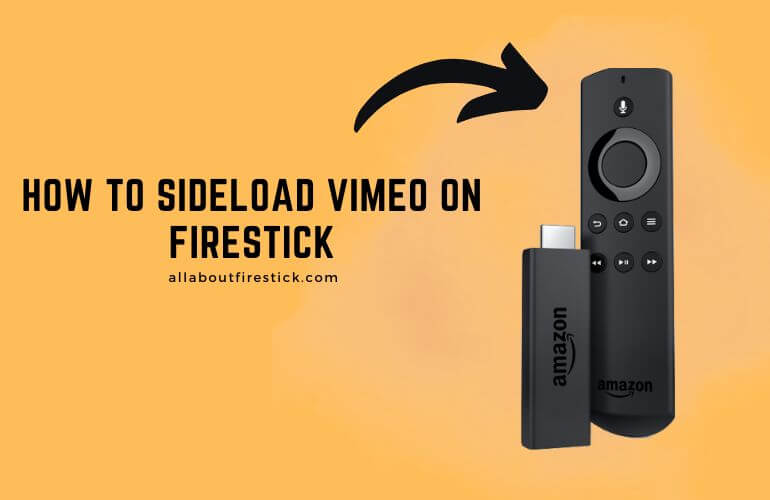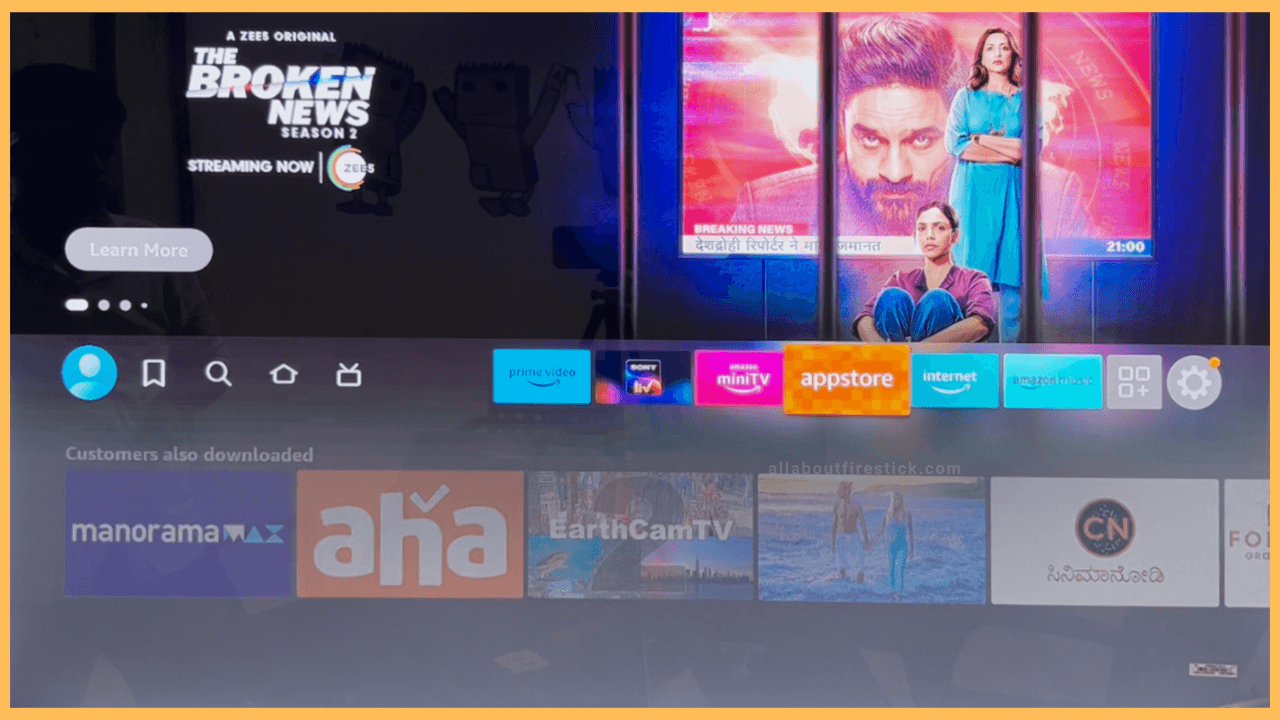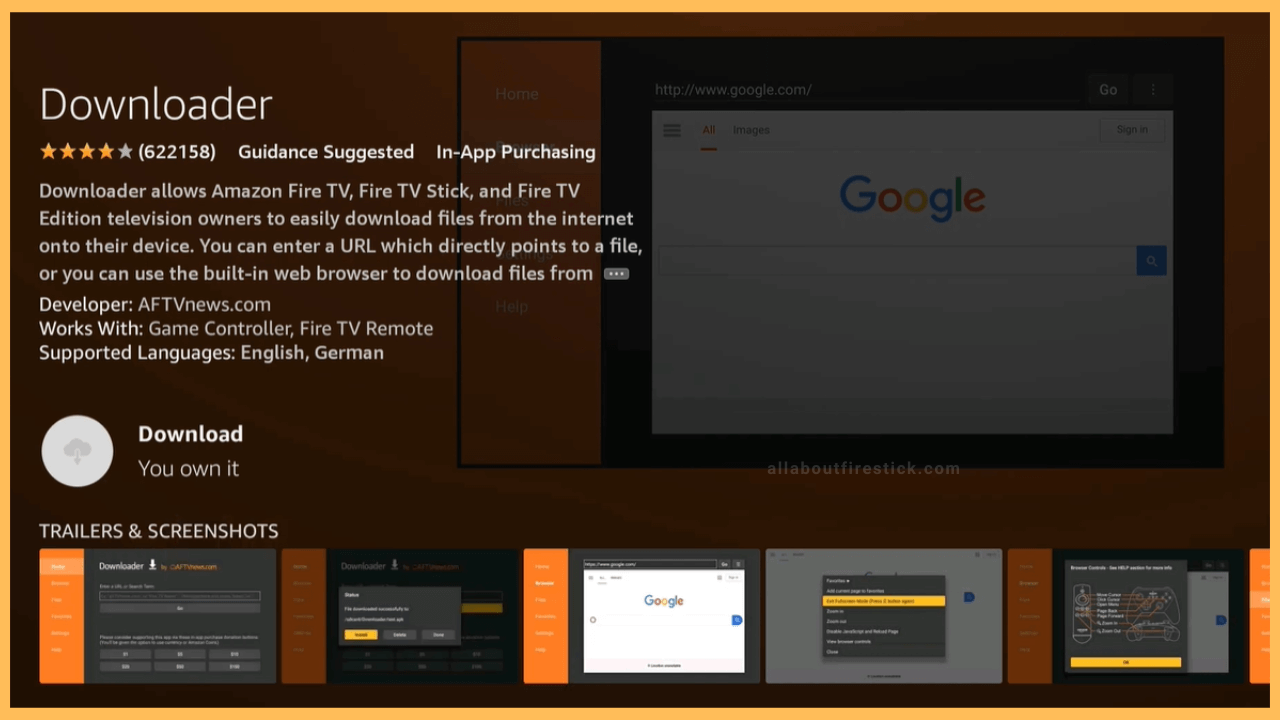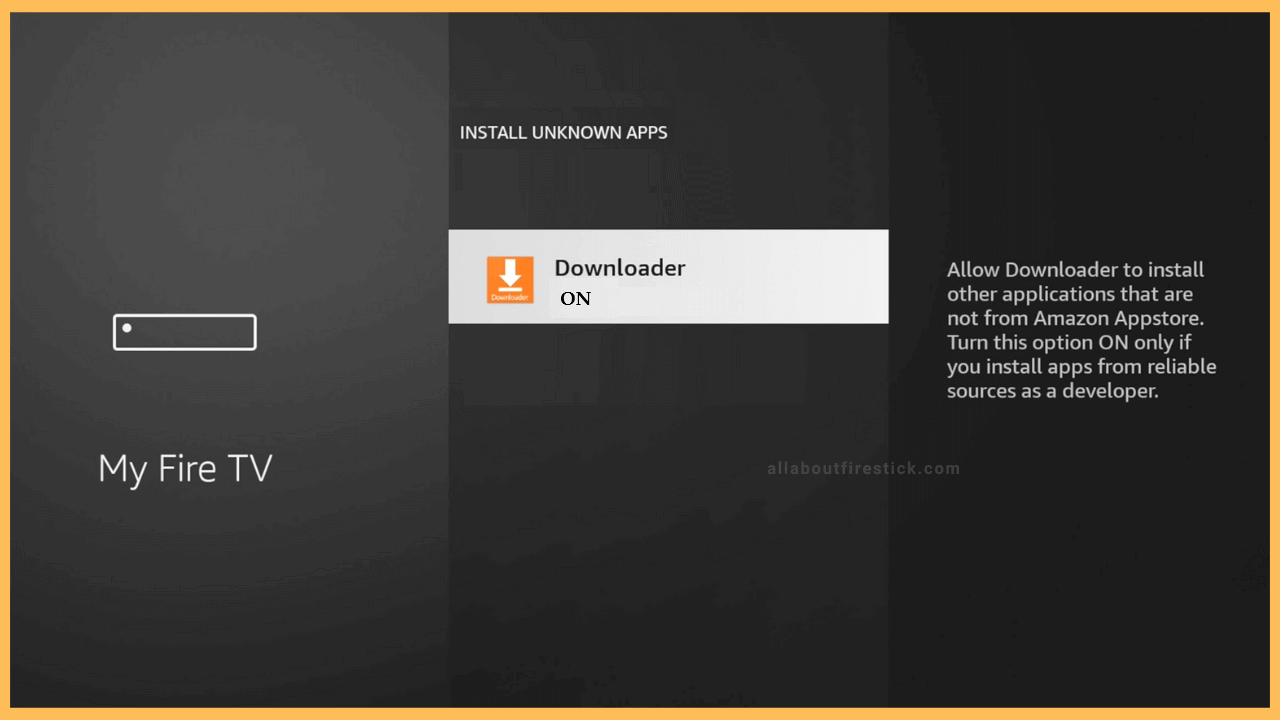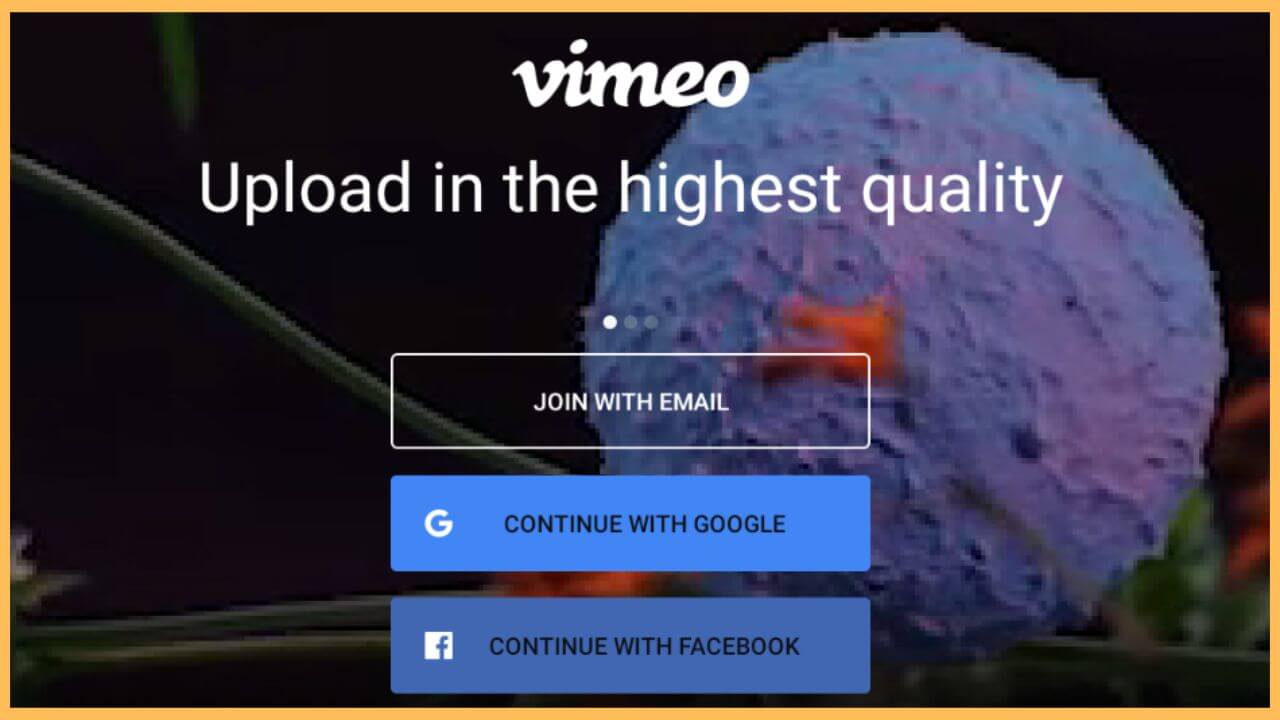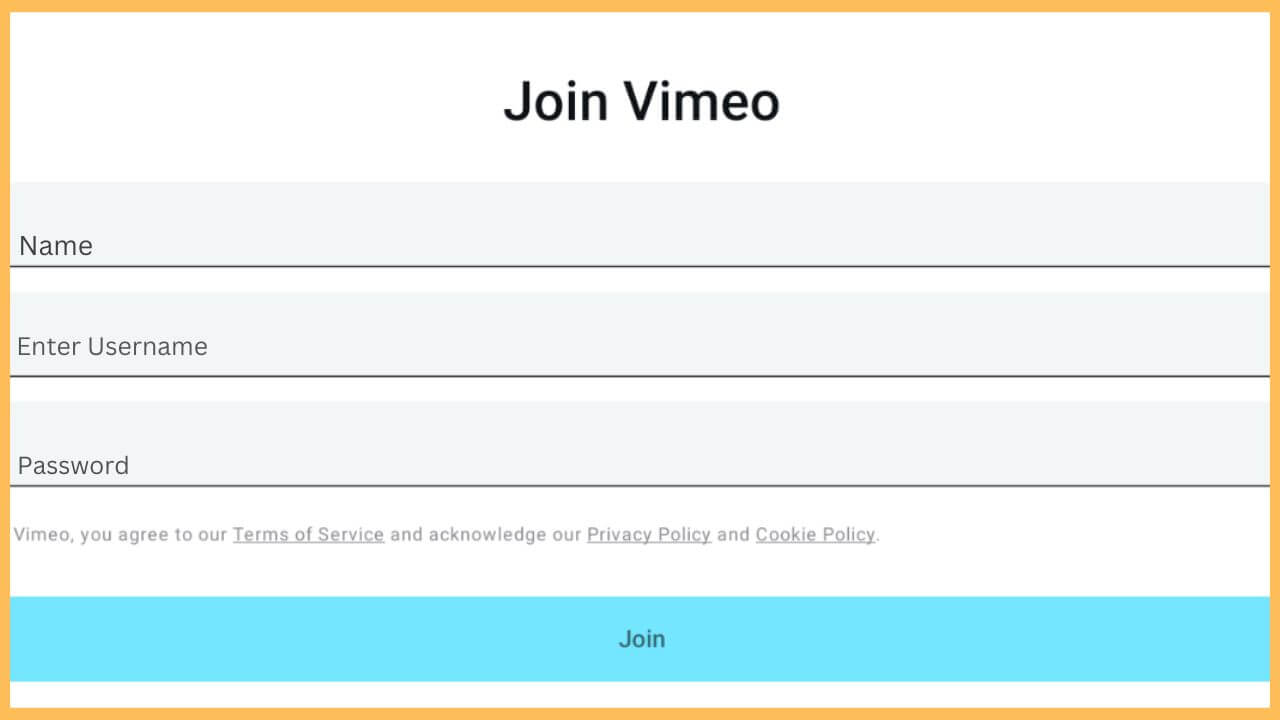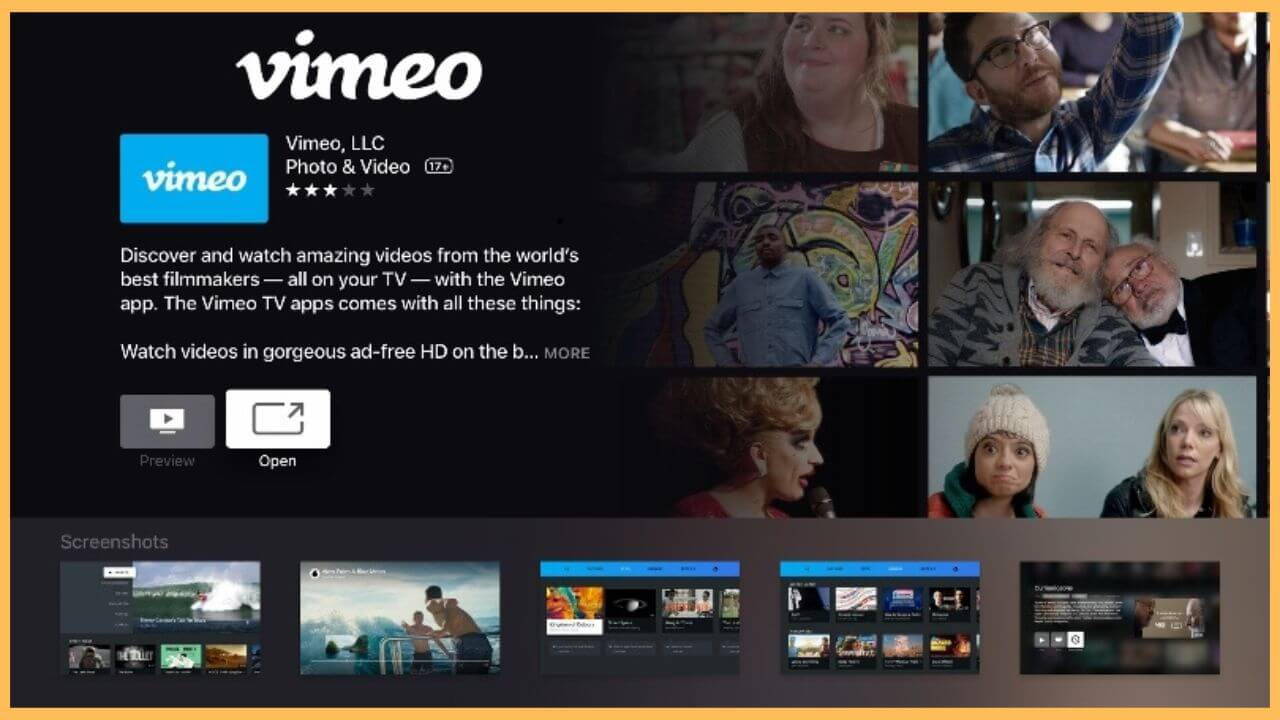This article is about the process of watching, creating, and sharing short videos on the Firestick with the Vimeo app.
Procedure to Sideload Vimeo on Firestick
Based on the past announcement, Vimeo has removed and stopped its services on the Amazon Firestick. So, the Vimeo app is not available for direct installation on the Amazon App Store. Alternatively, you can only sideload the APK file of the Vimeo using the Downloader app. Once the app is installed, you need to activate the app to access the content on the big screen. Look into the steps below before proceeding with the sideloading process.
Get Ultimate Streaming Freedom on Firestick !!
Are you concerned about your security and privacy while streaming on a Firestick? Getting a NordVPN membership will be a smart choice. With high-speed servers spread globally, NordVPN shields your online activities on Firestick from ISPs and hackers. It also lets you unblock and access geo-restricted content. NordVPN helps you avoid ISP throttling and ensures you a smoother streaming experience. Subscribe to NordVPN at a discount of 70% off + 3 extra months to seamlessly stream live TV to on-demand and anything in between on your Firestick.

- Open App Store
Establish a secure WiFi connection to your Firestick and press the home button. Move through and select the App Store tile present on the home page.

- Enter Downloader
In the app, enter Downloader using the virtual keyboard. Choose the app from the search results.
- Select Get or Download
After glancing through the app info page, tap on the Get/Download button to initiate the installation process.

- Turn on Install Unknown Apps for Downloader
Once the installation is done, press the home button on the remote to visit the home page. In that, click on the Settings icon and select My Fire TV tile. Choose the Developer Options and click Install Unknown Apps. Further, tap Downloader and turn it on.

- Open Downloader
Next, launch the Downloader app and hit the address bar present on the home tab. Input the Vimeo app URL in the given space. Hit Go.
- Tap Install to get the Vimeo app
Upon downloading the APK file, select Install to get the Vimeo app on your Firestick. It takes a few seconds to complete the process.
- Launch Vimeo on Firestick
Tap Open to launch Vimeo on your Fire TV. On the welcome page, choose either one of the options from Join Vimeo, Sign in with Google, etc.

- Tap Join Vimeo
If you have chosen to Join Vimeo, enter the necessary details in the given space and hit Join to proceed further. If not, you can directly sign in with the Google account.

- Play your favorite videos
Finally, you can move through and select any option from the tab below. Upon choosing the Explore tab, you can search and play your favorite Vimeo videos on Firestick uninterrupted.

FAQ
Simply restart your Firestick to fix this problem. This restart will remove the temporary bugs, glitches, and other errors on your Fire TV.