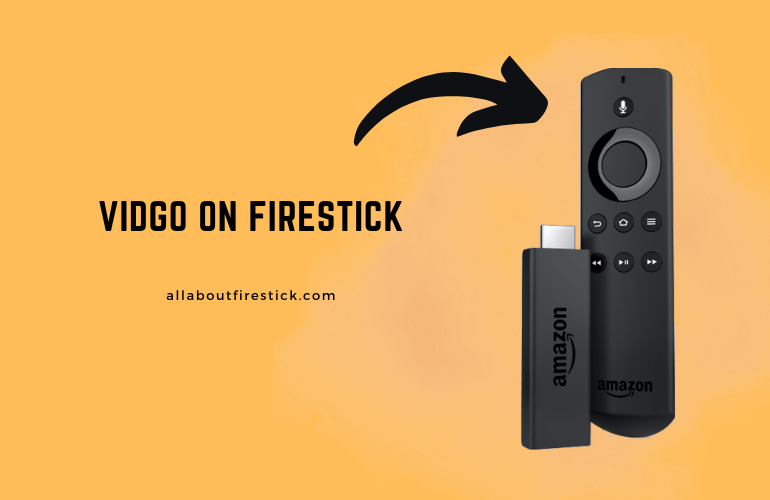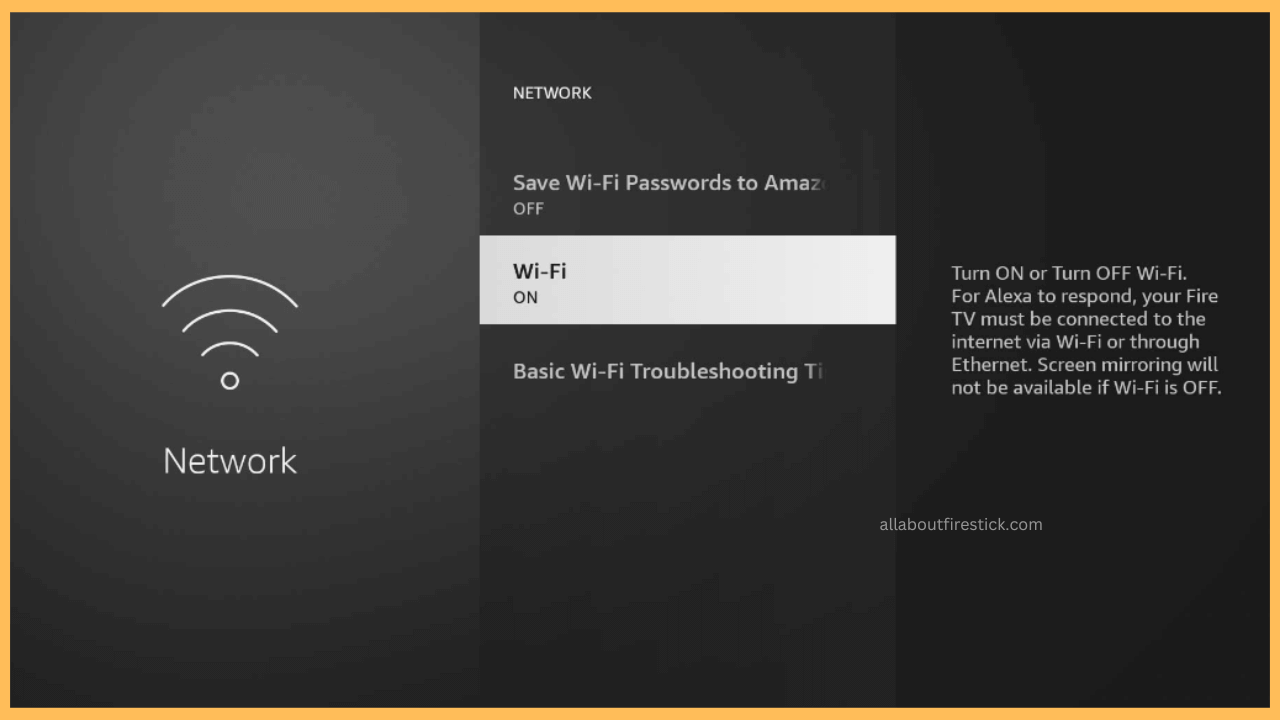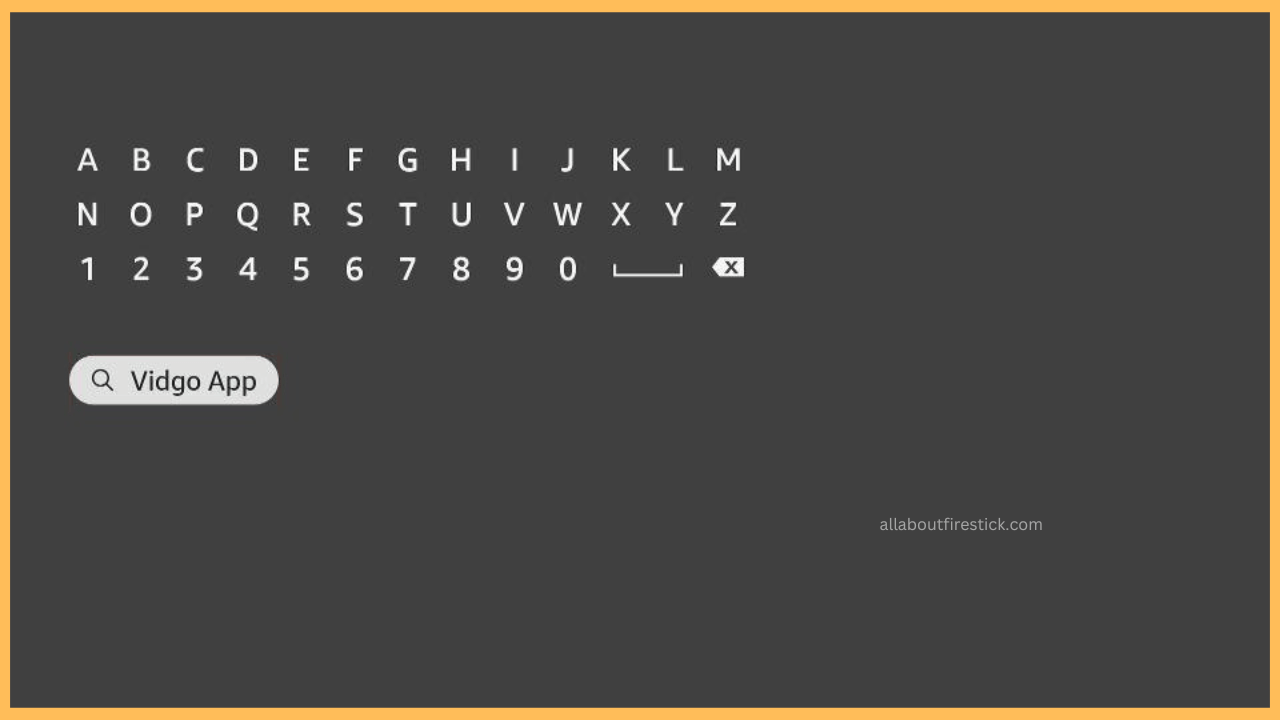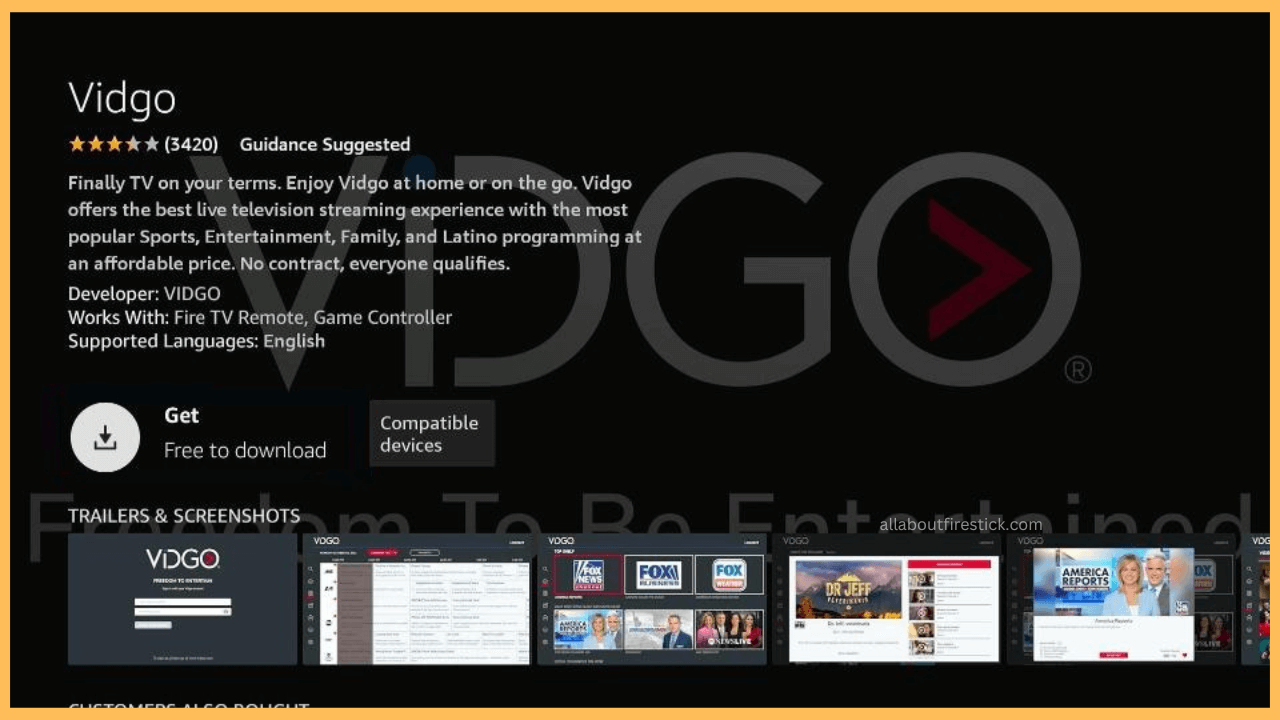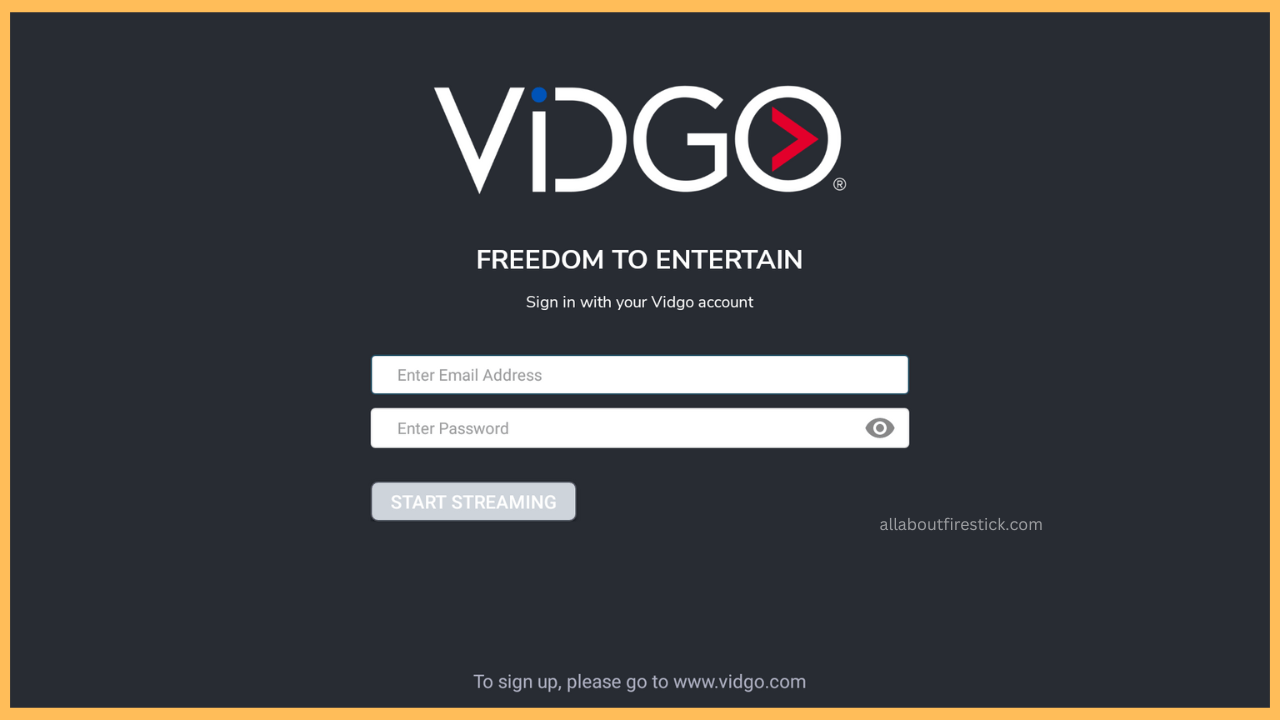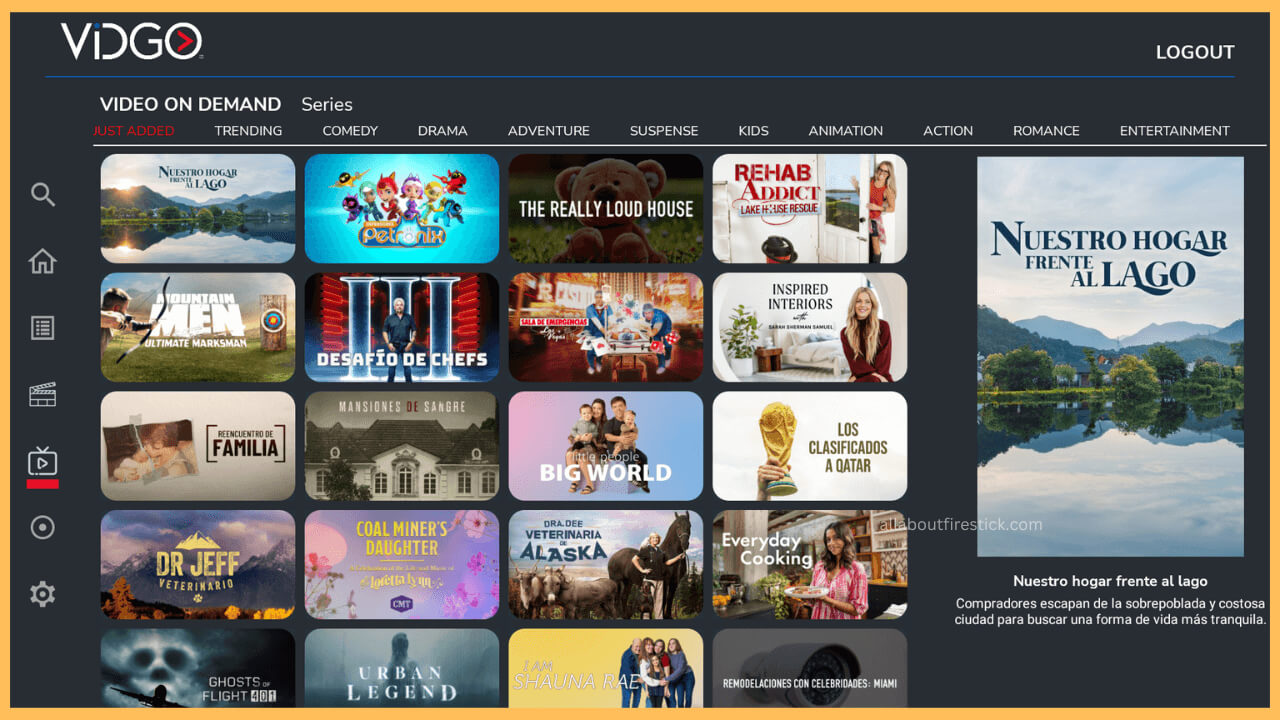This tutorial provides detailed steps for watching live TV channels, TV shows, and movies on Firestick using the Vidgo application.
Steps to Install and Use Vidgo on Firestick
Vidgo is an app-based live TV streaming app that lets you watch 100+ channels in sports, news, entertainment, etc. It also provides on-demand content with cloud DVR support for recording and watching shows offline. Vidgo is officially available in the Amazon Appstore, so installing it on Firestick is quick and simple.
Get Ultimate Streaming Freedom on Firestick !!
Are you concerned about your security and privacy while streaming on a Firestick? Getting a NordVPN membership will be a smart choice. With high-speed servers spread globally, NordVPN shields your online activities on Firestick from ISPs and hackers. It also lets you unblock and access geo-restricted content. NordVPN helps you avoid ISP throttling and ensures you a smoother streaming experience. Subscribe to NordVPN at a discount of 70% off + 3 extra months to seamlessly stream live TV to on-demand and anything in between on your Firestick.

Note: Vidgo stopped billing customers in January 2025 and removed all its plans from its online store. If you are an existing Vidgo subscriber, you can use those credentials to log in and stream Vidgo content.
- Check Firestick has WiFi Access
Ensure the Firestick has enough storage to install the app. Then, go to Network Settings and connect your Firestick to WiFi.

- Search for Vidgo
On the Firestick Home screen, locate and click the Find icon. In the search bar, type Vidgo and look for the app.

- Download the Vidgo App
From the results shown, choose the Vidgo app. On the app description page, tap the Get or Download button to begin the installation.

- Launch the App and Sign In
After installing the application, click the Open button to launch it. Enter your Vidgo account credentials on the welcome page and click Start Streaming.

- Stream Vidgo Content on Fire TV
The Vidgo app will load the home page. Now, select a show and stream it on your Firestick.

Sideload Vidgo APK on Firestick Using Downloader
If you can’t find the Vidgo app on the Amazon Appstore, you can sideload its APK using the Downloader tool. Initially, get the Downloader app on Firestick from the Appstore. Then, allow the Downloader app to install third-party apps on Firestick. To do so, go to Settings → My Fire TV → Developer Options → Install Unkown Apps → Enable for Downloader. Once done, launch Downloader, enter the Vidgo APK, and click Go. Once the APK is downloaded, click Install. After that, click Open to launch the Vidgo application, login with your account, and start watching.
FAQ
The Vidgo may not work due to server outage, technical glitches, corrupted cache, or outdated version. Update the app on Firestick, clear the app cache, restart your device, and check if it works. If not, contact Vidgo support by composing an email at [email protected].