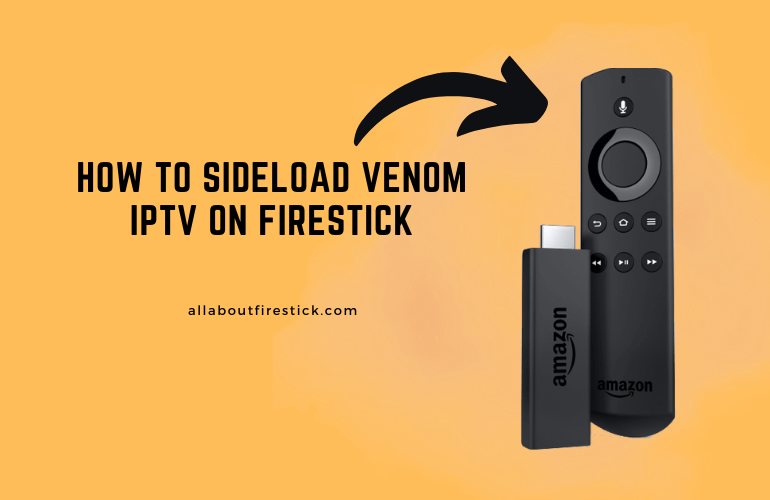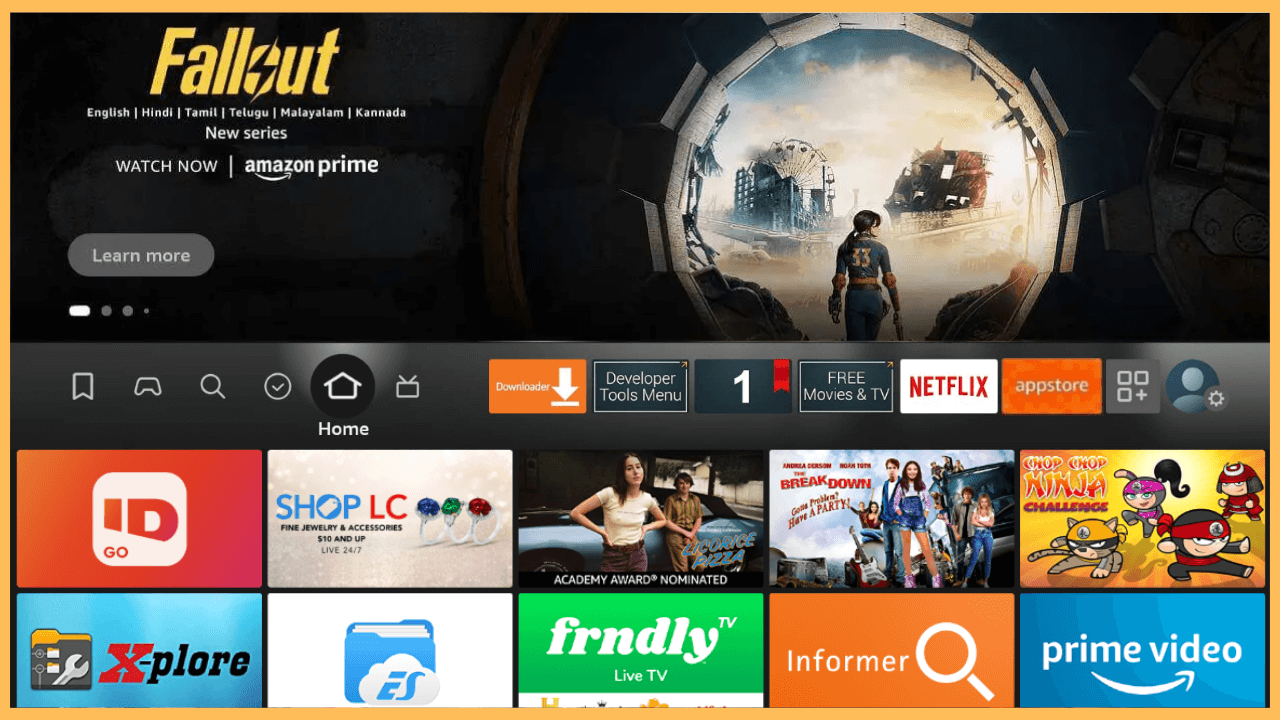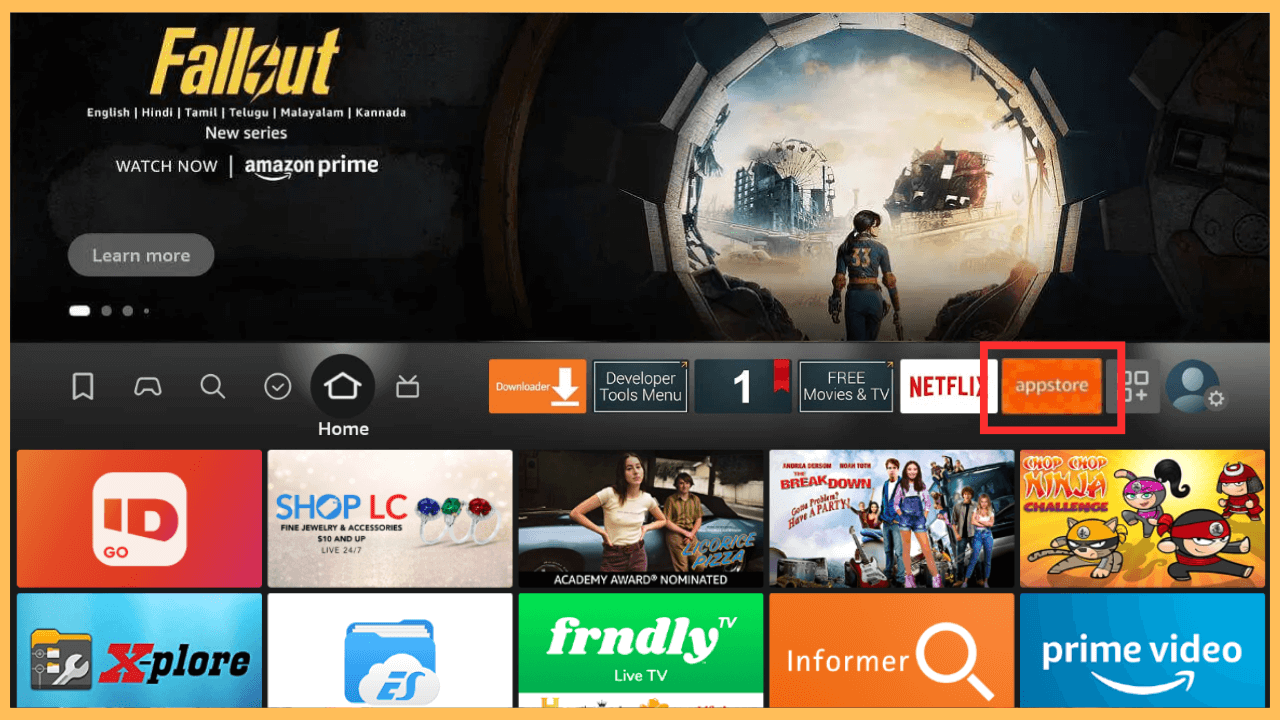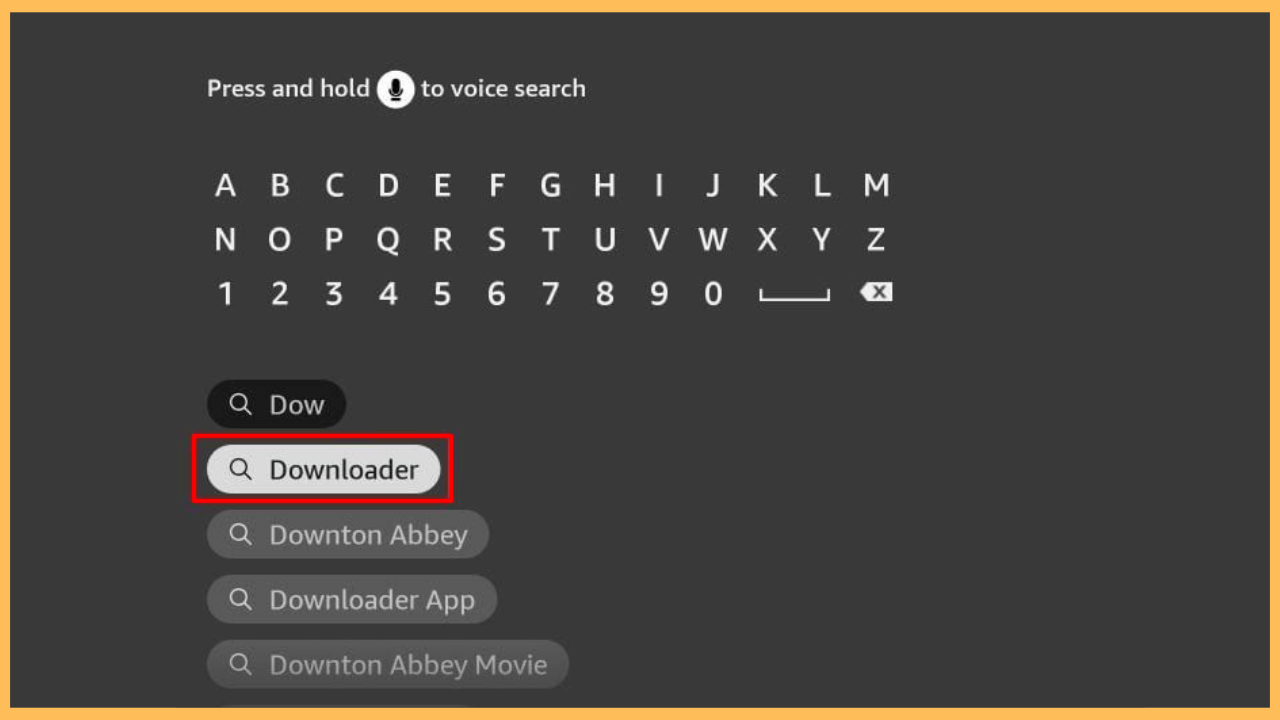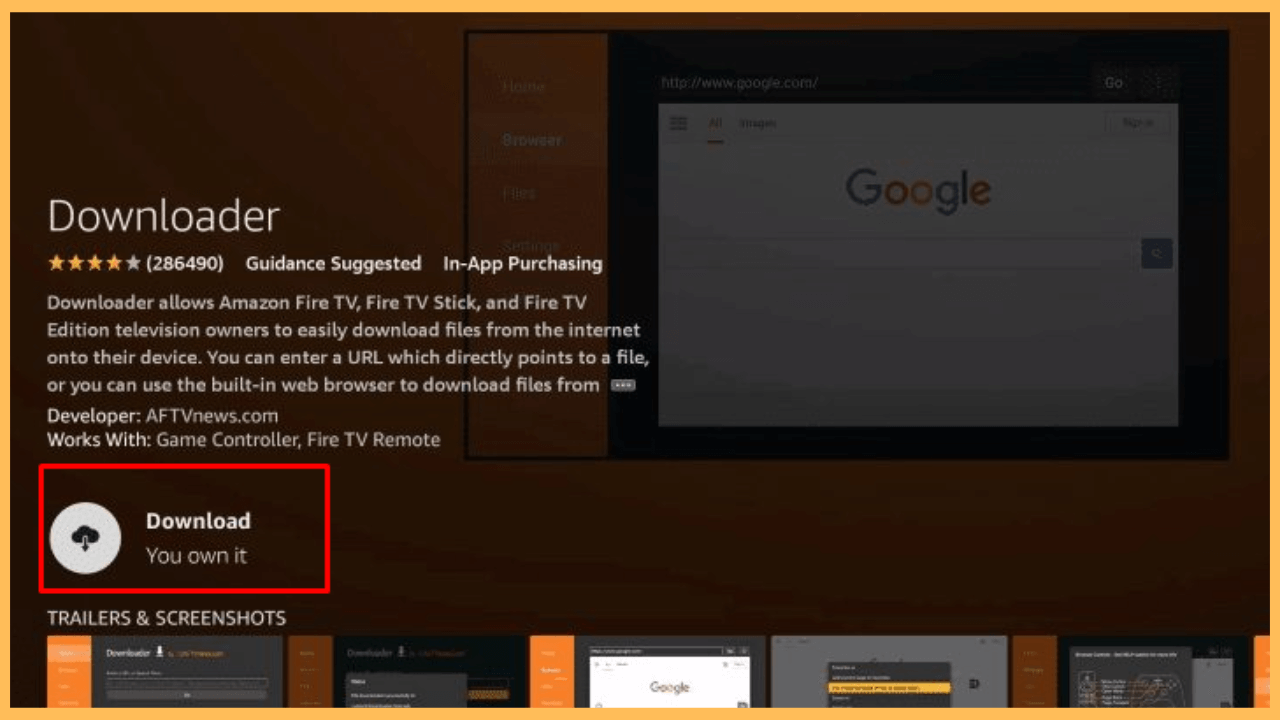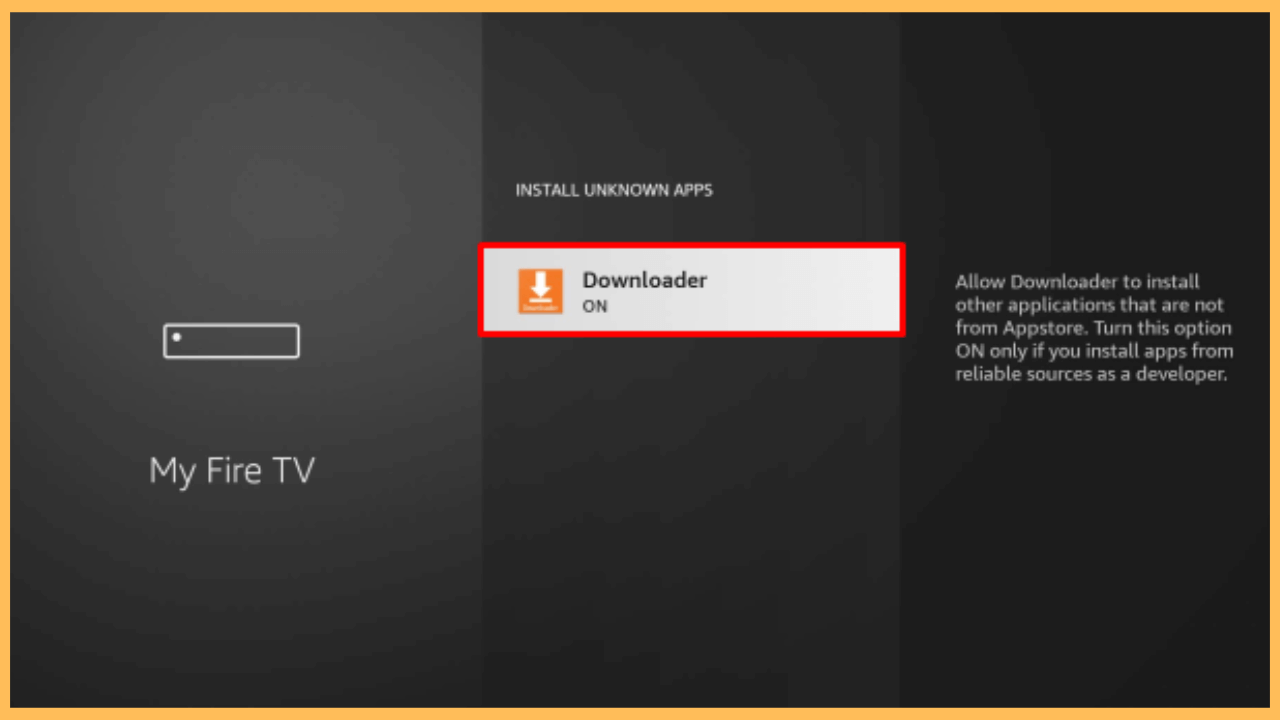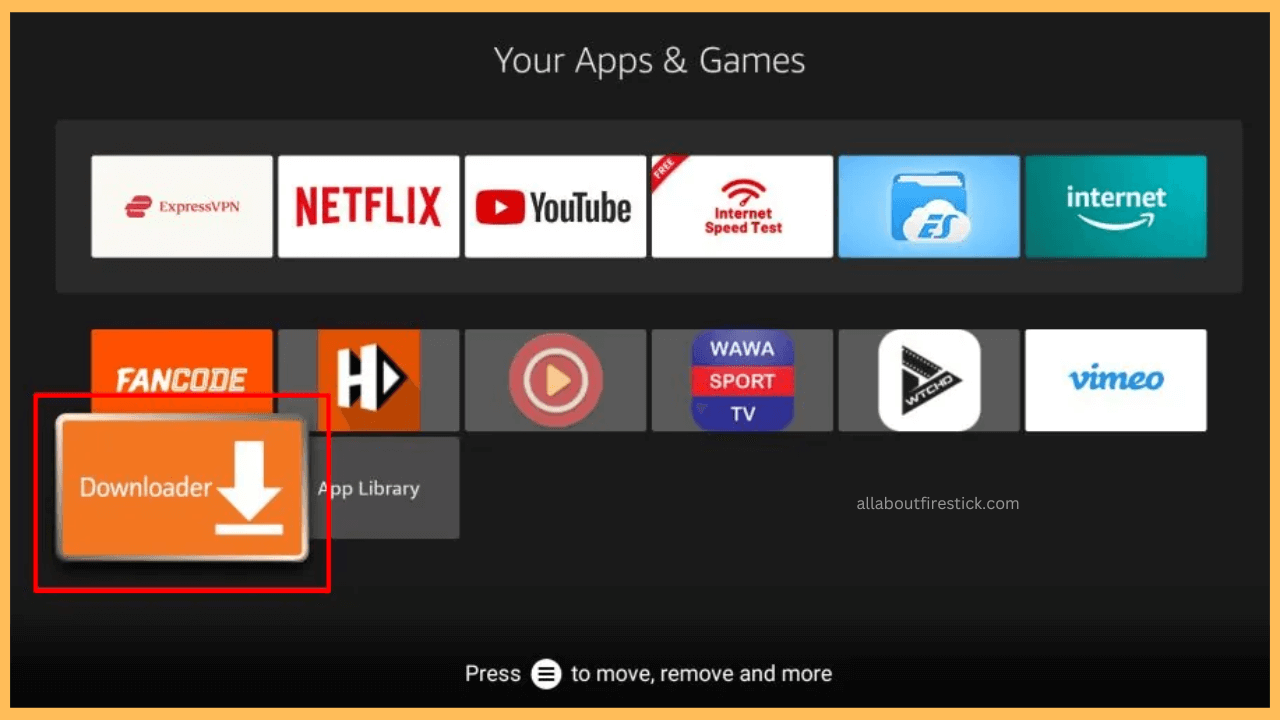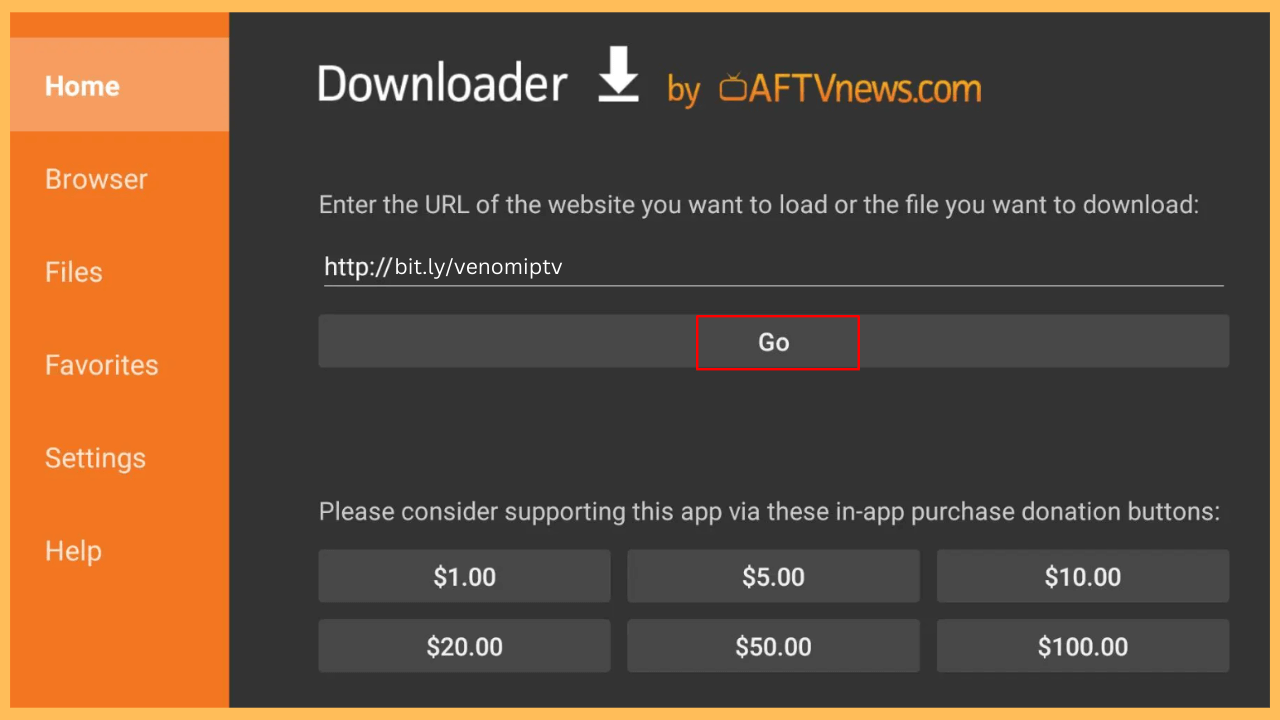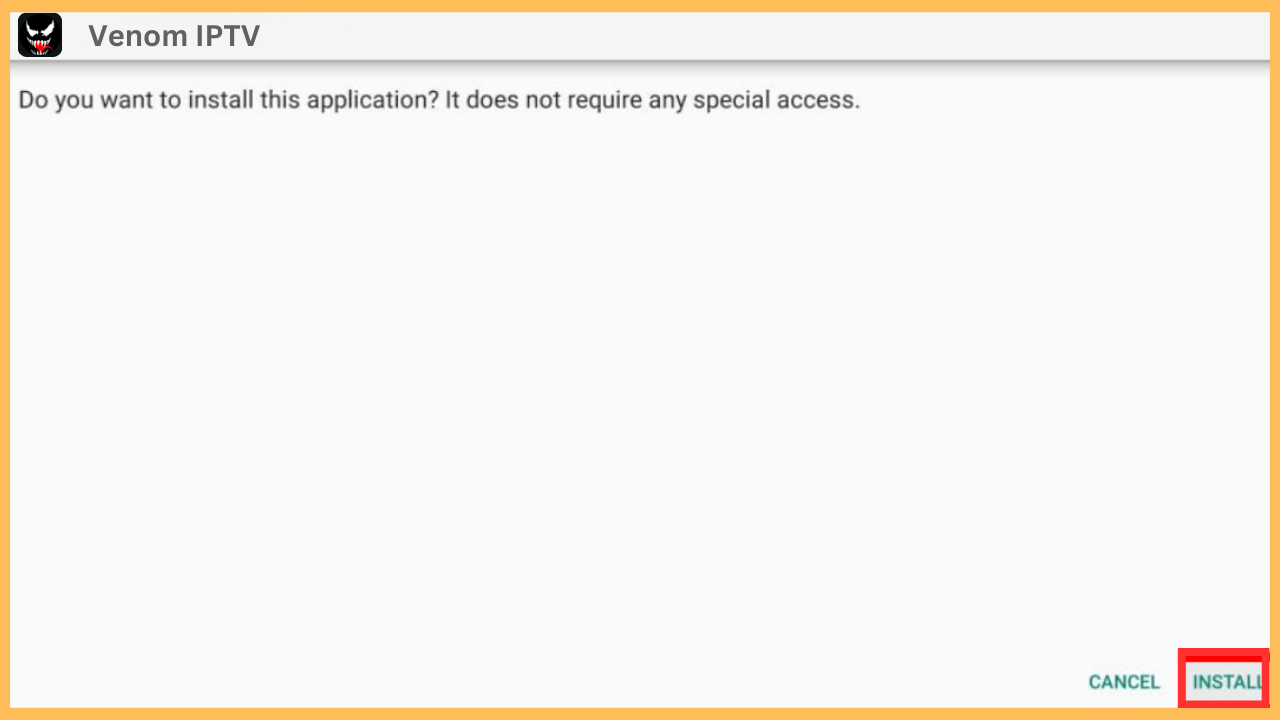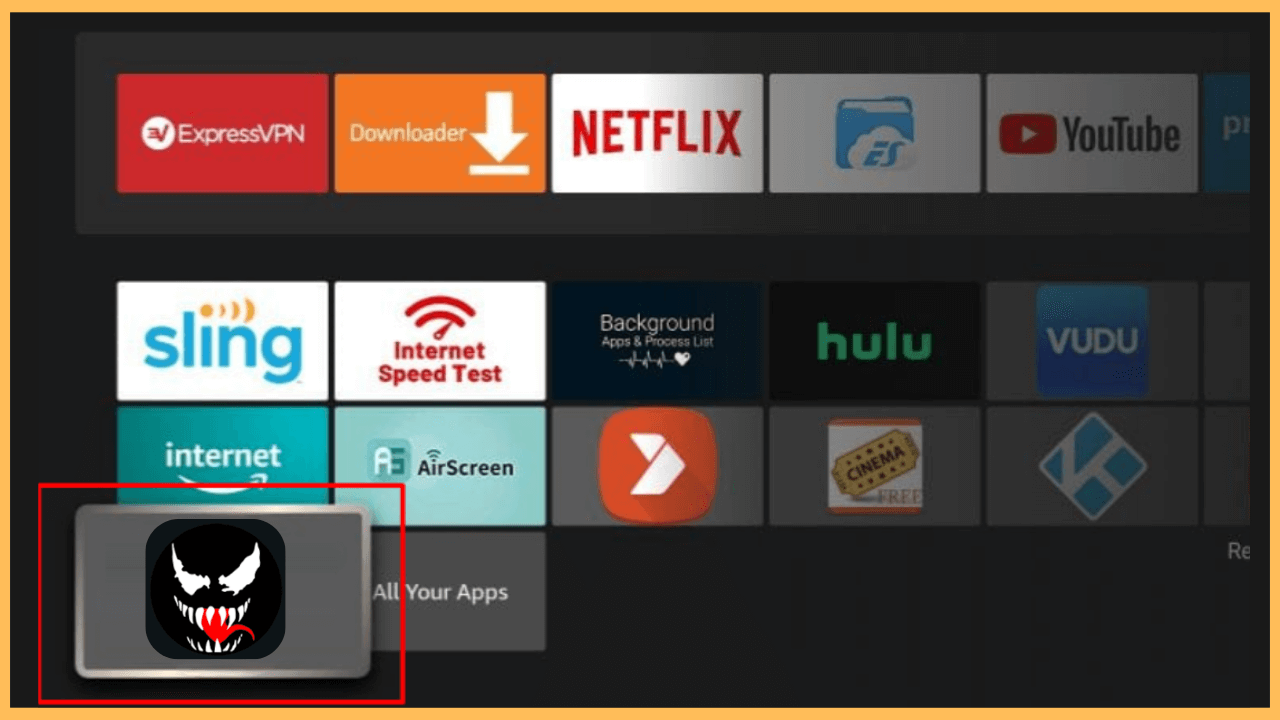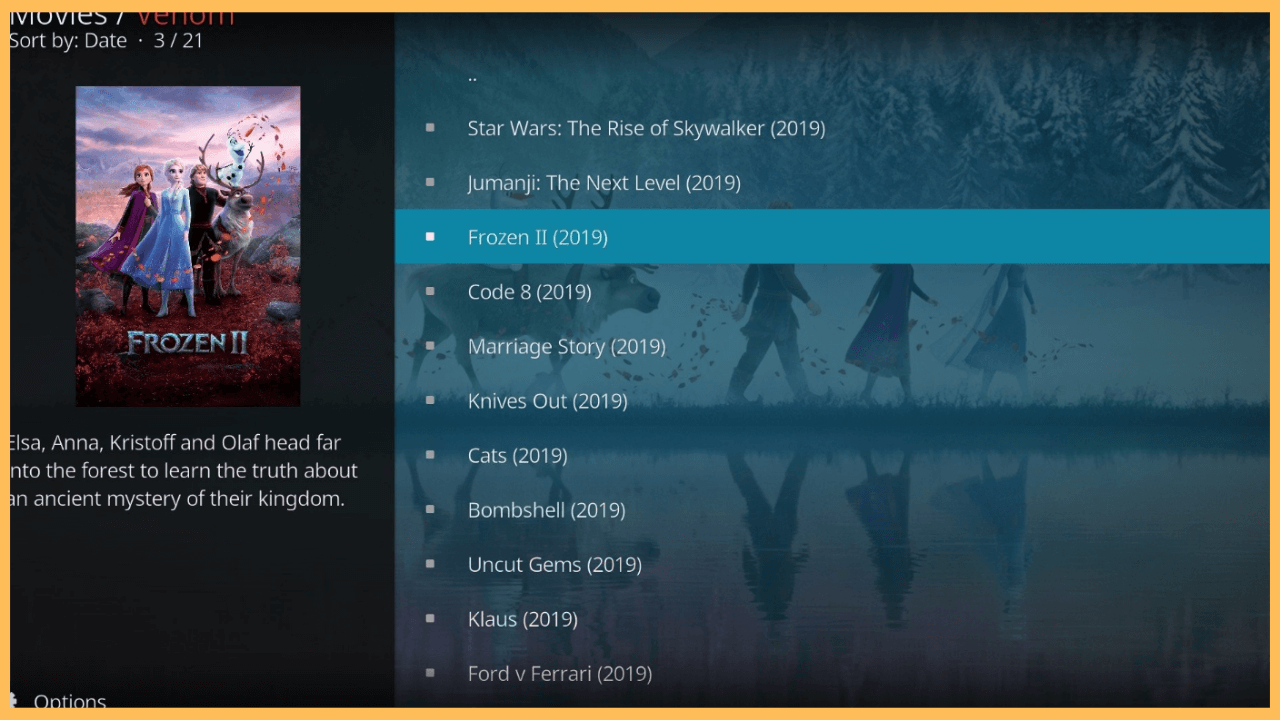This article provides the gateway to stream popular movies and TV shows for free on your Firestick with the help of Venom IPTV.
Steps to Sideload and Use Venom IPTV on Firestick
Venom IPTV provides a robust platform for streaming a wide selection of live TV channels alongside an extensive library of free video-on-demand (VOD) content. While the app is not readily available through the Amazon Appstore, you can conveniently sideload it using Downloader on Firestick.
Get Ultimate Streaming Freedom on Firestick !!
Are you concerned about your security and privacy while streaming on a Firestick? Getting a NordVPN membership will be a smart choice. With high-speed servers spread globally, NordVPN shields your online activities on Firestick from ISPs and hackers. It also lets you unblock and access geo-restricted content. NordVPN helps you avoid ISP throttling and ensures you a smoother streaming experience. Subscribe to NordVPN at a discount of 70% off + 3 extra months to seamlessly stream live TV to on-demand and anything in between on your Firestick.

Quick Note: To ensure your online safety and privacy while using third-party applications, it’s highly recommended to utilize a reliable VPN service, such as NordVPN, to mask your IP address and encrypt your internet connection.
- Power Up and Ensure a Stable Internet Connection
Once your Firestick is powered on, confirm that it is connected to a stable and high-speed WiFi network. A reliable internet connection is crucial for a seamless installation process and an uninterrupted streaming experience.
- Update Your Firestick
At the same time, it is important to keep your Firestick software updated to the latest version. Updating ensures compatibility with new apps and enhances overall performance.
- Access the Home Screen
Use the remote control to press the Home button, and this will take you to the Home Screen.

- Open Amazon Appstore
Furthermore, navigate to the Main Menu and select the Appstore tile to access the Amazon Appstore.

- Search for the Downloader App
Utilize the Search Bar, and you can type it using the on-screen keyboard to input Downloader.

- Go to the App Info Page
After conducting the search, you will see a list of results. Click on the Downloader app to access its information page, where you can find particulars about the app.

- Install the Downloader App
On the app info page, click Get or Download to initiate the installation of the app on your Firestick.

- Activate the Install Unknown Apps Feature
After the installation, return to the Home Screen and launch the Settings menu. From there, select the My Fire TV settings and go to the Developer Options. Click on the Install Unknown Apps option and select the Downloader to enable this feature.

- Launch the Downloader App
Proceed to find the Downloader app in the Your Apps & Games section, click on it to open the app, and prepare to download the Venom IPTV APK.

- Input the Venom IPTV APK Link
In the Home tab, enter the Venom APK link [bit.ly/venomiptv] in the URL field and select the Go button.

- Install and Add Venom IPTV
After that, click on the Install prompt to begin the installation.

- Launch Venom IPTV on Firestick
Select the Open button to launch the app. Otherwise, navigate to the Your Apps & Games section and open the Venom IPTV app from there.

- Set Up the App
Log in with your IPTV credentials and follow the on-screen prompts to configure the app settings.
- Begin Streaming
Once everything is set up, you can dive into the Venom IPTV experience. Start streaming your desired Live TV channels and explore the extensive VOD content on your Firestick.

FAQ
If you encounter issues with the app, first ensure that you have entered the correct MAC address and URL. Any mistakes in these details can lead to functionality problems. If issues persist, consider restarting your router and device to fix the issue.
Yes. Add the media source to Kodi, upload the desired repository, and install the Venom addon from the repository on your Firestick.