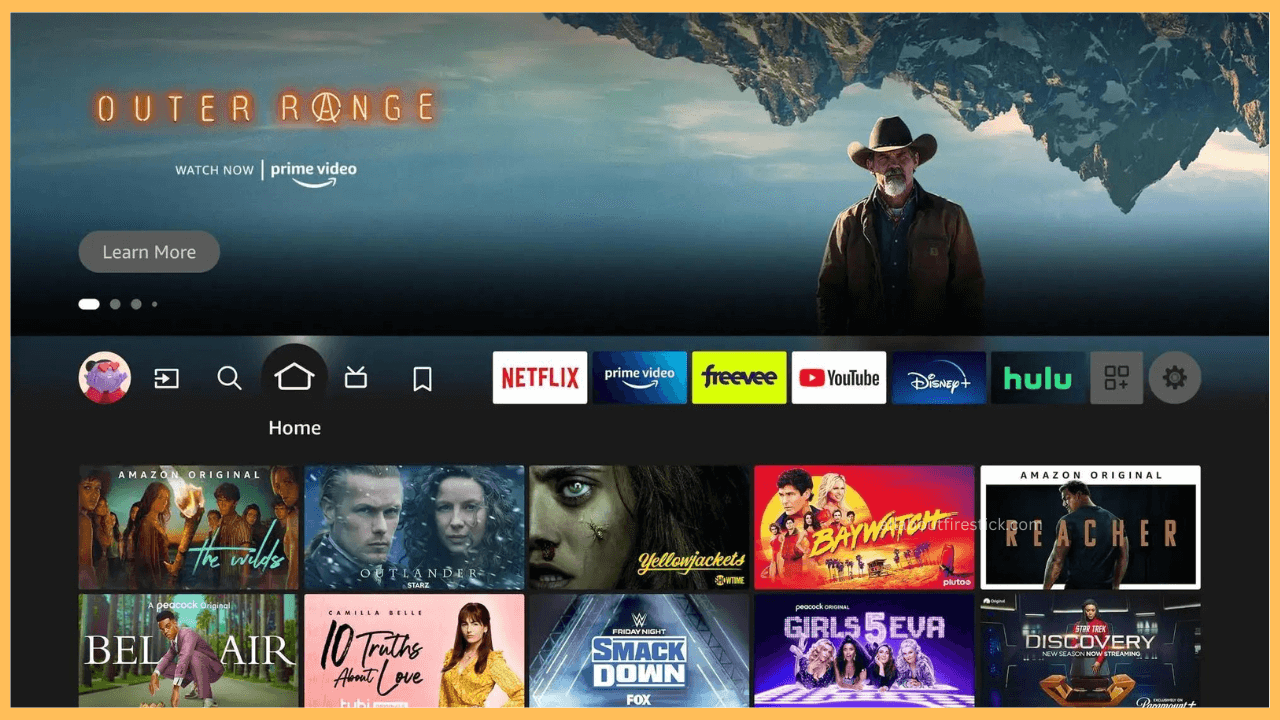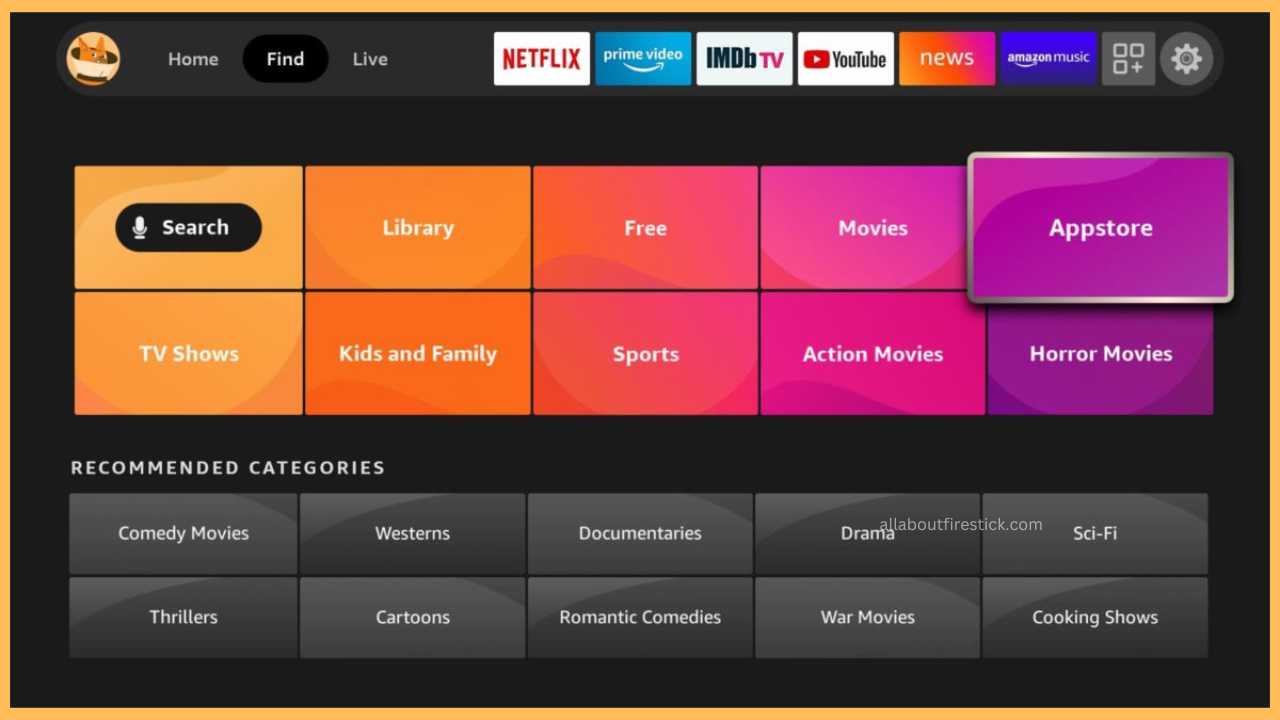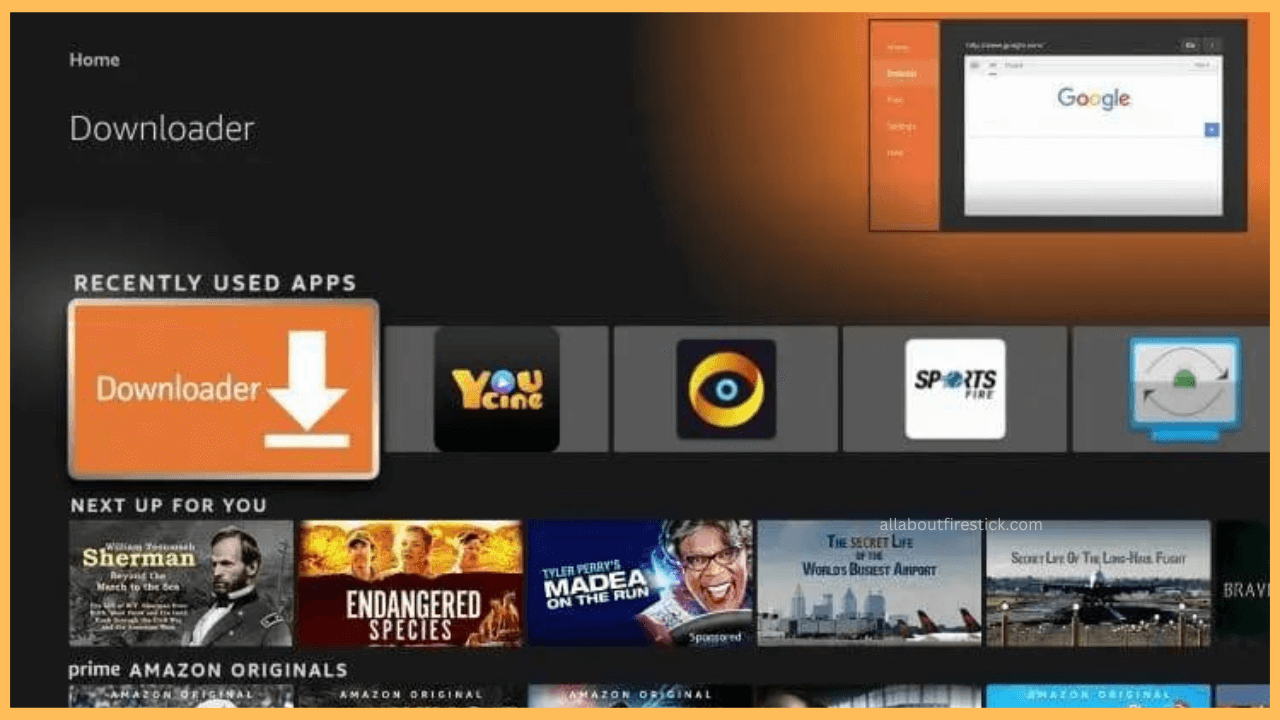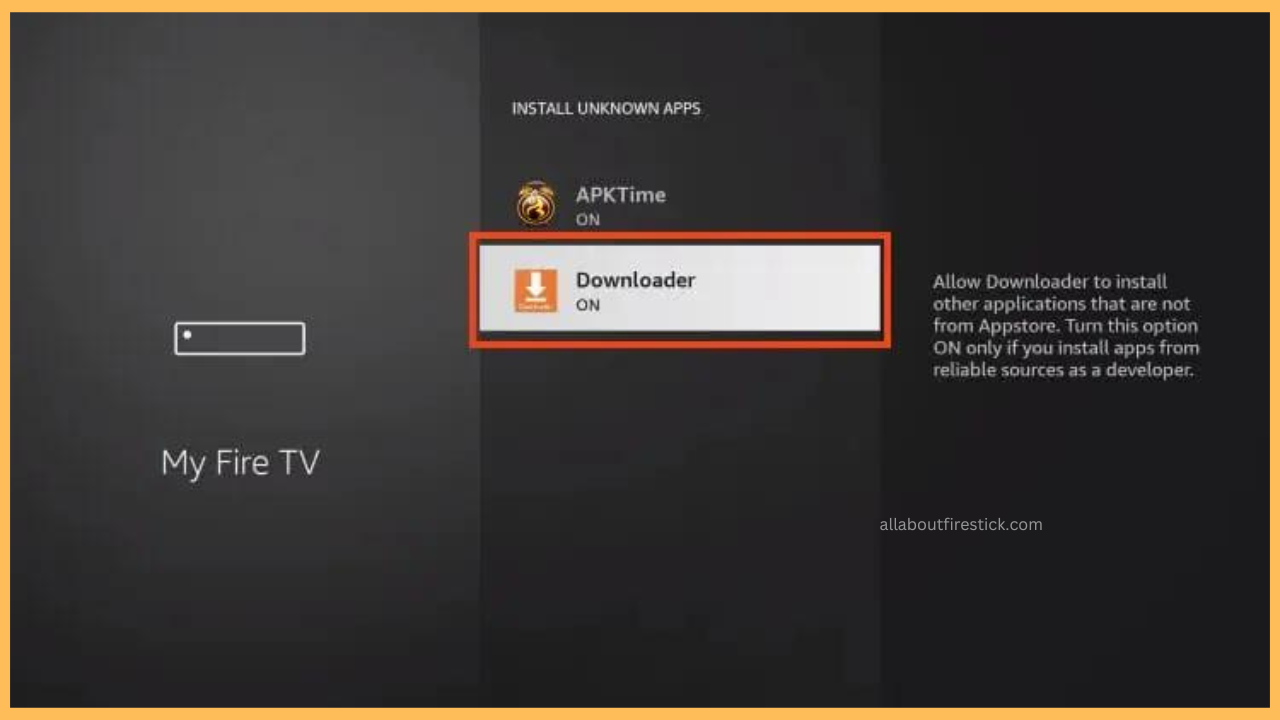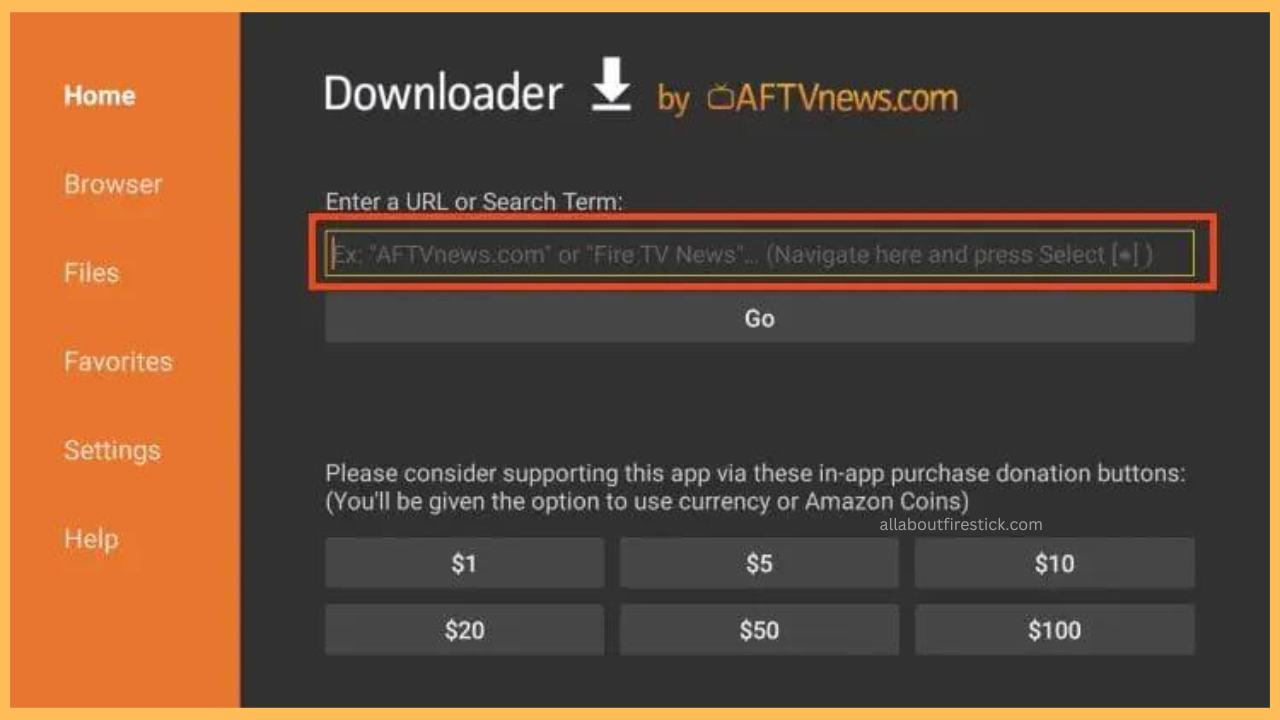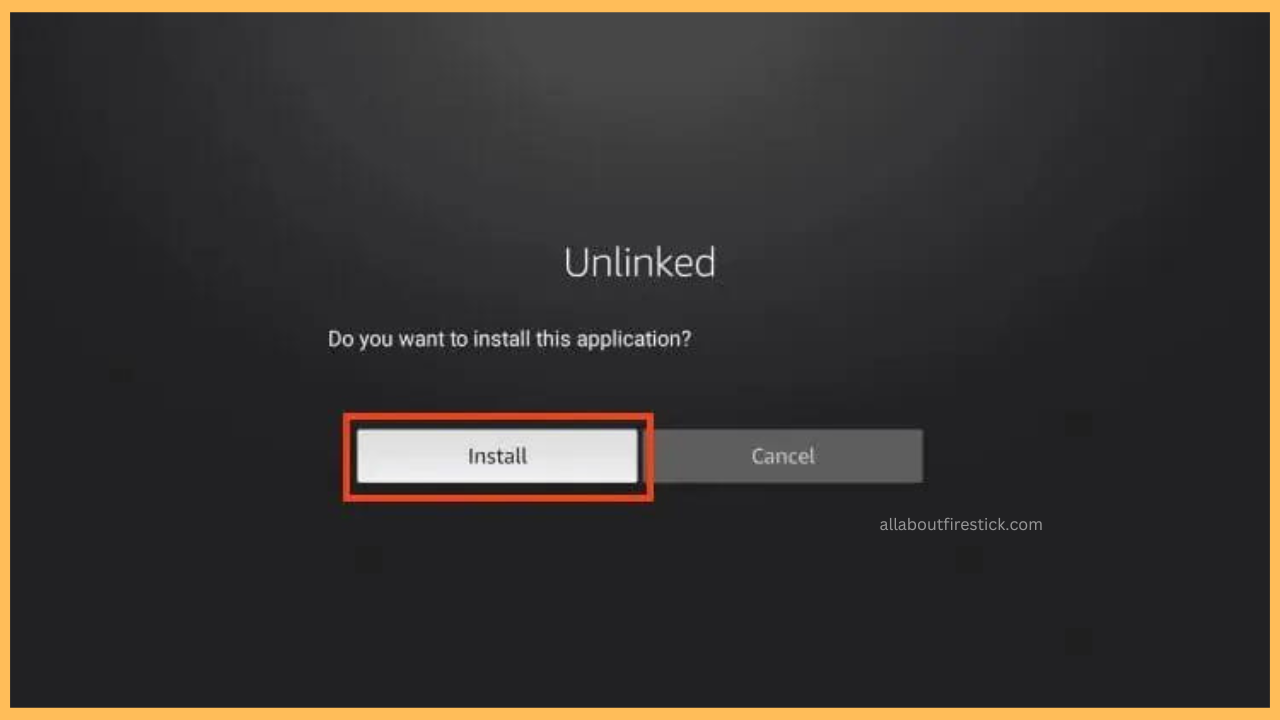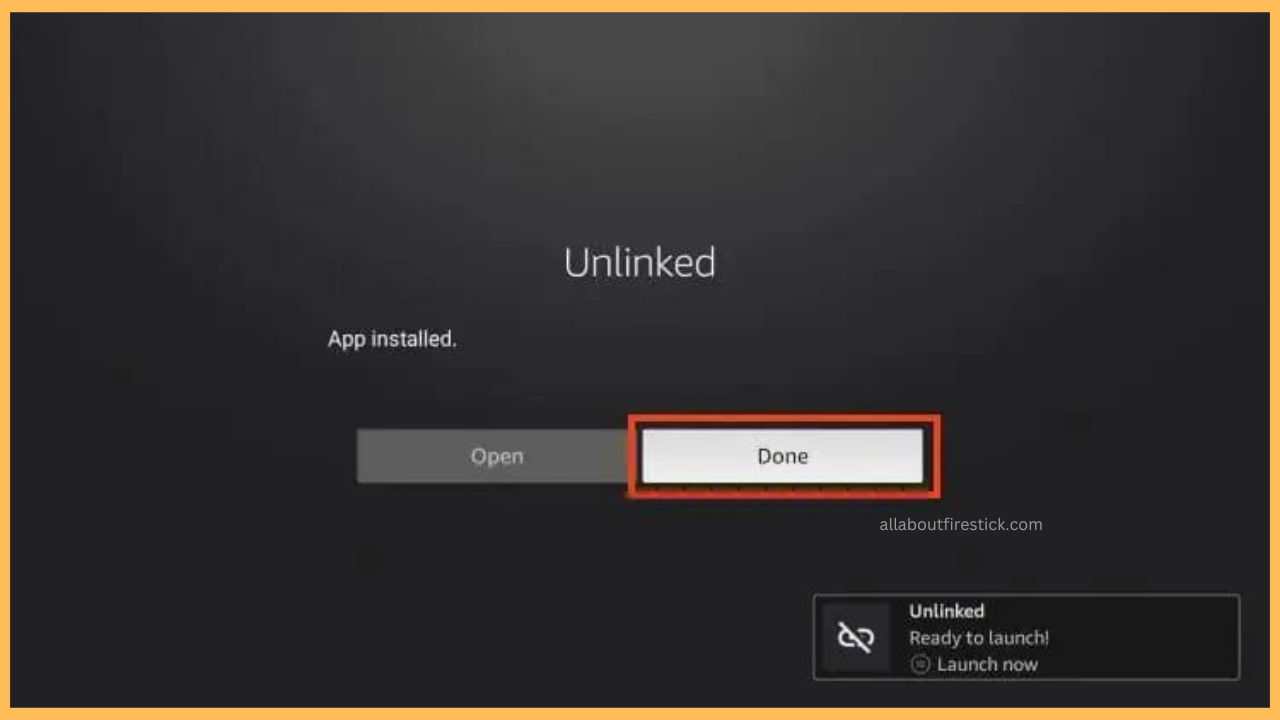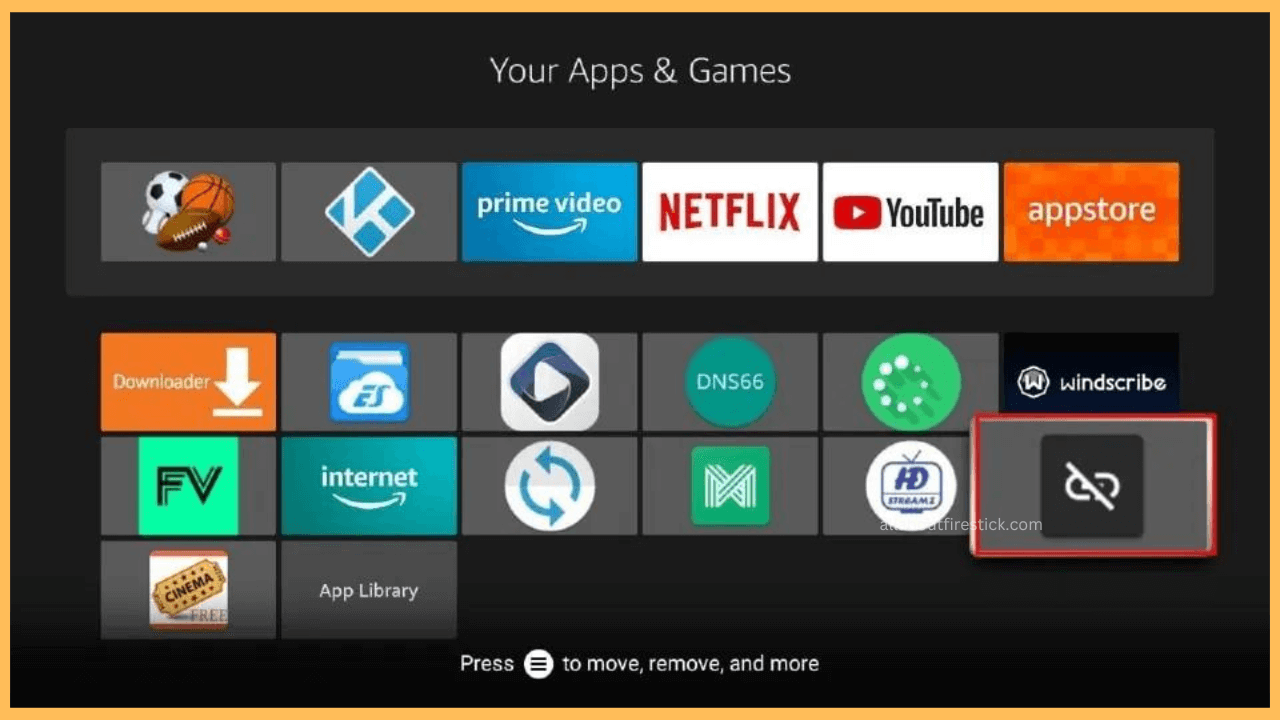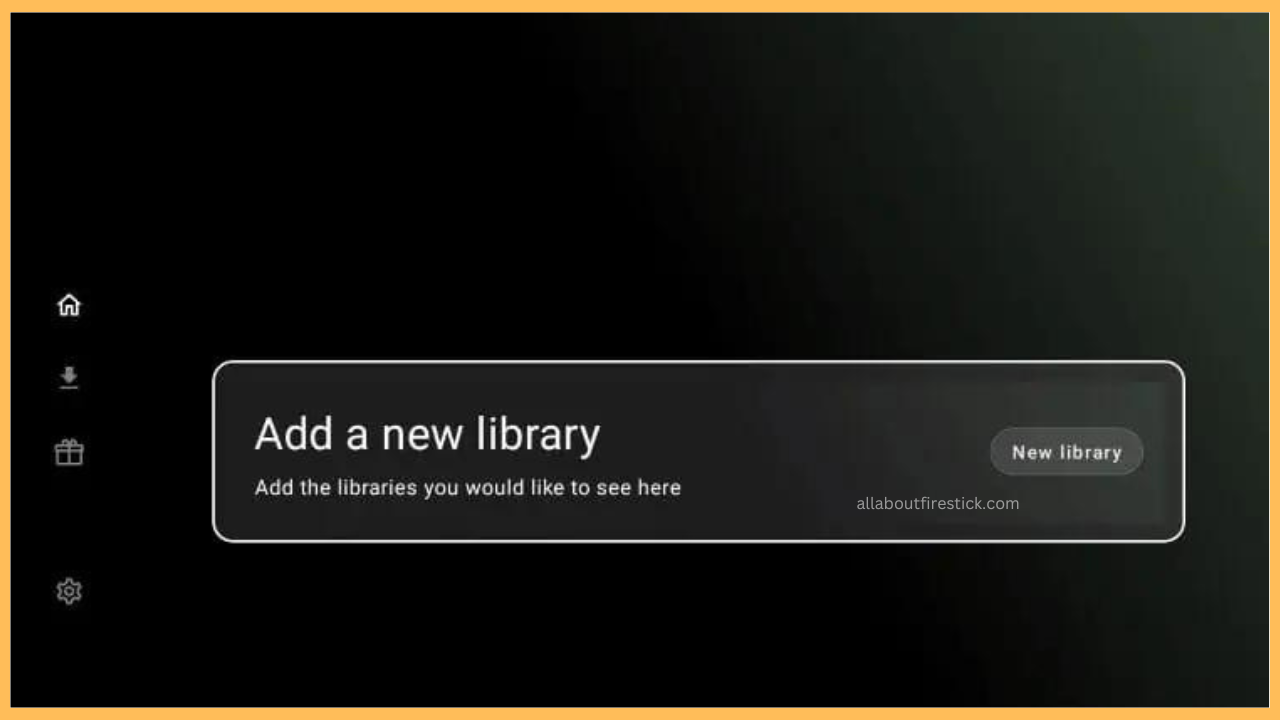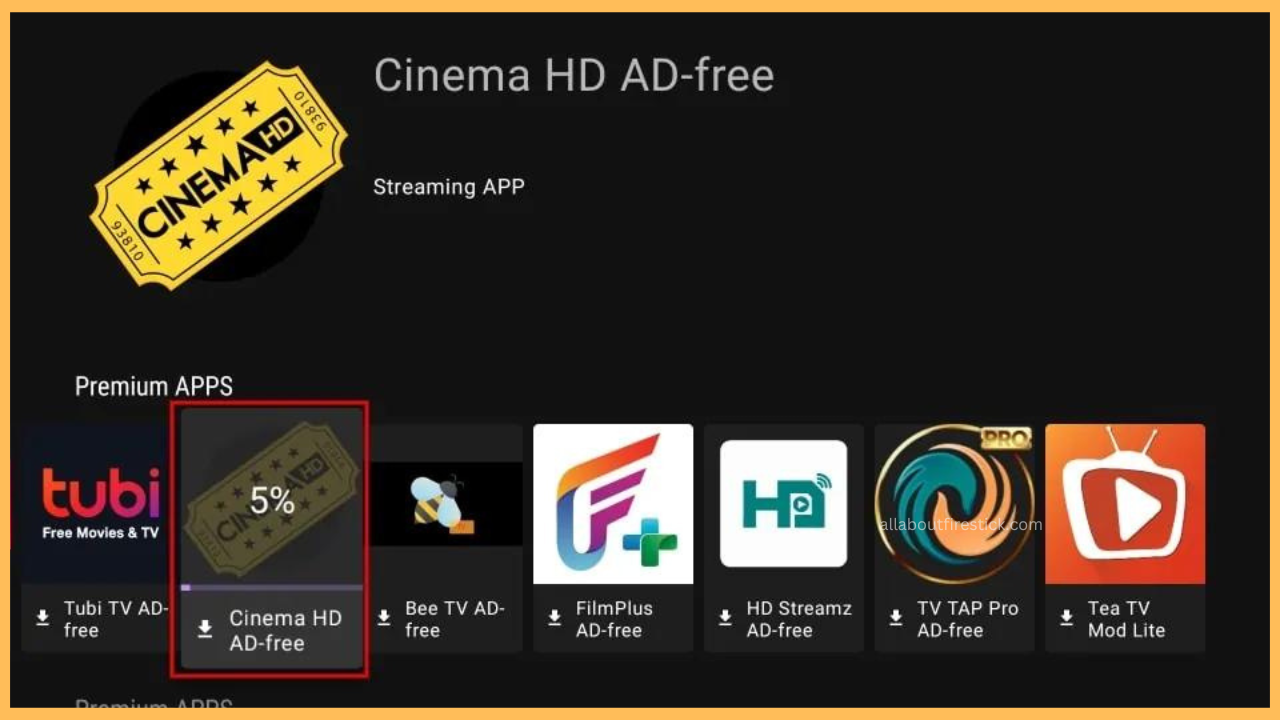This article guides you through the steps to install your desired third-party apps that are not available on the Amazon App Store of Firestick using the Unlinked tool.
Steps to Sideload & Use Unlinked on Firestick
Unlinked is a free utility tool that is used to install apps that are not officially available on the app store for streaming devices and TVs. Due to its unavailability in the Amazon App Store, you can’t get the Unlinked app directly. Instead, you must depend on the Downloader tool to make things possible. However, it is always recommended that you configure your Firestick with a secure VPN service like NordVPN for safe and secure streaming. Once you’ve met the basic requirements, follow the prompts below to install and use the Unlinked app on Firestick.
Get Ultimate Streaming Freedom on Firestick !!
Are you concerned about your security and privacy while streaming on a Firestick? Getting a NordVPN membership will be a smart choice. With high-speed servers spread globally, NordVPN shields your online activities on Firestick from ISPs and hackers. It also lets you unblock and access geo-restricted content. NordVPN helps you avoid ISP throttling and ensures you a smoother streaming experience. Subscribe to NordVPN at a discount of 70% off + 3 extra months to seamlessly stream live TV to on-demand and anything in between on your Firestick.

- Prepare Your Firestick
Start by booting up your Firestick by pressing the Power button on the remote controller.
- Establish a Secure Connection
Go to the Firestick’s Network Settings and establish a secure WiFi network.
- Get to the Home Menu
After that, press the Home button on the remote controller to get the Firestick Home Screen.

- Open App Store
Select the Find icon from the home screen and select the Appstore tile.

- Get Downloader
Search and install the Downloader app on your Firestick.

- Open Settings
Now, press the Home button again and open the Settings menu on your Firestick.
- Configure Downloader Settings
Next, choose My Fire TV. Further, select Developer Optons and choose Install Unknown Apps. Pick the Downloader app and turn it On.

- Open Downloader
After configuring the settings, launch the Downloader application on your Fire TV Stick.
- Get Unlinked APK URL
Make sure to get the APK URL for the Unlinked application. If you don’t have one, get it from trusted third-party sources.
- Enter the URL and Click Go
Now, allow the respective permissions for the Downloader app and get the Home menu. Place the APK URL in the Enter a URL or Search Term: field and click the Go button.

- Install Unlinked App
After a while, the app asks whether you want to install the app or not. Click the Install button to proceed further.

- Click on Done
Once the app gets downloaded, select the Open button to launch it immidietly. If not, select the Done option to open it after some period.

- Open the Unlinked App
After a while, go to the Your Apps & Games section and launch the installed Unlinked application on your Firestick.

- Select Add a New Library
From the Unlinked app’s home screen, select the Add a New Library option.

- Enter the Library Code
Now, click the Select button on your Firestick remote and enter the Unlinked library code. Then, click the Next button and tap on Enter.
- Browse Third-Party Apps for Installation
Finally, you can see a list of third-party apps under the Unlinked library. You can browse for your favorite applications and install them on your Firestick.

FAQ
Some of the best Unlinked codes for Firestick are 96960000, EB2E4A4C, 33627466, 7CD6A4F1, and 90D311FE.