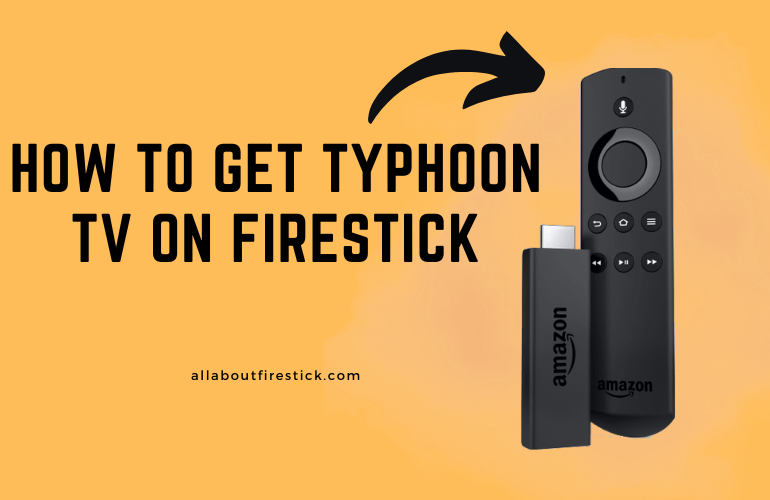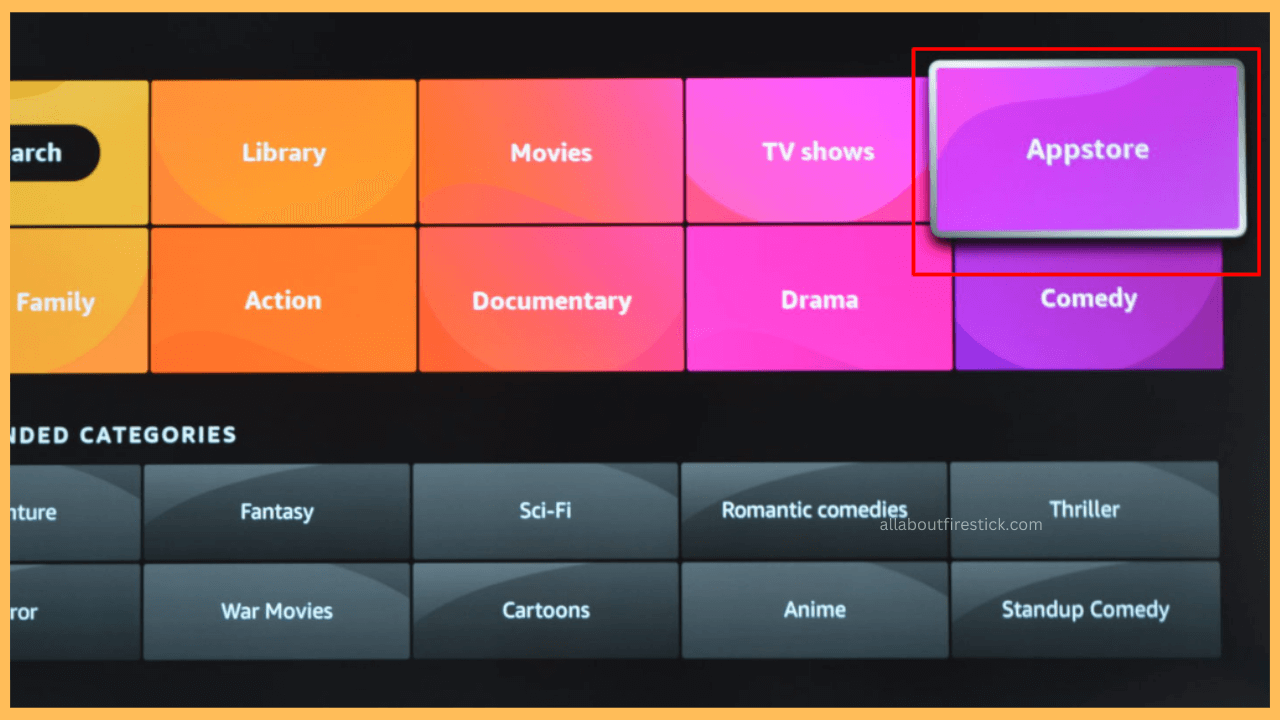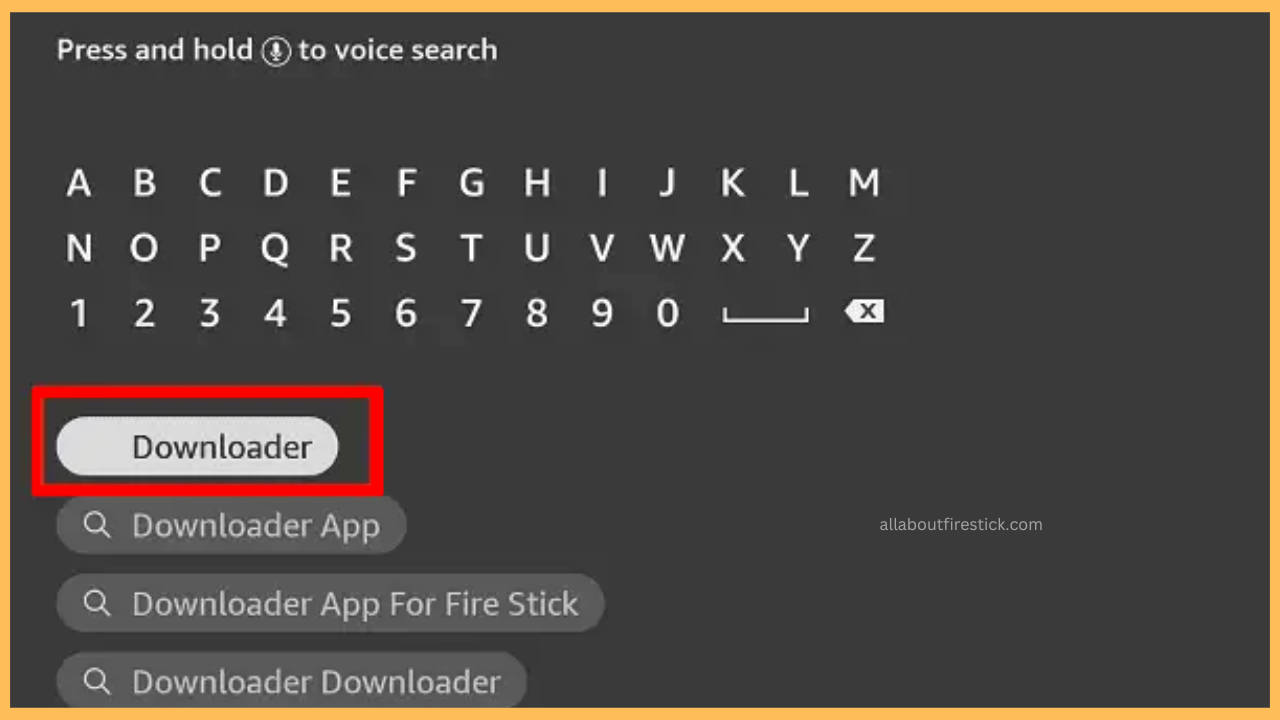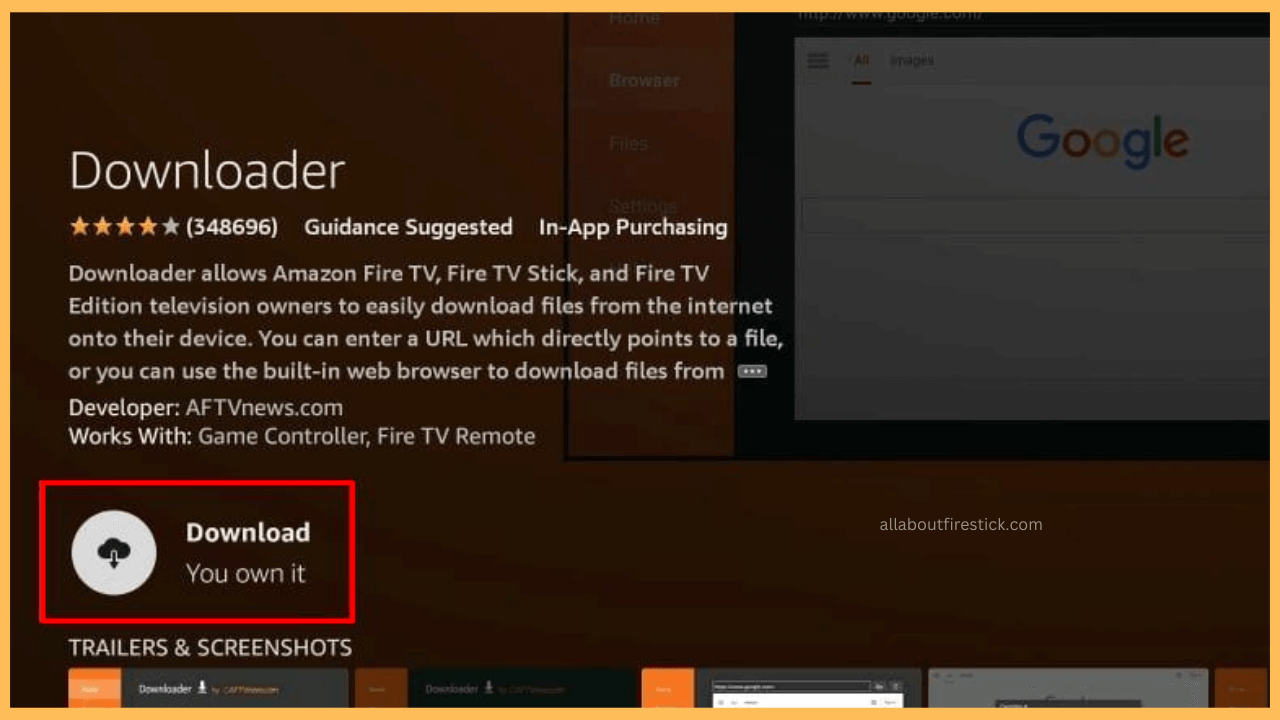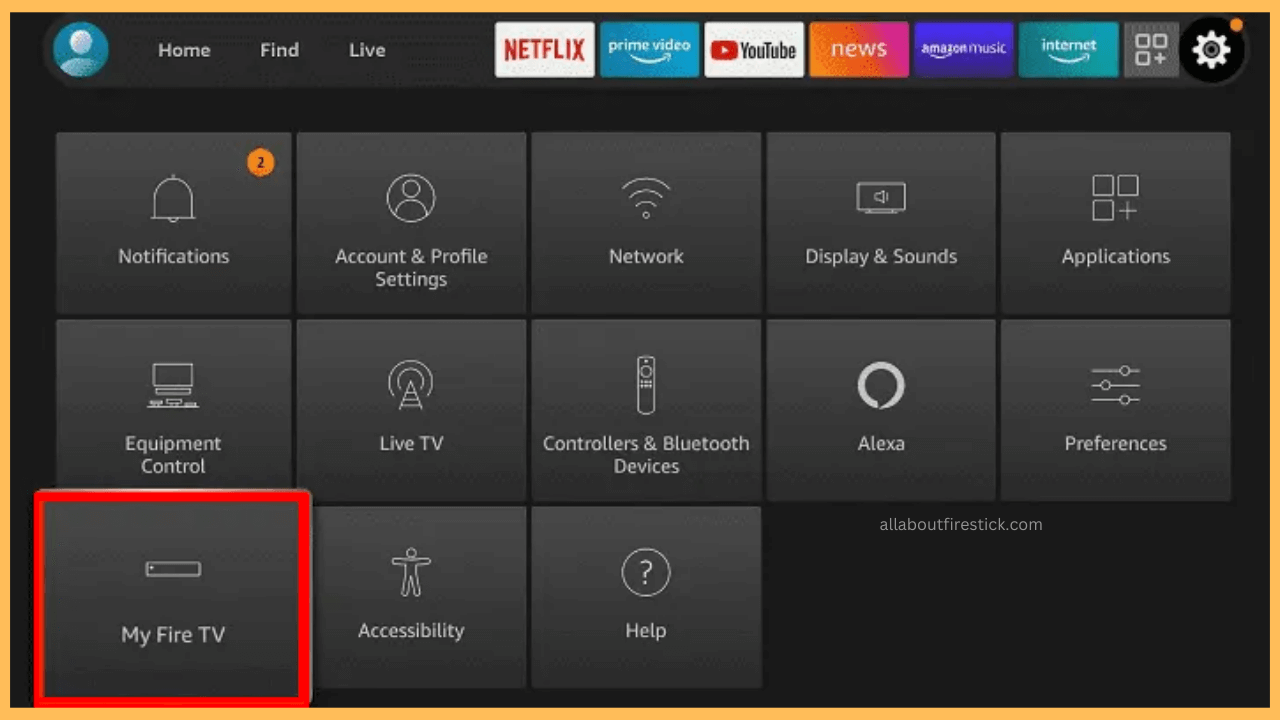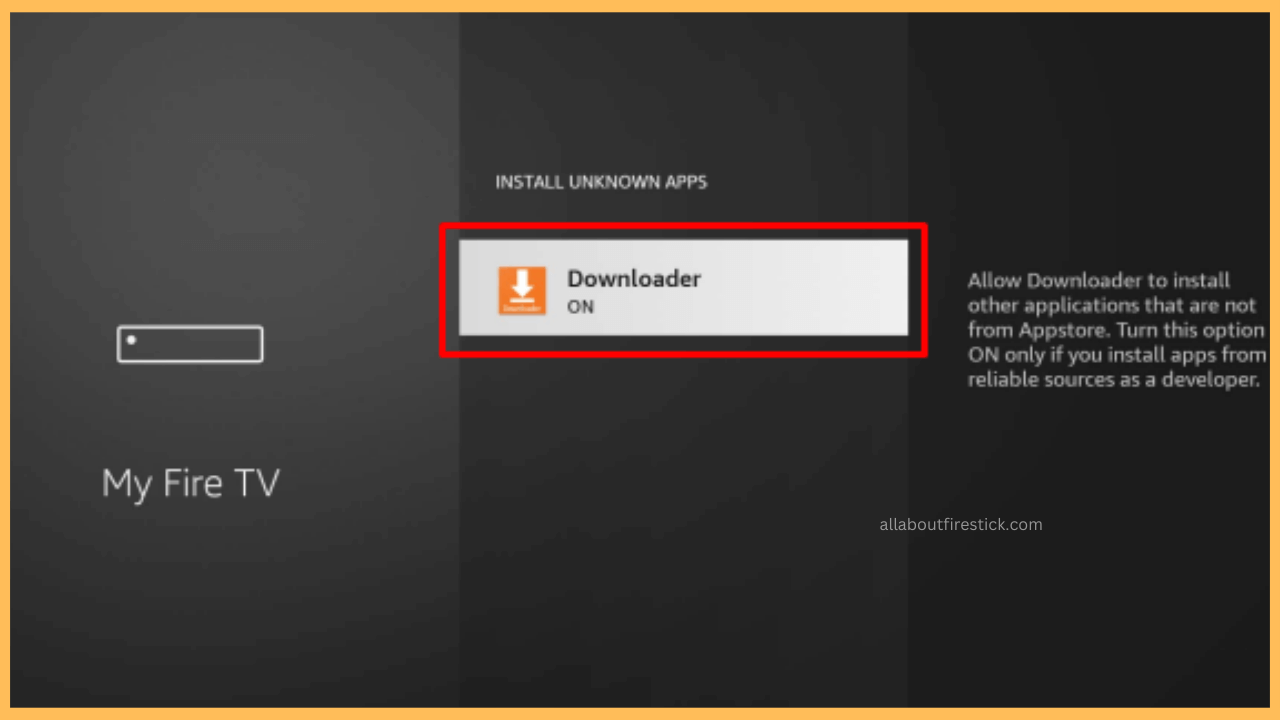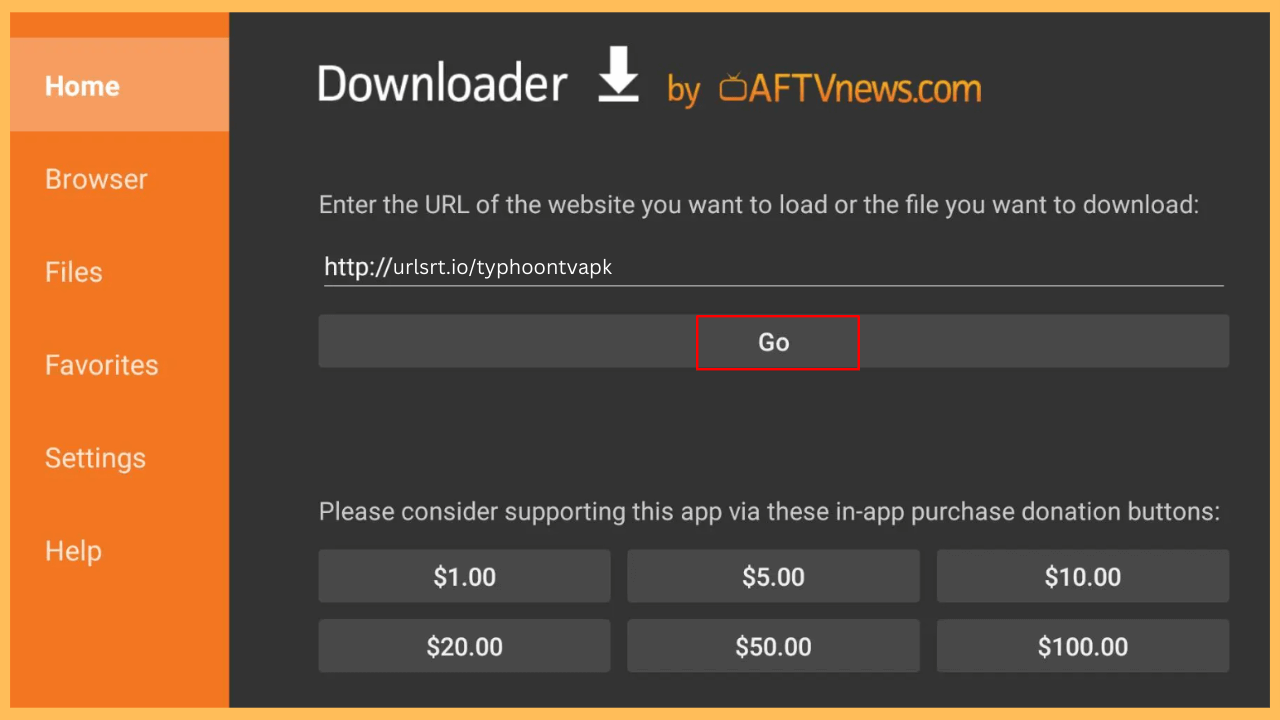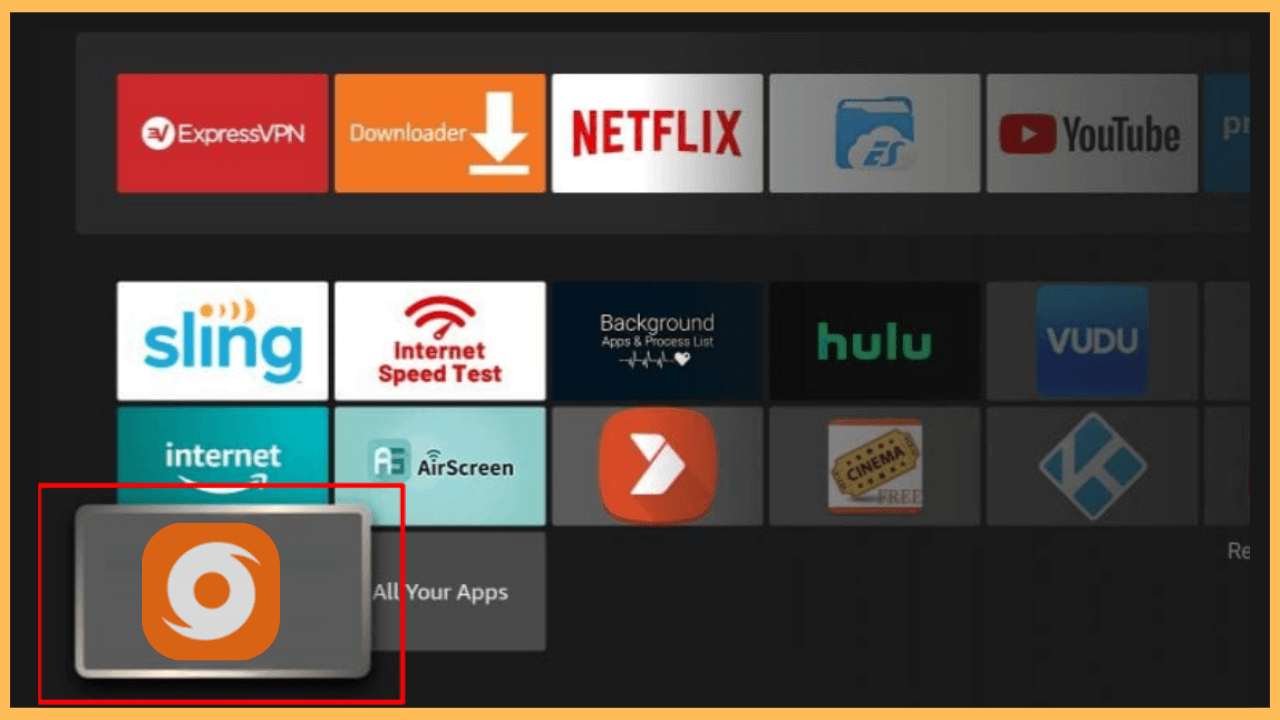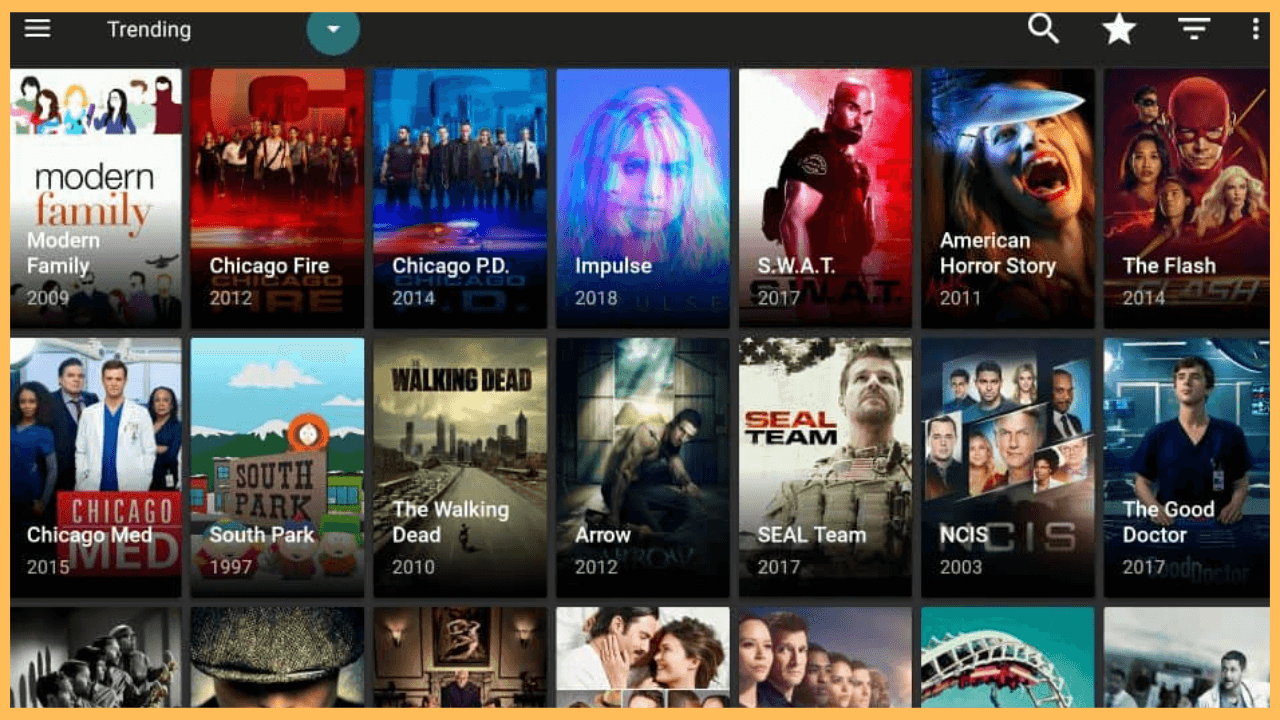This guide enables you to enjoy a broad selection of movies and TV shows effortlessly by installing Typhoon TV on your Firestick.
Guide to Get the Typhoon TV on Firestick
Typhoon TV is a streaming app that lets you watch movies and TV shows for free without any subscription fee. It gathers content from various sources and provides an easy-to-use interface for browsing and streaming media. As Typhoon TV is not available on the Amazon App Store, you’ll need to sideload it using the Downloader app on your Fire TV Stick. Follow the steps below to sideload and install the Typhoon app on Firestick.
Get Ultimate Streaming Freedom on Firestick !!
Are you concerned about your security and privacy while streaming on a Firestick? Getting a NordVPN membership will be a smart choice. With high-speed servers spread globally, NordVPN shields your online activities on Firestick from ISPs and hackers. It also lets you unblock and access geo-restricted content. NordVPN helps you avoid ISP throttling and ensures you a smoother streaming experience. Subscribe to NordVPN at a discount of 70% off + 3 extra months to seamlessly stream live TV to on-demand and anything in between on your Firestick.

- Turn on Your Firestick
Press the Power button to switch on your Firestick and connect to a reliable WiFi network.
- Click on the Find Icon
Bring out the Home screen by pressing the Home button on the remote control and select the Find icon.

- Access the App Store
Scroll through the list of available options and select the App Store tile.

- Search for Downloader App
Select the Search tab, then type Downloader using the virtual on-screen keyboard and search for it.

- Install the Downloader App
Pick the app from the search results and select the Download or Get button to install the Downloader app on your Fire TV.

- Go to the My Fire TV Settings
After downloading the app, navigate back to the Settings menu and click on the My Fire TV section.

- Click on Install Unknown Apps
Now, go to the Developer Options and select the Install Unknown Apps section.
- Enable Downloader
Search for Downloader and turn it ON to sideload third-party apps on Firestick.

- Open the Downloader App
Locate and launch the Downloader app from the home screen.
- Input the Typhoon TV APK
Enter the URL for Typhoon TV APK in the address bar and click Go to download the APK.

- Install Typhoon TV
After downloading, the installation screen will appear. Select Install to download the Typhoon TV app.

- Open Typhoon TV
Find Typhoon TV in the Apps section on your Firestick and launch the app.

- Set Up the Typhoon TV App
Follow the instructions displayed on your TV screen to set up the Typhoon TV app and begin using it on your Firestick or Fire TV Stick.

FAQ
No, Typhoon TV is not functioning or receiving any updates. Nevertheless, you can still access its content by installing the APK version on your Firestick.
No, Typhoon TV is not legal to use as it often streams copyrighted content without authorization. So it is recommended that you configure NordVPN on your Firestick for safe and secure streaming.
No, Typhoon TV does not have a subscription fee, and it is available for free on your Firestick.
Typhoon TV may not function on your Firestick because of issues like an outdated app, malfunctioning links, compatibility problems, technical errors, or possible legal and service interruptions.