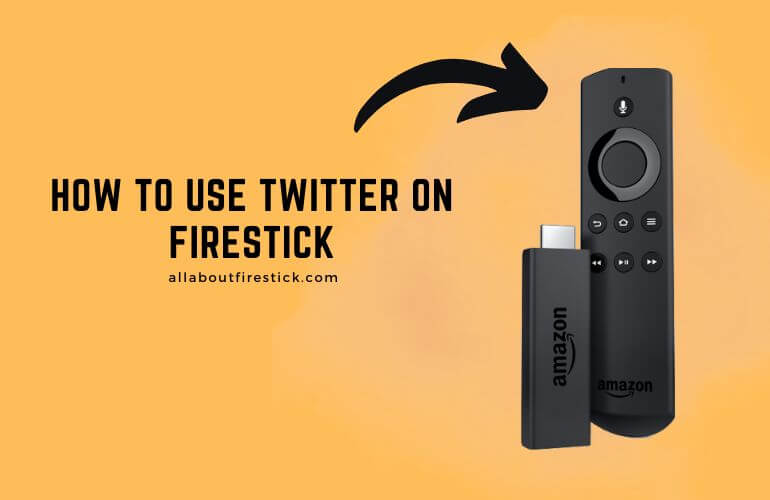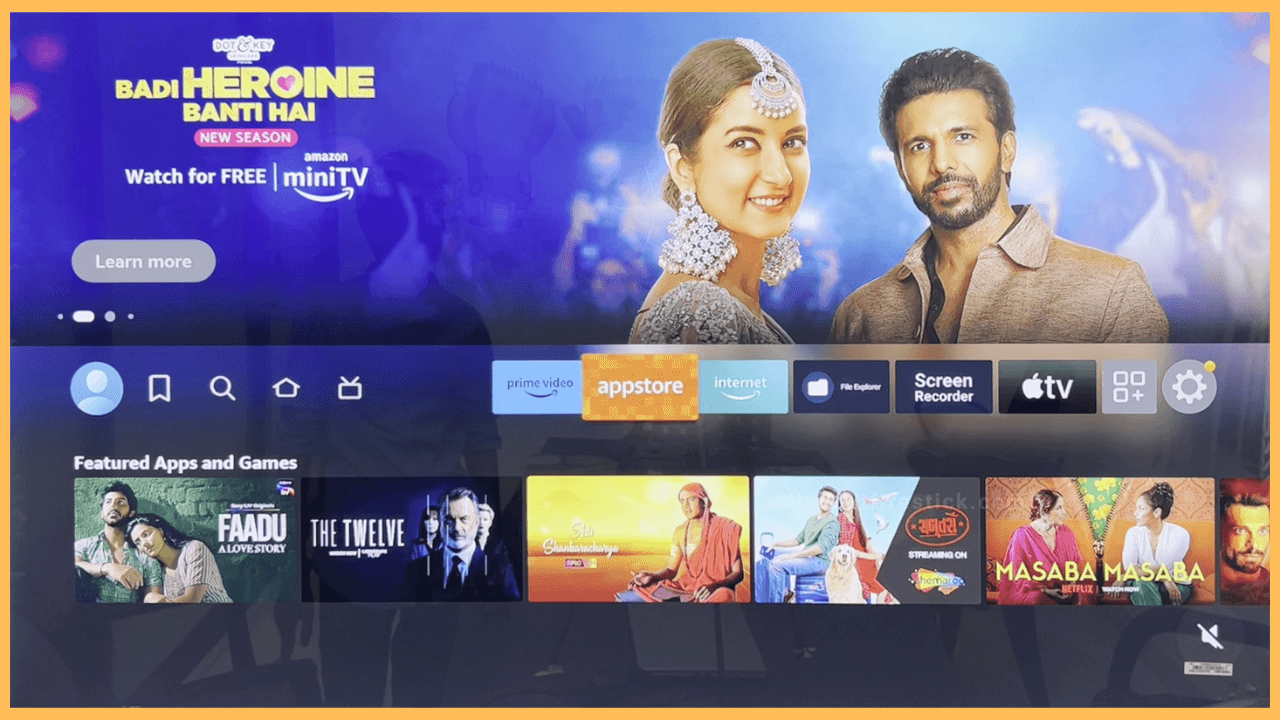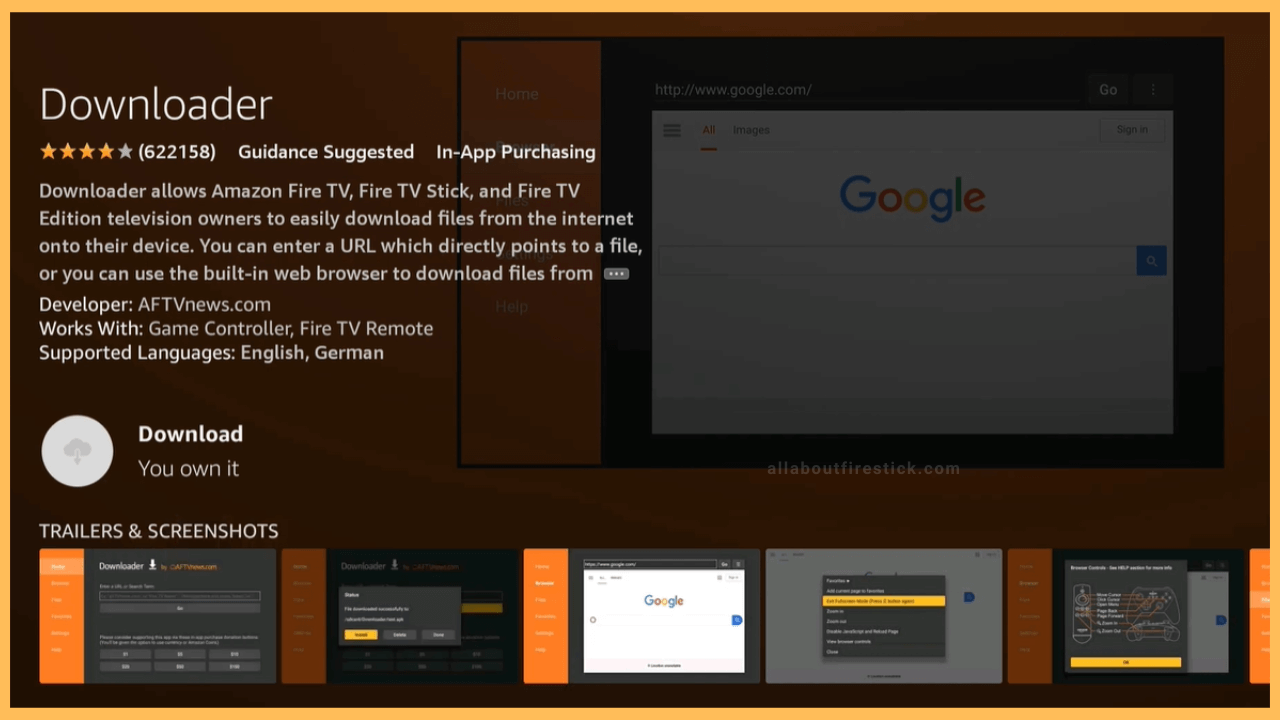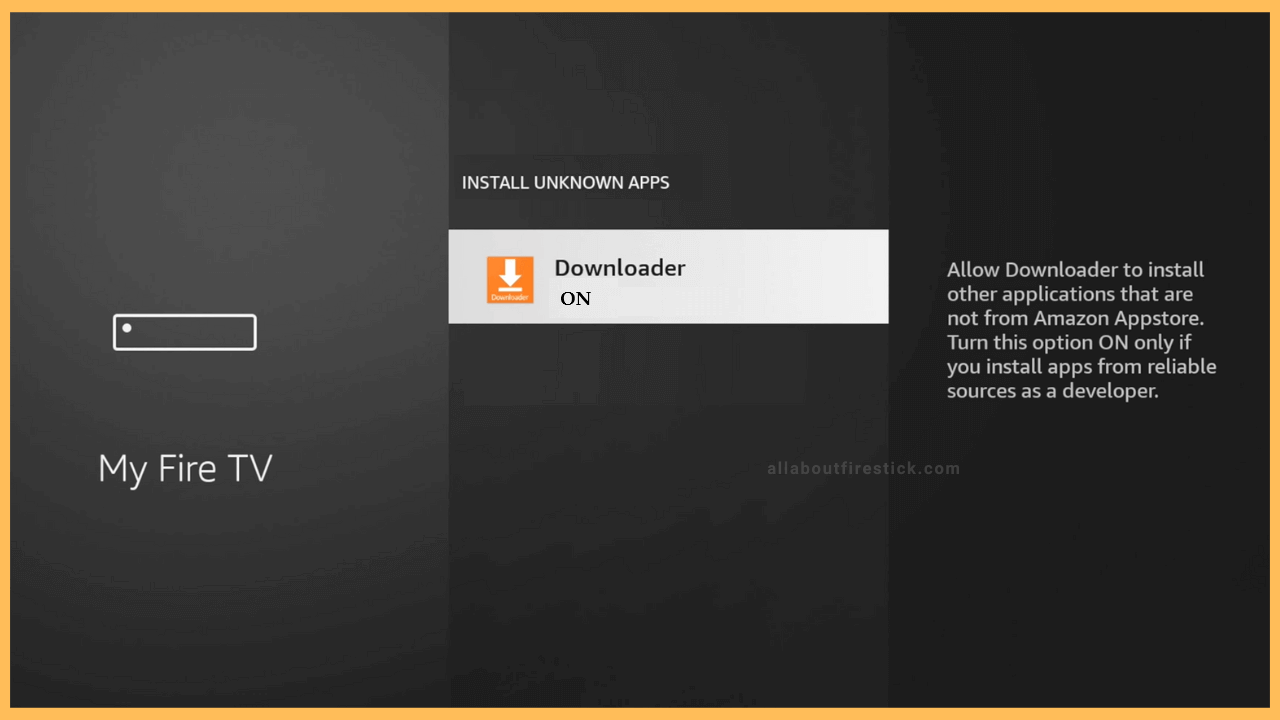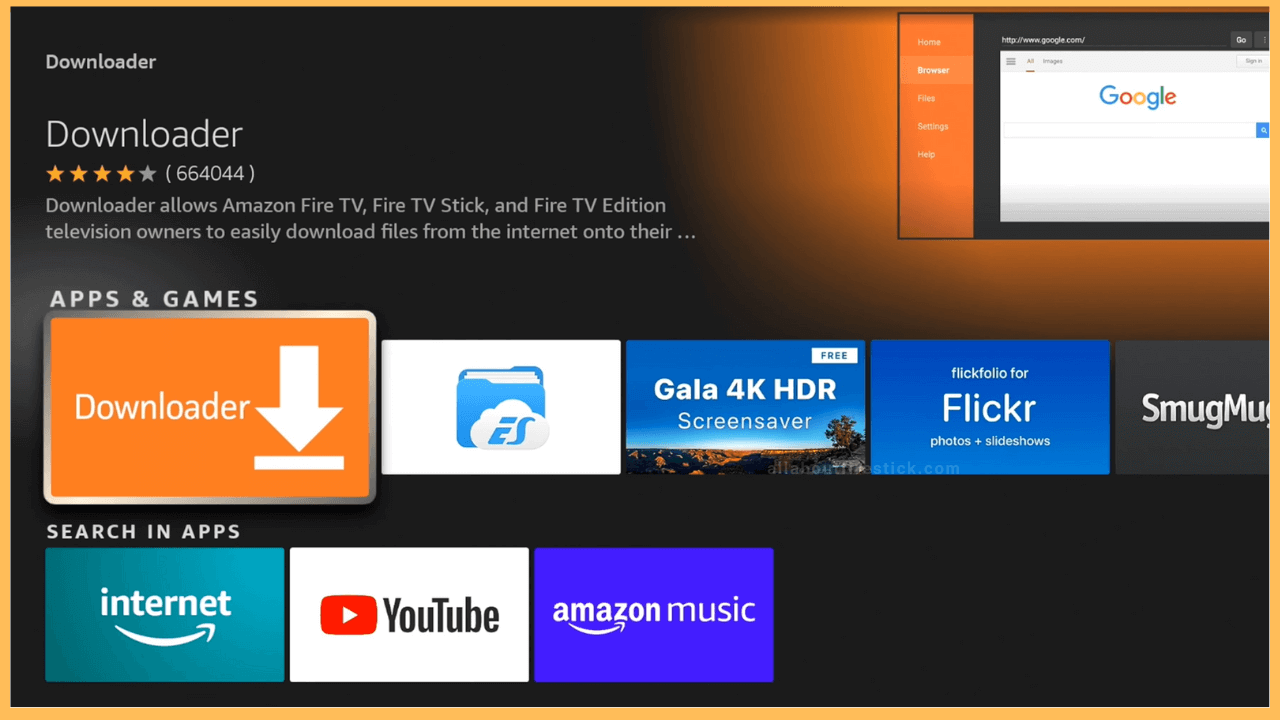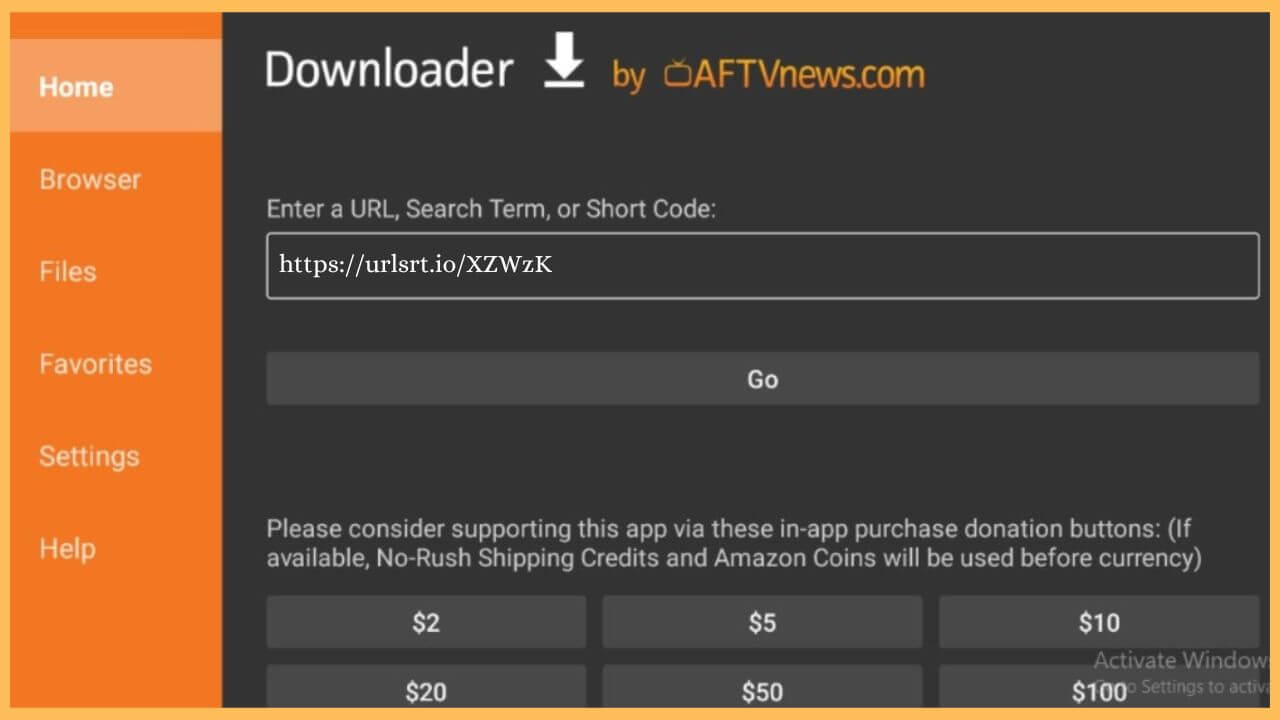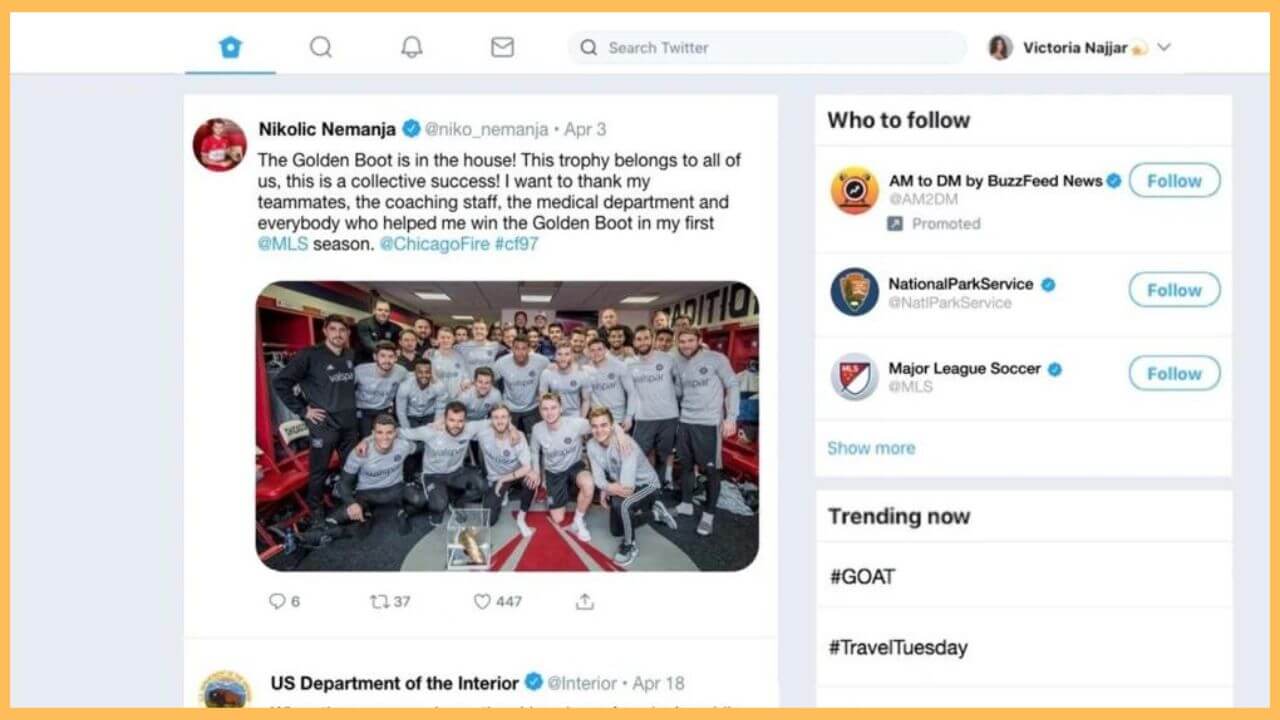This article uncovers the steps to share and post tweets and stay up-to-date with the latest news on the Firestick through the Twitter app.
Sideloading Steps to Get Twitter (X) on your Firestick
Twitter, renamed as “X,” is not available on Firestick’s App Store for direct installation. Yet, there are alternative ways available to use the Twitter app on the Fire TV. One possible method is by sideloading the APK file of the Twitter app. For this, you will need a third-party app to undergo the sideloading process. Install the Downloader app and run the Twitter APK to get the app. Then, you can sign in and start using the Twitter app on your Fire TV trouble-free.
Get Ultimate Streaming Freedom on Firestick !!
Are you concerned about your security and privacy while streaming on a Firestick? Getting a NordVPN membership will be a smart choice. With high-speed servers spread globally, NordVPN shields your online activities on Firestick from ISPs and hackers. It also lets you unblock and access geo-restricted content. NordVPN helps you avoid ISP throttling and ensures you a smoother streaming experience. Subscribe to NordVPN at a discount of 70% off + 3 extra months to seamlessly stream live TV to on-demand and anything in between on your Firestick.

- Open App Store
Make sure to connect your Firestick to WiFi and turn on your TV. Scroll through the home page and select the App Store tile.

- Get Downloader
Tap on the Search bar and enter Downloader using the virtual keyboard. Pick the respective app from the search results and hit either Get/Download on the app info page. It takes a few minutes to download the app based on the speed of the internet.

- Enable Install from Unknown Sources
Get back to the home page and tap on Settings. Then, choose the My Fire TV tile and click on the Developer Options. After that, choose the Install Unknown Apps option and select Downloader to turn on the option.

- Open Downloader
After this, hit Open to launch the Downloader app on your Firestick.

- Input the APK URL
Fill in the Twitter (X) apk URL on the address bar and then hit Go to download the APK file. Upon downloading the APK file, hit Install to get the X app on your device.

- Open the Twitter app on Fire TV
Launch the Twitter app on your Fire TV and Sign in to your account with the necessary credentials.
- Post and Share Tweet on Firestick
Now, you can post any tweet on Twitter (X) on Firestick. You can also see short videos from the X app on the big screen without interruption.

FAQ
Yes. Install the Twitter app on the Firestick from the Google Play Store/App Store. After downloading the app, sign in to your account with the credentials. Then, click on the Notification Panel or Control Center and select the Cast or the Screen Mirroring icon. Now, choose Fire TV to start mirroring Twitter on Roku.
This happens most probably because of an unstable internet connection. So, disconnect the WiFi router and connect to the network again. A quick restart of your Fire TV also helps remove the temporary glitches.