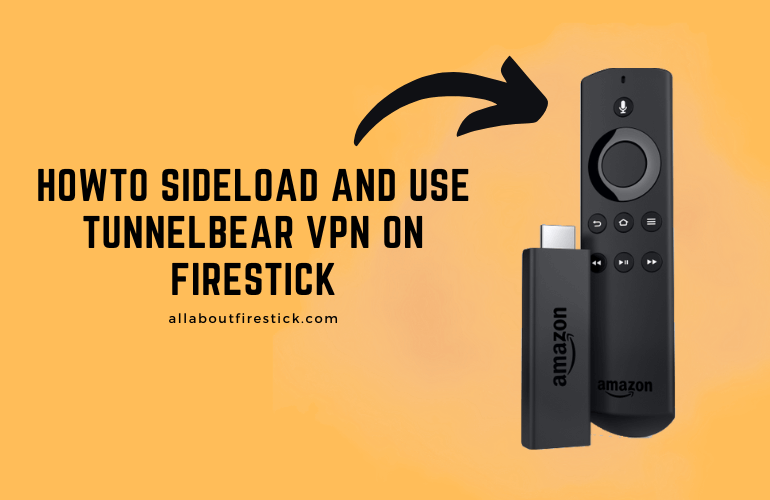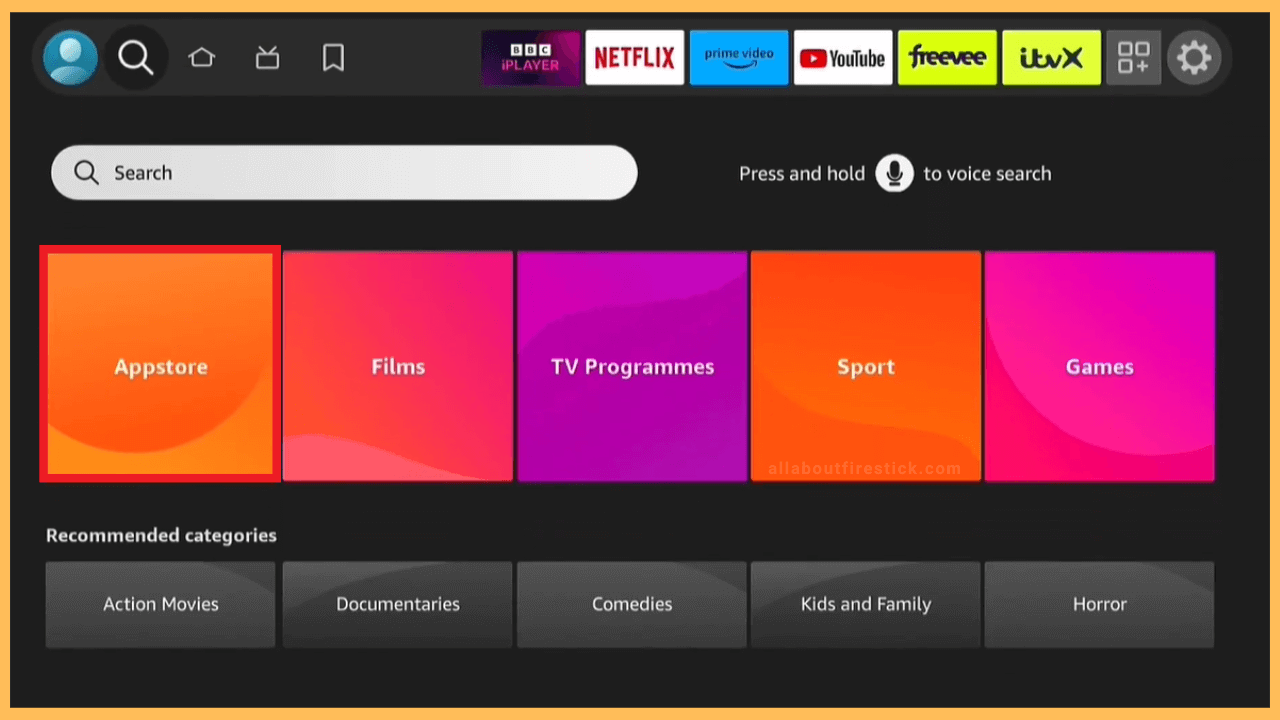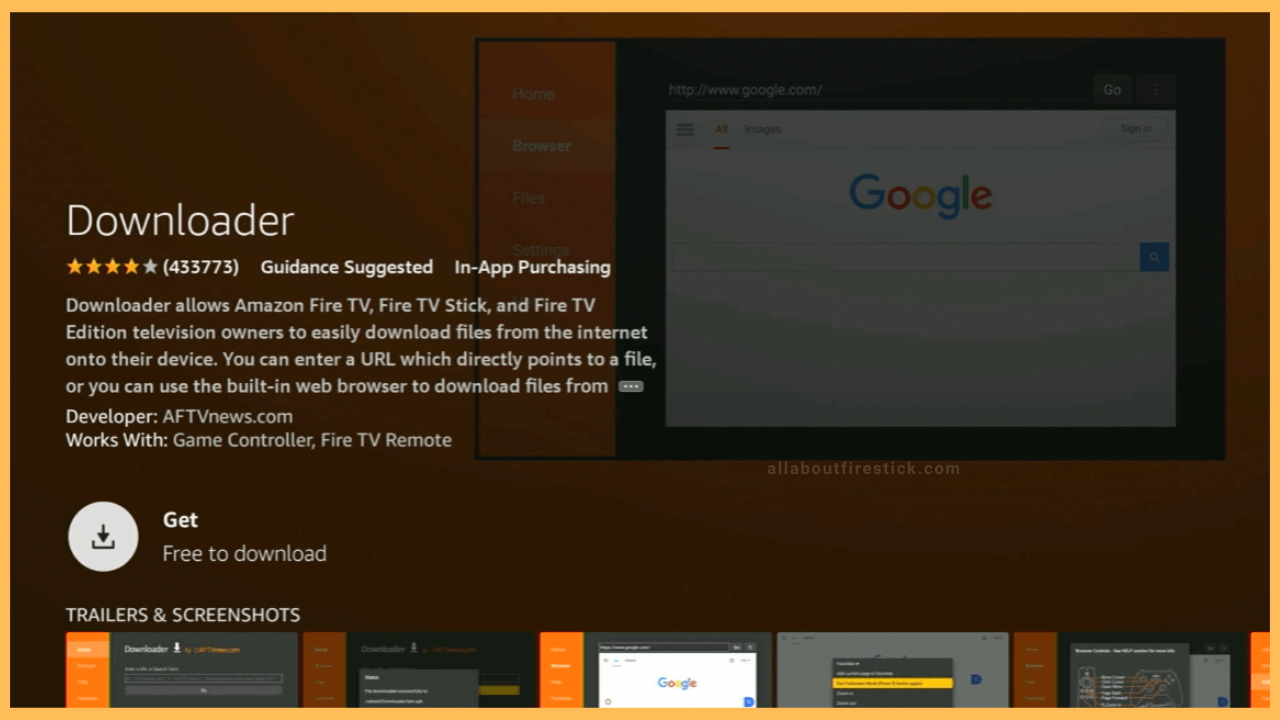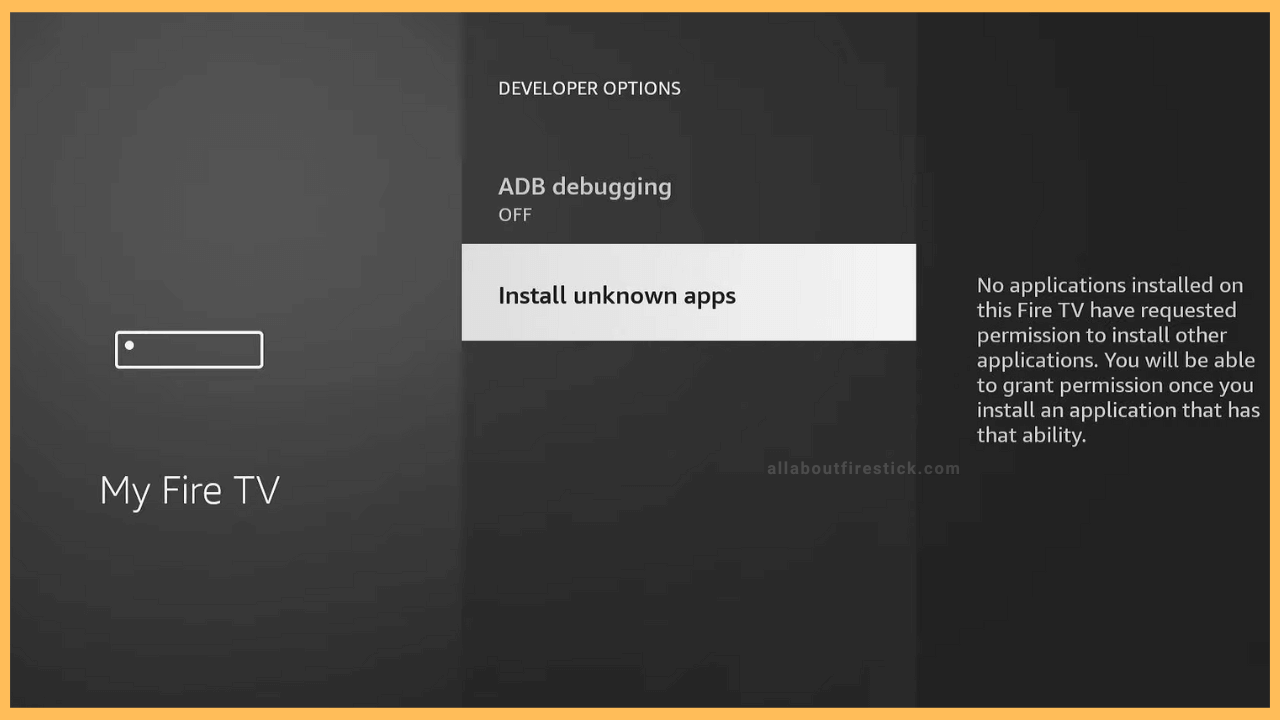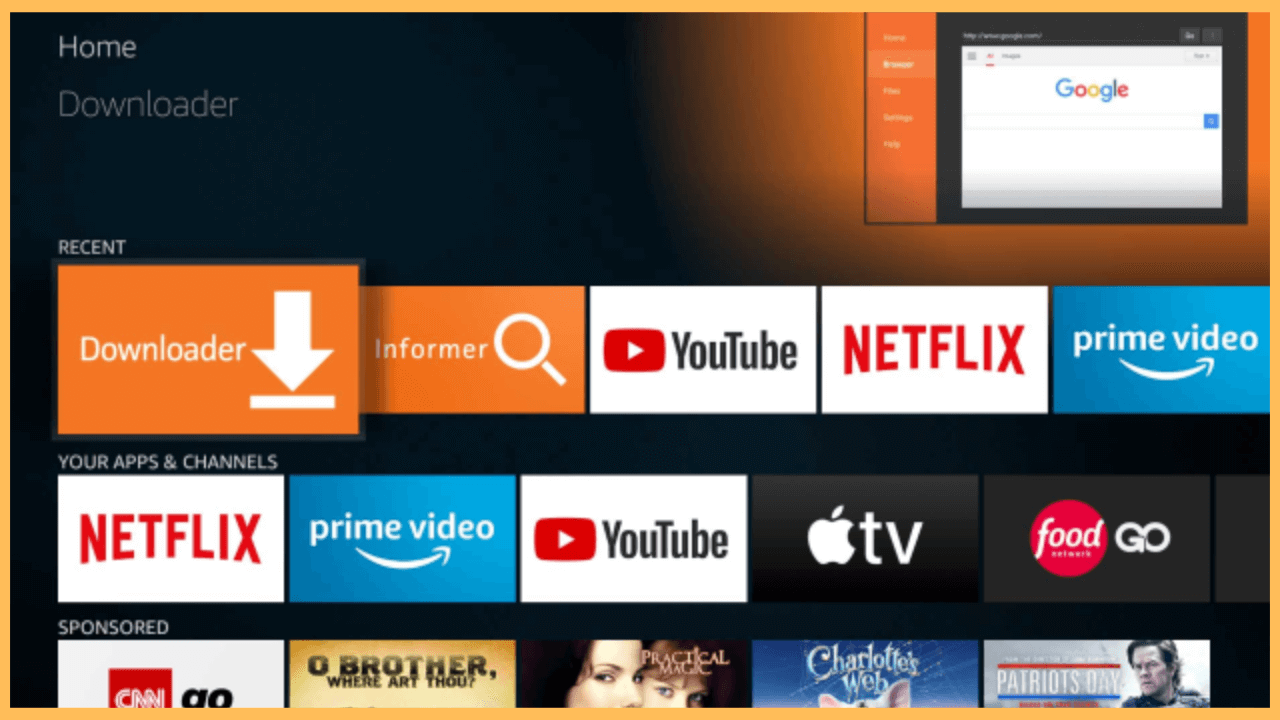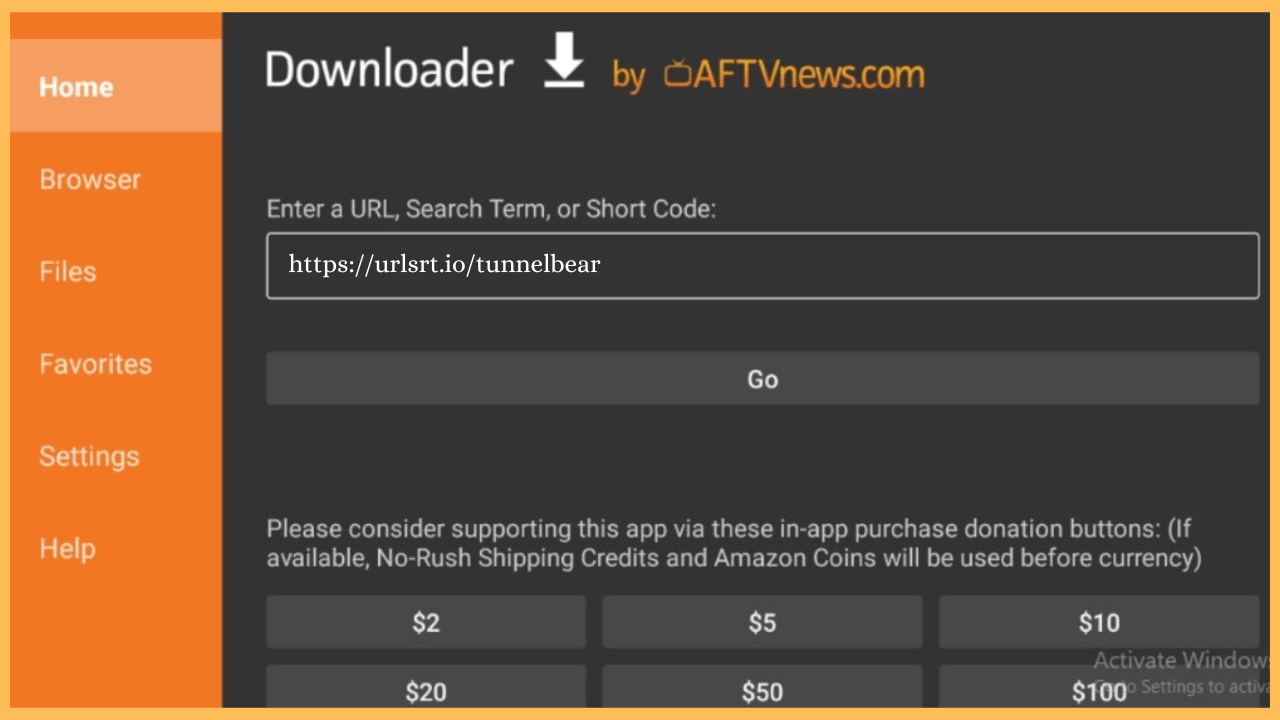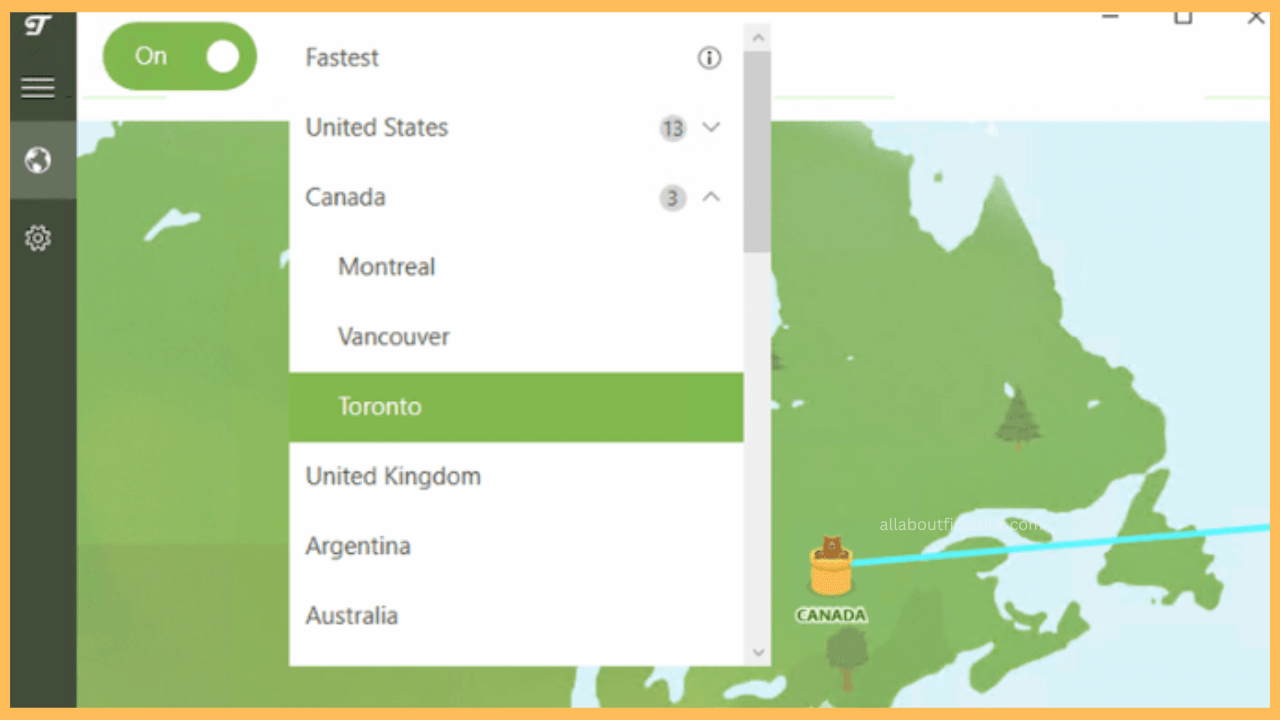Follow the steps to access all the geo-restricted apps on Firestick safely without leaking your data using TunnelBear VPN.
Steps to Sideload TunnelBear VPN on Firestick
TunnelBear VPN is not an official Firestick app. Instead, you can sideload the APK file of TunnelBear VPN using the Downloader tool. After sideloading the APK, you can install the TunnelBear VPN on your Firestick for secure access. If you want full access, you can visit the official website of TunnelBear to get a subscription. The basic subscription starts at $9.99/month.
Get Ultimate Streaming Freedom on Firestick !!
Are you concerned about your security and privacy while streaming on a Firestick? Getting a NordVPN membership will be a smart choice. With high-speed servers spread globally, NordVPN shields your online activities on Firestick from ISPs and hackers. It also lets you unblock and access geo-restricted content. NordVPN helps you avoid ISP throttling and ensures you a smoother streaming experience. Subscribe to NordVPN at a discount of 70% off + 3 extra months to seamlessly stream live TV to on-demand and anything in between on your Firestick.

- Launch App Store
Get your Firestick remote and hit the Home button to launch its home page. Navigate through apps tiles and hit the Appstore tile.

- Search for Downloader
Hit the Search icon, and type Downloader. Pick the application from the list and click the Get/Download button to install it.

- Enable Downloader to Install Unknown Apps
After installing the Downloader application, navigate back to the Home screen. Navigate to the Settings menu and click My Fire TV tile. Select the Developer Options and choose Install Unknown Apps. On the following page, click the Downloader option to turn it on.

- Open Downloader
Go back to the Home screen after enabling the Settings, and navigate to the Apps section. Launch the installed Downloader app and type the URL of Tunnel Bear on the search bar.

- Download the TunnelBear VPN
Hit the Go button after entering the TunnelBear VPN APK. Wait till the APK is downloaded, and then hit Install to get the app.

- Launch the TunnelBear VPN
From the Home screen of Firestick, launch the Apps tile and go to the Your Apps and Games category. Choose TunnelBear VPN from the list and launch it.
- Sign in to your TunnelBear account
Enter your login credentials to sign in to your TunnelBear account.
- Choose a server location
After signing into your account, you can choose the location you want to connect to and toggle the connection button to connect to the VPN.

- Start accessing TunnelBear VPN on Firestick
After connecting your VPN, you can minimize the screen of the VPN and start accessing the desired app on Firestick with the VPN turned on.
FAQ
No, TunnelBear VPN does not offer any free trial. Instead, you can use its free version to access its content on your Firestick.
No, TunnelBear VPN does not provide your money back even if you cancel its subscription.