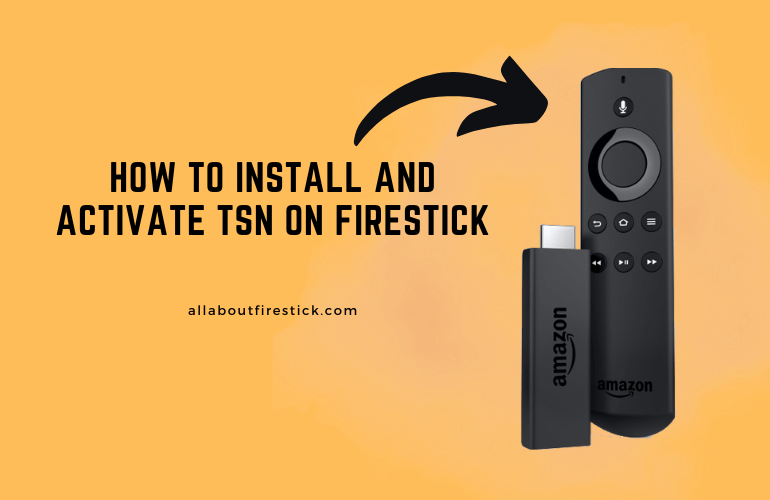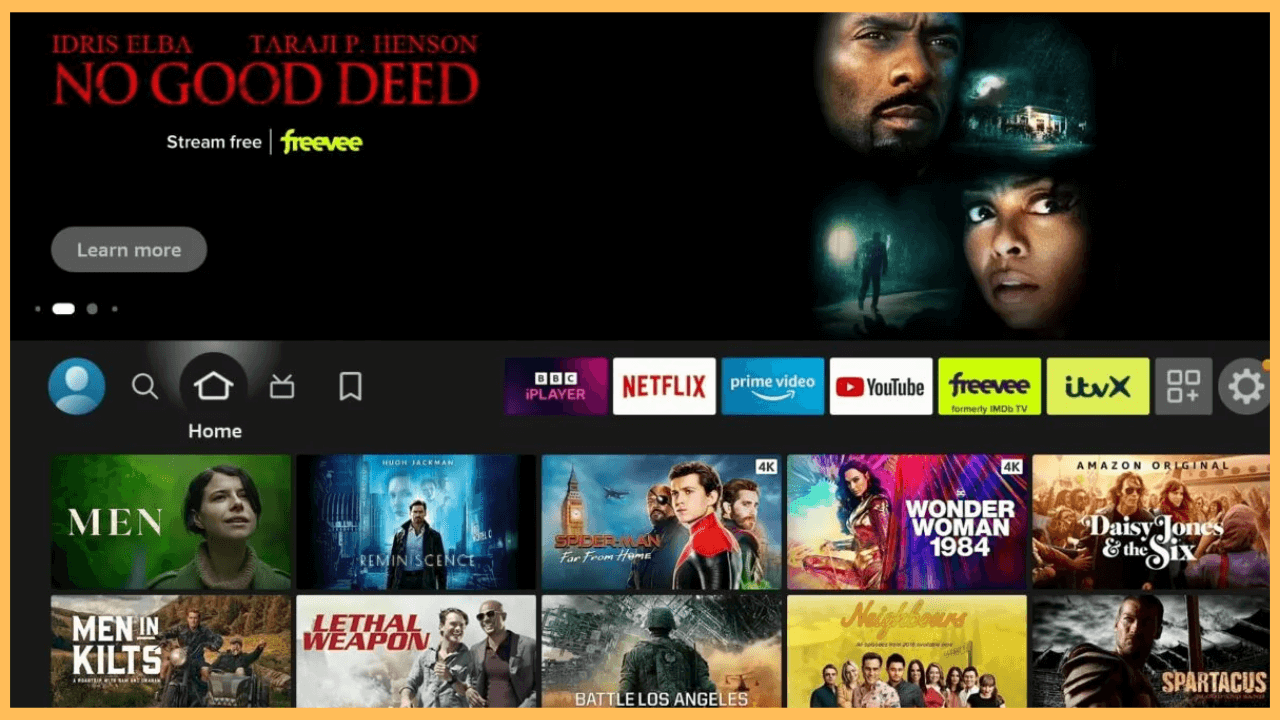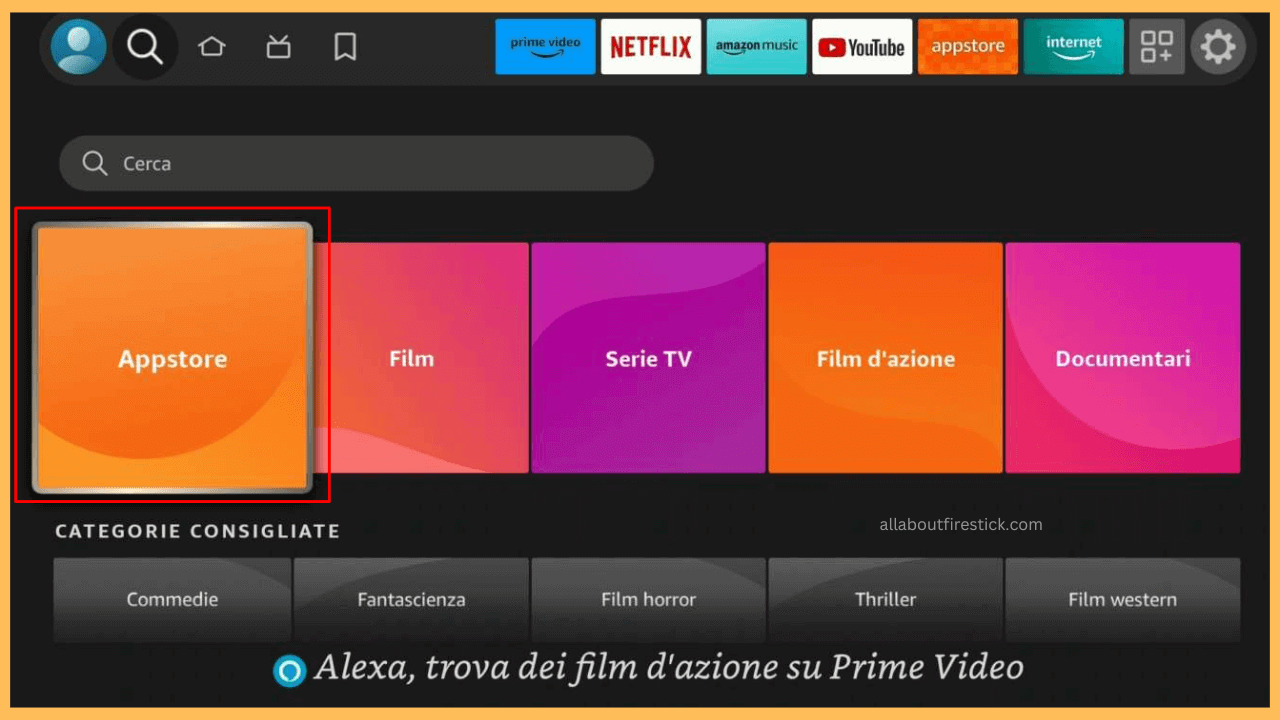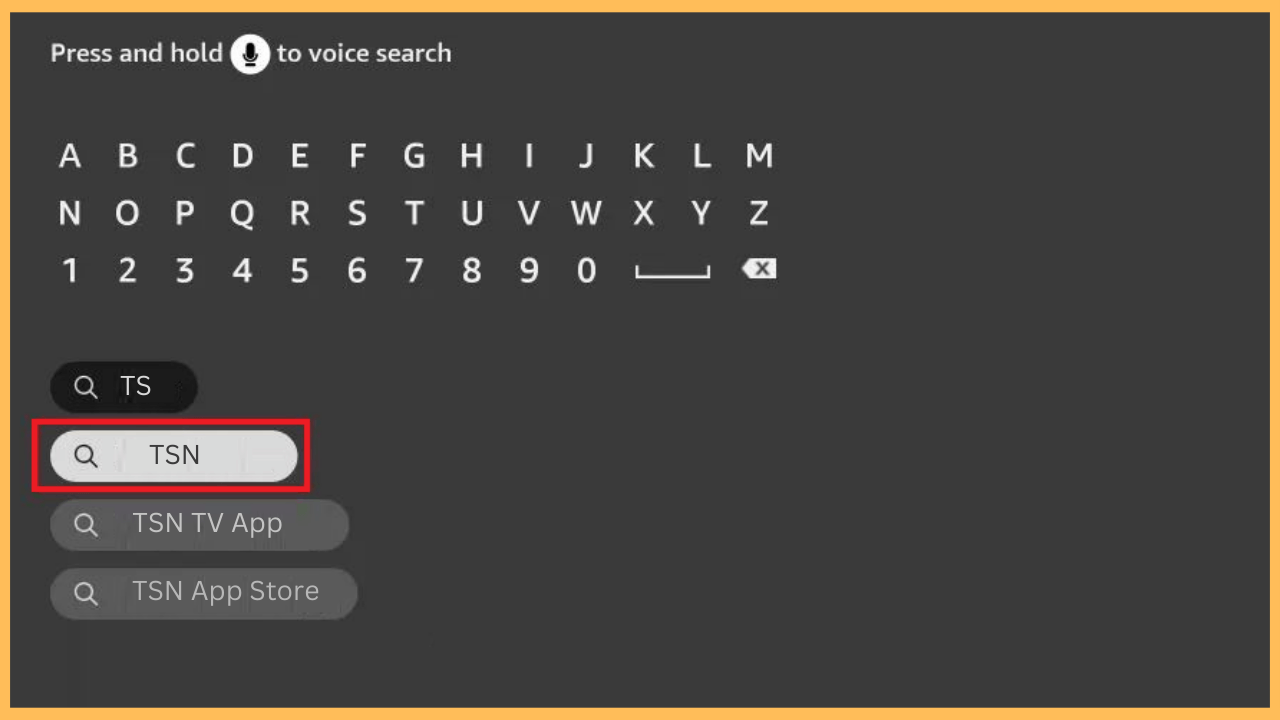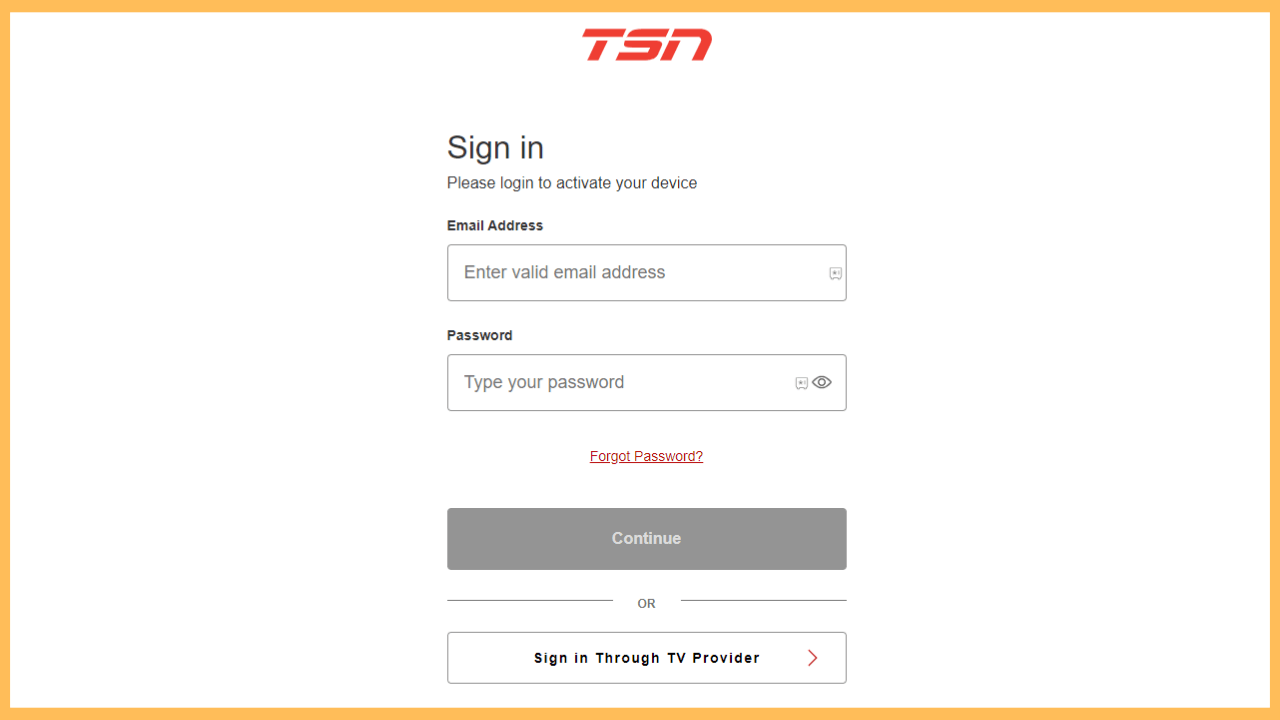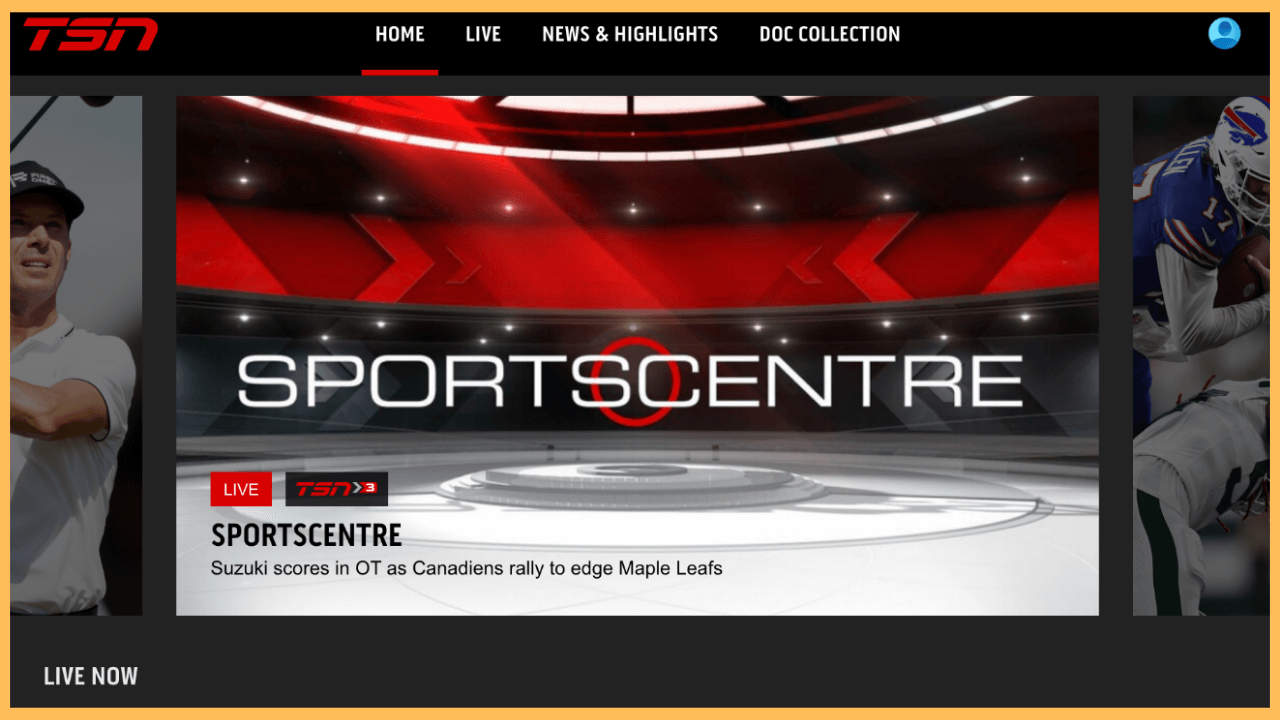This article explains the way to watch live sports events, catch up on sports news, view scores, and access a wide range of sports content on your Firestick using the TSN app.
Procedure to Install and Activate TSN on Firestick
The TSN app offers live sports streaming, highlights, news, and updates from The Sports Network (TSN). It covers a variety of sports, such as hockey, basketball, and football, and is available on the Amazon App Store, allowing you to install it directly on your Firestick. However, since TSN is only available in Canada, you’ll need a reliable VPN like NordVPN to stream it in other regions. Additionally, to access live events and all features, a TSN premium subscription is required, which costs $19.99 per month. If you don’t have a membership, visit the official website to subscribe.
Get Ultimate Streaming Freedom on Firestick !!
Are you concerned about your security and privacy while streaming on a Firestick? Getting a NordVPN membership will be a smart choice. With high-speed servers spread globally, NordVPN shields your online activities on Firestick from ISPs and hackers. It also lets you unblock and access geo-restricted content. NordVPN helps you avoid ISP throttling and ensures you a smoother streaming experience. Subscribe to NordVPN at a discount of 70% off + 3 extra months to seamlessly stream live TV to on-demand and anything in between on your Firestick.

- Set Up Your Firestick
Begin by using the remote to turn on your Firestick and ensuring it’s properly connected to your TV.
- Verify Wi-Fi Connection
Ensure your Firestick is connected to a stable WiFi, as a strong connection is crucial for downloading apps.
- Access the Home Screen
Launch the Home Screen by pressing the Home button on the remote control.

- Select the Find icon
From the Home menu, scroll to the Find icon and select it.

- Choose the App Store
Use the remote control and select the App Store tile under the search tab.

- Look Up the TSN App
Type TSN using the on-screen keyboard and choose the specific app from the search outcomes.

- Download the TSN App
From the App information page, review the details and click the Get/Download button to initiate the app installation.
- Open the TSN App
Once installed, select Open to launch the TSN app right away on your Fire TV screen.
- Note the Activation Code
TSN’s Activation Code will display on your TV screen. Note it down.
- Go to the Activation Website
Open the web browser on your smart device (PC or smartphone) and navigate to the TSN activation page as indicated by the app.
- Login to Your TSN Account
Furthermore, sign in to your TSN account, or if you don’t have one, you’ll need to create it. Alternatively, if you have a cable subscription for TSN, you can use those credentials to sign in by selecting the “Sign In Through TV Provider” option.

- Activate the App
Now, enter the noted TSN’s code into the appropriate field on the activation page and follow the website’s instructions to complete the activation.
- Begin Watching Content
Once activated, return to the TSN app, then browse and stream its available content on your Fire TV Stick or Fire TV.

FAQ
The TSN app on your Firestick may not work due to issues like poor internet connectivity, outdated app versions, or accumulated cache data. Try checking your connection, updating the app on your Firestick, or clearing its cache and data to resolve the issue.