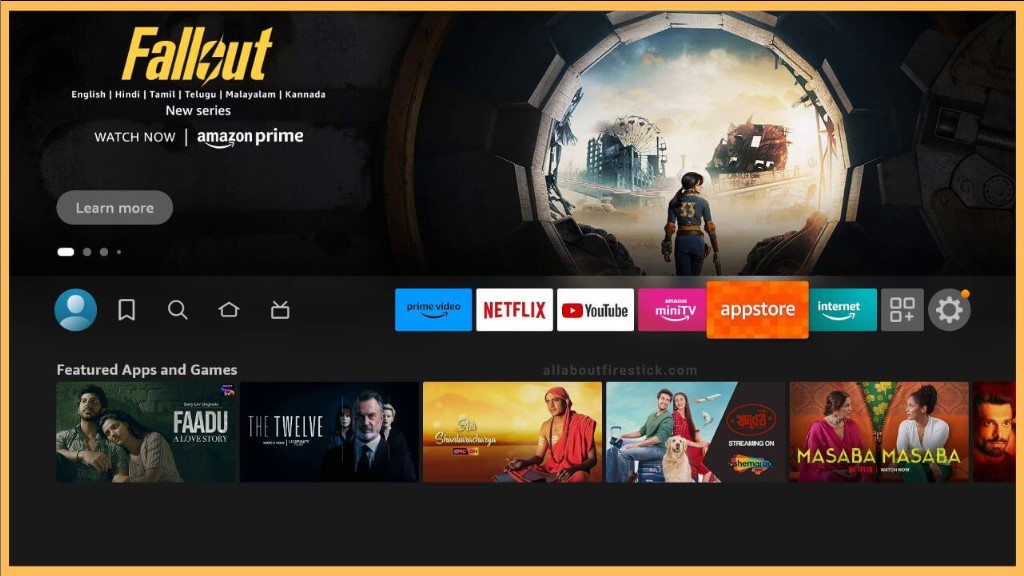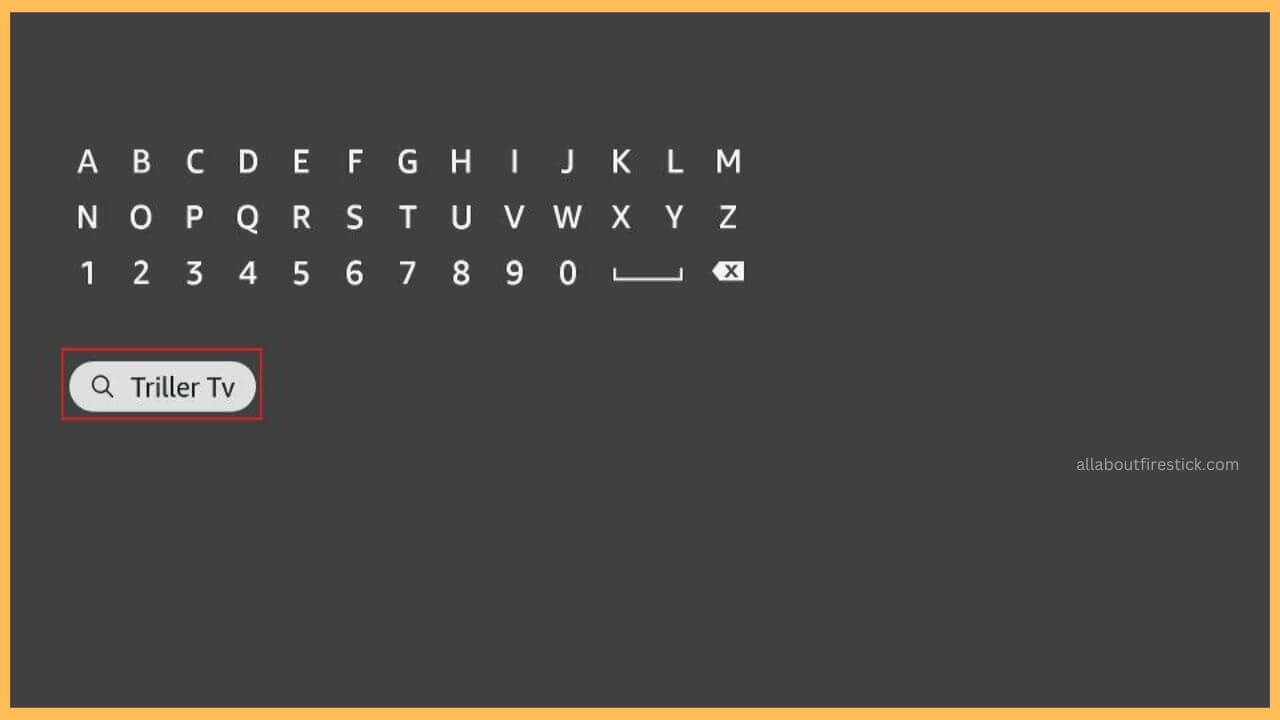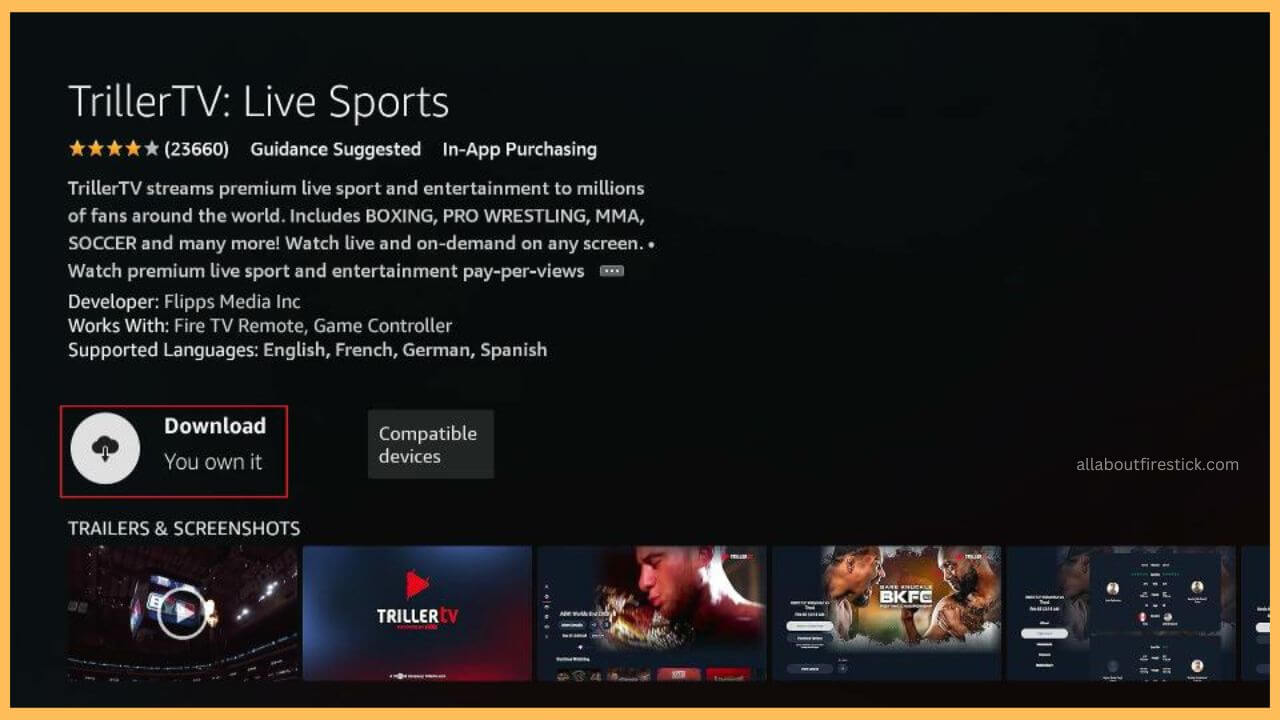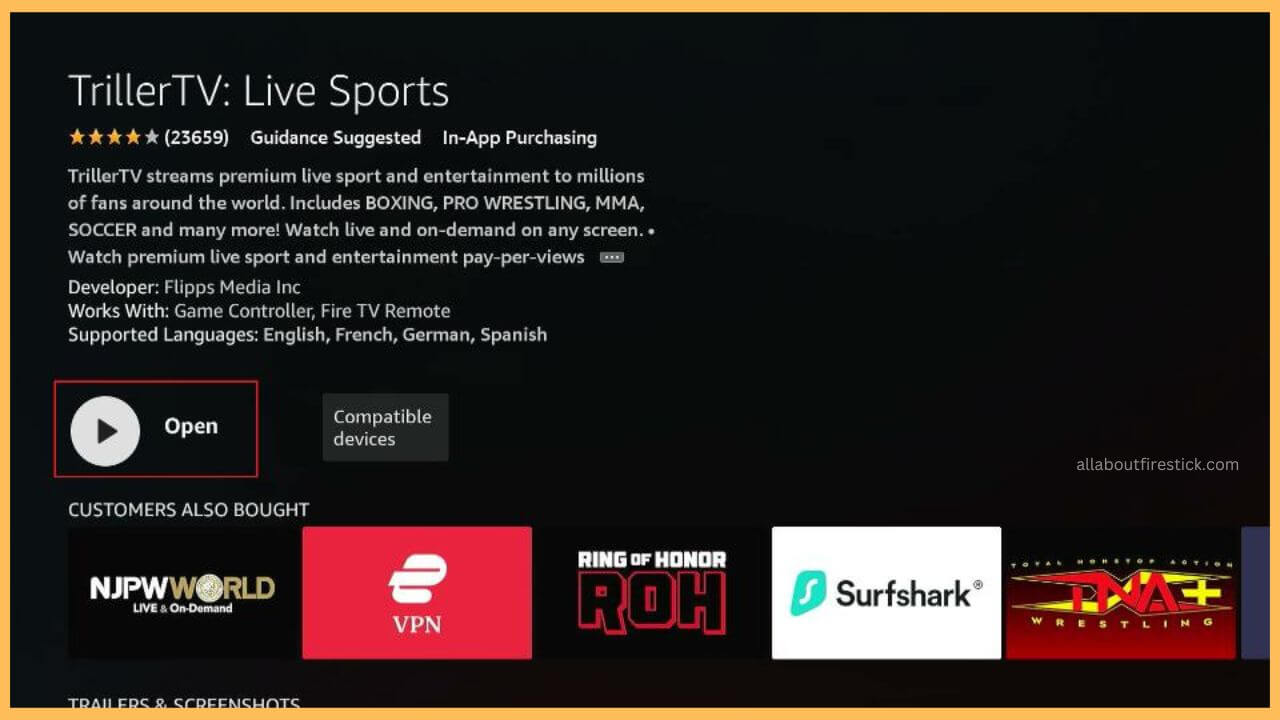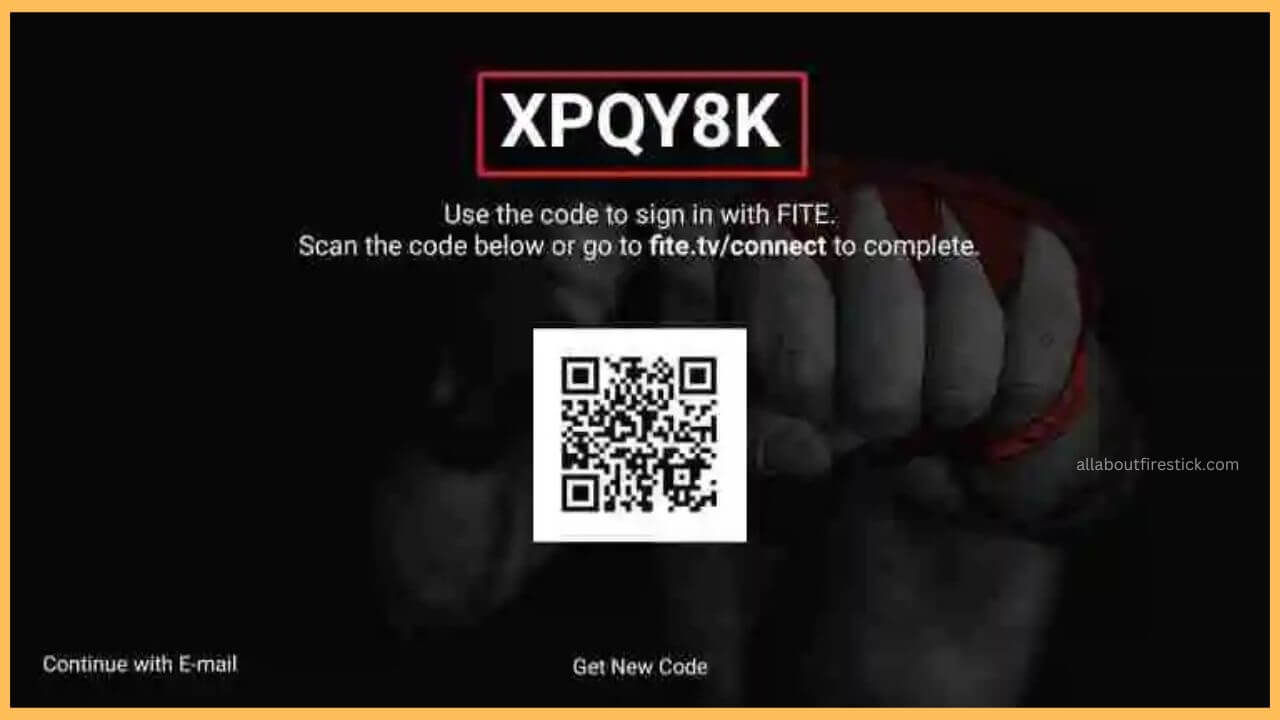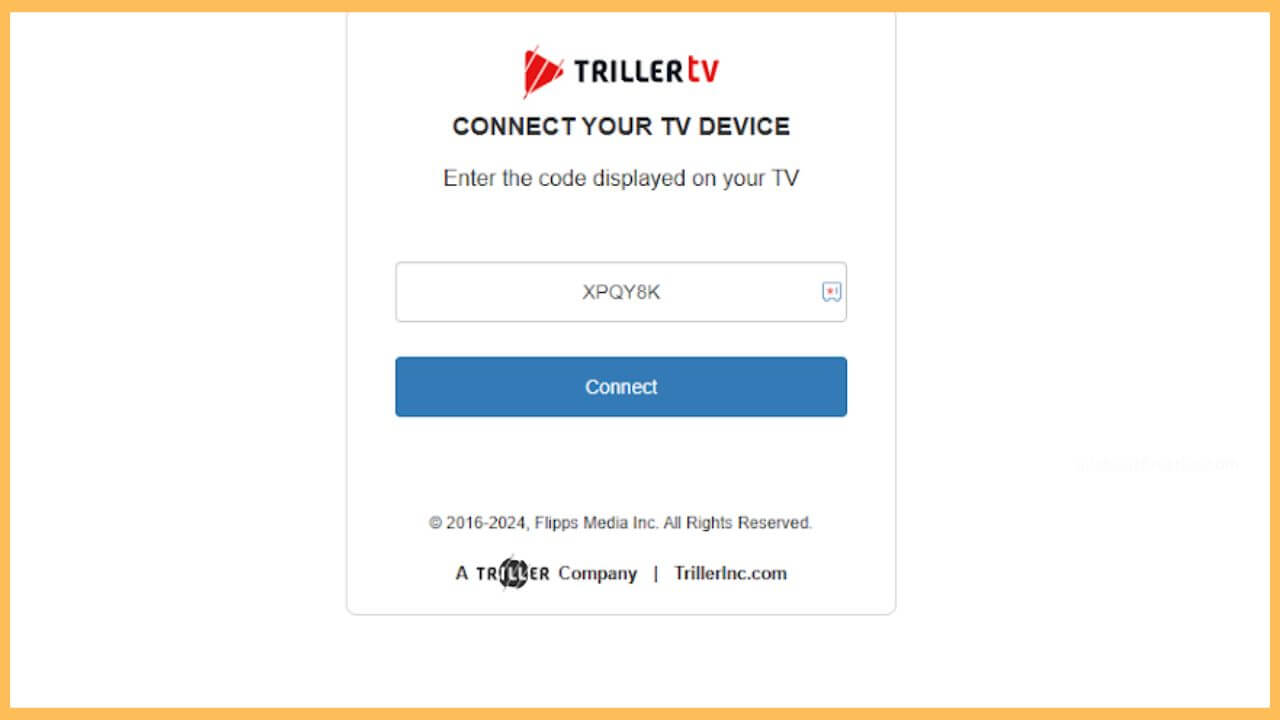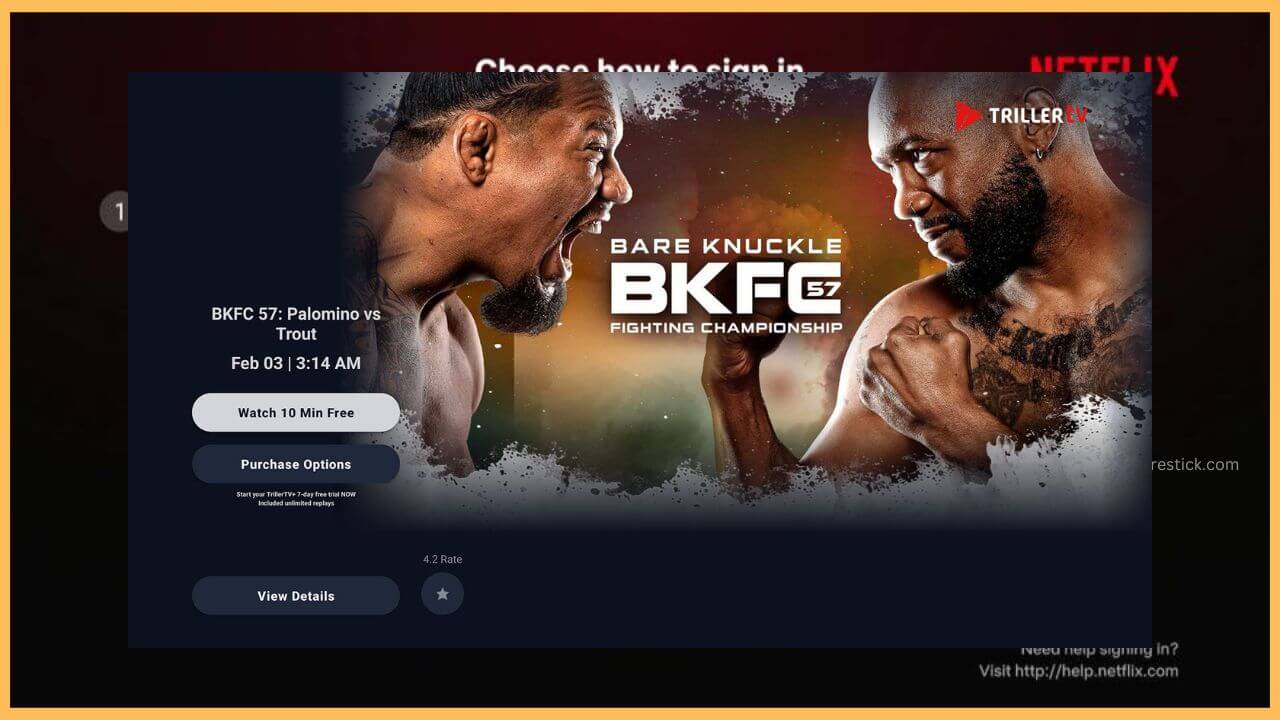This article elaborates on the detailed procedure to stream your favorite live events, including combat sports, on Firestick by downloading the TrillerTV app.
Steps to Download TrillerTV on the Firestick
The TrillerTV (formerly Known as FITE TV) consists of live and 10,000 hours of on-demand sports programming available in multiple languages. If you are desperate to stream the TrillerTV app on your Fire TV, then you can directly install the app from the Amazon Appstore. Besides, you must subscribe to the TrillerTV+ membership plan ($1.99/month) on their official website to access events like AEW, TNA Wrestling, MMA, Football, and more.
Get Ultimate Streaming Freedom on Firestick !!
Are you concerned about your security and privacy while streaming on a Firestick? Getting a NordVPN membership will be a smart choice. With high-speed servers spread globally, NordVPN shields your online activities on Firestick from ISPs and hackers. It also lets you unblock and access geo-restricted content. NordVPN helps you avoid ISP throttling and ensures you a smoother streaming experience. Subscribe to NordVPN at a discount of 70% off + 3 extra months to seamlessly stream live TV to on-demand and anything in between on your Firestick.

Moreover, the configuration of the NordVPN on your Fire TV is also recommended to avoid any kind of region restriction while streaming your favorite content.
- Switch ON Firestick
Grab your remote controller and press the Power button to turn on your Fire TV.
- Get WiFi for your Firestick
Then, change the Network settings on the Firestick to connect your device to a secure WiFi.
- Select Appstore Tile
Navigate and select the Appstore tile available on the home screen to start the app installation process.

- Enter TrillerTV on the Search Bar
Input Triller TV on the Fire TV search bar and hit the Search icon to browse the right app.

- Choose Get or Download
Then, tap on Get or Download to install the app on your Firestick.

- Select Open to Launch TrillerTV
Choose Open to launch the TrillerTV on your Fire TV and then tap on the Sign In button.

- Click Sign-In Button
Next, click on the Sign In button on the home page to get the activation code. Make a note of the activation code.

- Visit the Activation Website
Now, you can visit the activation website (trillertv.com/connect/) of the Triller TV (FITE TV) on the web browser of your PC or smartphone.
- Input the Code
Enter TrillerTV’s activation code in the given column and choose the Connect button to proceed further.

- Enter the Sign In Credentials
Input the login credentials in the given space and tap on the Sign In button. This completes the activation process.
- Play your Favorite Movies
Finally, you can start streaming your favorite combat sports on the Firestick via the TrillerTV (FITE TV) app.

FAQ
You can sort the TrillerTV not working issue on the Firestick by updating the firmware of the Firestick to the latest version. Along with that, try to clear the excessive cache on your Fire TV to avoid such errors.
Yes. The TrillerTV offers a 7-day free trial wherein you can stream the content for free during that time.