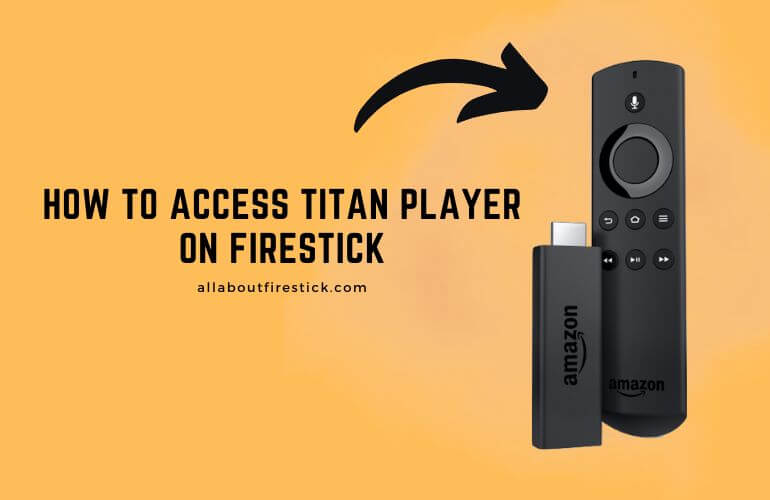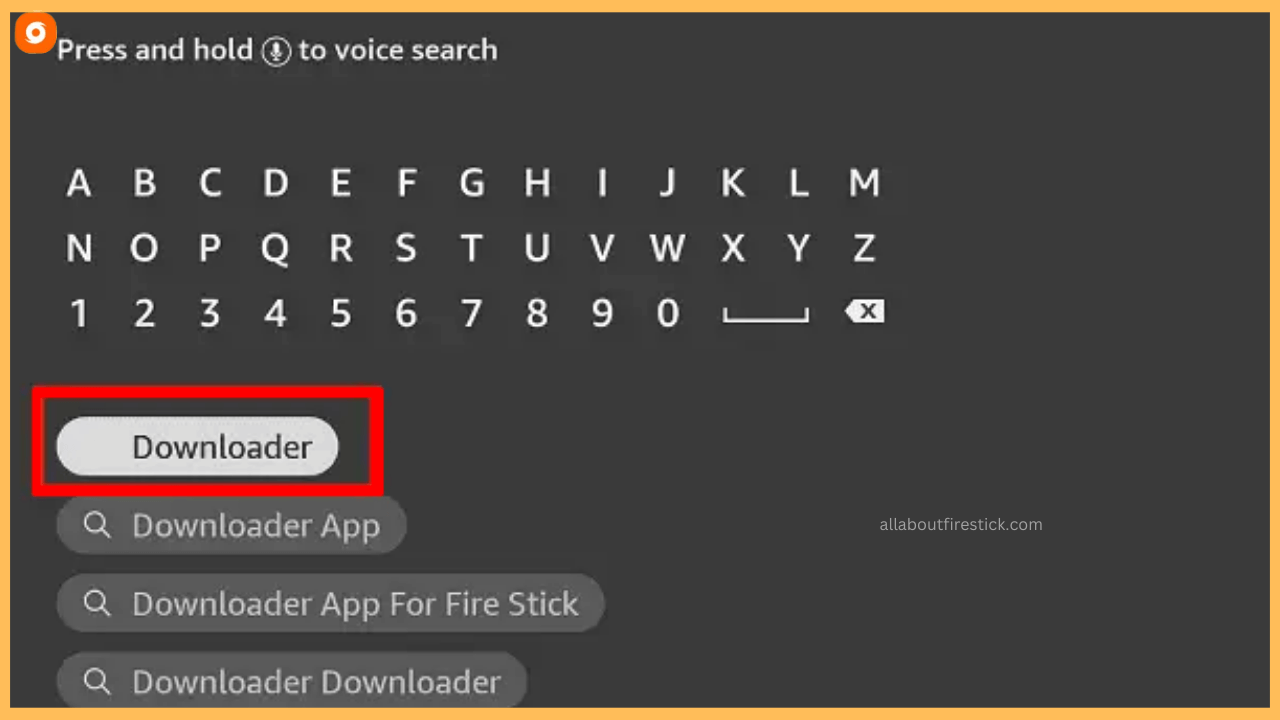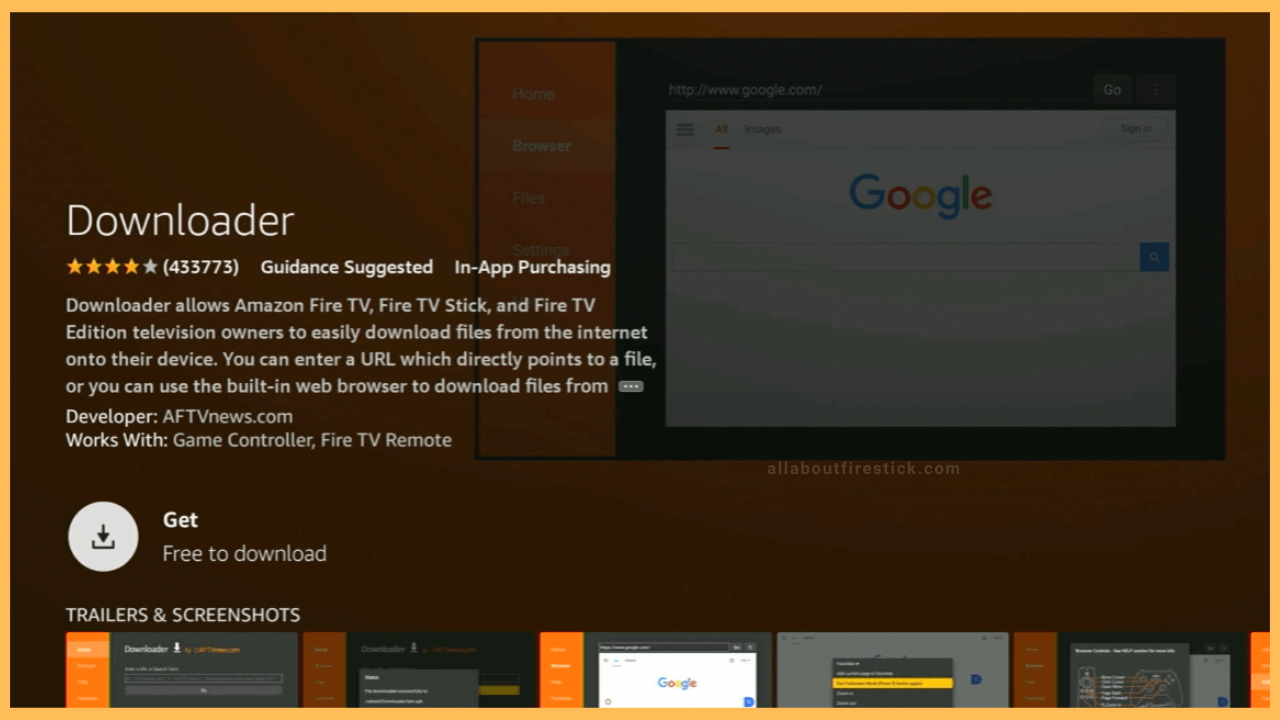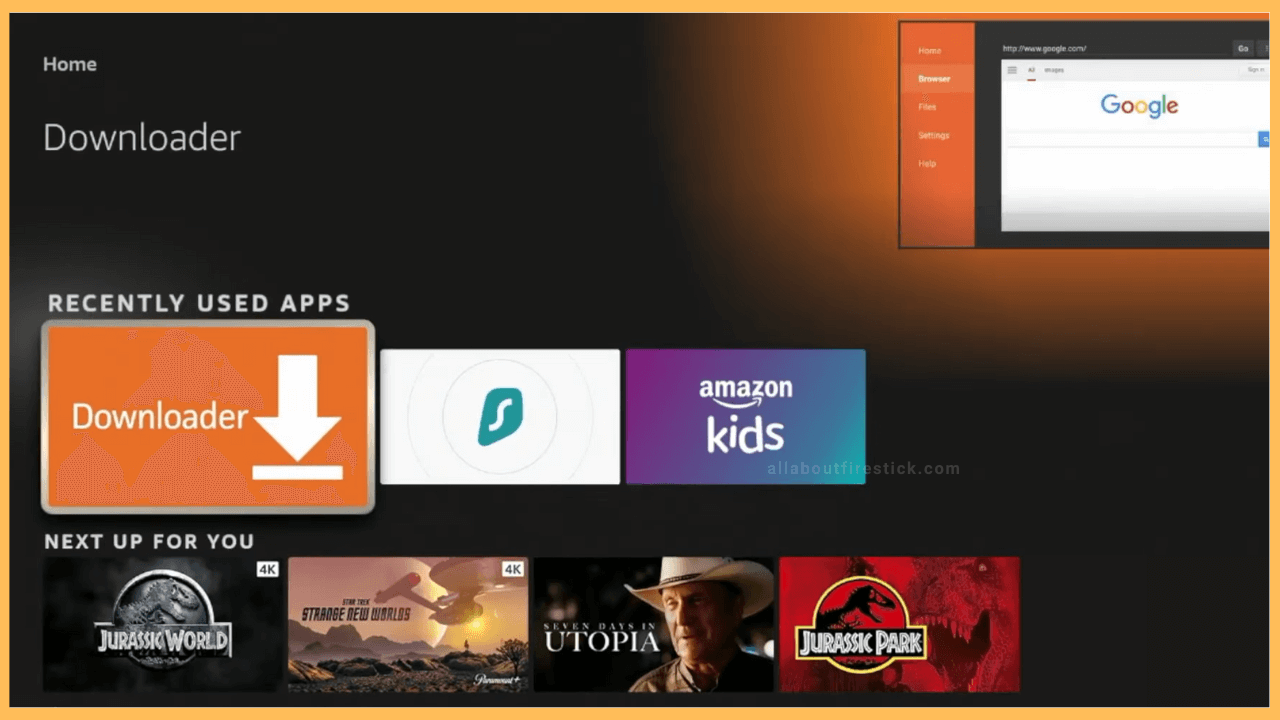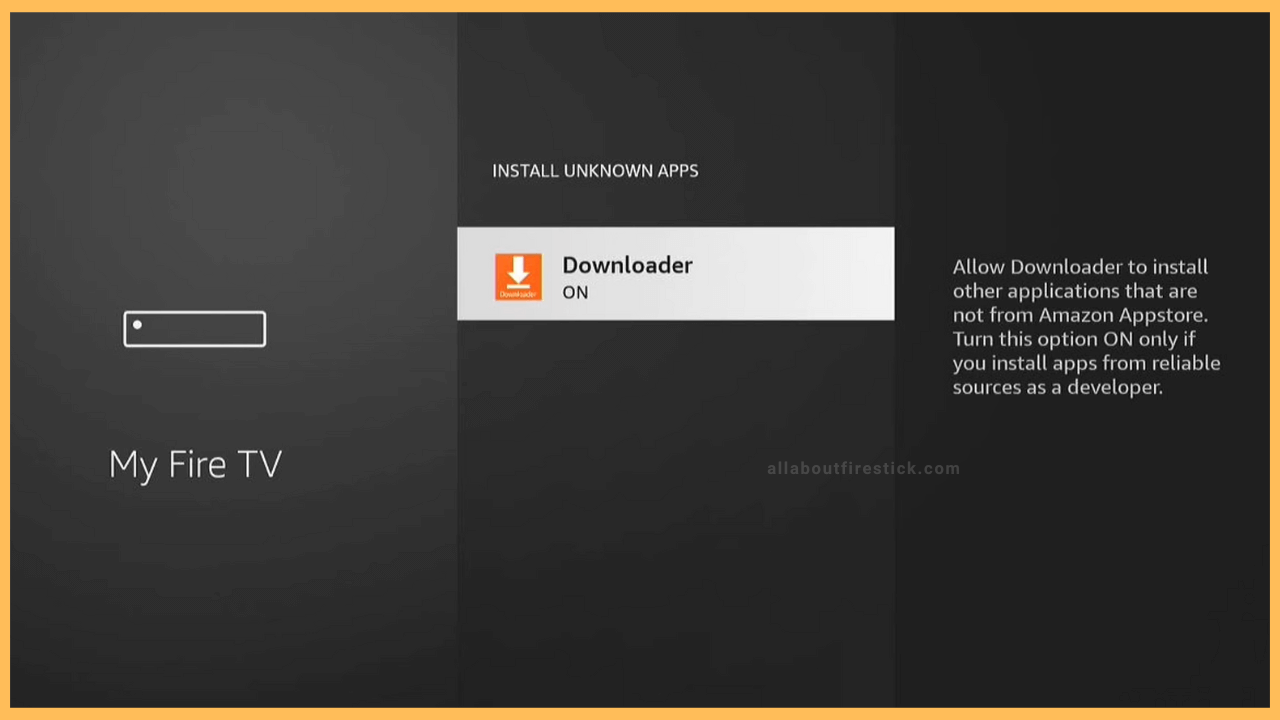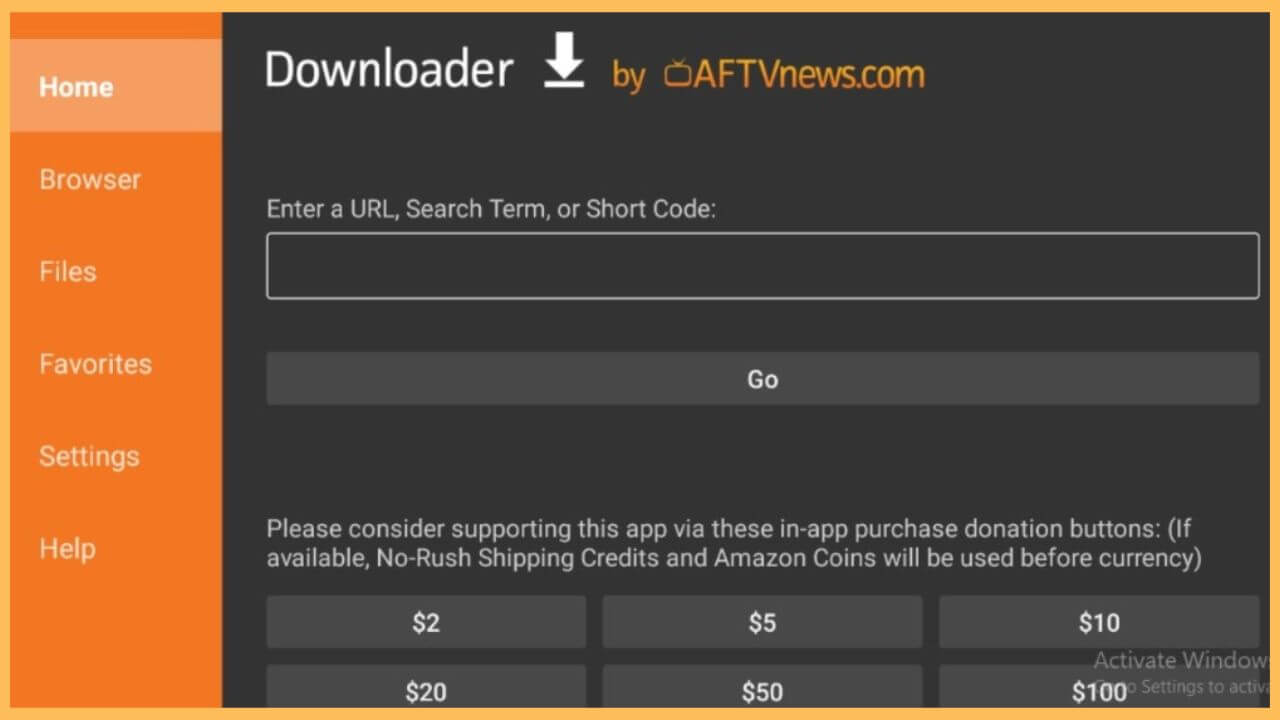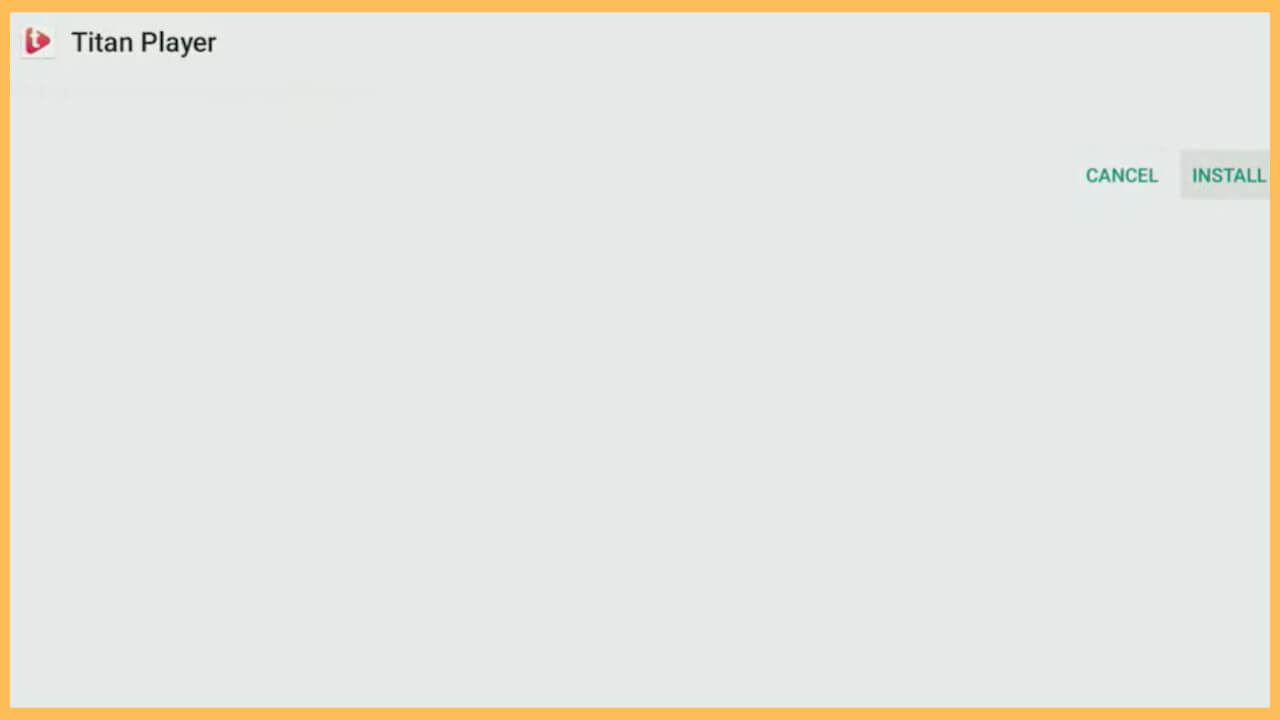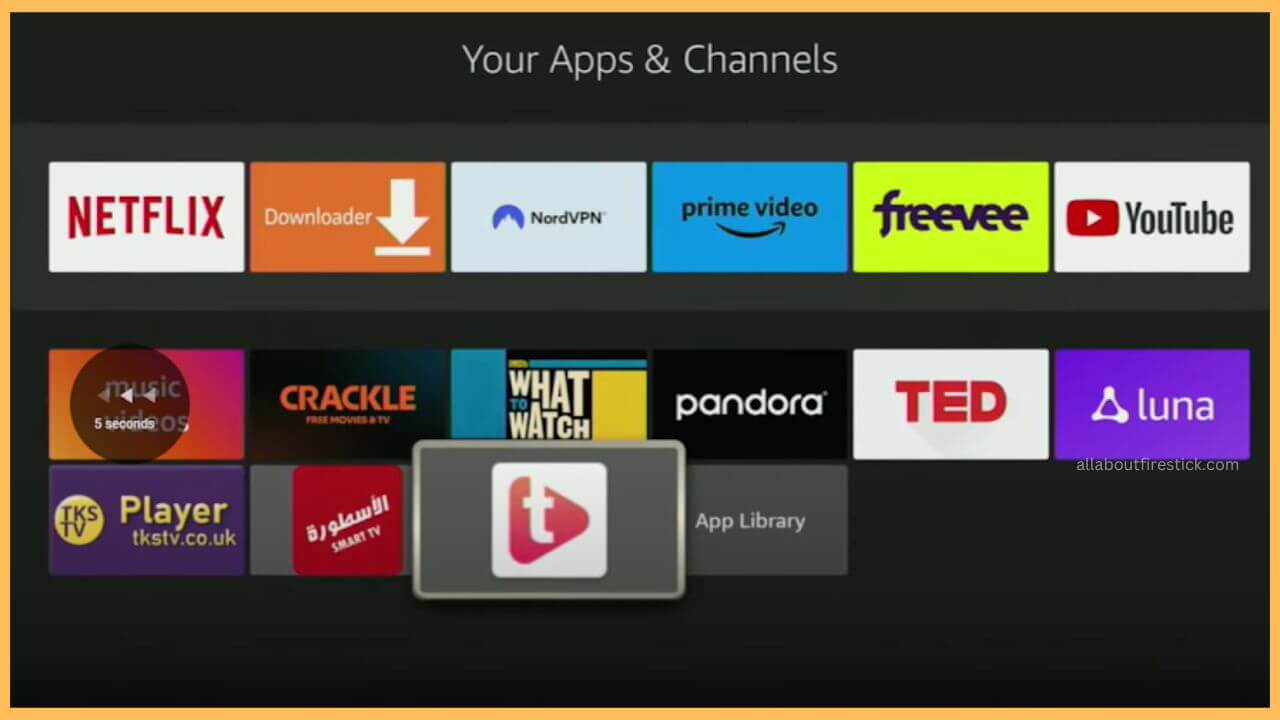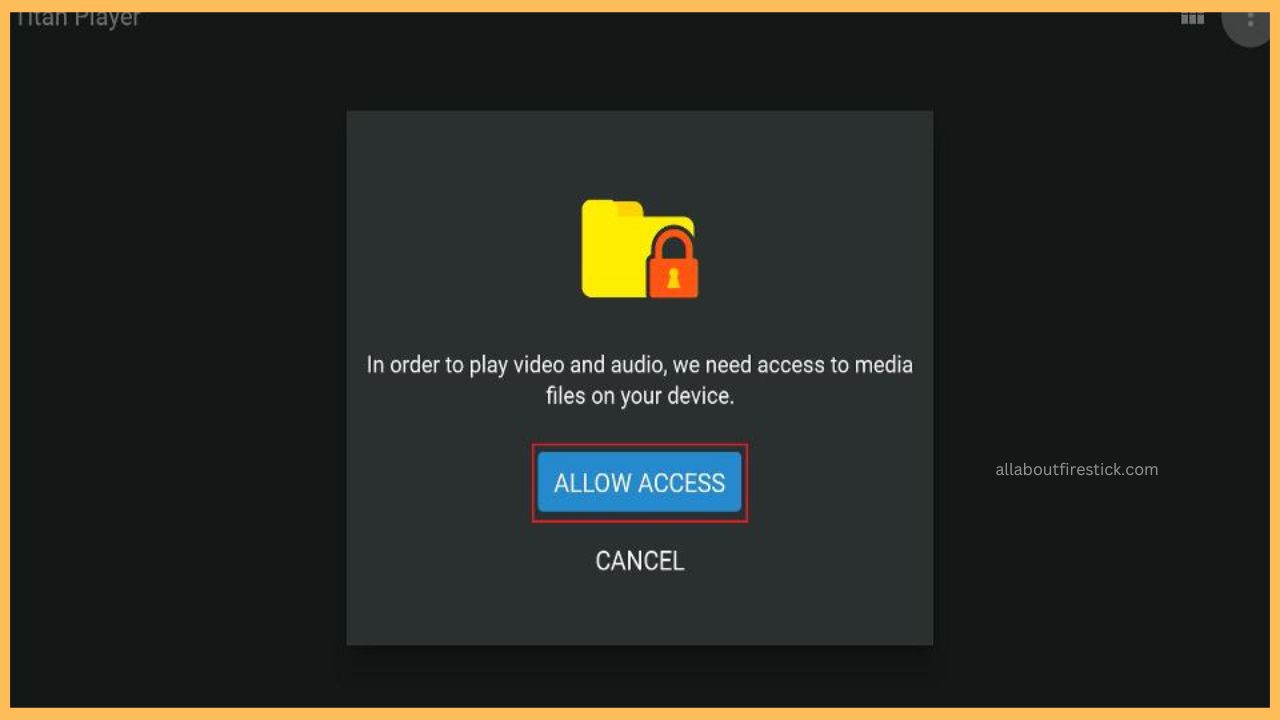This article elaborates on the detailed steps to stream the Firestick’s media library audio and video files on the Firestick via the Titan Player app.
Detailed Steps to Sideload Titan Player on Firestick
Titan Player is a normal playback tool that lets you easily access the device’s media files. This app even allows you to stream other video formats, including MP4, AVI, MOV, FLAC, M2TS, and more. Unfortunately, the app is not available on the Amazon Appstore. In that case, the only way to stream the app is via the sideloading method. To initiate this, you have to first install the Downloader app on your Firestick. Once that is done, sideload the APK file and start using the Titan Player to access the media files.
Get Ultimate Streaming Freedom on Firestick !!
Are you concerned about your security and privacy while streaming on a Firestick? Getting a NordVPN membership will be a smart choice. With high-speed servers spread globally, NordVPN shields your online activities on Firestick from ISPs and hackers. It also lets you unblock and access geo-restricted content. NordVPN helps you avoid ISP throttling and ensures you a smoother streaming experience. Subscribe to NordVPN at a discount of 70% off + 3 extra months to seamlessly stream live TV to on-demand and anything in between on your Firestick.

Once you’ve established a safe connection by configuring your Firestick with NordVPN, go through the guidelines below to install and use the Titan Player.
- Switch on Fire TV
Grab the remote controller and tap the Power button to turn on your Firestick.
- Connect your Firestick to WiFi
Turn on your router and connect your Firestick to WiFi to establish a safe connection.
- Click Appstore
Move through the home page and tap on the Appstore tile on the right end.

- Search Downloader
Use the virtual keypad to enter Downloader in the search bar and hit the Search icon to browse the app.

- Hit on the Get or the Download button
After picking the right app from the search results, you need to tap on Get or Download to install the app on your Fire TV.

- Click Open to Launch the App
Once the app is downloaded, tap Open to launch the Downloader app on your Firestick.

- Enable Install Unknown Sources Option
Navigate to the Settings page and hit on the My Fire TV tile. Choose the Developer Options and hit on the Install Unknown Apps option. Press the Downloader button and turn ON the option to sideload apps.

- Launch the Downloader App
Next, launch the Downloader app on your Fire TV and enter the APK URL of the Titan Player in the given column. Hit Go to download the APK file.

- Choose Install to Get the App
Once the APK is downloaded, click Install to get the Titan Player app on your TV. Press the Done option.

- Launch the Titan Player App
Once installed, navigate to the Your Apps & Games section and launch the Titan Player app.

- Tap Allow Access Option
Next, tap on the Allow Access option to grant permission to access the storage.

- Choose to Play your Favorite Videos
Now, you can choose to play your favorite media files on the big screen without hassle.
FAQ
Rather than installing the Titan Player app, you can download Plex on your Firestick to access your device videos.
Titan Player streaming issues are mostly due to excessive cache files, outdated firmware, unstable network connection, and software bugs.