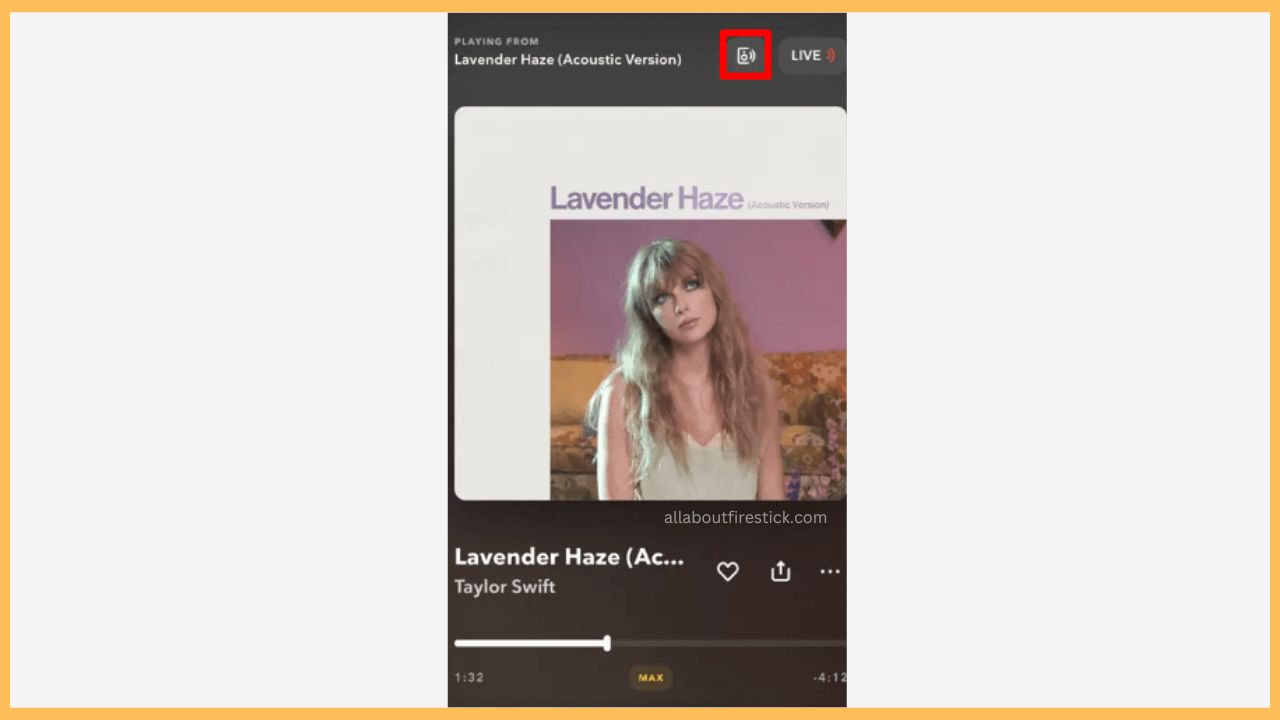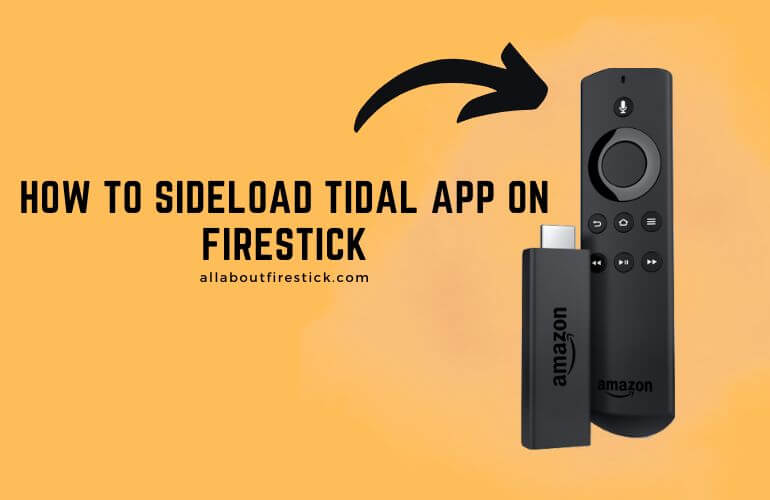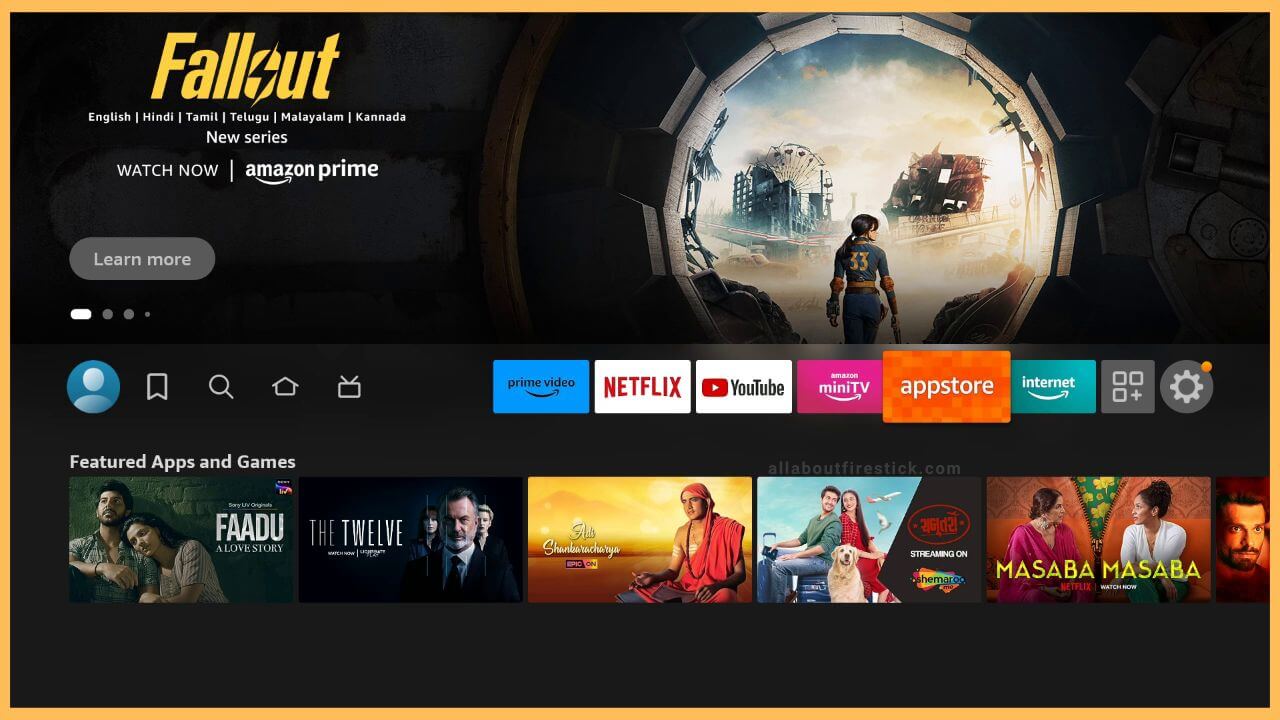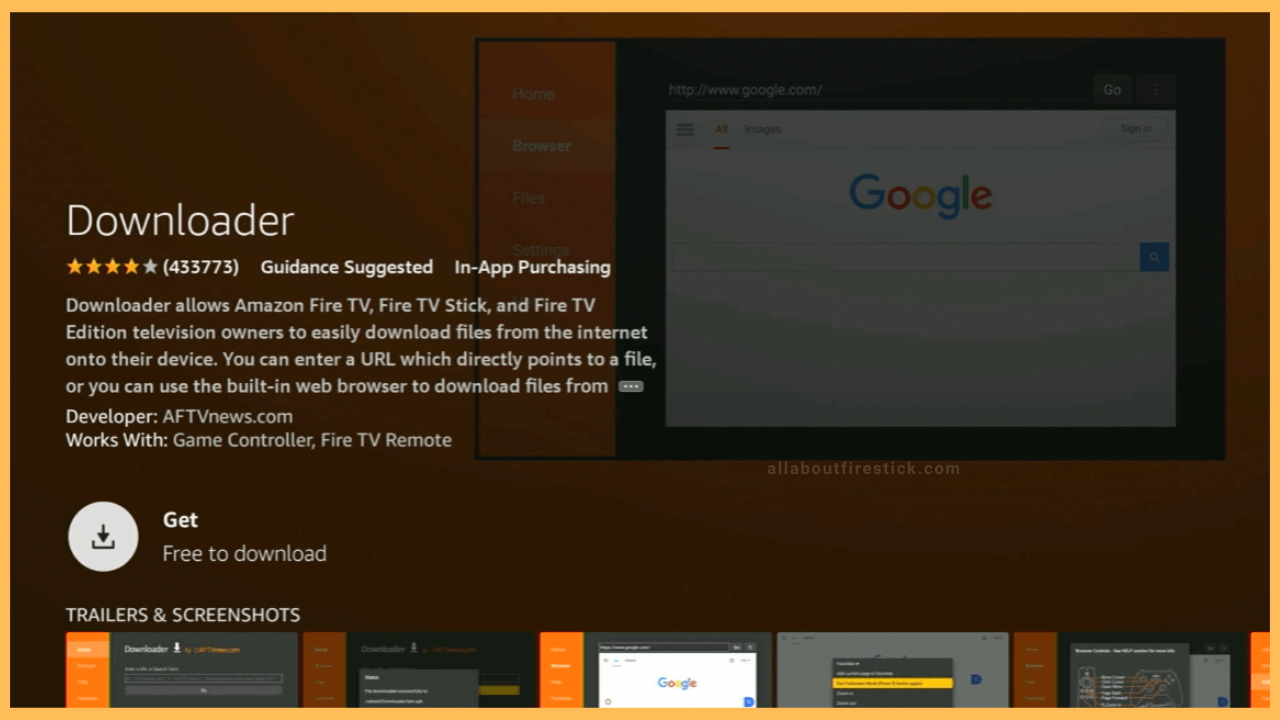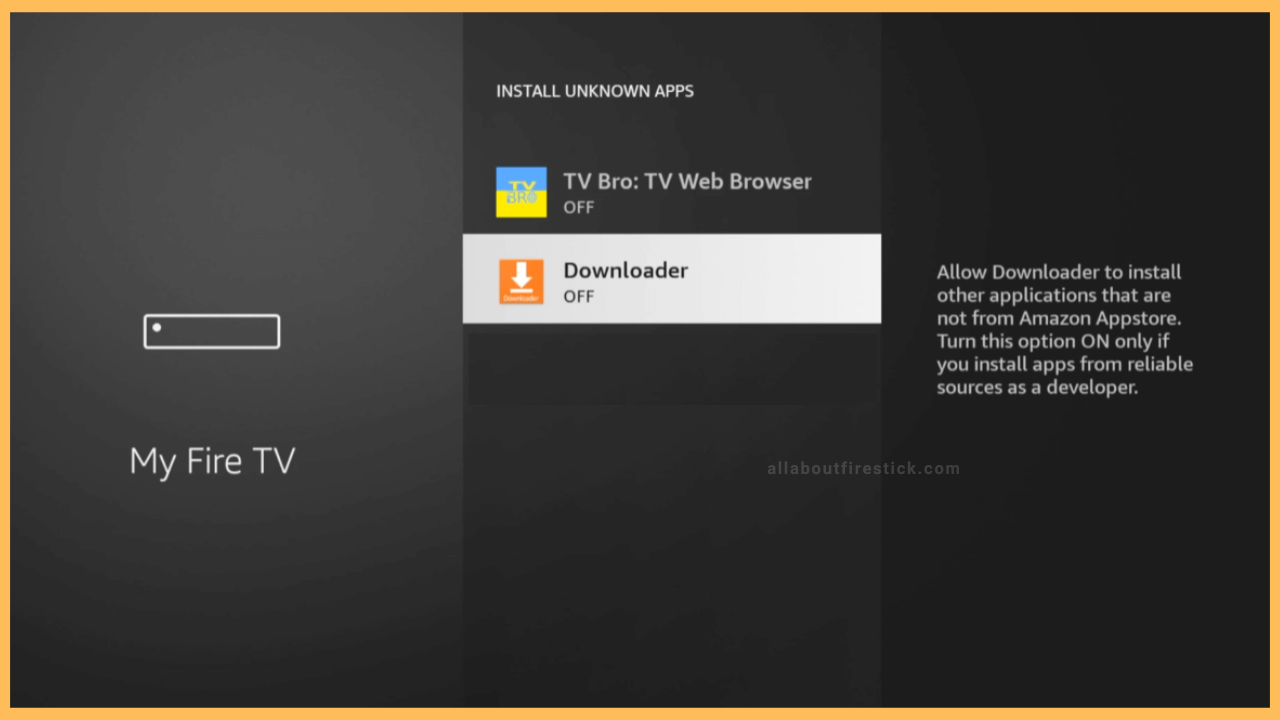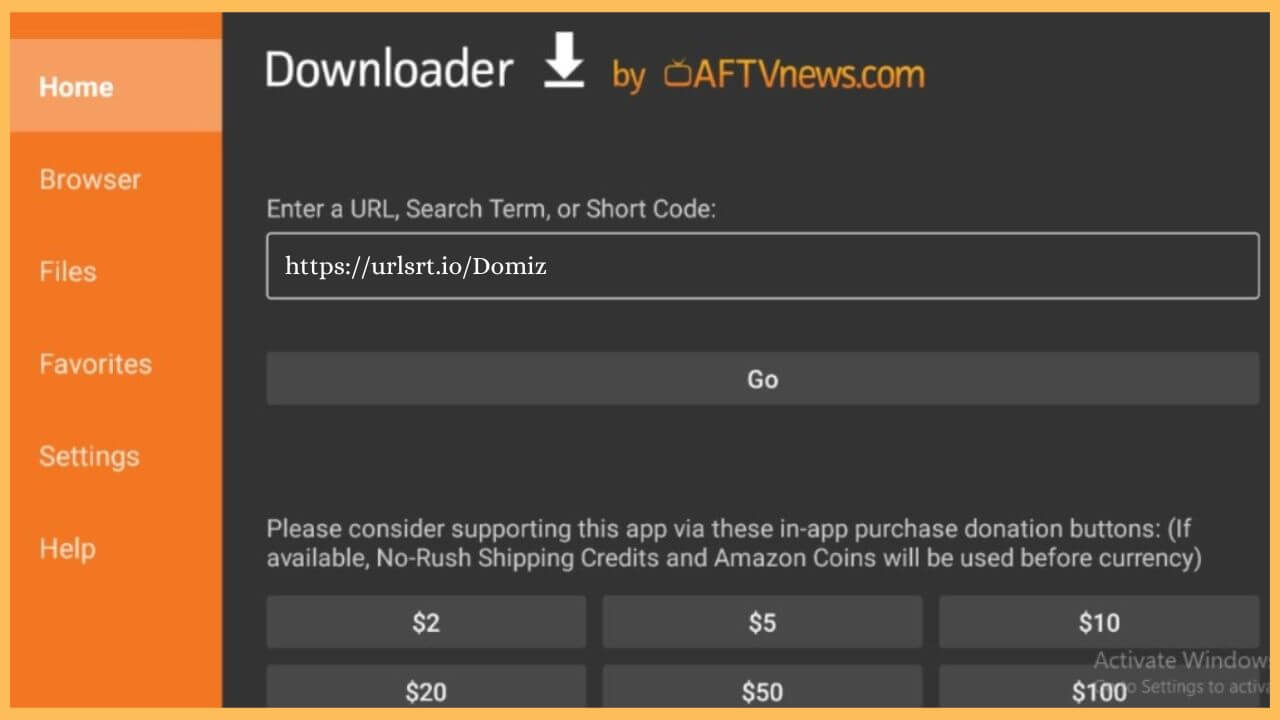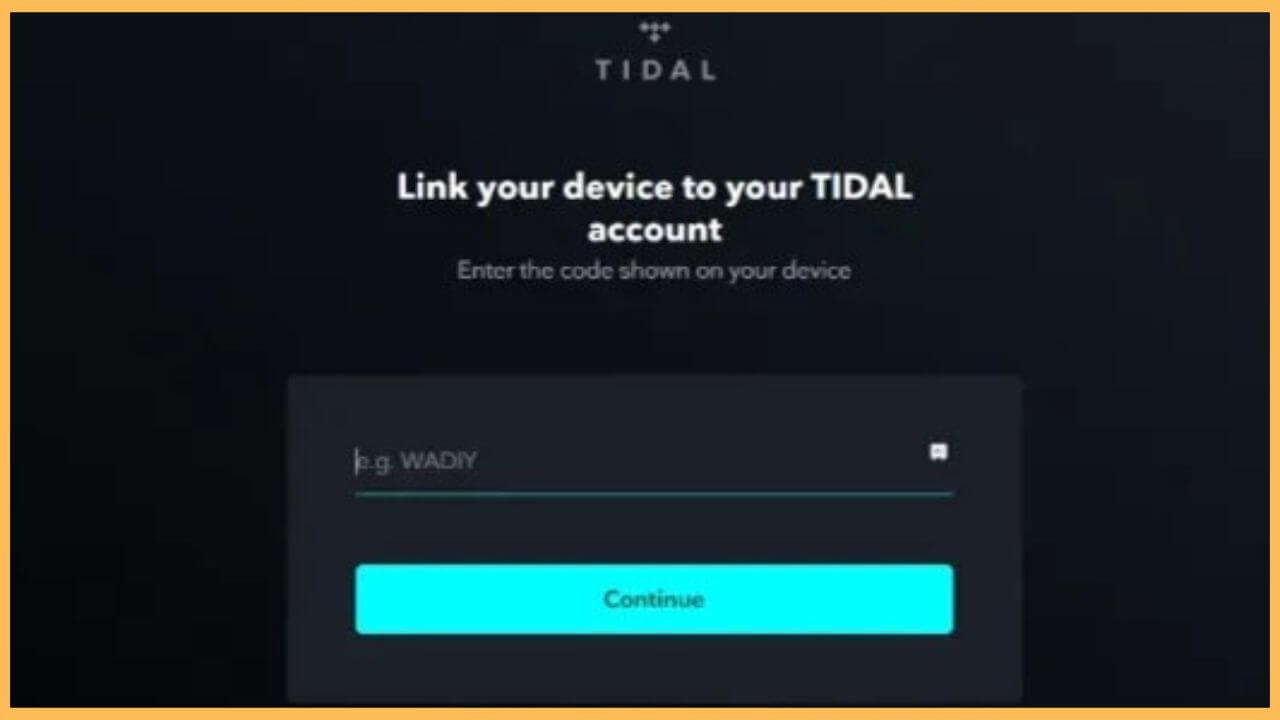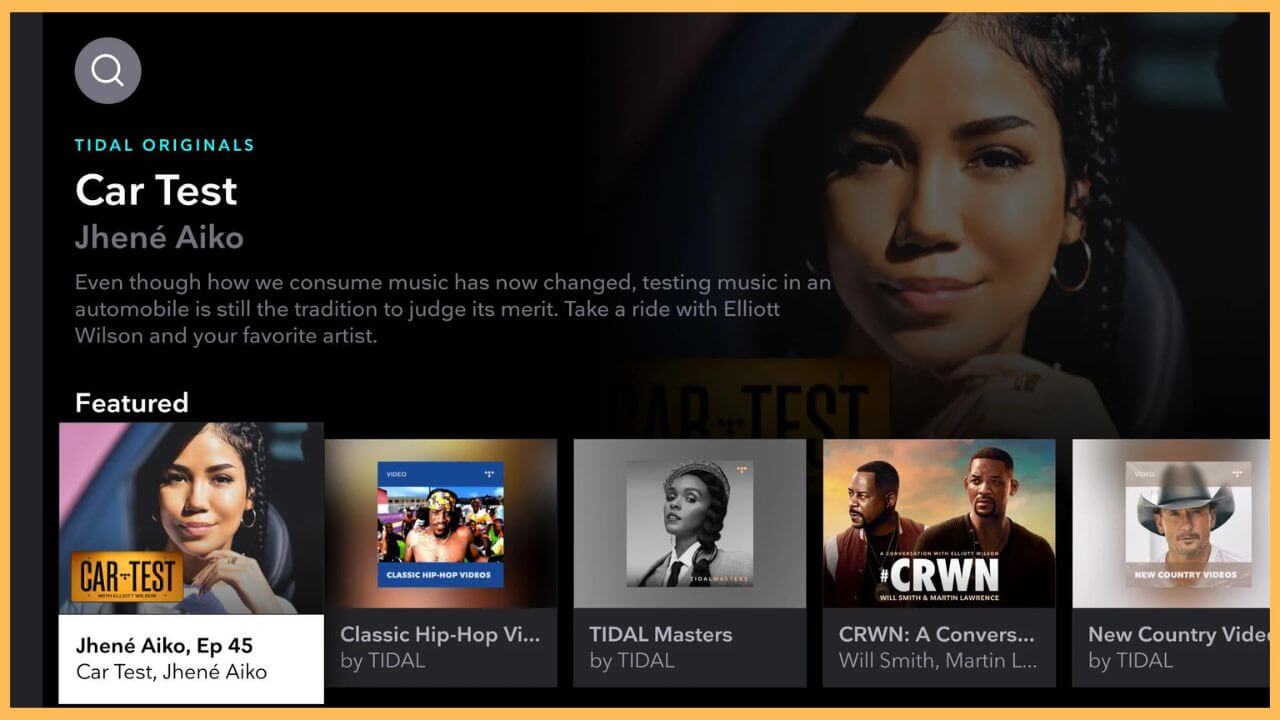This article demonstrates the procedure to listen to 90 million songs and podcasts on Firestick with the help of the Tidal app.
Methods to Sideload the Tidal app on Firestick
Downloading the Tidal app directly from the Amazon App Store is not possible. But still, you can opt to implement the indirect method of listening to songs on Firestick via Tidal. To do this, you have to install the Downloader tool on your Firestick. Using this, you will be able to sideload the APK file of the Tidal app and listen to your favorite songs on Firestick. Upon installing the app, make sure to subscribe to its premium service on the Tidal website to stream the songs without commercials. Go through the sideloading method below to listen to songs via Tidal on Firestick.
Get Ultimate Streaming Freedom on Firestick !!
Are you concerned about your security and privacy while streaming on a Firestick? Getting a NordVPN membership will be a smart choice. With high-speed servers spread globally, NordVPN shields your online activities on Firestick from ISPs and hackers. It also lets you unblock and access geo-restricted content. NordVPN helps you avoid ISP throttling and ensures you a smoother streaming experience. Subscribe to NordVPN at a discount of 70% off + 3 extra months to seamlessly stream live TV to on-demand and anything in between on your Firestick.

- Tap App Store
Grab your remote controller and navigate through the home page to highlight the App Store tile. Then, press OK to launch the app.

- Input Downloader
Tap on the search bar on the app store tile to enter Downloader using the virtual keypad. Choose the app from the search results.
- Hit on Get or Download button
Select the Get or the Download button to install the Downloader app on your Fire TV.

- Alter Firestick Settings
After downloading the app, open the Firestick Settings and tap on the My Fire TV tile. Choose the Developer Options and click Install Unknown Apps. Then, select the Downloader app to enable the option on Fire TV.

- Open Downloader
Upon completing the process, go to the Your Apps & Games section to launch the Downloader app on your Fire TV.
- Enter the APK URL of the Tidal app
On the home tab of the Downloader app, tap on the search bar. Input Tidal Apk URL in the given space. Hit Go to download the APK file.

- Select Install to get the Tidal app
Choose Install to get the Tidal app on your Fire TV. Open the Tidal app and hit on the Sign-in button shown on the welcome page.
- Note down the Activation Code
It suddenly pops up the Activation code on your Firestick device. Make a note of it.
- Go to the Tidal Activation website
Take out your PC or smartphone to visit the official Tidal Activation website.
- Input the Email or username
Input your Email ID or the username. Then, hit on the Continue button.
- Fill in the Activation Code
Next, fill in the Activation code on the given column and hit the Continue button. This completes the activation process.

- Re-launch the Tidal app
Once done with the activation process, re-launch the Tidal app on your Firestick and sign in to your account with the credentials.
- Play your favorite music on Tidal app
Next, you can navigate through the Tidal app page and play your favorite songs or podcasts on Firestick problem-free.

FAQ
Yes. The Tidal app offers 30-day free trial access on all of its premium plans. So that you can stream the ad-free songs for free during that period of time.
The Tidal app does not work properly for various reasons, such as an unstable internet connection, outdated firmware, excessive storage, etc. Updating your Firestick firmware to the latest version will solve the problem quickly.
If your Firestick is out of storage, you can use Tidal Connect to play the music from your smartphone. To do that, install the Tidal app on your smartphone (App Store/Play Store) and pair both devices with the same WiFi network. Then, play your favorite track and click on the Device icon. Finally, choose your Firestick to play the music content on a bigger screen.