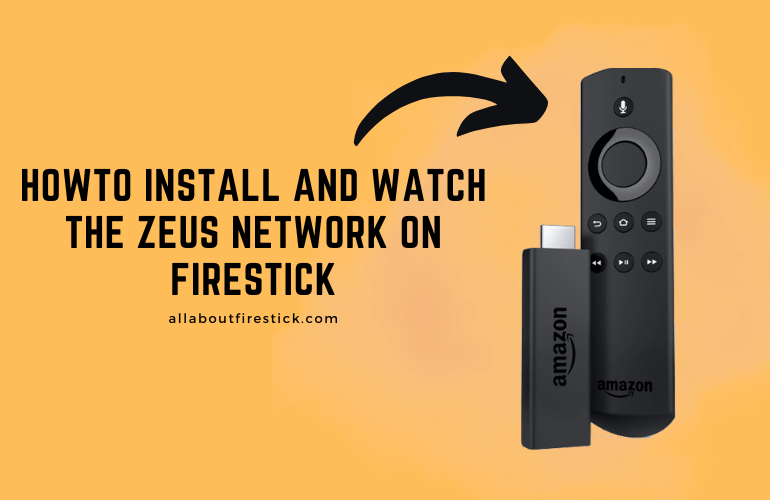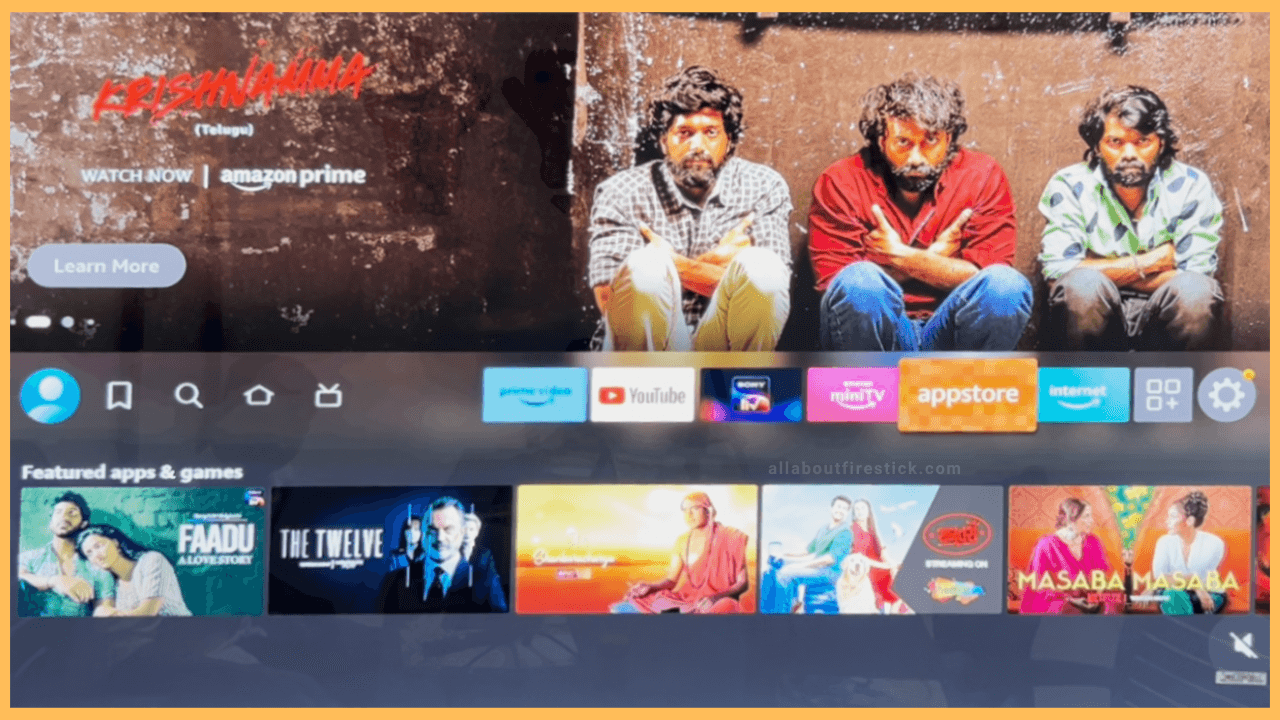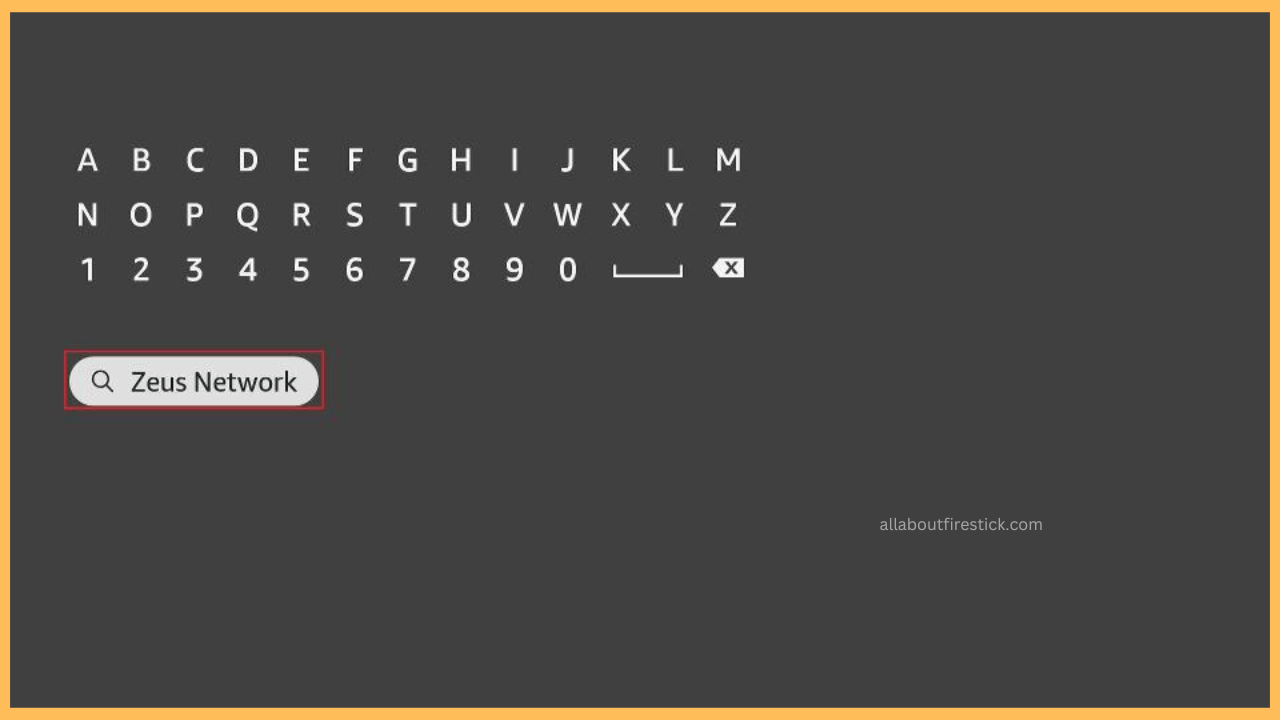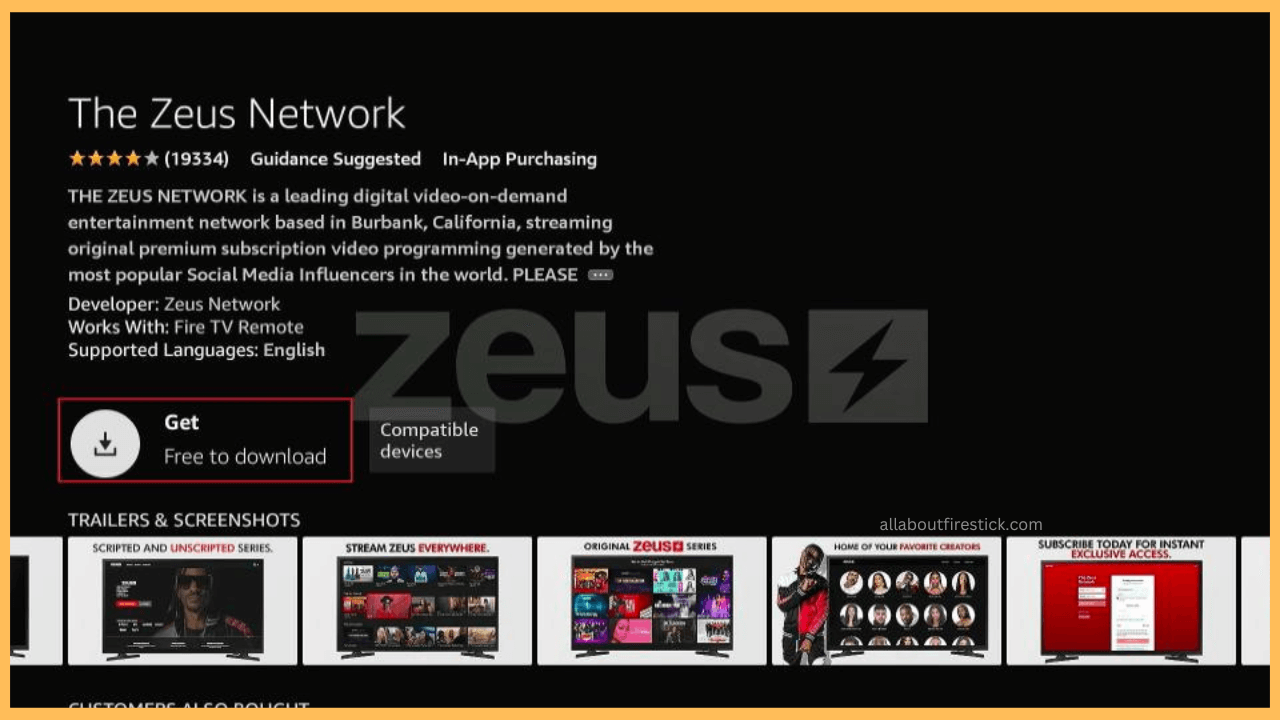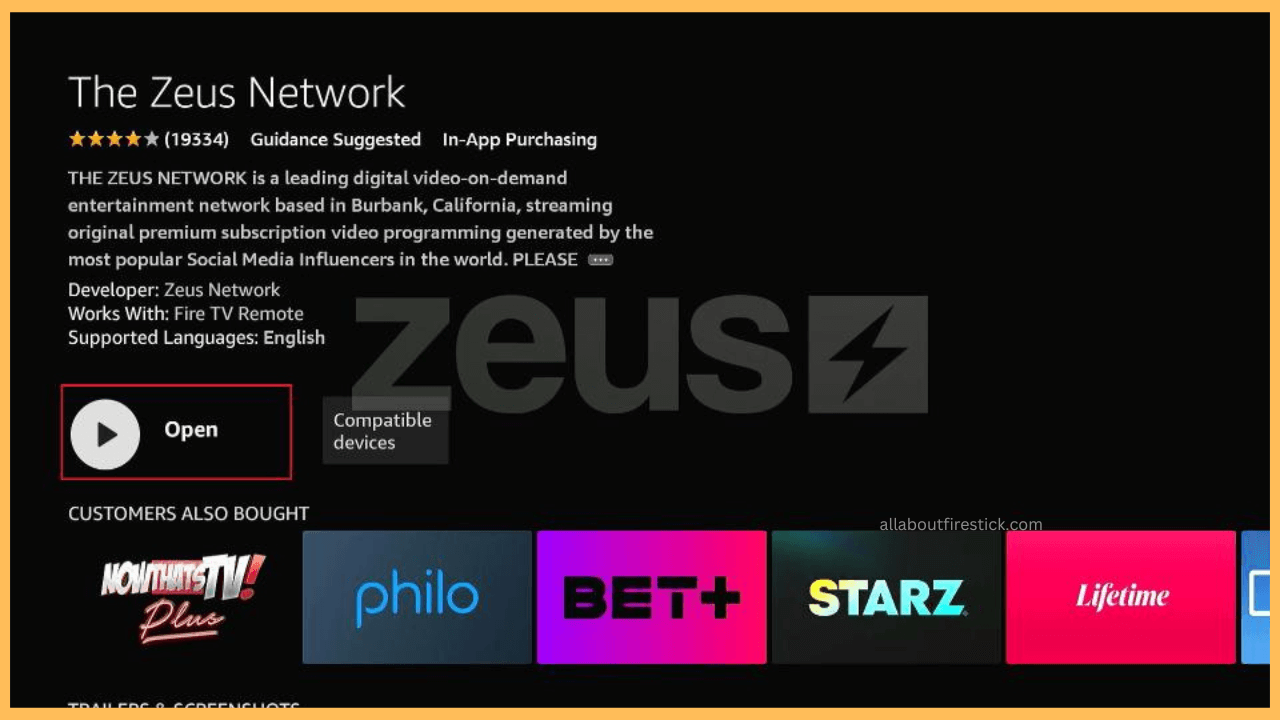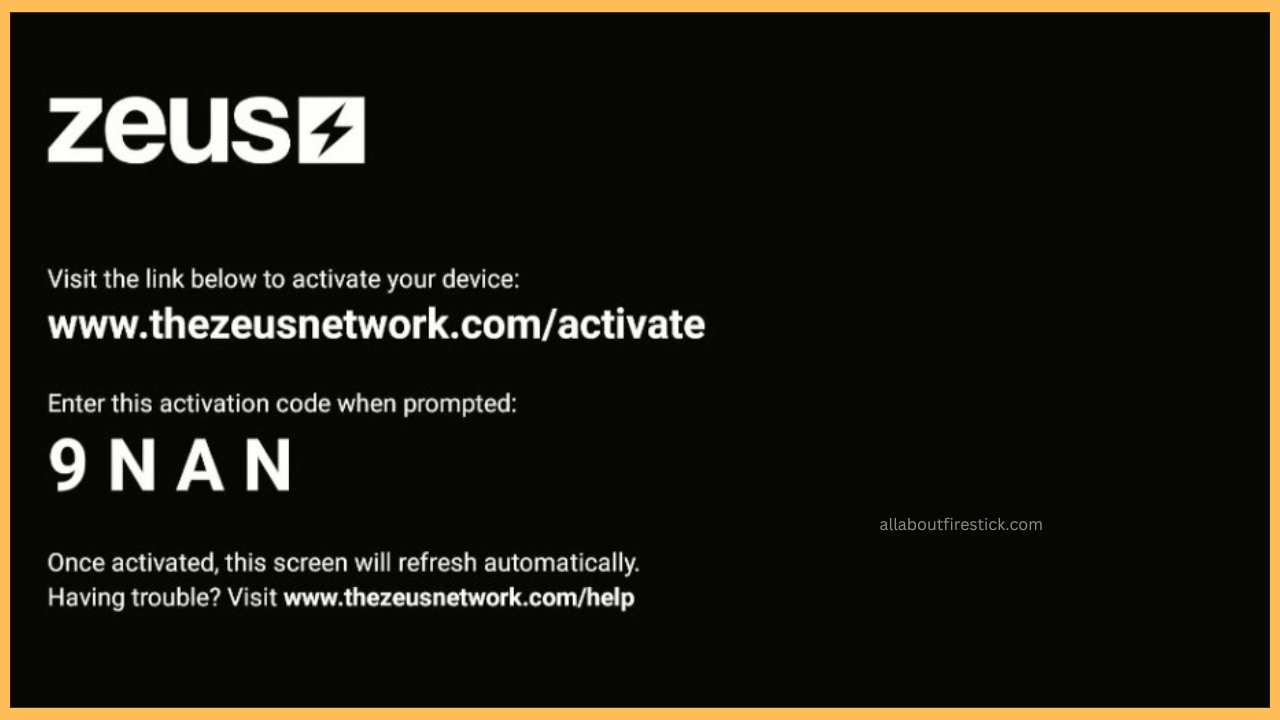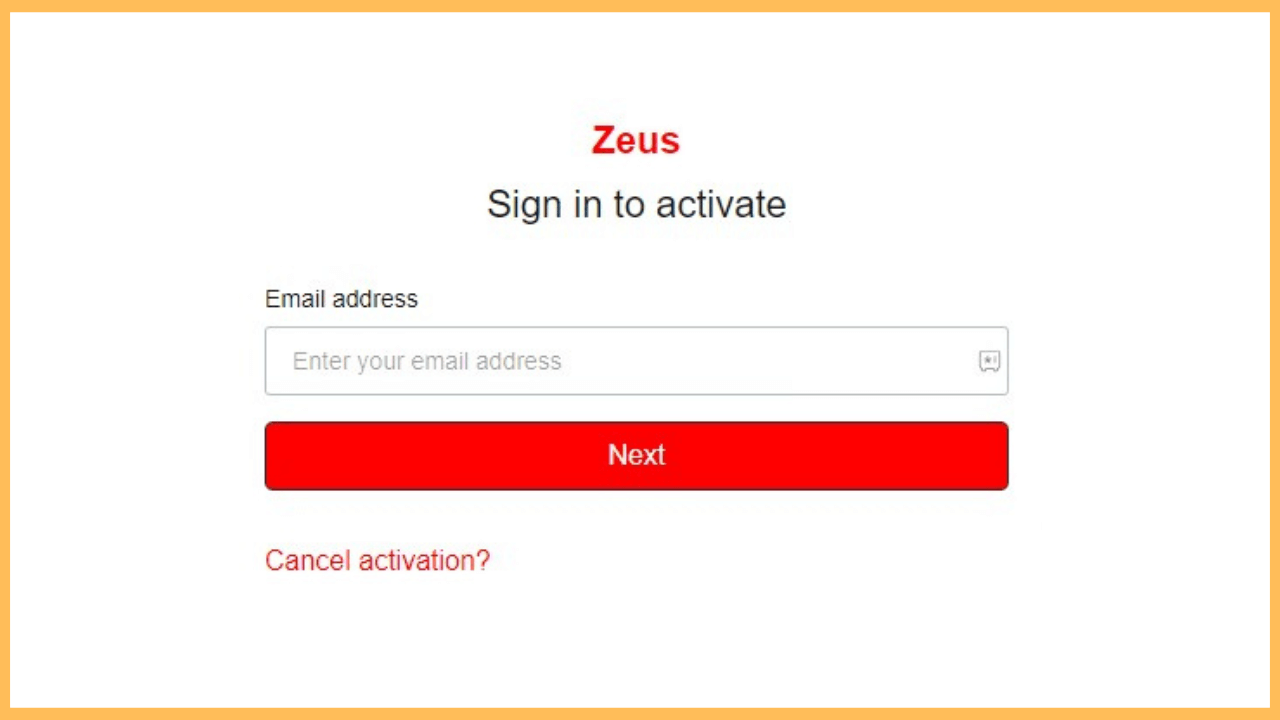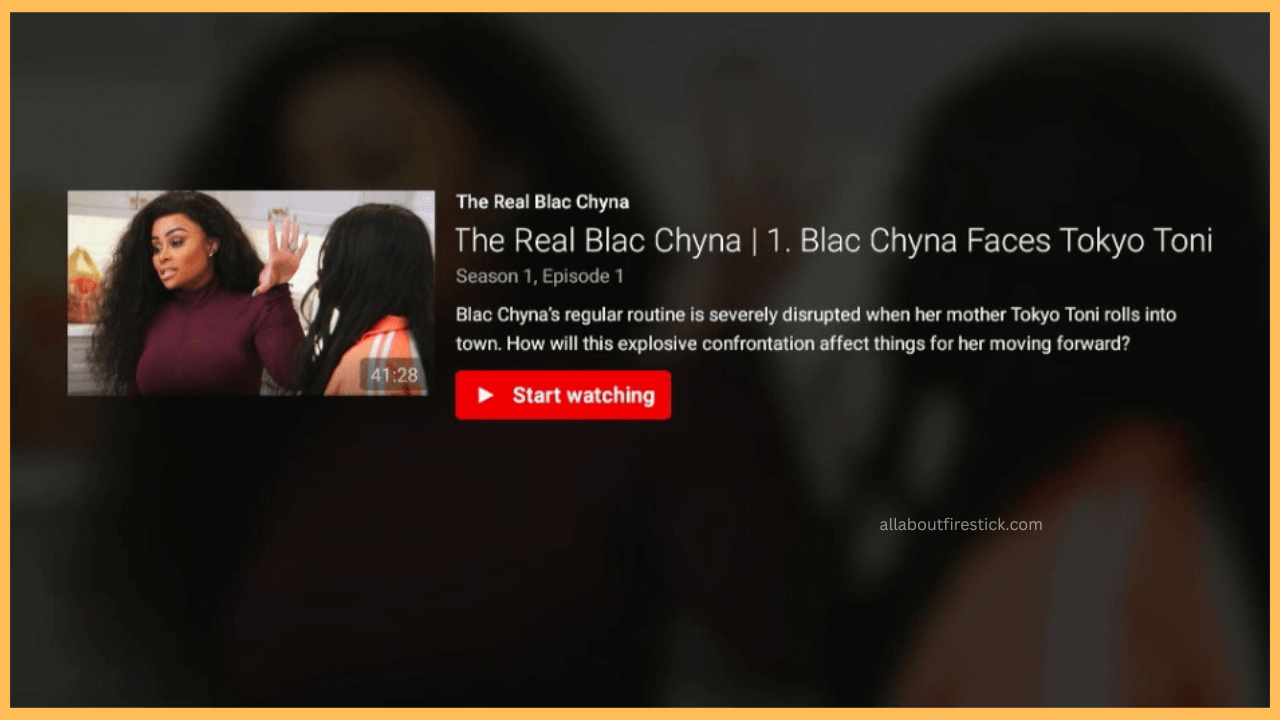The following article will briefly elaborate on the steps to install and access the Zeus Network on Firestick and other TVs powered by Fire OS.
Steps to Access The Zeus Network on Firestick
The Zeus Network is a subscription-based on-demand digital content streaming platform. With this app, you can access various content genres like comedy, talk shows, and reality TV. You can access the Zeus Network on Firestick, as it is naturally available on the Amazon App Store. The basic plan starts at $5.99/month. Follow the steps given below to watch The Zeus Network on Firestick.
Get Ultimate Streaming Freedom on Firestick !!
Are you concerned about your security and privacy while streaming on a Firestick? Getting a NordVPN membership will be a smart choice. With high-speed servers spread globally, NordVPN shields your online activities on Firestick from ISPs and hackers. It also lets you unblock and access geo-restricted content. NordVPN helps you avoid ISP throttling and ensures you a smoother streaming experience. Subscribe to NordVPN at a discount of 70% off + 3 extra months to seamlessly stream live TV to on-demand and anything in between on your Firestick.

- Go to the App Store
Once you turn on your Firestick, you will be launched on the Home screen. Use the directional buttons to go to the App Store tile and launch it.

- Search The Zeus Network app
Hit the Search icon and type the app’s name. Then, find the app from the list of available apps.

- Hit Get or Download
After finding the app, click the Get/Download button to install the Zeus Network app on your device.

- Launch the Zeus Network App
Wait till the app is downloaded on your Firestick, and then hit the Open button to launch the app on your device.

- Hit the Sign In button
As soon as the app is launched, click the Login button to get Zeus Network’s Activation Code on your TV. Make a note of it.

- Visit the Activation Website
Fetch your smartphone or PC and go to Zeus Network’s activation website [http://www.thezeusnetwork.com/activate] from your browser.
- Log in to your account
Then, enter your Zeus Network’s account credentials and log in to your account

- Activate the app on Firestick
Enter your activation code on the box and click the Activate button to activate the Zeus Network app on your Fire TV Stick.
- Start watching content on the Zeus Network
Now, the Zeus Network app is ready to stream its content. You can pick your favorite content and start streaming it on your Firestick.

FAQ
Yes, you can watch all the Zeus Network content on your Fire TV Stick without ads.
The Zeus Network app may not work on Firestick for various reasons, such as a poor internet connection, uncleared cache, usage of an outdated app version, and more.