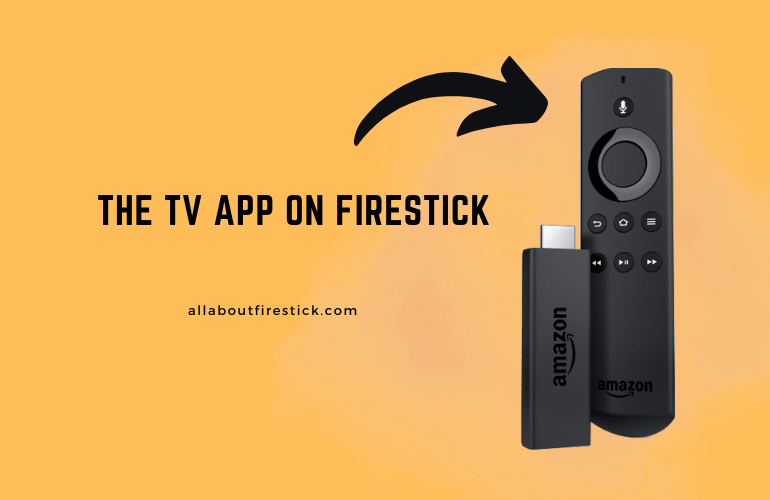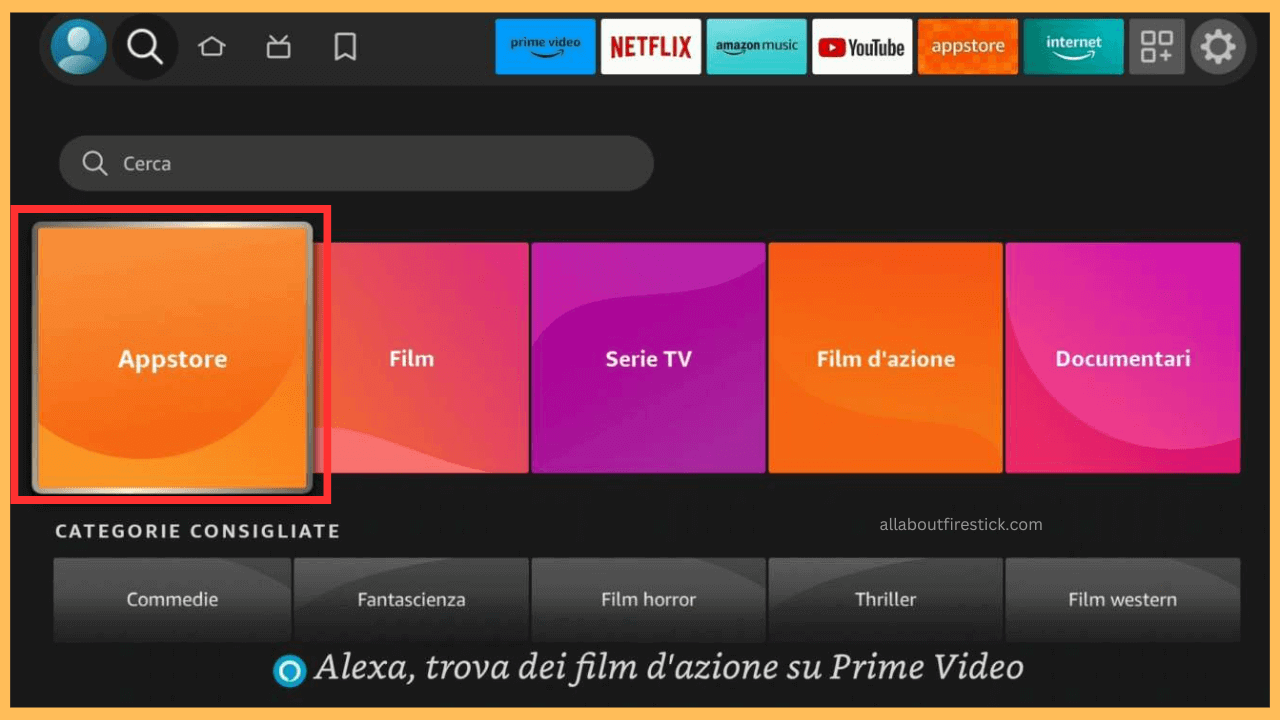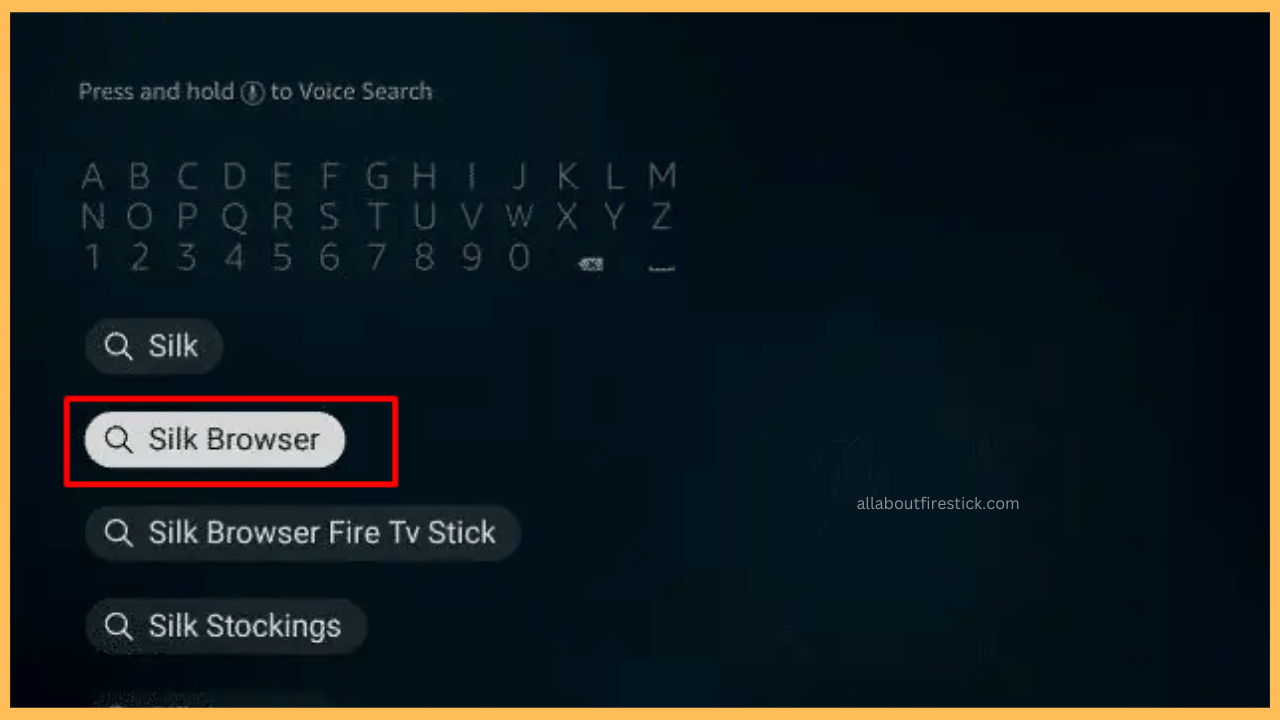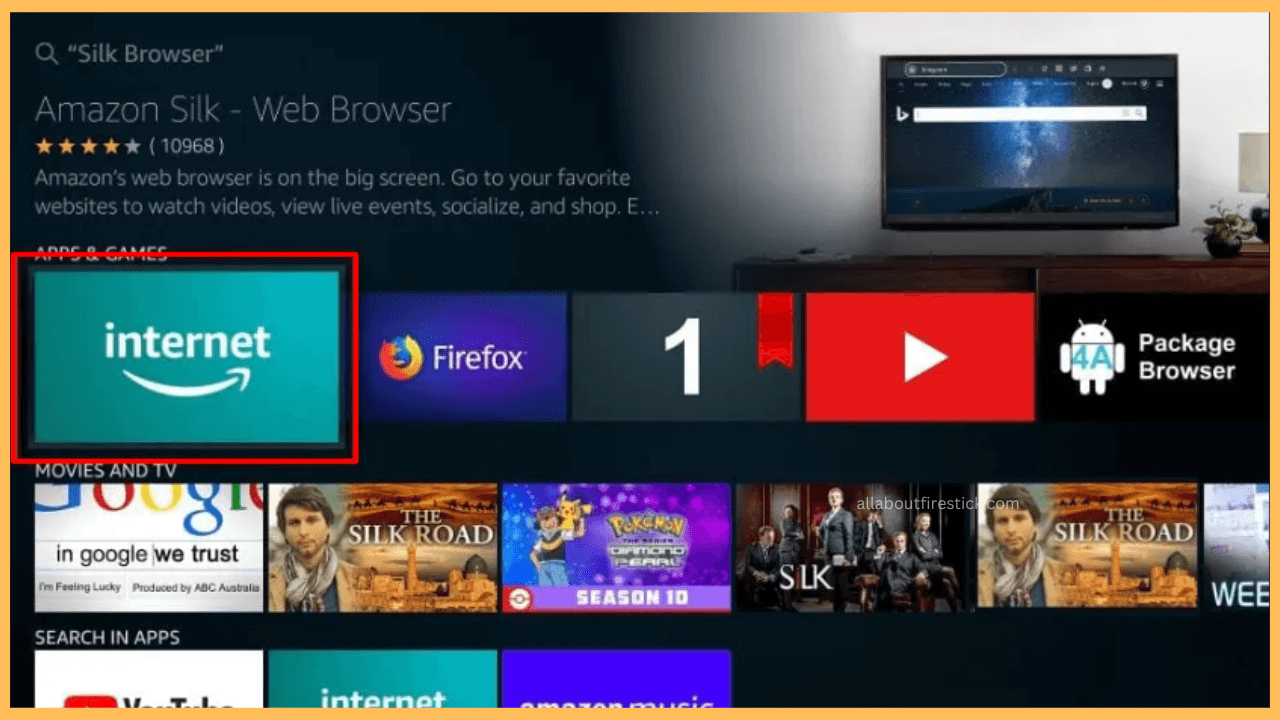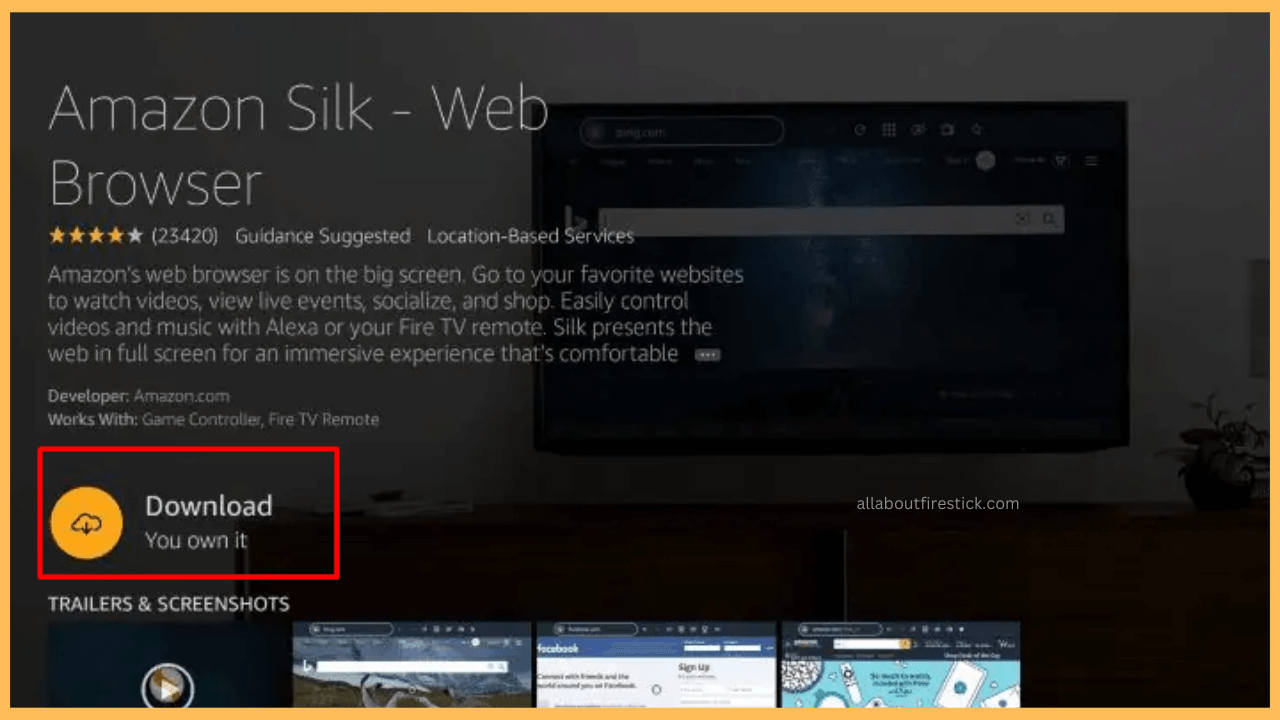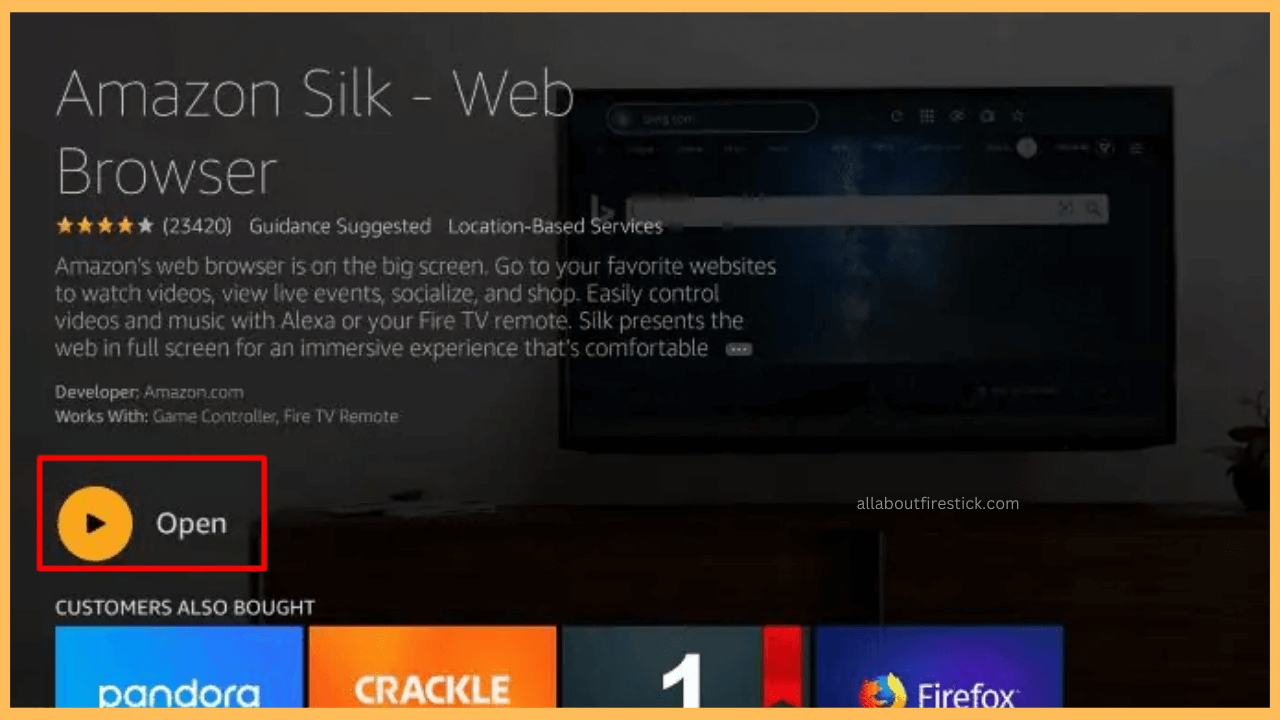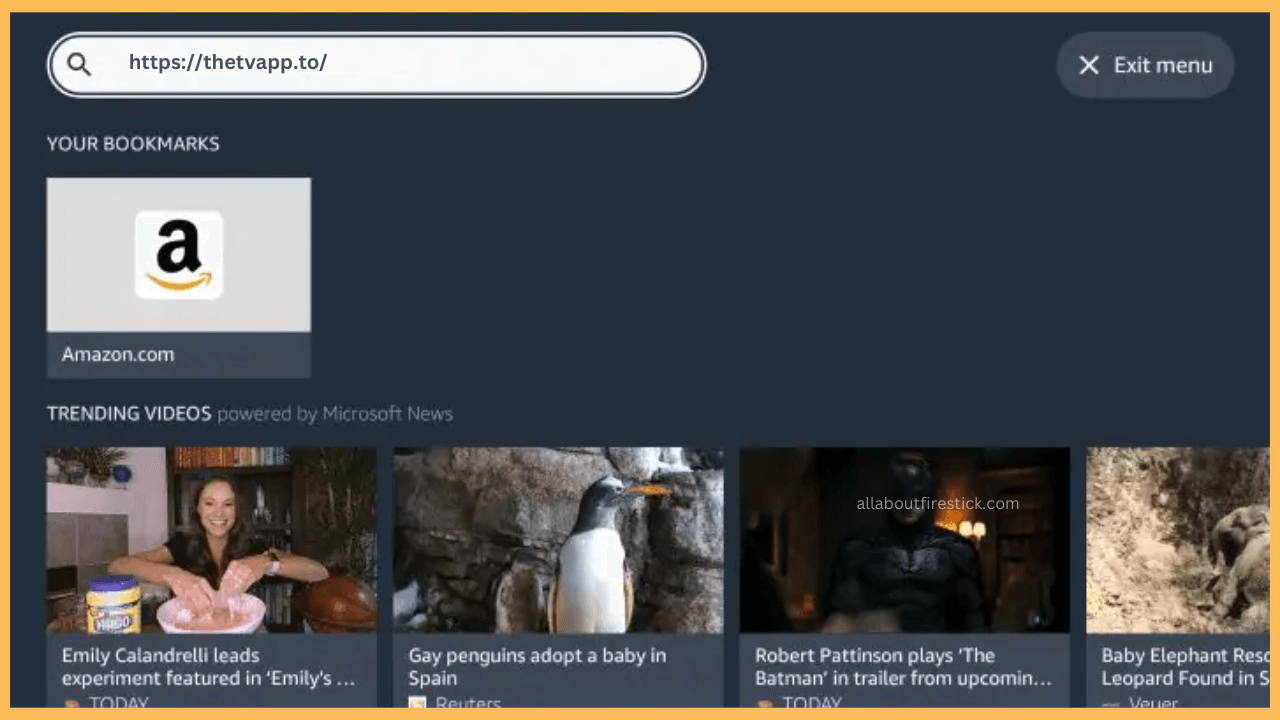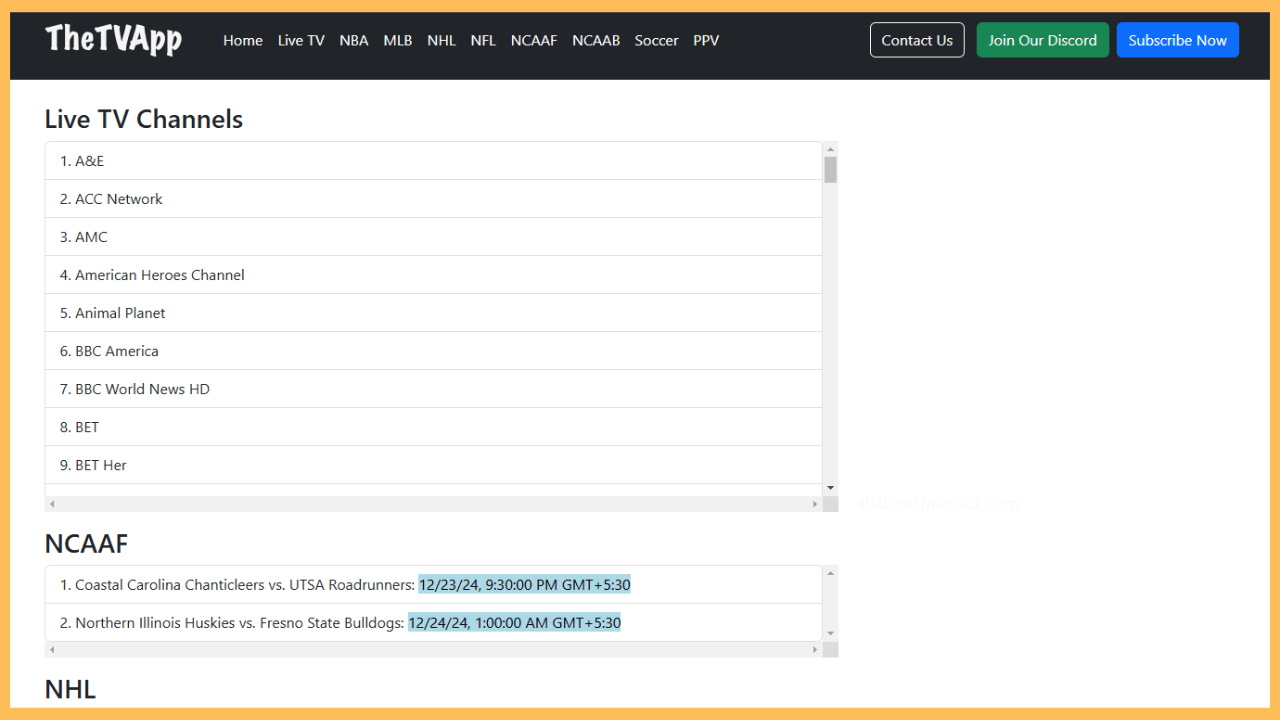This guide will expand your streaming collections by adding live TV channels and sports content from NHL, NCAAF, NFL, and NBA on your Firestick with the help of The TV App.
Steps to Sideload The TV App on Firestick
The TV App offers 100+ live channels, including national and local channels for TV shows, sports, movies, and lifestyle programs. Since The TV App is not officially listed in the Amazon Appstore, you can’t install the app directly on your Firestick. However, you can still access its content by using the Amazon Silk Browser on your Firestick. This approach allows you to watch content directly through the official website without downloading any third-party applications.
Get Ultimate Streaming Freedom on Firestick !!
Are you concerned about your security and privacy while streaming on a Firestick? Getting a NordVPN membership will be a smart choice. With high-speed servers spread globally, NordVPN shields your online activities on Firestick from ISPs and hackers. It also lets you unblock and access geo-restricted content. NordVPN helps you avoid ISP throttling and ensures you a smoother streaming experience. Subscribe to NordVPN at a discount of 70% off + 3 extra months to seamlessly stream live TV to on-demand and anything in between on your Firestick.

Note: Content on The TV App may be region-locked, meaning it might only be available in certain countries. To bypass these restrictions and enjoy uninterrupted access, consider using a VPN service like NordVPN for secure streaming.
- Set Up Your Firestick
Grab the remote control and press the Power button to boot up your Firestick.
- Inspect the Internet Connection
Furthermore, navigate to the Network settings and ensure your Firestick is connected to a standard and high-speed WiFi network.
- Go to the Home Screen
Similarly, use the remote control to launch the Home Screen and select the Find icon.

- Launch the Amazon Appstore
Eventually, scroll down and select the Appstore tile. This action will bring you to the Amazon Appstore, where you can explore a variety of apps to download on your Firestick.

- Search for Silk Browser
Following that, use the Search bar within the Appstore to type Silk Browser. For quicker access, you can press the Microphone button on your Firestick remote and say the app name.

- Pick Amazon Silk Browser from the Results
The search results will display the app along with other similar apps, look for the Internet tile, and select it from the list. This will take you to the app’s details page, where you can read a brief description of the app.

- Install the Silk Browser App
Afterward, click on Download or Get to start the installation. Once it finishes, the app will automatically be added to your Firestick app library.

- Launch the Silk Browser
After the installation, click Open to launch the browser immediately. However, you can also locate it under Your Apps & Channels in the home menu after the installation.

- Visit The TV App Website
In the browser’s address bar, type the official URL for The TV App and press Go to access the website.

- Start Streaming Content
Finally, browse through the available categories and start watching movies, TV shows, or live channels directly from the browser.

Substitute Method to Stream The TV App on Firestick
For those who prefer a dedicated app over a browser-based experience, sideloading The TV App APK onto your Firestick provides a convenient alternative. This method involves downloading the APK file on your Firestick using the Downloader app. Furthermore, ensure that the Install Unknown Apps option (Settings → My Fire TV → Developer Options → Install Unknown Apps → Enable for Downloader) is enabled. Then, launch the Downloader app, enter the URL of a trusted source, and download the TV App APK file.
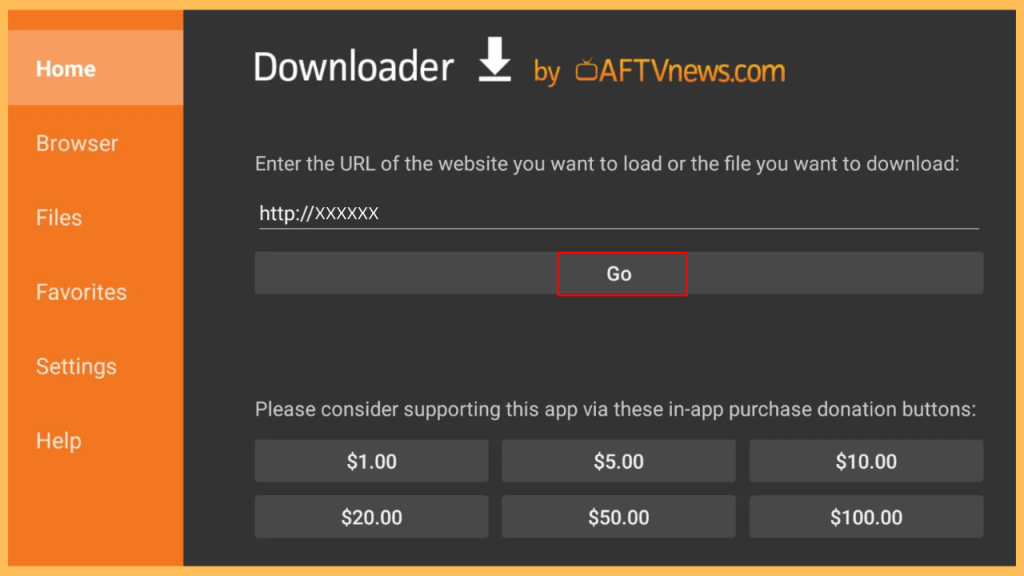
If the browser and sideloading options don’t suit your preferences, you can access The TV App content through subscription-based streaming platforms that include its channels. Popular services like Hulu + Live TV, Sling TV, Fubo, and YouTube TV offer Live TV channels and sports events as part of their live TV lineup.
FAQ
Ensure your WiFi connection is stable and fast. You can also reduce the video quality in playback settings or restart your router to improve performance.