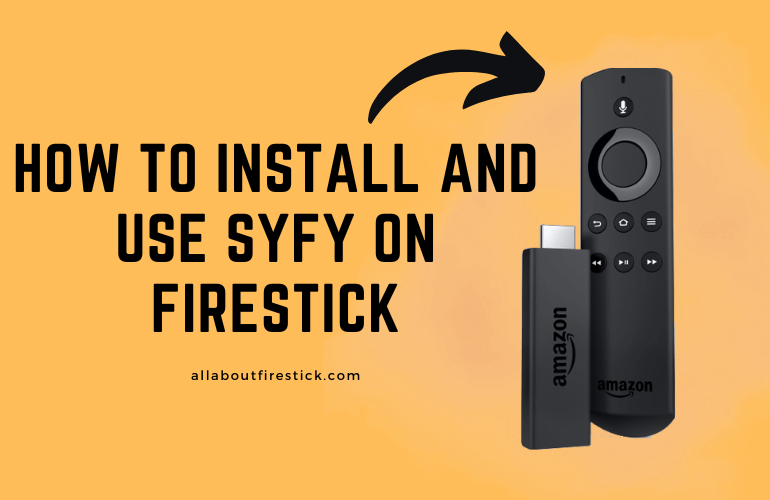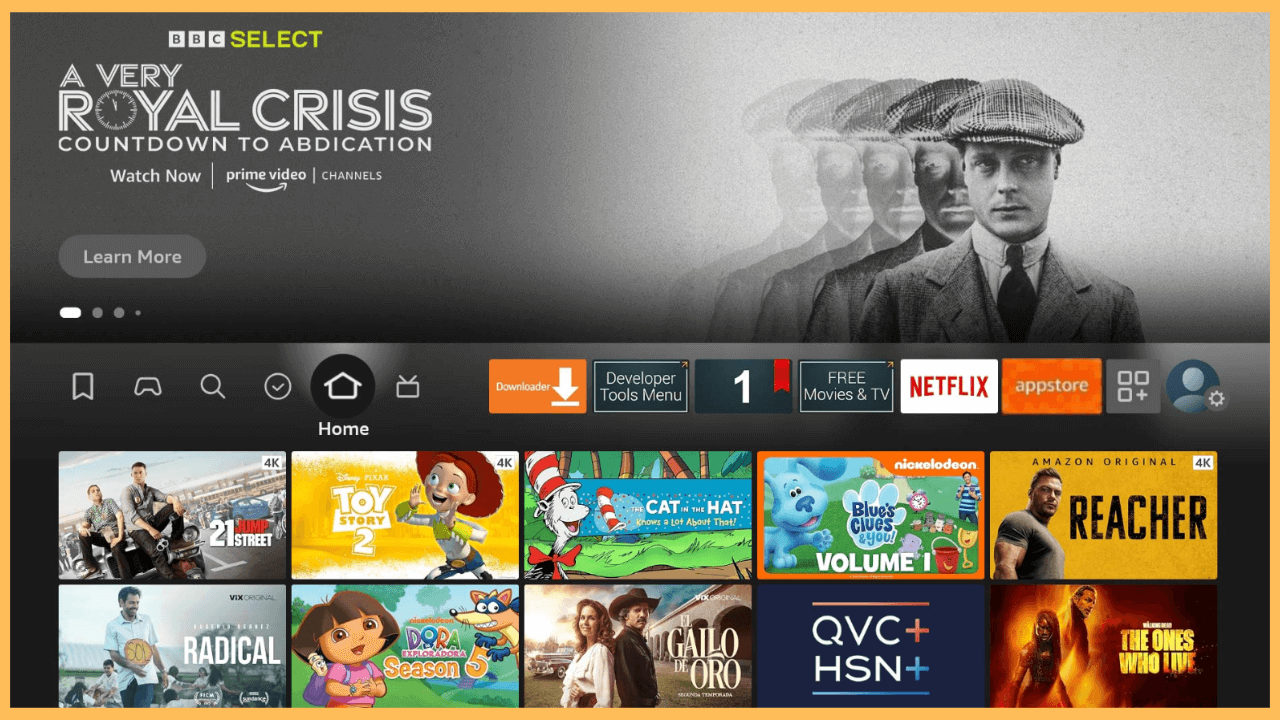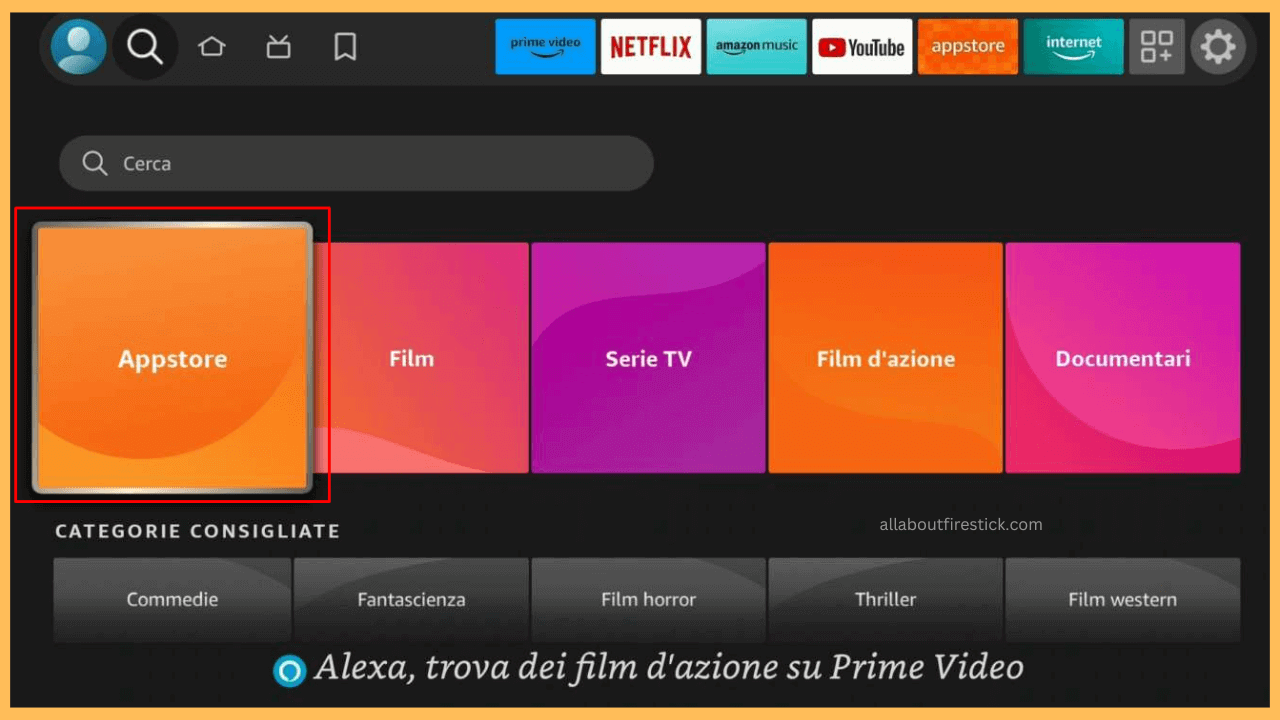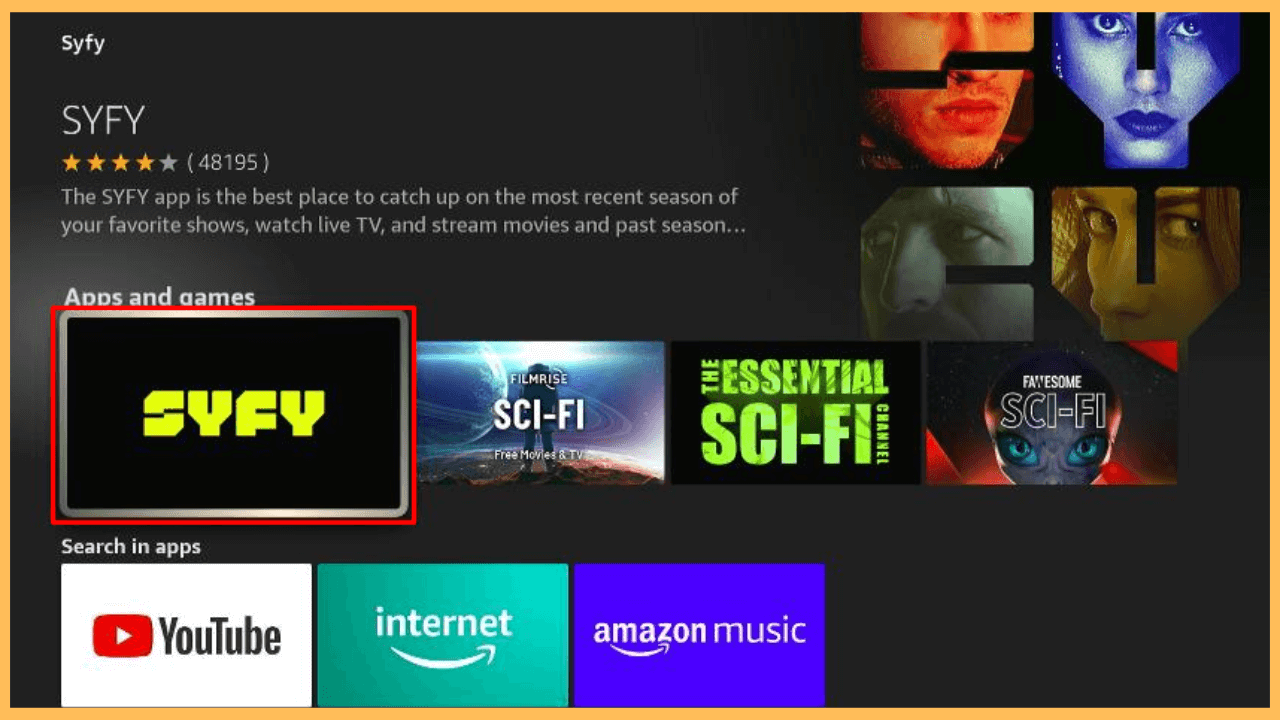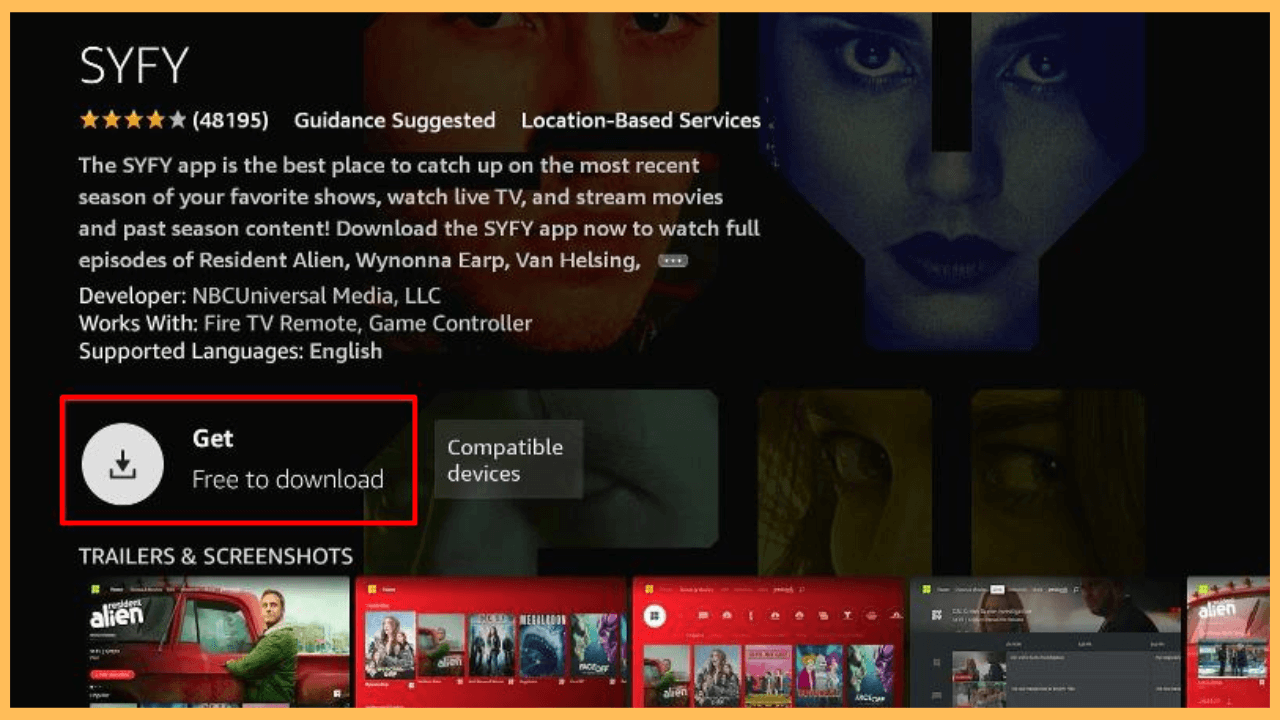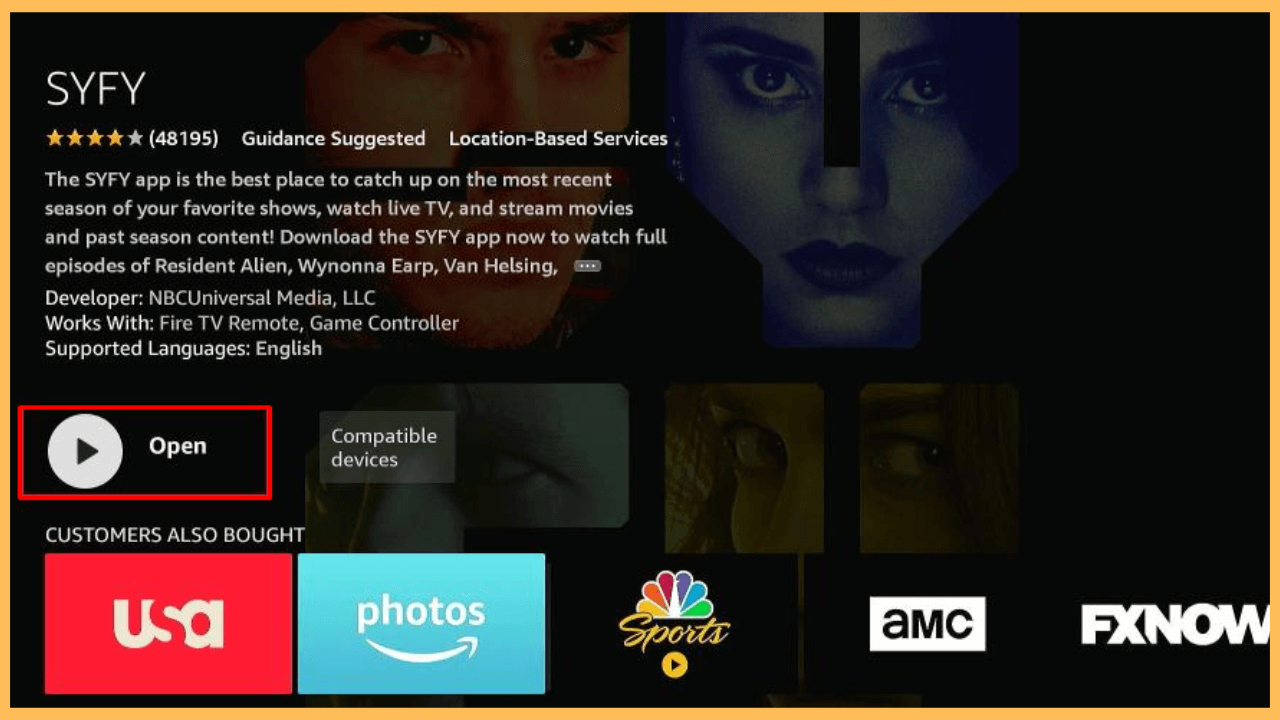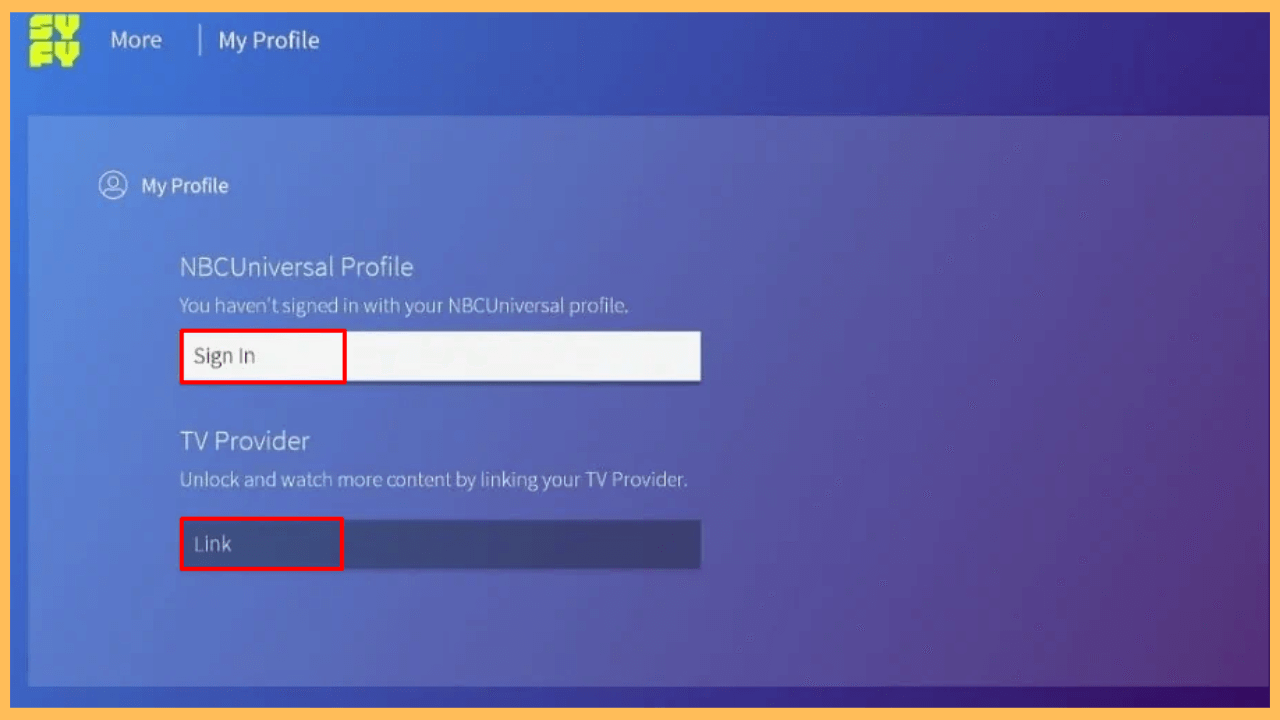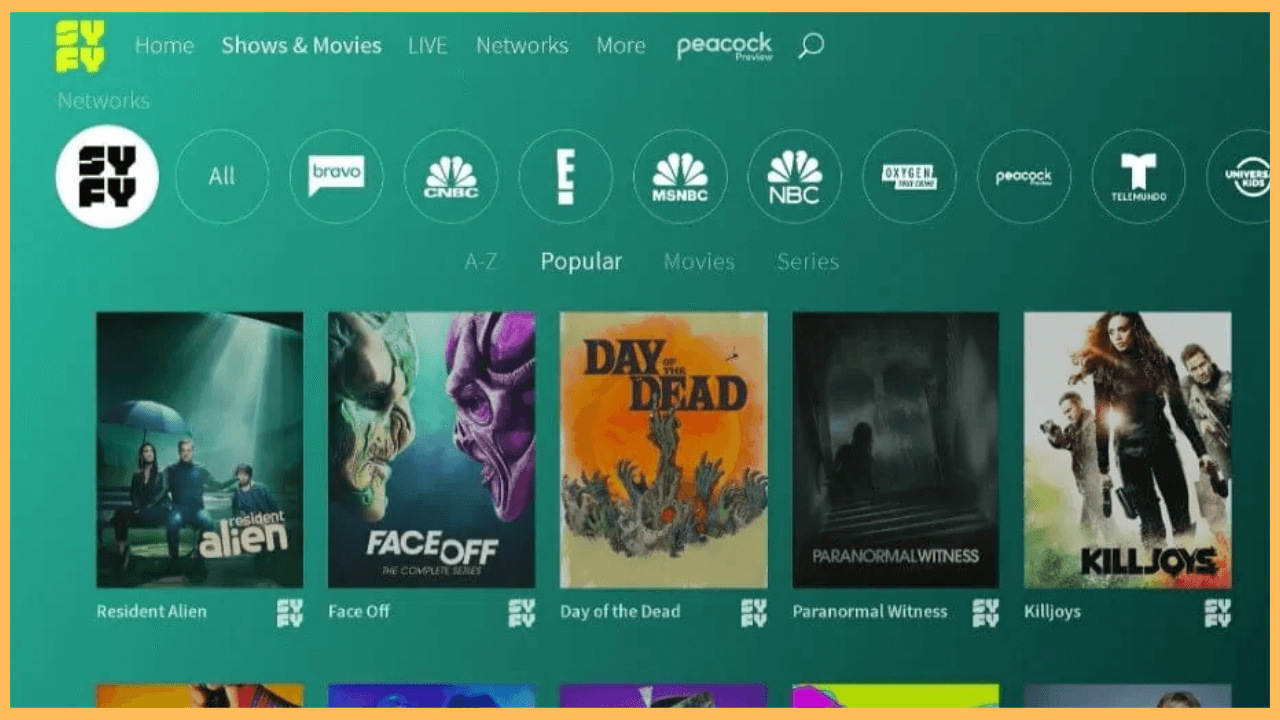This article showcases the different genres of content, such as fantasy, mythology, technology, monsters, horror, and witchcraft, on your Firestick through the Syfy app.
Steps to Install and Use Syfy on Firestick
Explore the realms of science fiction, fantasy, and horror on your Firestick with the Syfy app, which can be conveniently downloaded from the Amazon App Store. Featuring a diverse selection of content from mythology to futuristic technology, the Syfy app offers a rich array of entertainment options. Visit the official website to receive three free credits for accessing locked content with your NBCUniversal profile, subject to certain conditions.
Get Ultimate Streaming Freedom on Firestick !!
Are you concerned about your security and privacy while streaming on a Firestick? Getting a NordVPN membership will be a smart choice. With high-speed servers spread globally, NordVPN shields your online activities on Firestick from ISPs and hackers. It also lets you unblock and access geo-restricted content. NordVPN helps you avoid ISP throttling and ensures you a smoother streaming experience. Subscribe to NordVPN at a discount of 70% off + 3 extra months to seamlessly stream live TV to on-demand and anything in between on your Firestick.

- Connect and Power Your Firestick
Attach the device’s power cable to the outlet and switch on your Fires TV Stick.
- Check Your WiFi Connection
Ensure your Firestick is connected to a WiFi Network.
- Access the Main Screen
Press the Home button on your remote to bring out the Firestick’s Home Screen.

- Open the Search Feature
Find and select the Find icon (magnifying glass icon) in the menu.

- Go to the App Store
Scroll down to the App Store section to browse and install applications.

- Look for Syfy
Type Syfy into the Search bar using your remote control. Once the results appear, choose the Syfy app from the list.

- Install the Syfy App
Click the Download/Get button to begin installing the app onto your Firestick.

- Open the App
After the installation is complete, select Open to launch the Syfy app and start setting it up.

- Choose the Sign-In Option
On the app’s welcome screen, select the Sign-in option.
- Log In to Your Account
If you’re already an NBC Universal user, click Sign In and enter your credentials. For other TV subscriptions, select Link and input your TV provider’s details.

- Start Enjoying Content
Explore the app and begin enjoying the available content all from your Firestick.

FAQ
You can watch Syfy content without cable by subscribing to a streaming service like Hulu + Live TV, YouTube TV, or Sling TV and then installing the app on your Firestick.
No, Syfy is not included for free with Amazon Prime. Instead, you would need to purchase individual episodes or movies from Syfy separately through Amazon’s platform.