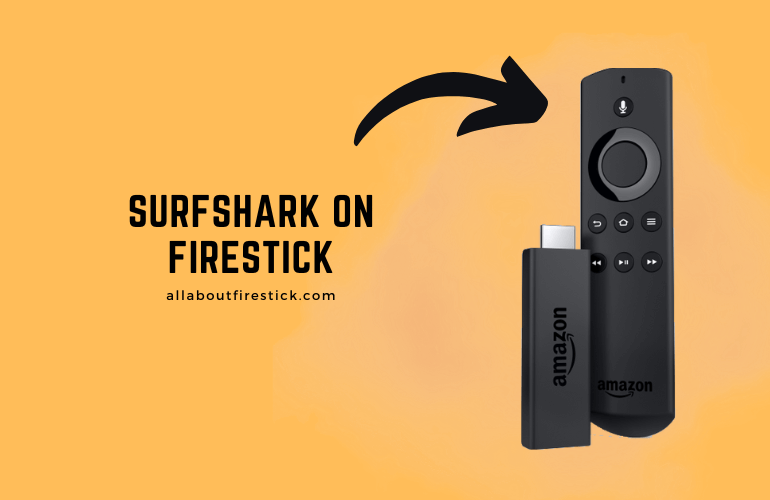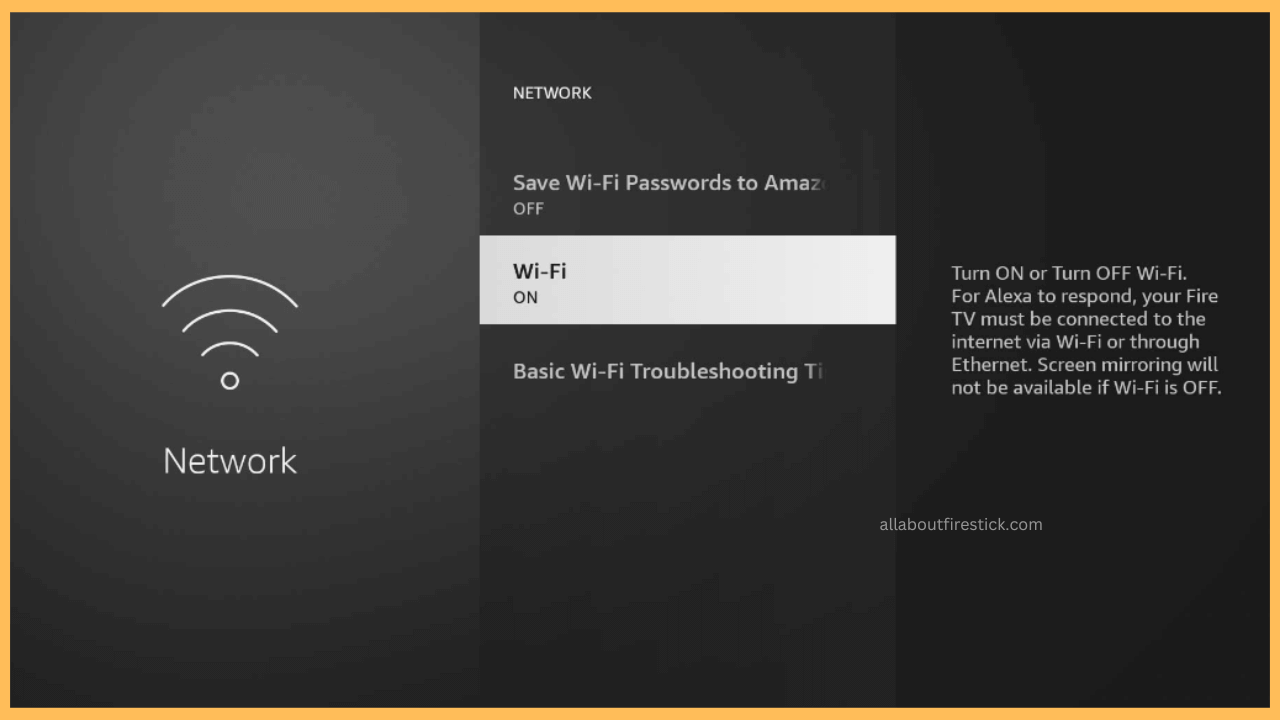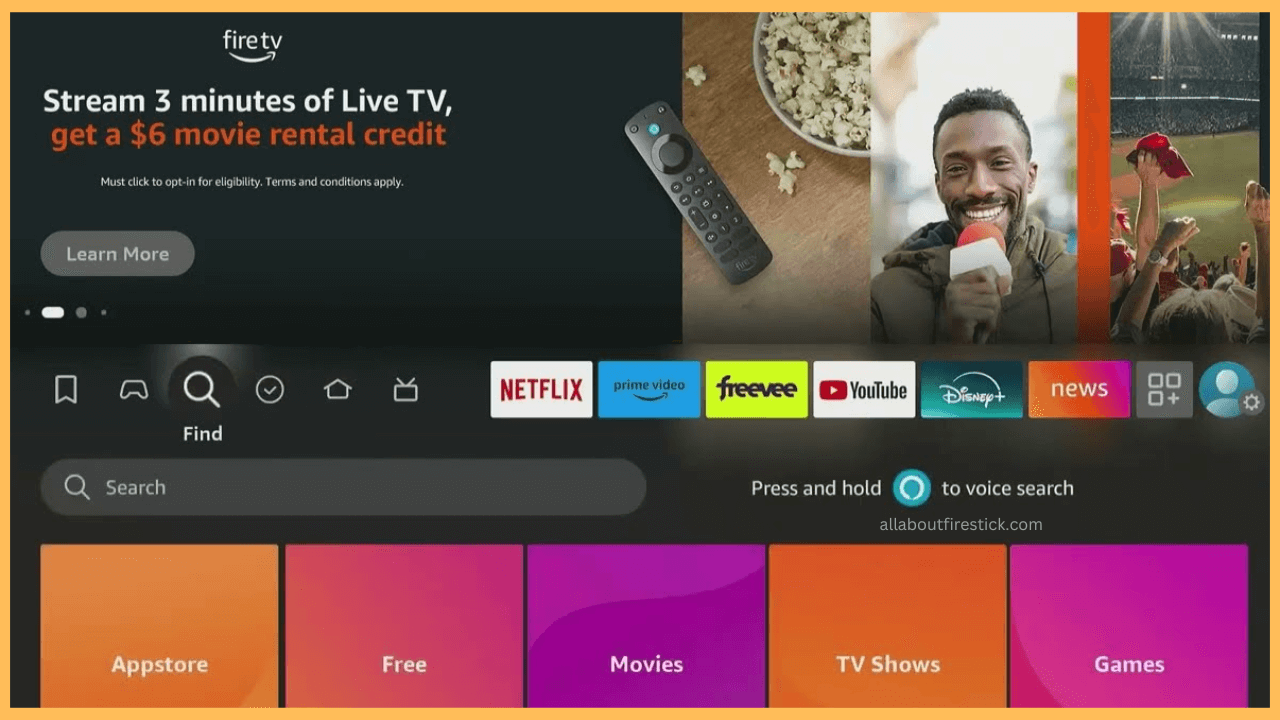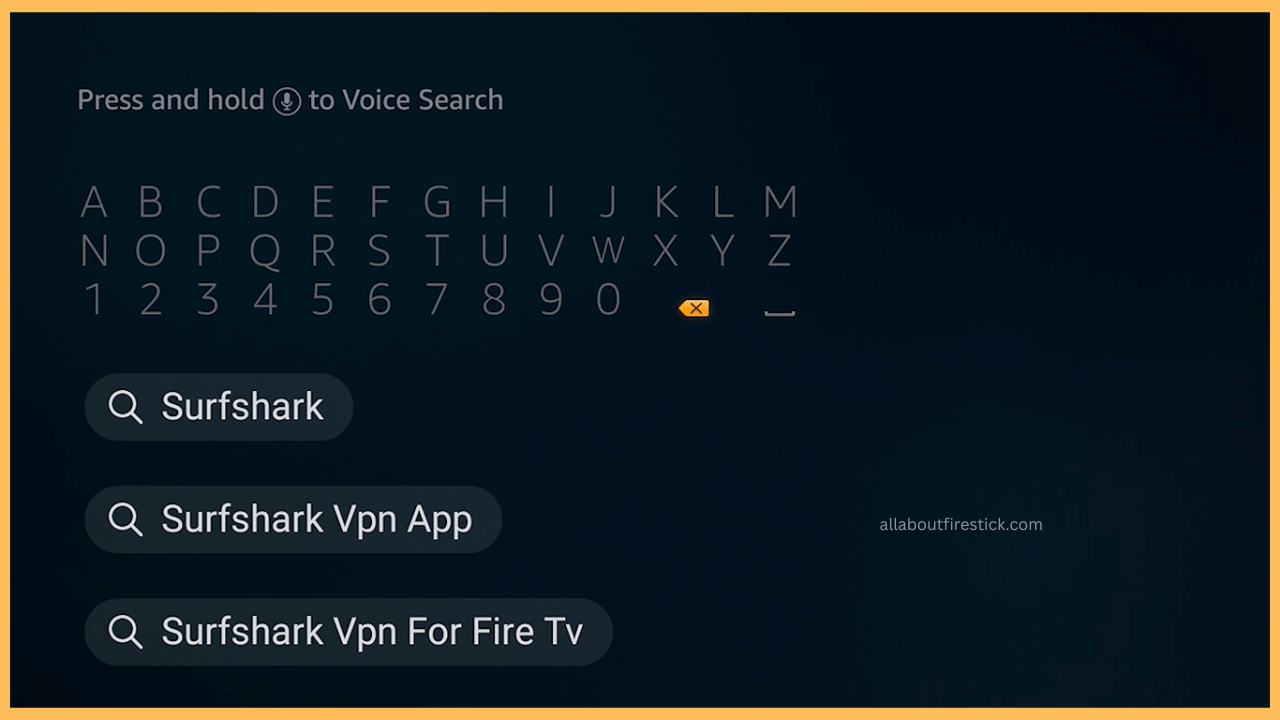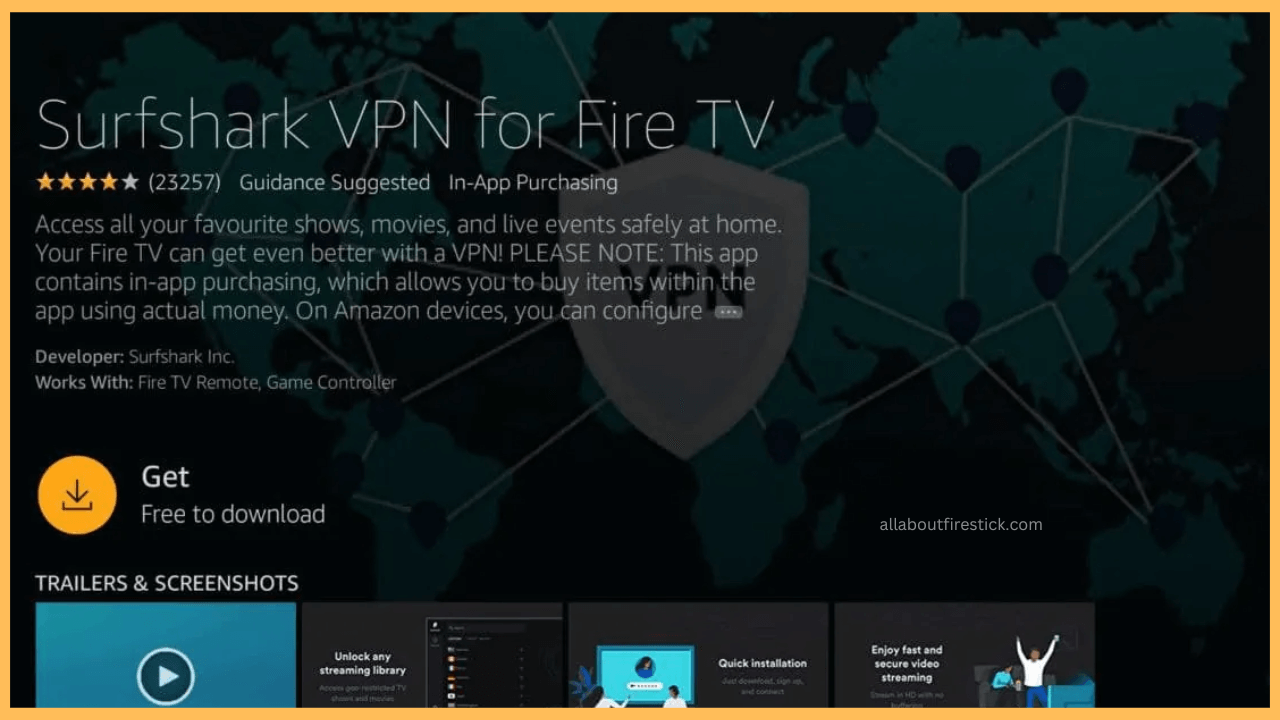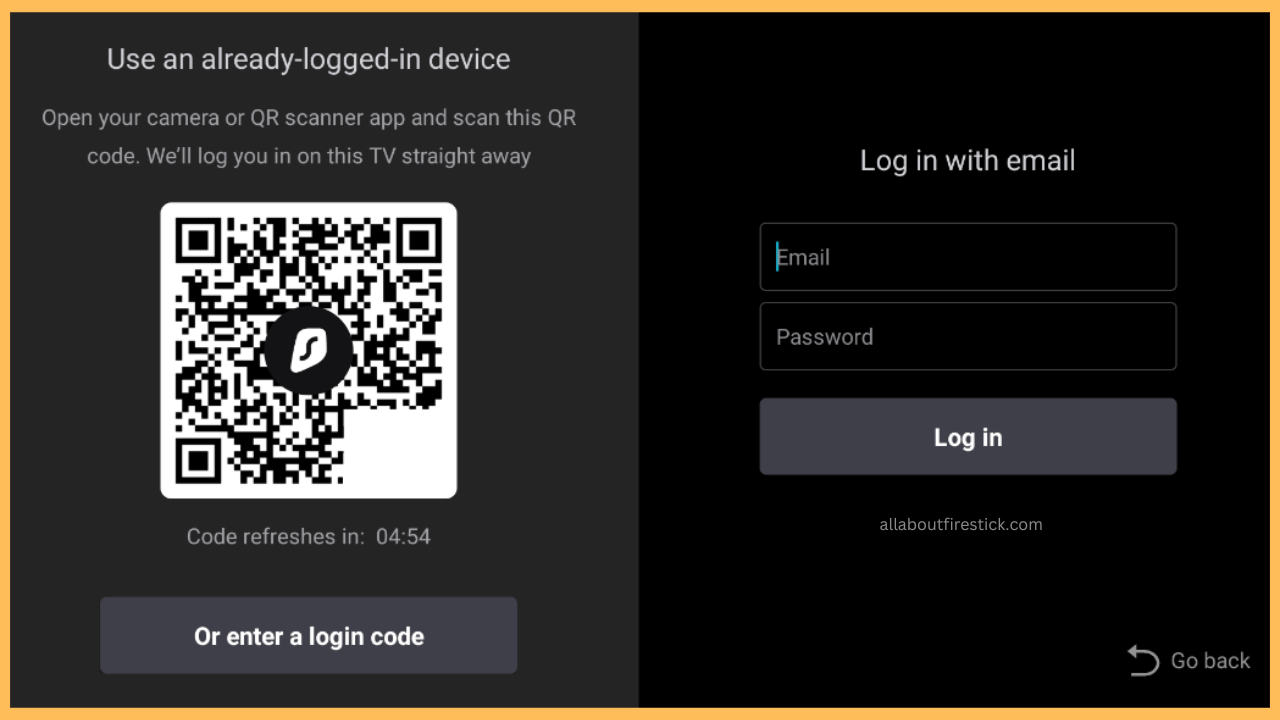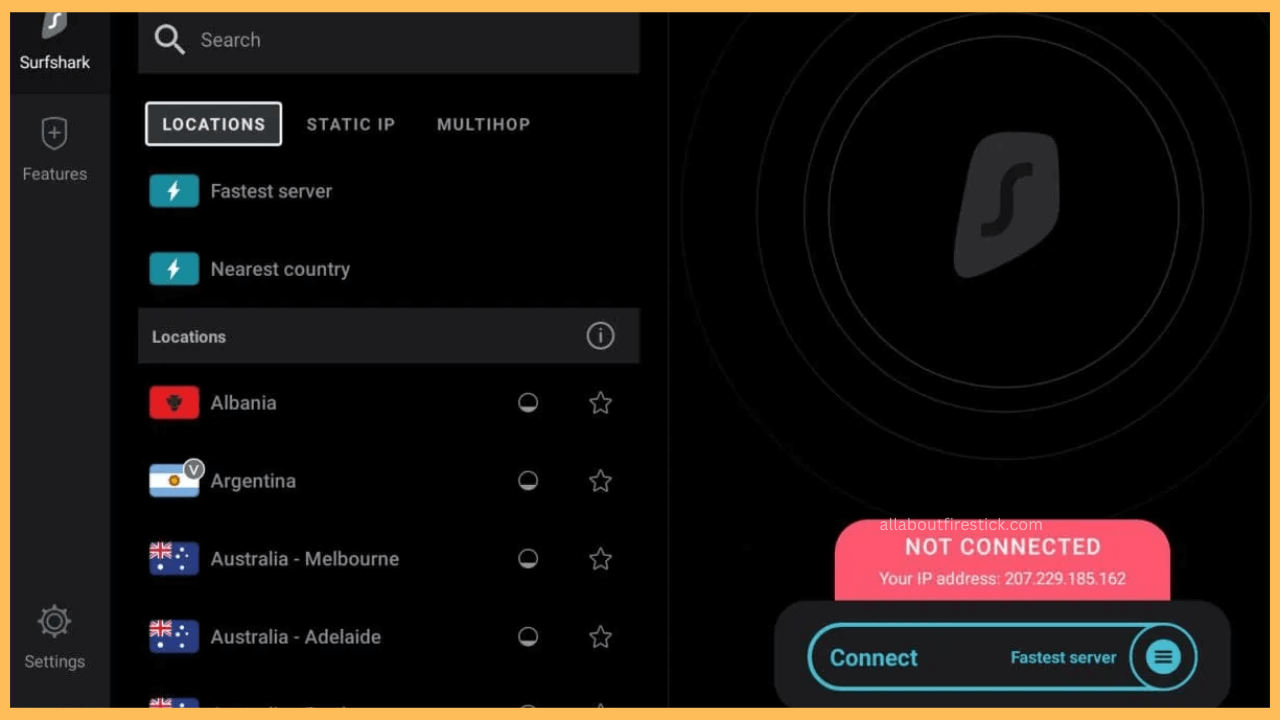This guide outlines the steps for configuring Surfshark VPN on Firestick and accessing geo-restricted content using an encrypted IP address.
Steps to Connect to Surfshark VPN on Firestick
Surfshark VPN allows you to replace your Firestick IP address with the IP address of the VPN server you connect to. It carries excellent features like private DNS, an ad-blocker, data breach monitoring, completely encrypted servers, and a kill switch. Surfshark is available in the Firestick appstore, making the installation process direct and simple. Note that you must have a Surshark Starter ($15.45/month), One ($17.95/month), or One+ ($20.65/month) subscription to use the app on Firestick.
Get Ultimate Streaming Freedom on Firestick !!
Are you concerned about your security and privacy while streaming on a Firestick? Getting a NordVPN membership will be a smart choice. With high-speed servers spread globally, NordVPN shields your online activities on Firestick from ISPs and hackers. It also lets you unblock and access geo-restricted content. NordVPN helps you avoid ISP throttling and ensures you a smoother streaming experience. Subscribe to NordVPN at a discount of 70% off + 3 extra months to seamlessly stream live TV to on-demand and anything in between on your Firestick.

If you are a new user, visit the Surfshark website and purchase a preferred plan. To test the service, it offers a 30-day money-back guarantee for new subscribers.
- Set up a Wireless Connection on Firestick
As a prerequisite, go to network settings and connect Firestick to stable WiFi.

- Click Find on the Firestick Home Page
After connecting the Firestick to WiFi, go to its home screen and find the Magnifier Glass icon. Tap on it.

- Search for Surfshark
Click the Search bar option and type the Surfshark app name. The device will look for the app and load the results.

- Install the App
Pick Surfshark VPN for Fire TV from the suggestions and click the Get or Download icon. The app will be installed within a few moments.

- Setup the App
Launch the app and hit the Log In option. Type the Surshark account credentials and click Log In. If not, scan the QR code using your smartphone’s camera shown on the Surfshark app and type the code.

- Connect to a Server
Now, you will land on the Surfshark VPN for Fire TV app’s home page. Search and pick the desired location. Then, tap the Quick-connect button. Following that, click OK on the permission prompt that appears. Your Firestick is now connected to a VPN server.

FAQ
To fix the issues, make sure you have accepted the connection request app asked by the app and your Firestick is on the stable WiFi. If this is not solved, update the app on Firestick.