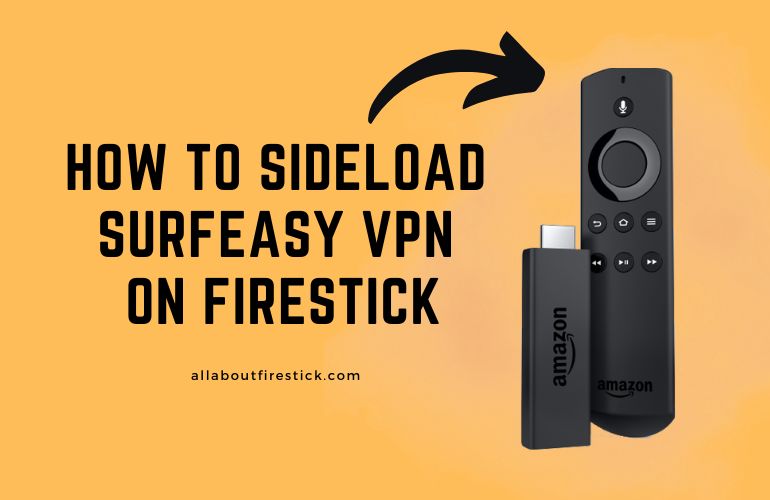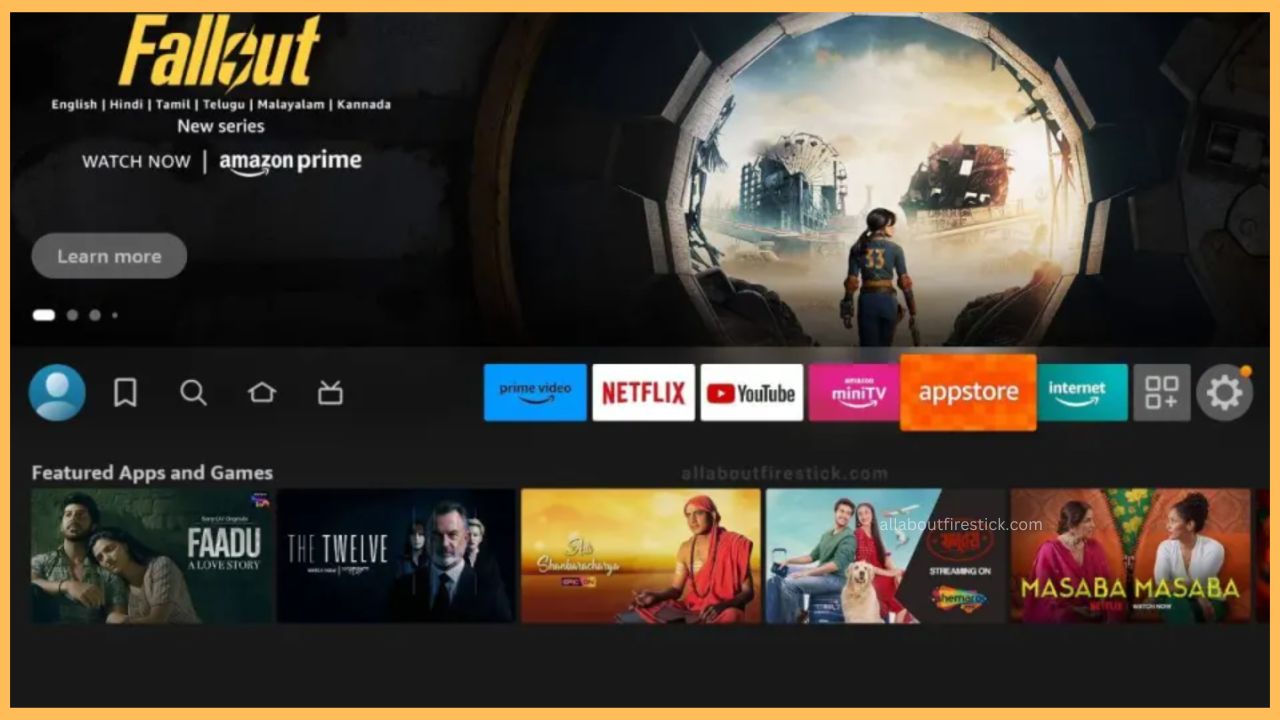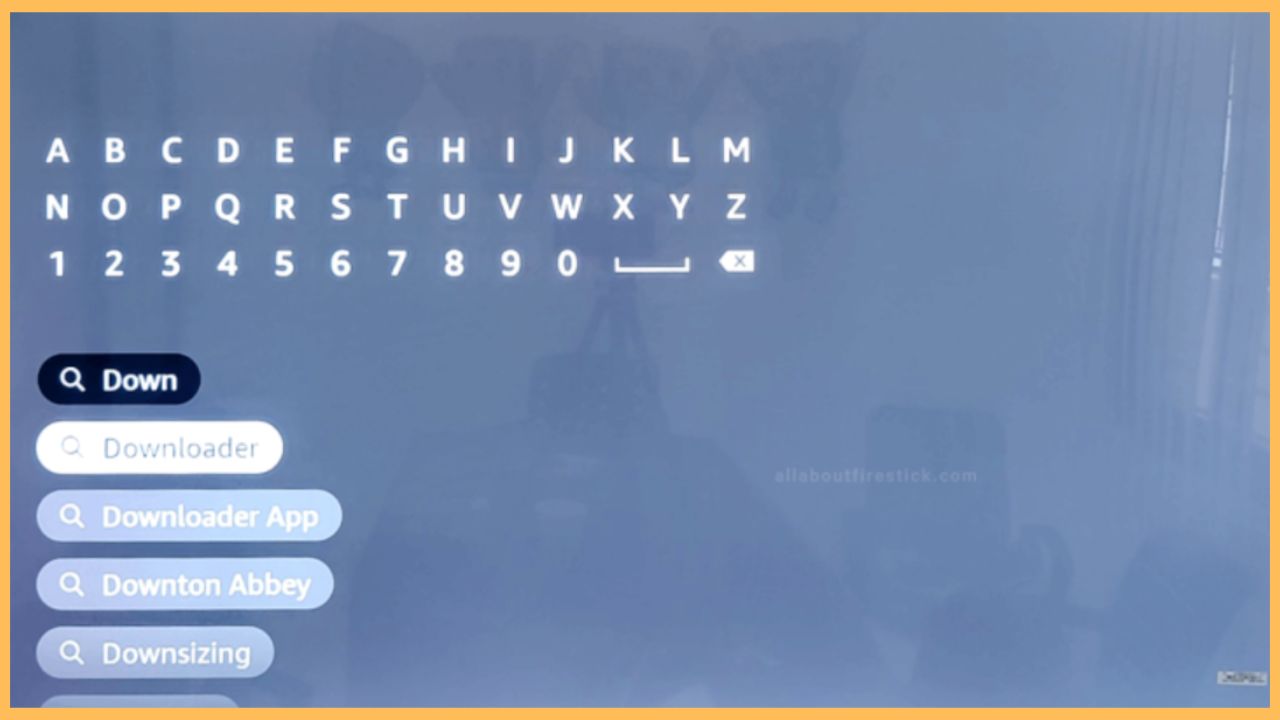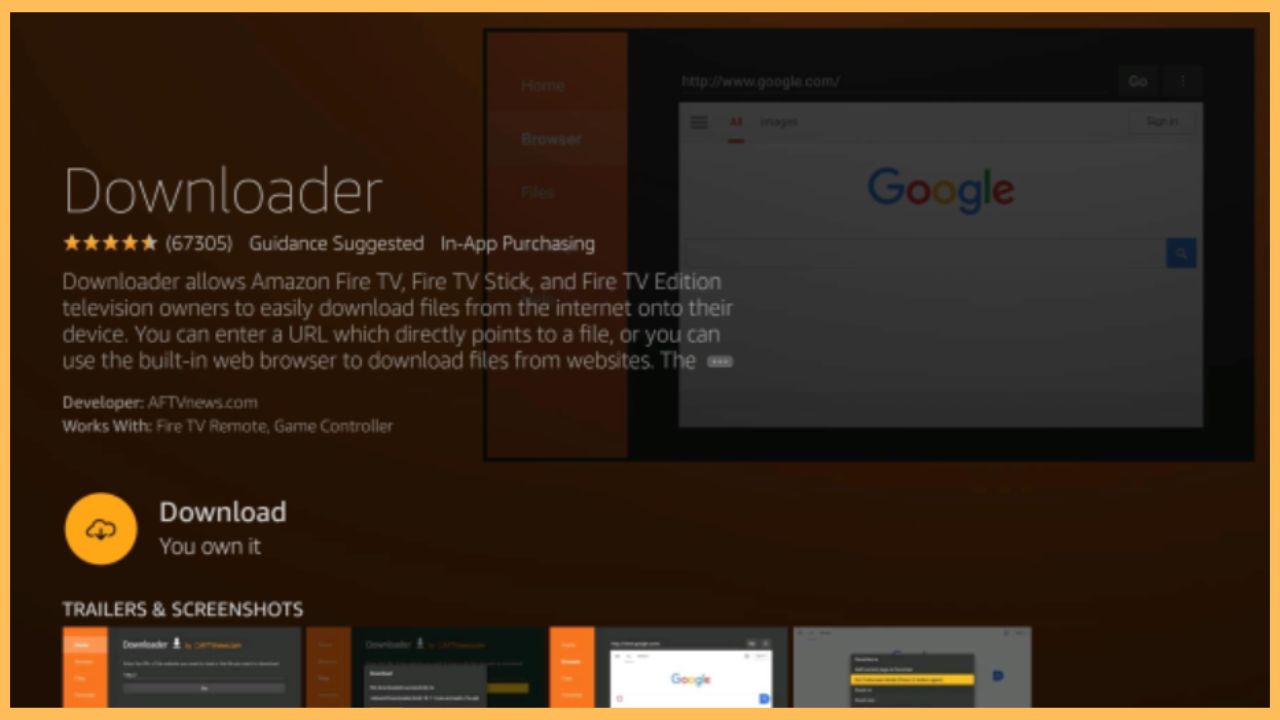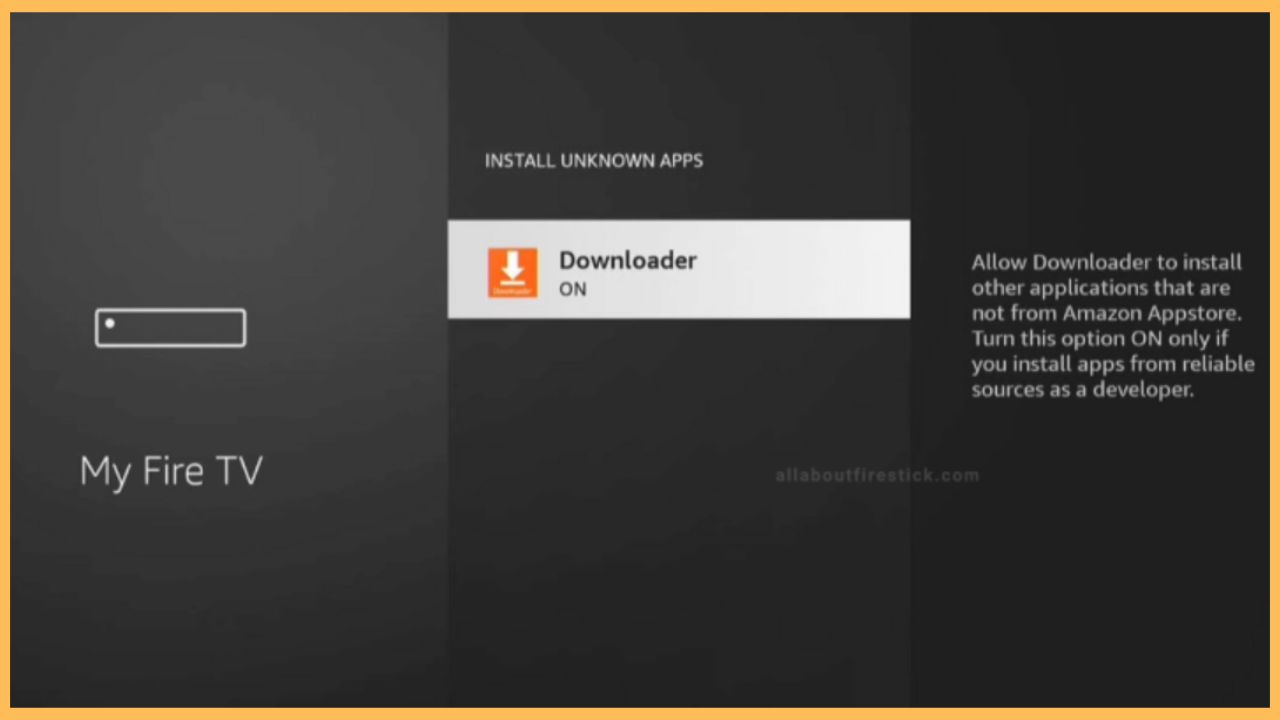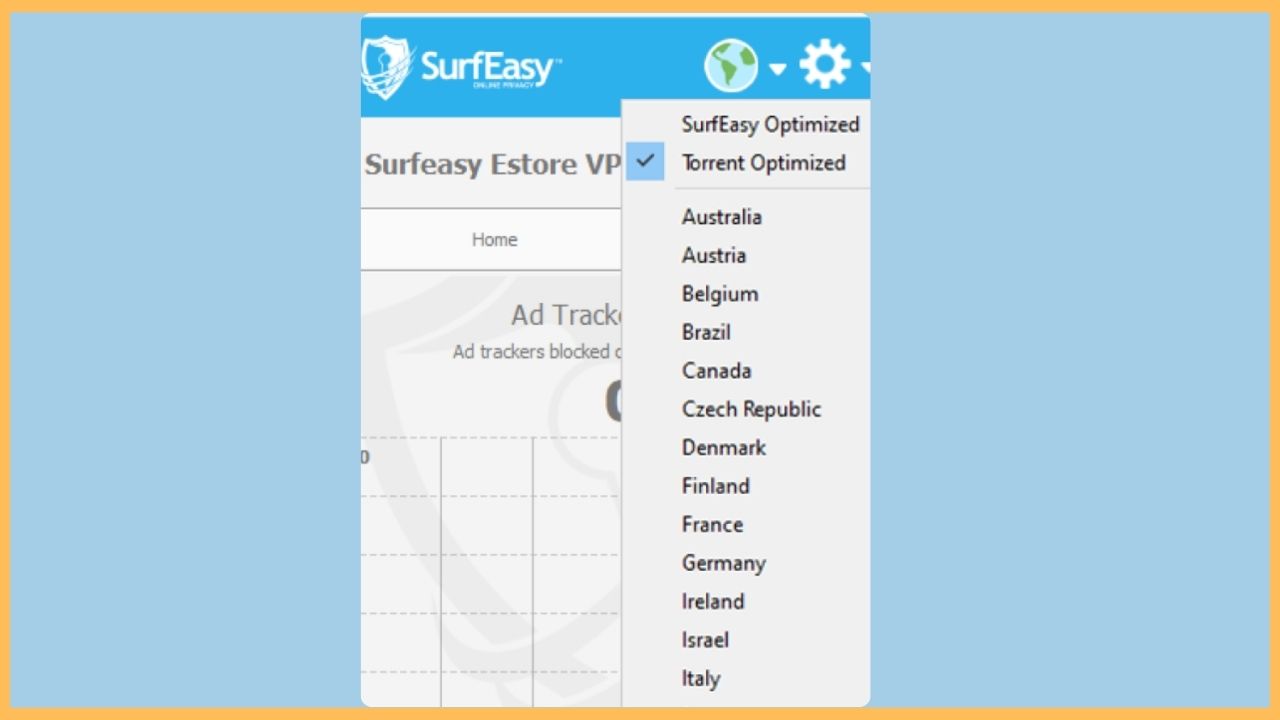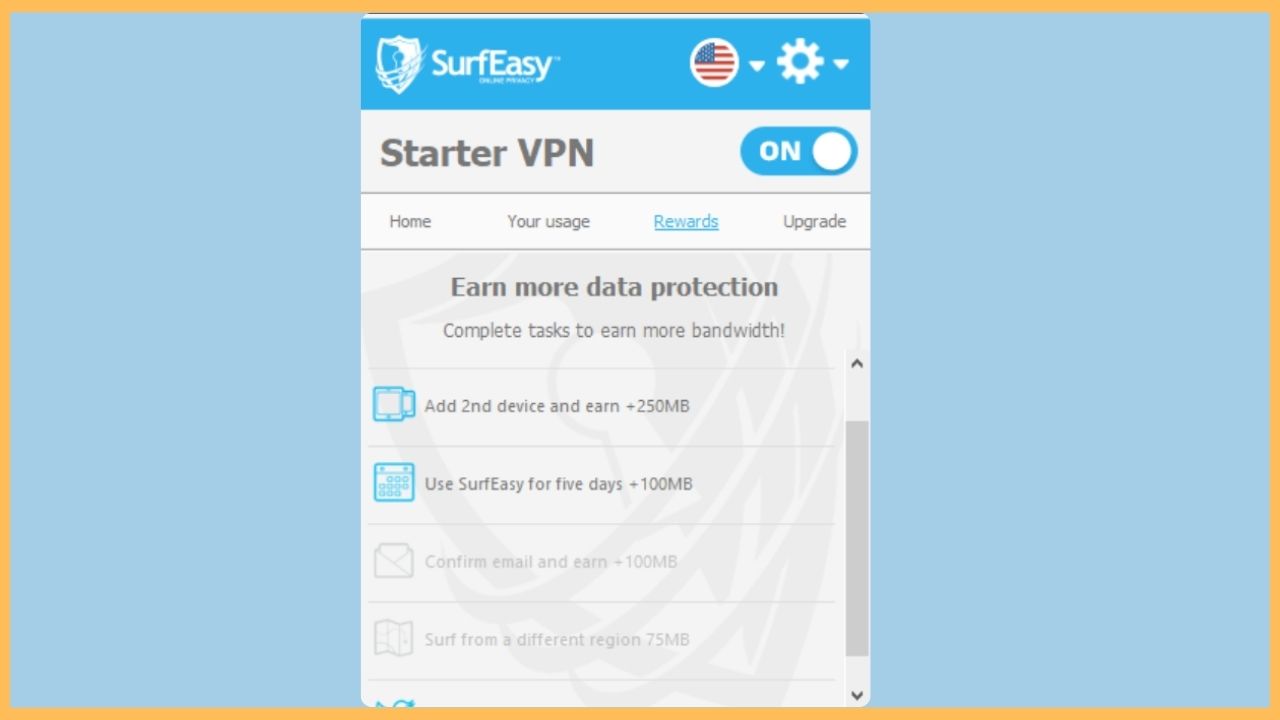This article deals with the steps to watch the geo-restricted content, including movies and TV shows, on your Firestick with proper privacy by sideloading the SurfEasy VPN.
Procedure to Sideload SurfEasy VPN on Firestick
The SurfEasy VPN is not supported by Firestick, and you cannot find the app on the Amazon App Store. Therefore, you need to sideload the VPN’s APK file on your Firestick using a third-party tool like Downloader. As this is a freemium VPN service, you can visit the official website of SurfEasy and subscribe to its premium version for $5.99/per month to unlock additional features.
Get Ultimate Streaming Freedom on Firestick !!
Are you concerned about your security and privacy while streaming on a Firestick? Getting a NordVPN membership will be a smart choice. With high-speed servers spread globally, NordVPN shields your online activities on Firestick from ISPs and hackers. It also lets you unblock and access geo-restricted content. NordVPN helps you avoid ISP throttling and ensures you a smoother streaming experience. Subscribe to NordVPN at a discount of 70% off + 3 extra months to seamlessly stream live TV to on-demand and anything in between on your Firestick.

Go through the steps below to make the necessary changes in the device’s settings, and then use the SurfEasy VPN on your Firestick to stream the geo-restricted content seamlessly.
- Visit the Appstore
Get your Fire TV remote and press the Home button to get the home page. Then, hover to choose the App Store tile at the right corner of the TV screen.

- Search for the Downloader App
Using the on-screen keyboard, enter Downloader under the Search bar. Then, click the Search icon to get the search results.

- Click the Get or Download Button
Choose the right Downloader app from the search results and hit Get/Download to start the installation process. The process may take a while, so wait for a few minutes.

- Enable the Install Unknown Apps
After that, visit the Settings section of Firestick and select the My Fire TV tab. Then, choose Developer Options and tap on Install Unknown Apps. Further, scroll down to select the Downloader option and toggle the button to turn on it.

- Launch the Downloader App
Now, get back to the Your Apps & Games section on your Firestick and open the Downloader app.
- Type the SurfEasy VPN APK
Hit the Home option on the left pane of the Downloader app and paste the SurfEasy APK URL in the required space.
- Download & Install the APK File on Firestick
Once done, hit the Go button to download the SurfEasy APK file on the Firestick. After that, tap on Install to get the app on the Fire TV.
- Open the SurfEasy VPN on Firestick
After installing the app, click the Skip option to avoid seeing the intro, and choose the Sign In Now option. Further, input your email ID & password in the required space and tap the Sign In option.
- Select the Server
Now, scroll through the list of options and choose the desired server on the SurfEasy VPN app.

- Hit the Connect Button
After doing so, toggle On the Connect button to start using the SurfEasy VPN to stream the geo-restricted content on your desired Firestick-connected TV.

FAQ
Yes. SurfEasy VPN is free to access on Fire TV. However, it also has a premium version where you can unlock various features that are unavailable in the free version.
Some of the best alternatives for SurfEasy VPN are ExpressVPN, CyberGhost, NordVPN, Surfshark, and ProtonVPN on Firestick.