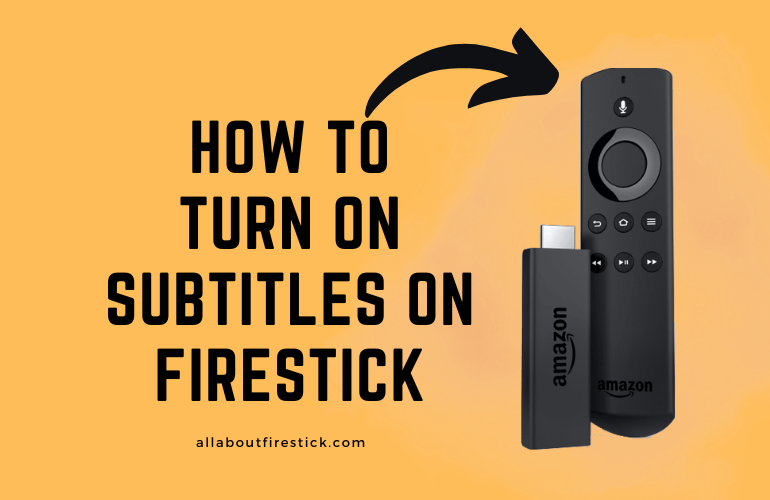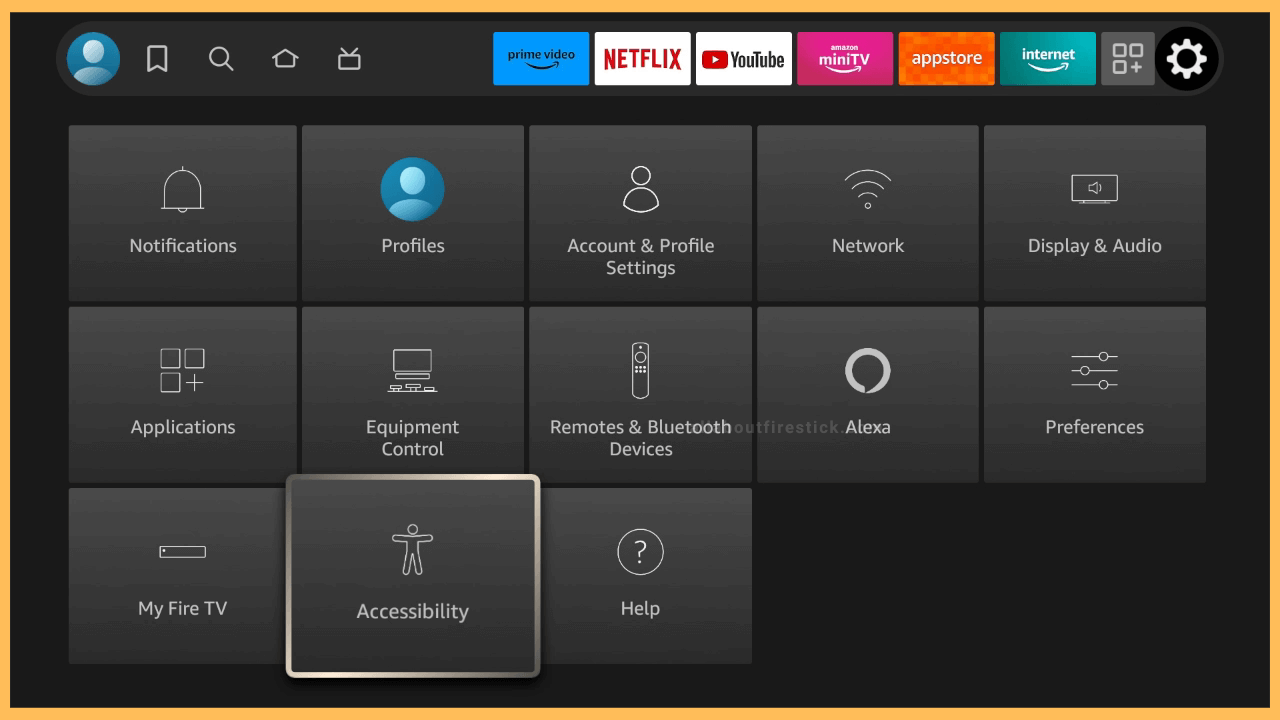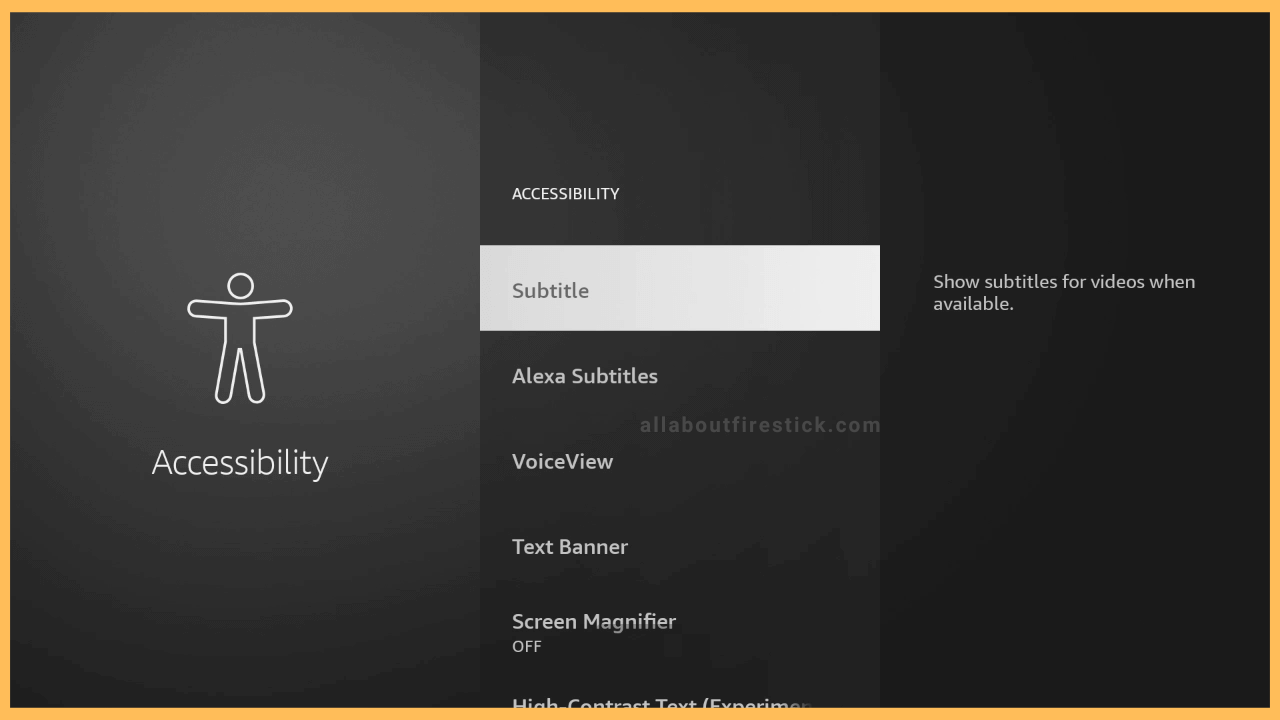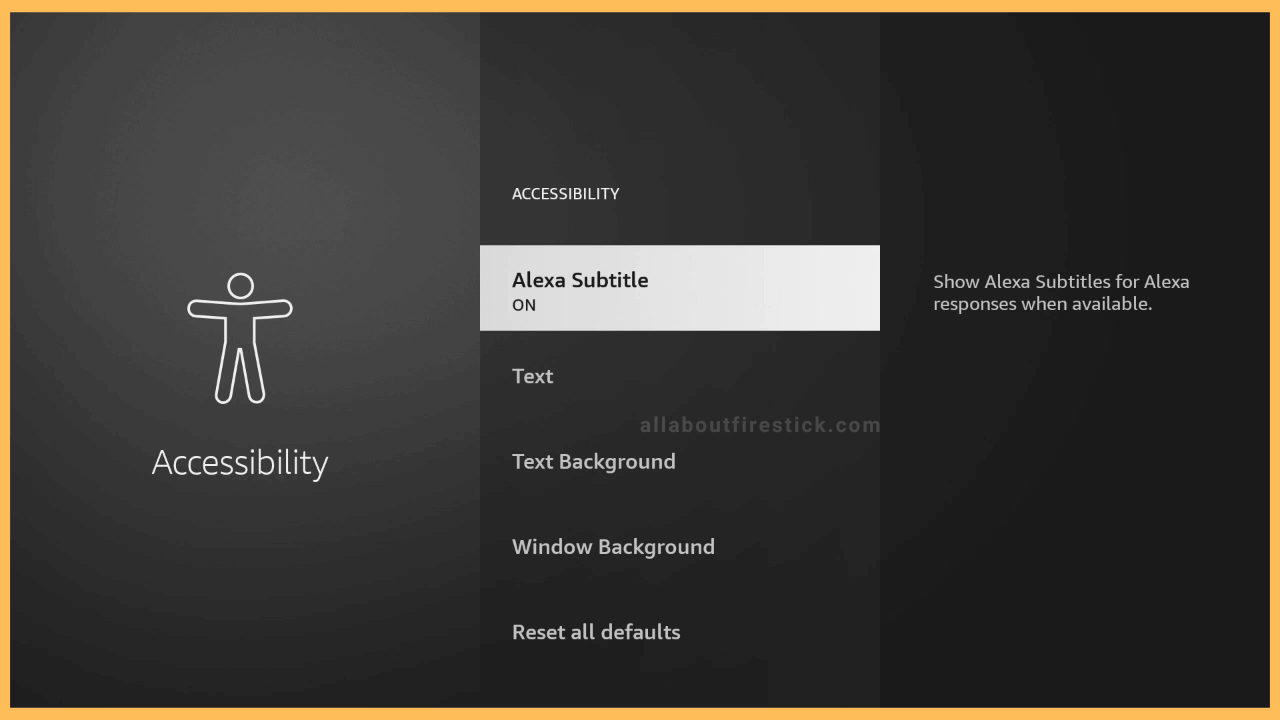SHORT ANSWER
To Turn On Subtitles on Firestick: Hit Settings → Accessibility → Subtitles → Toggle to Turn on.
This guide will help you turn on the subtitles on your Fire TV or Firestick in simple steps.
Get Ultimate Streaming Freedom on Firestick !!
Are you concerned about your security and privacy while streaming on a Firestick? Getting a NordVPN membership will be a smart choice. With high-speed servers spread globally, NordVPN shields your online activities on Firestick from ISPs and hackers. It also lets you unblock and access geo-restricted content. NordVPN helps you avoid ISP throttling and ensures you a smoother streaming experience. Subscribe to NordVPN at a discount of 70% off + 3 extra months to seamlessly stream live TV to on-demand and anything in between on your Firestick.

Steps to Turn On Subtitles on Firestick
Subtitles on Firestick are very useful when you are watching a foreign-language movie or TV Show. With the subtitles turned on on your Firestick, you have an enhanced viewing experience. Moreover, it will be so helpful for people with hearing disabilities to watch the screen dialogues on Fire TV. Go through the section below to enable the subtitles on your Firestick.
- Launch Settings
Go to the Fire TV’s home page and use the navigation button on the remote to select the Gear-shaped icon. After highlighting the Settings menu, click the OK button to launch the Fire TV’s Settings menu.

- Choose Accessibility tile
Once the Settings menu is opened, you can see various tiles displaying various options. Among them, scroll down to the Last row and hit the Accessibility tile.

- Select Subtitle
On the Accessibility page, select and open the Subtitle option. Turn it on by clicking on the Subtitles option again from the following page. When turned on, you can see the list of options to explore.
Select the Text to preview the text. You can also explore options like Text Background, Window Background, and Reset to Defaults.
- Go back to Select Alexa Subtitle
Then, navigate back to the Accessibility Settings page and scroll down to find the Alexa Subtitles option. Open it and click on Alexa Subtitle again to turn it on. You can explore the options to preview it and rest it to defaults. Now, you have enabled the subtitles on your Firestick.

Alternative Ways to Turn on Subtitles via Firestick Apps
Besides turning On subtitles in the Firestick settings, you can also enable the subtitles separately on streaming services like Paramount Plus, Netflix, Prime Video, Hulu, etc, within a few steps. Moreover, this alternation can be accomplished even while streaming any shows on Firestick.
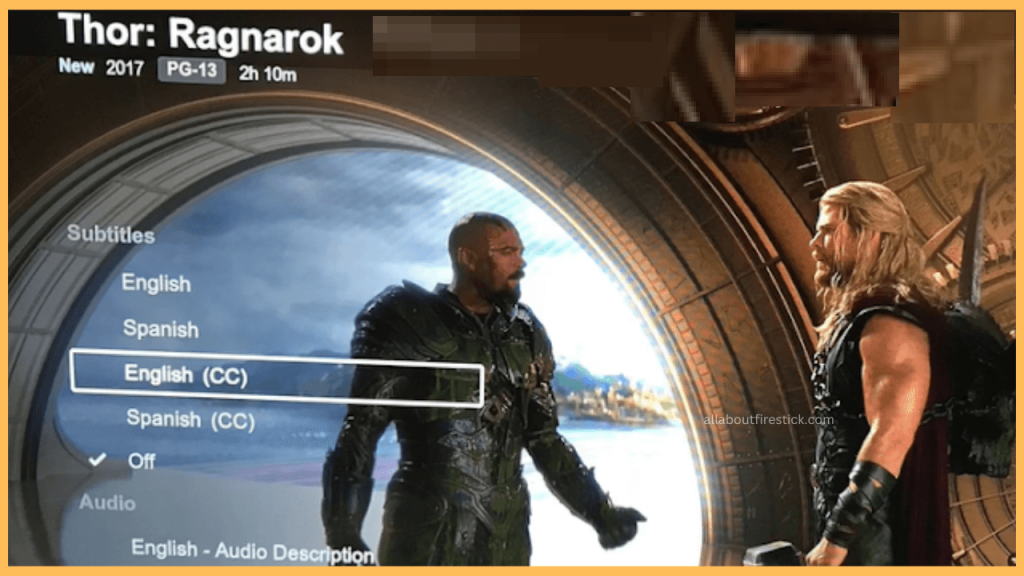
So, just grab the Firestick remote and press the Down button. Choose the Closed Captions & Audio icon shown on the screen and select the preferred language to alter the subtitles in a flick. Now, you will be able to notice the subtitle of your Firestick apps is changed according to your preferences.
FAQ
You can turn off the subtitles on your Fire TV by navigating through the Settings menu and clicking the Accessibility tile. Then select the Subtitle option and hit the Subtitle again on the next page to turn it off.
You can fix the subtitles not working on Fire TV by updating or restarting your Fire TV. This will eliminate the technical issues and the subtitles will work properly.