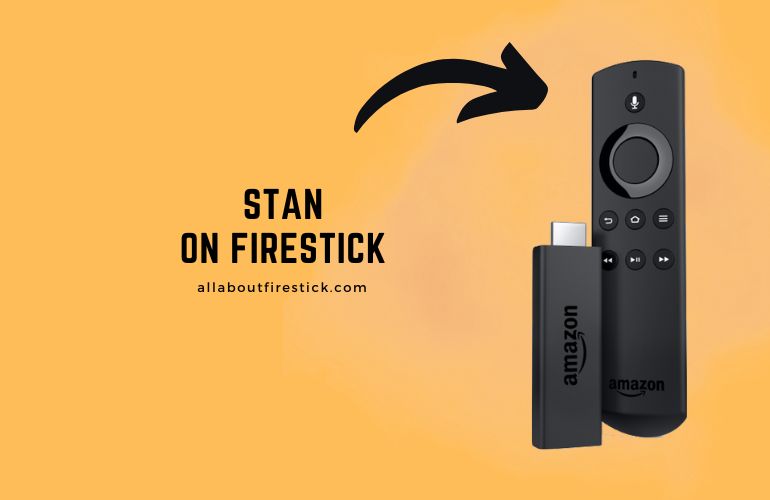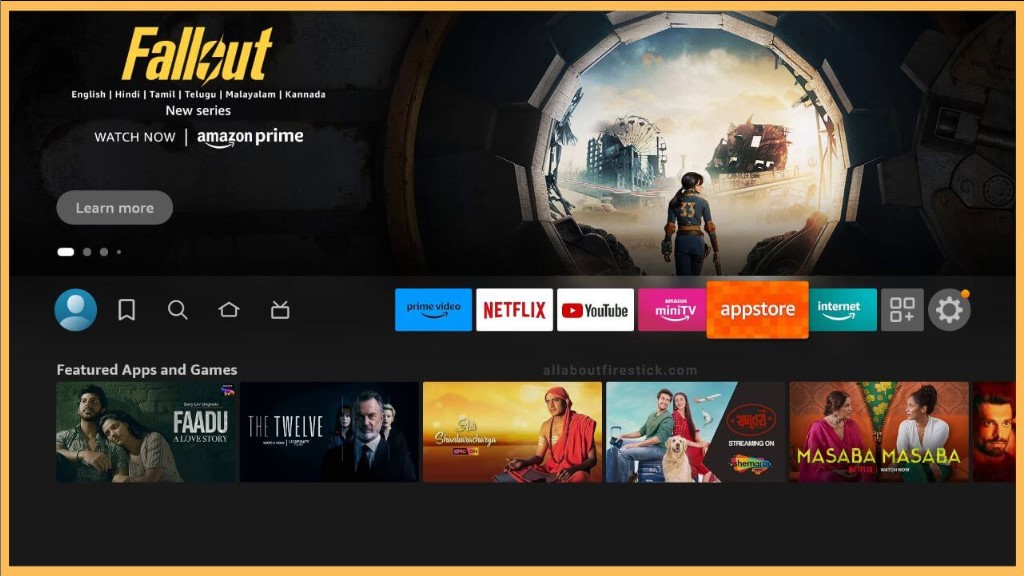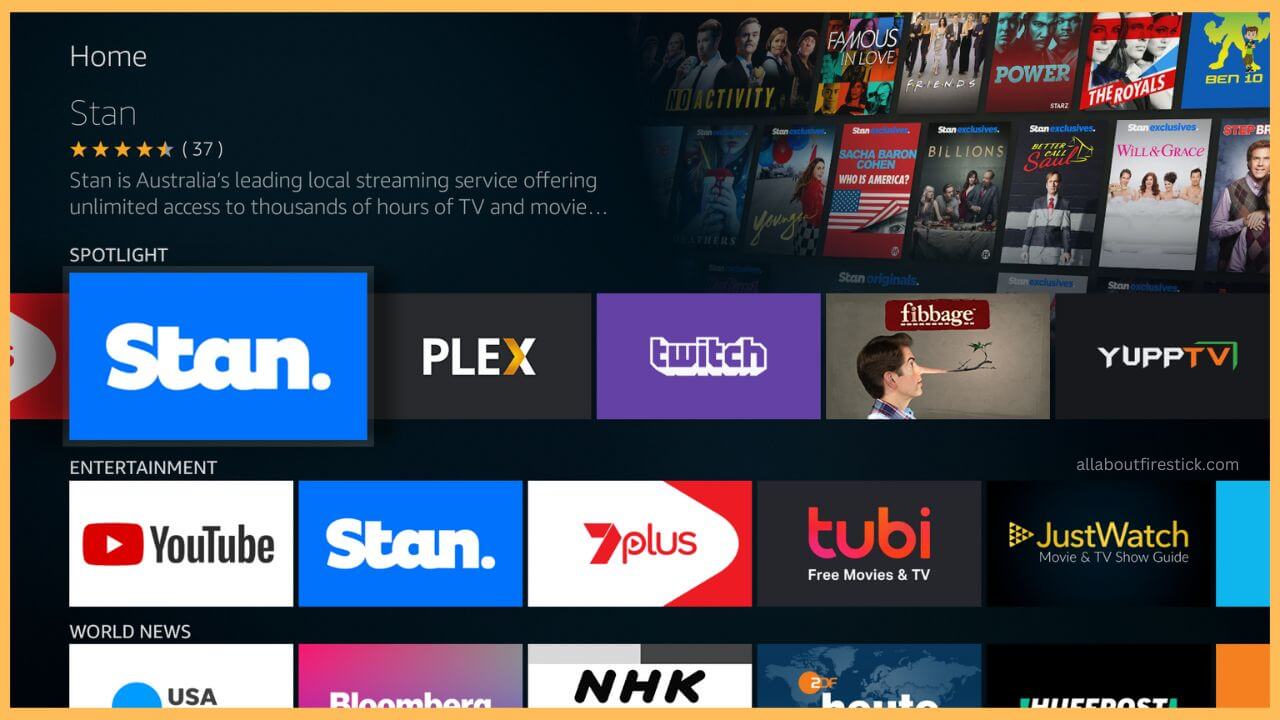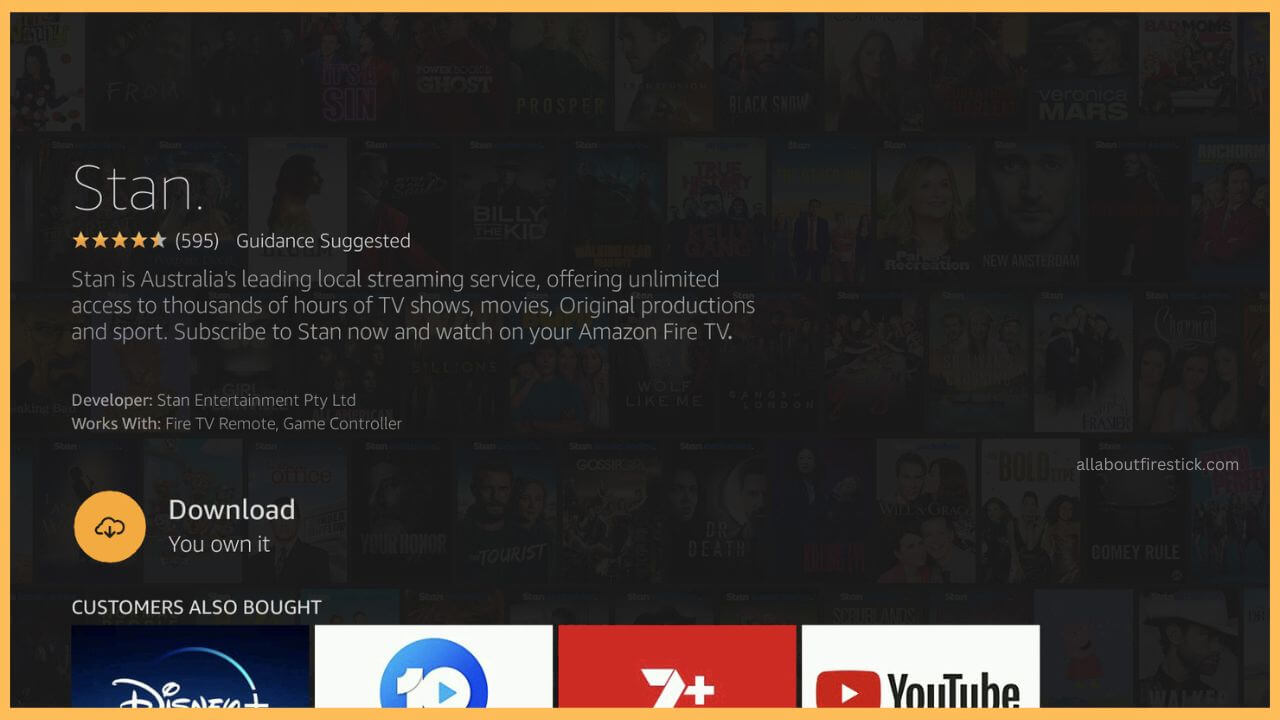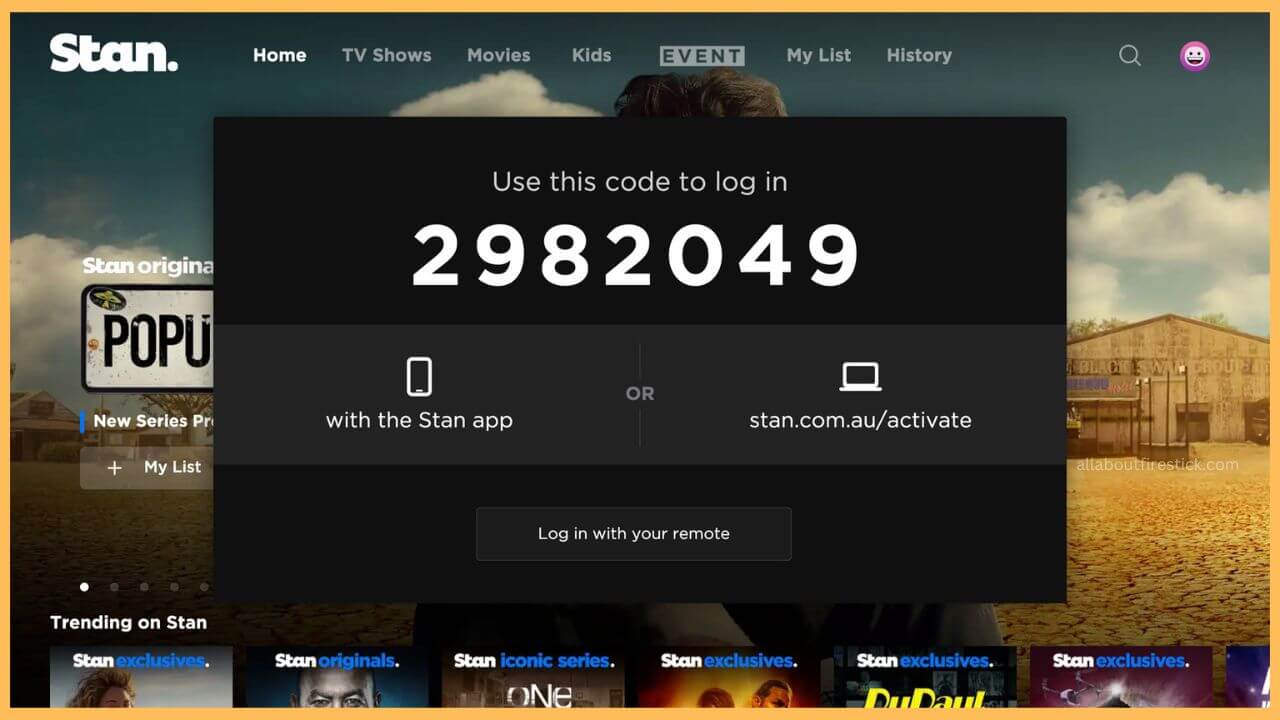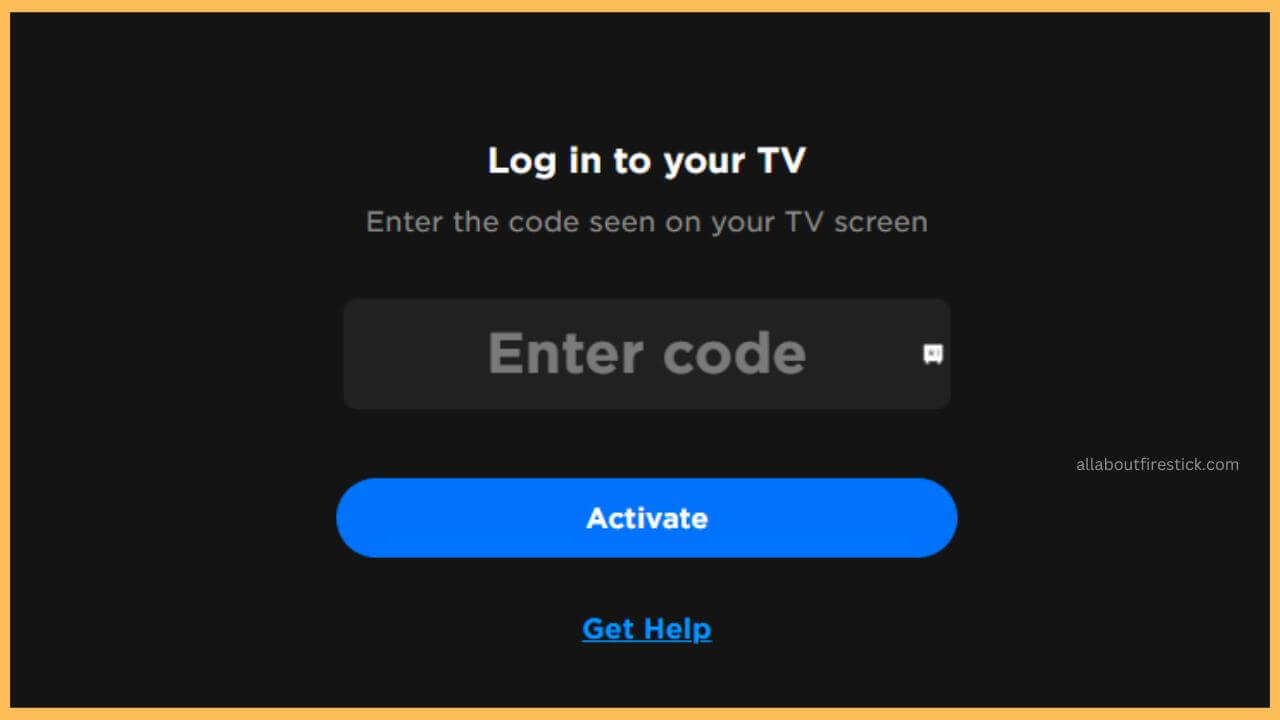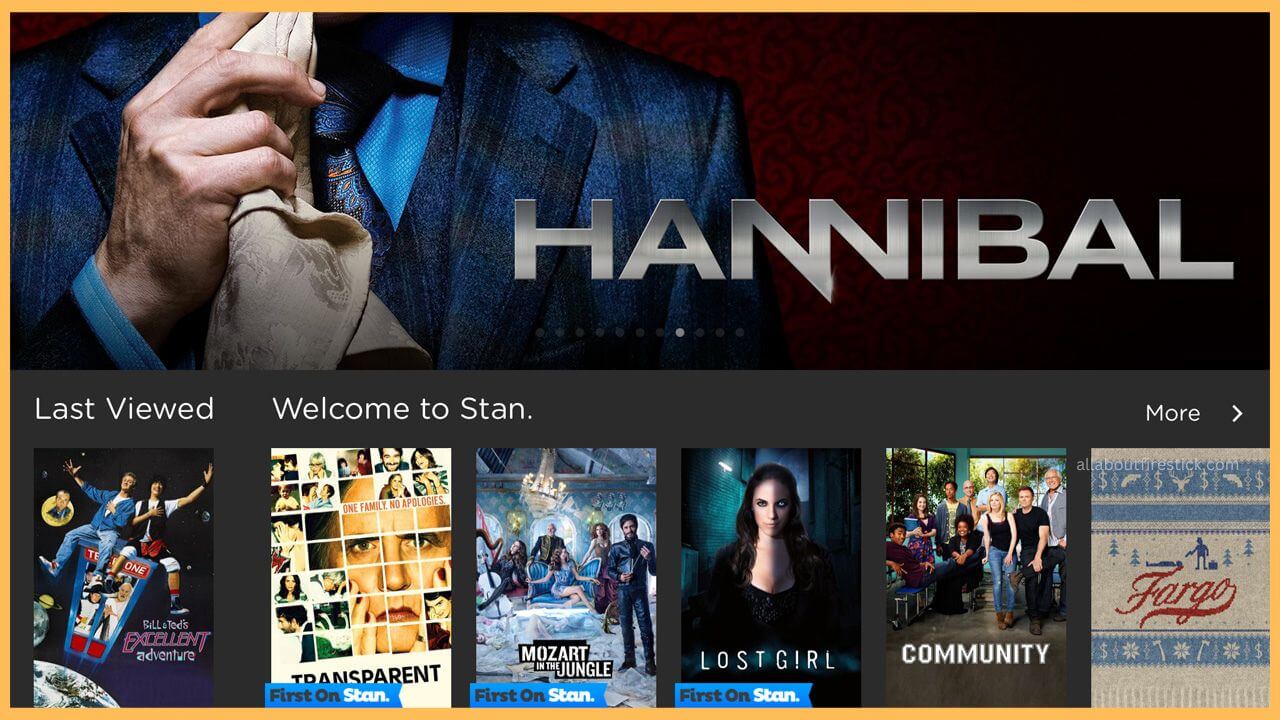This curated article elaborates on the steps to watch exclusive TV series, original shows, movies, and sports on Firestick by downloading the Stan app.
Steps to Install Stan App on Firestick
Stan app owns access to numerous global blockbuster movies, iconic TV shows, exclusive originals, and many more in multiple languages. Installing this app on the Firestick is a simple process as the app is natively available on the Amazon App Store. As the installation of the app got so much easier, you have to subscribe to its premium membership plan on the respective stan website to access the content on Firestick.
Get Ultimate Streaming Freedom on Firestick !!
Are you concerned about your security and privacy while streaming on a Firestick? Getting a NordVPN membership will be a smart choice. With high-speed servers spread globally, NordVPN shields your online activities on Firestick from ISPs and hackers. It also lets you unblock and access geo-restricted content. NordVPN helps you avoid ISP throttling and ensures you a smoother streaming experience. Subscribe to NordVPN at a discount of 70% off + 3 extra months to seamlessly stream live TV to on-demand and anything in between on your Firestick.

Moreover, the Stan app can be accessed only inside Australia. In that case, you must configure NordVPN service with your Firestick WiFi and use the app on your device. You can follow the instructions mentioned in this section and enjoy streaming the content without trouble.
- Go to Home Screen
At first, plug in and turn on your Firestick. Then, connect your Firestick to the WiFi and then go to the Fire TV home page.
- Hit Appstore
Now, you have to move through the screen and hit the Appstore tile at the left corner of the home page.

- Input Stan on Search Bar
Use the virtual keypad to enter Stan on the search bar to browse the app.

- Choose Get or the Download
Next, you have to tap on the Get or the Download button to install the Stan app on the Firestick.

- Choose Open to Launch Stan
Now, you have to choose Open to launch the Stan app on your Fire TV.
- Hit on the Login Button
Taking you to the official home page, you have to click on the Log In – start watching! button. Make a note of Stan’s activation code that is displayed on your TV.

- Go to Stan Activation Website
Now, enter the web address of the Stan activation website (stan.com.au/activate) on the respective browser of either your smartphone or PC.
- Enter Login Code
Input Stan’s activation code on the given column and hit the Activate button to complete the process.

- Input the Login Credentials
Once the activation is done, you can relaunch the app and log in with the credentials if the prompt page appears.
- Choose to Play your Favorite Content
Finally, you can start playing your favorite content on the Firestick from the Stan app.

FAQ
No. It is not possible to access the Stan app for free on the Firestick. You must subscribe to its premium plan to access
The possible causes for the Stan app streaming issue are an unstable network connection, outdated firmware, excessive cache files, bugs or other glitches.
You can fix the Stan app streaming issue by clearing the cache on the Firestick. Further, update the firmware of the Firestick to the latest version to avoid this streaming error.