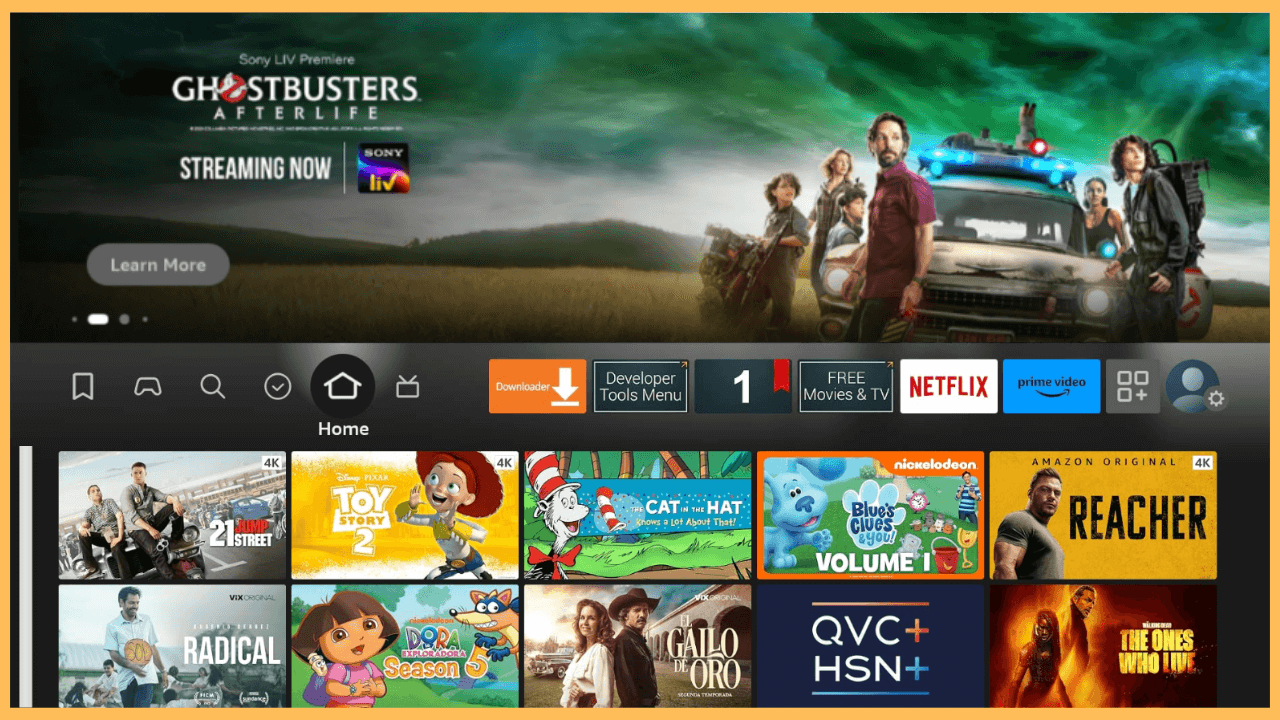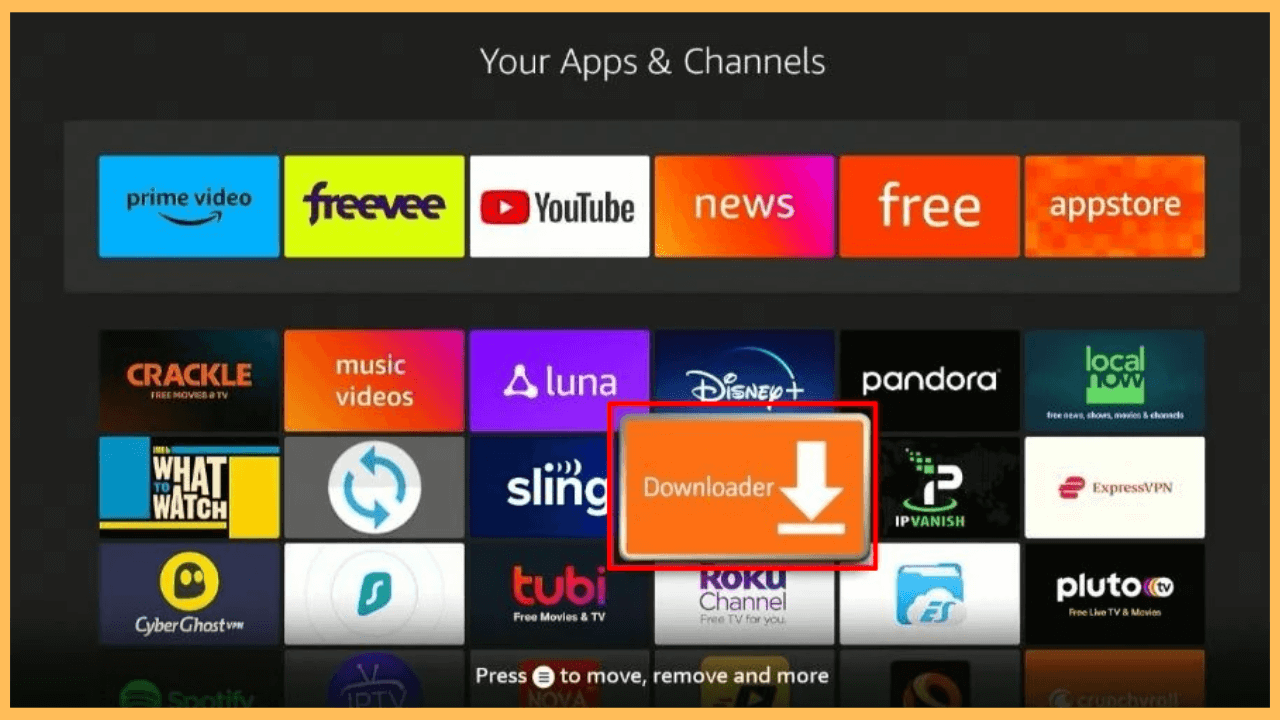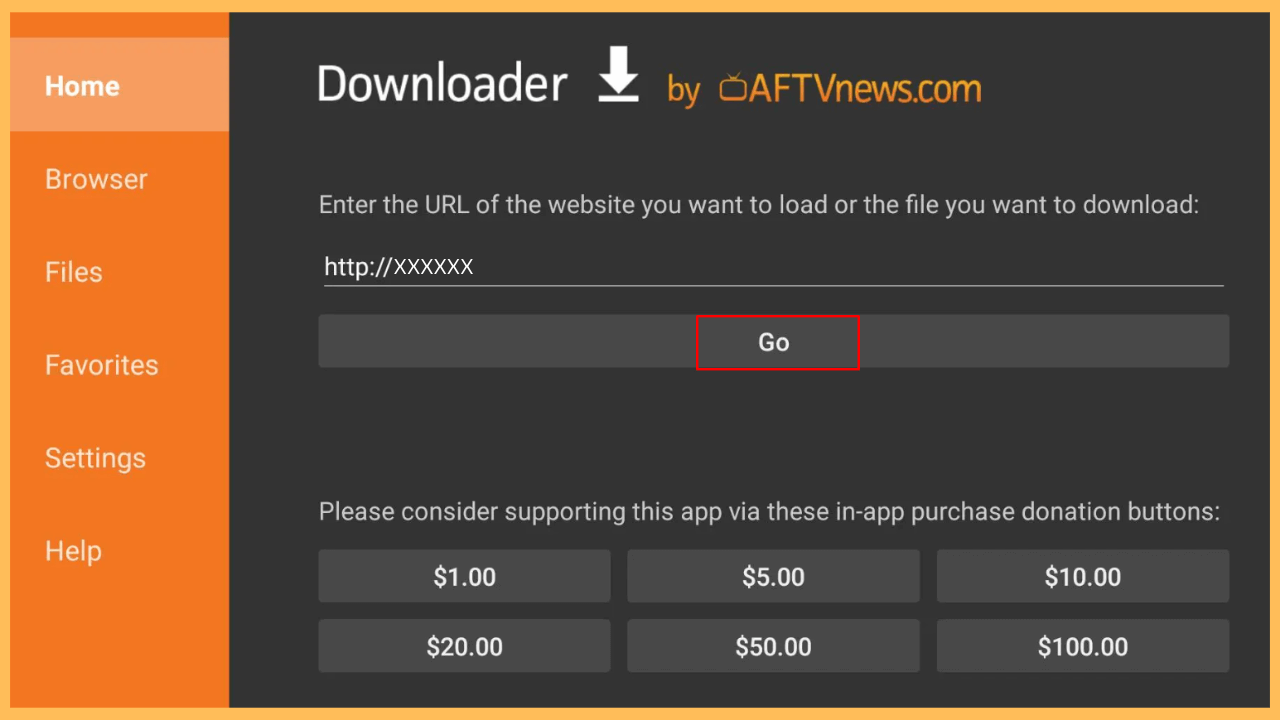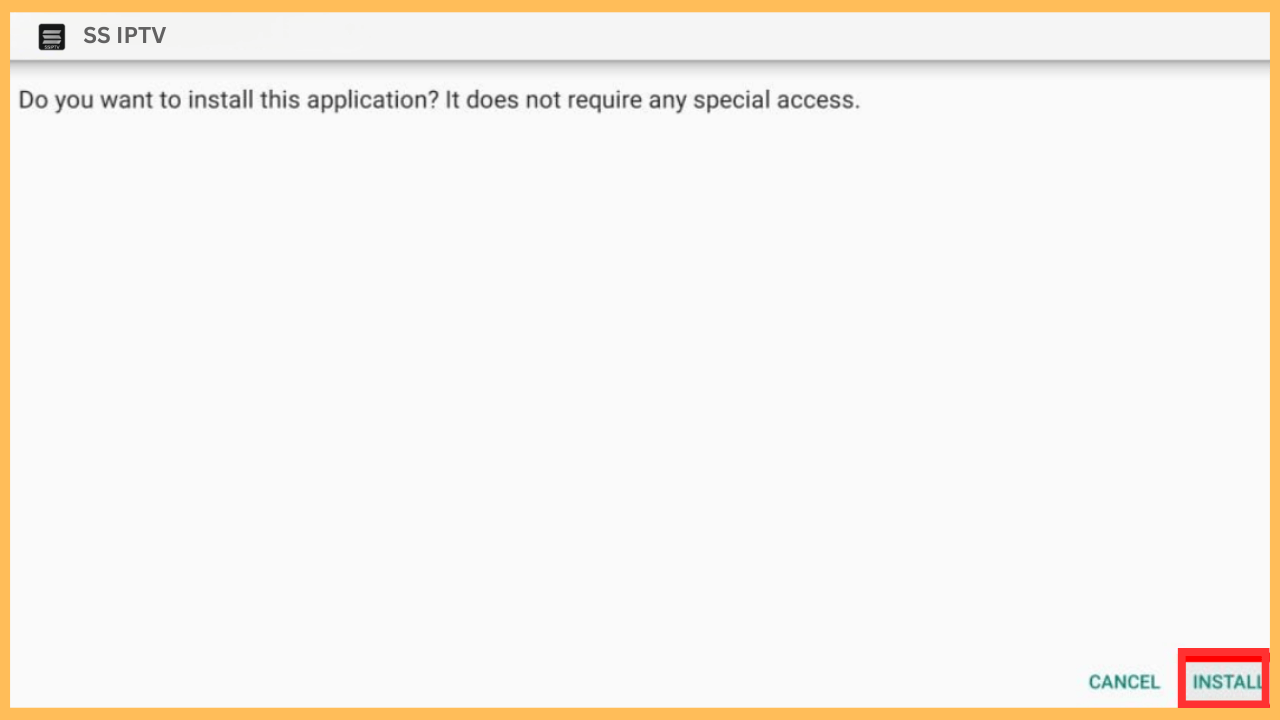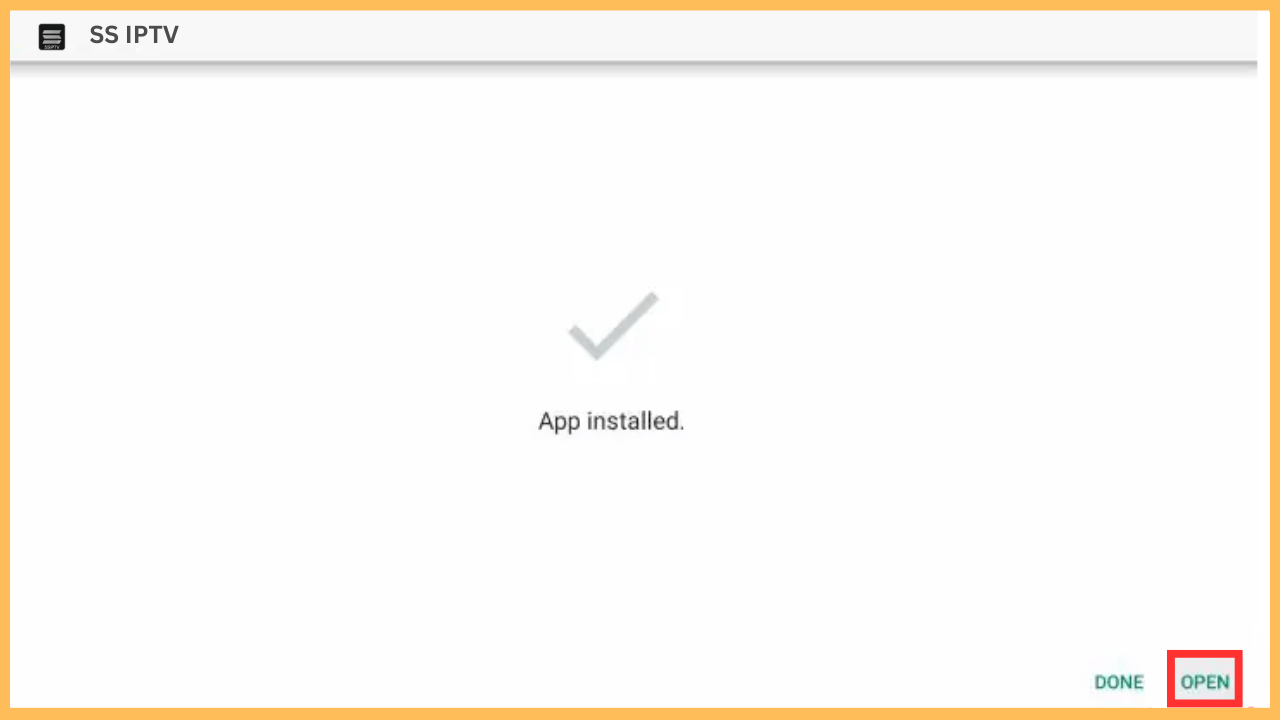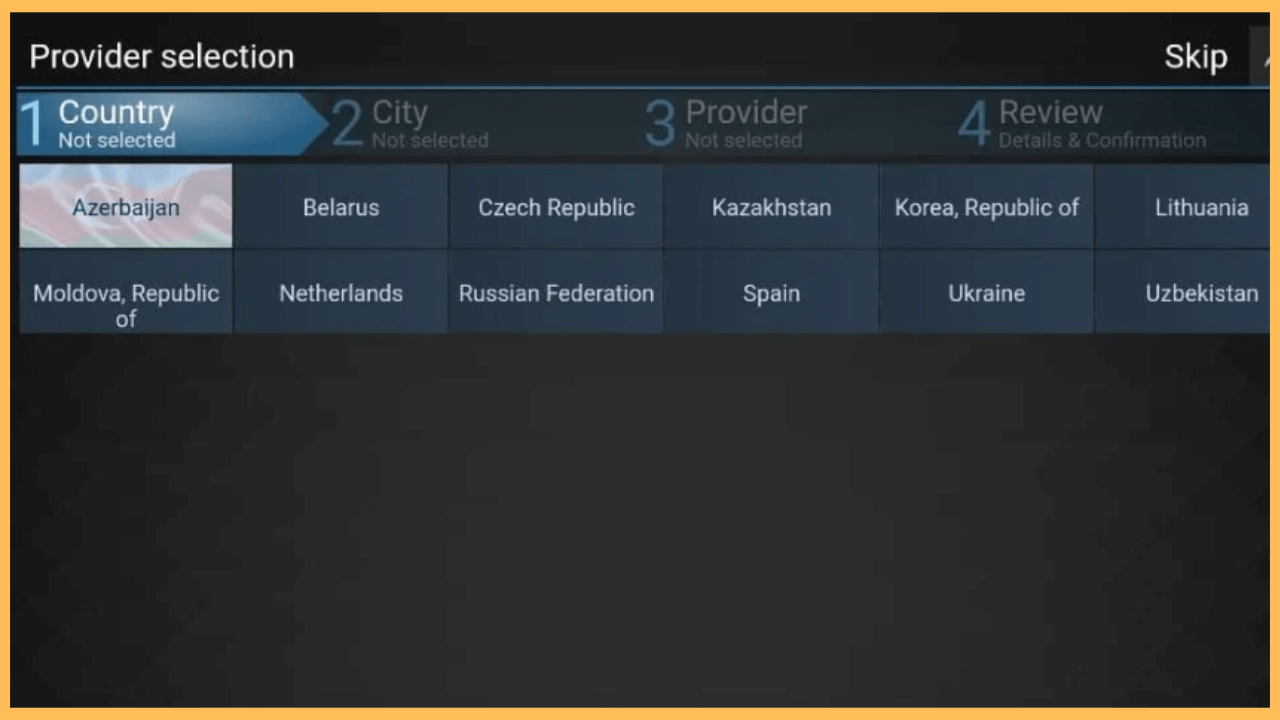This article illustrates the steps for streaming IPTV playlists on Firestick using the SS IPTV player.
Steps to Install and Use SS IPTV on Firestick
SS IPTV is a free media player that lets you stream TV channels, movies, and series provided by your IPTV service. The SS IPTV app is unavailable in the Amazon appstore, so it can’t be directly installed on Firestick. Alternatively, you can use a third-party app installer tool like Downloader to sideload the SS IPTV APK on your Fire TV device. Before proceeding with the steps, buy a subscription plan from an IPTV provider and get an M3U link ready.
Get Ultimate Streaming Freedom on Firestick !!
Are you concerned about your security and privacy while streaming on a Firestick? Getting a NordVPN membership will be a smart choice. With high-speed servers spread globally, NordVPN shields your online activities on Firestick from ISPs and hackers. It also lets you unblock and access geo-restricted content. NordVPN helps you avoid ISP throttling and ensures you a smoother streaming experience. Subscribe to NordVPN at a discount of 70% off + 3 extra months to seamlessly stream live TV to on-demand and anything in between on your Firestick.

Important Note: For enhanced security and privacy, it is recommended to connect your Fire TV to a safe tool like NordVPN.
- Connect Firestick to WiFi
Check whether your Firestick is connected to WiFi as a preliminary requirement.
- Go to the Firestick Home Screen
Press the Home button on the remote to view the Firestick home page.

- Open the Appstore
On the home page, tap the Find icon and select the Appstore tile to open the Amazon Appstore.

- Install the Downloader App
Use the Search bar to locate the Downloader app and select it from the results. Once you reach the app’s description page, tap Download or Get.
- Allow Downloader to Install Unknown Apps
Upon installation, you must allow Downloader to install third-party apps on Firestick. Go to Settings and select My Fire TV. Choose Developer Options and enable Install Unknown Apps. Find Downloader in the list and turn it ON.

- Run the Downloader App
After enabling the required settings, run the Downloader app on Firestick by visiting Your Apps & Channels.

- Allow the app permissions
If you launch the app for the first time, tap Allow to grant access to the Firestick storage.
- Enter the SS IPTV APK Link
In the URL field, enter the APK download link for SS IPTV (ensure the link comes from a reputable source) and click Go to download the APK file.

- Install the SS IPTV App
Once the APK file is downloaded, a prompt will appear asking if you want to install SS IPTV. Tap Install and wait for the installation process to finish.

- Open the SS IPTV App
After the installation, select Open to launch SS IPTV. You will be directed to the app’s main interface. Input the login credentials given by your IPTV provider.

- Go to Settings and Add Playlist
Eventually, navigate to the Settings section on the app and select Content. From there, choose the Add Playlist option to input the necessary IPTV playlist information. You will need the M3U playlist URL provided by your IPTV service.

- Refresh the App to Load Content
Finally, refresh the app to load IPTV channels and playlists. Browse through categories like live TV, movies, and series to stream your favorite content on your Firestick.
FAQ
Yes, the app is free to download and use. However, you should have your IPTV provider’s M3U playlist for content access.