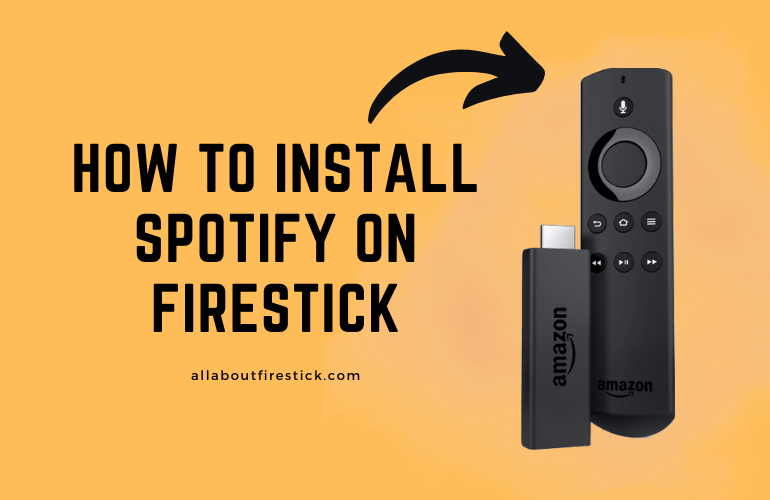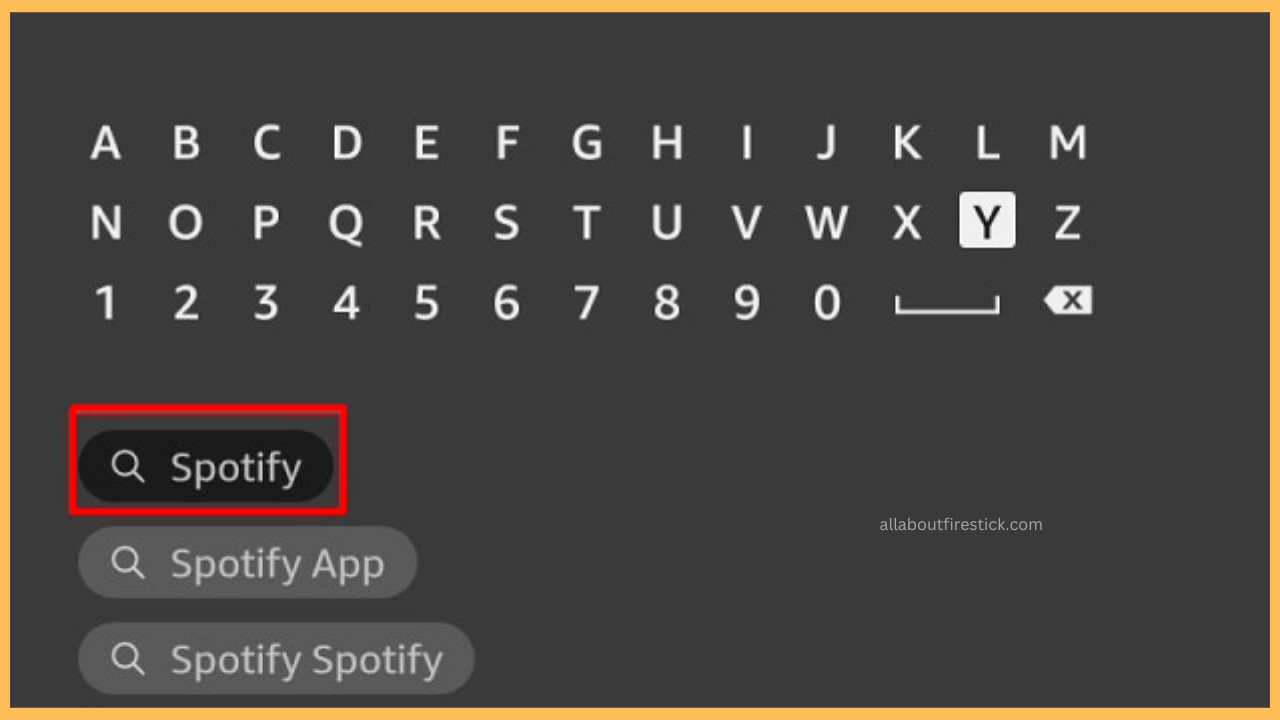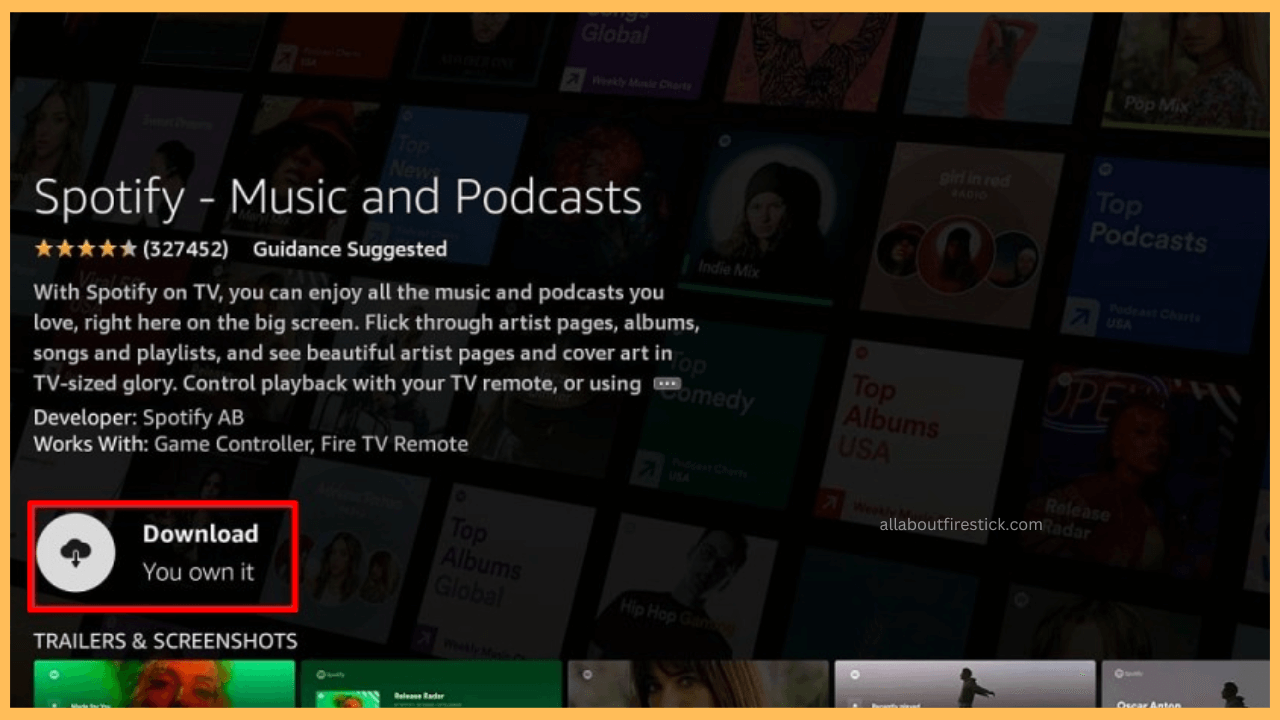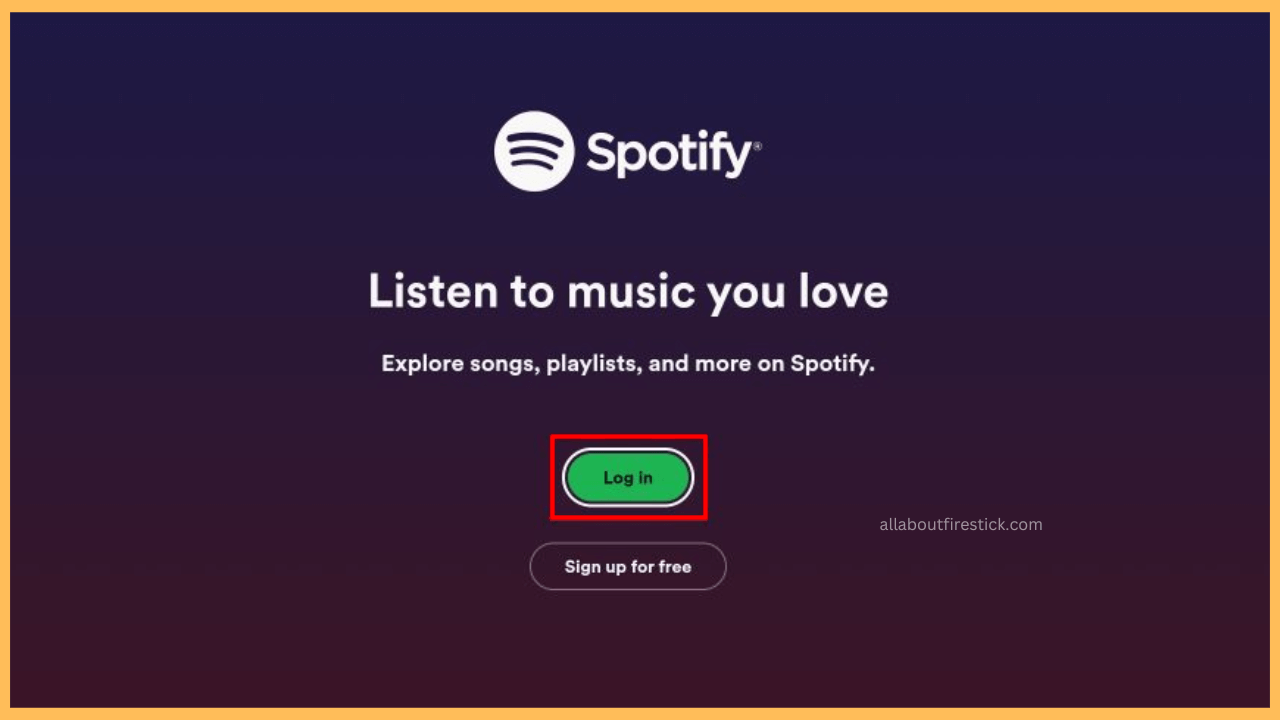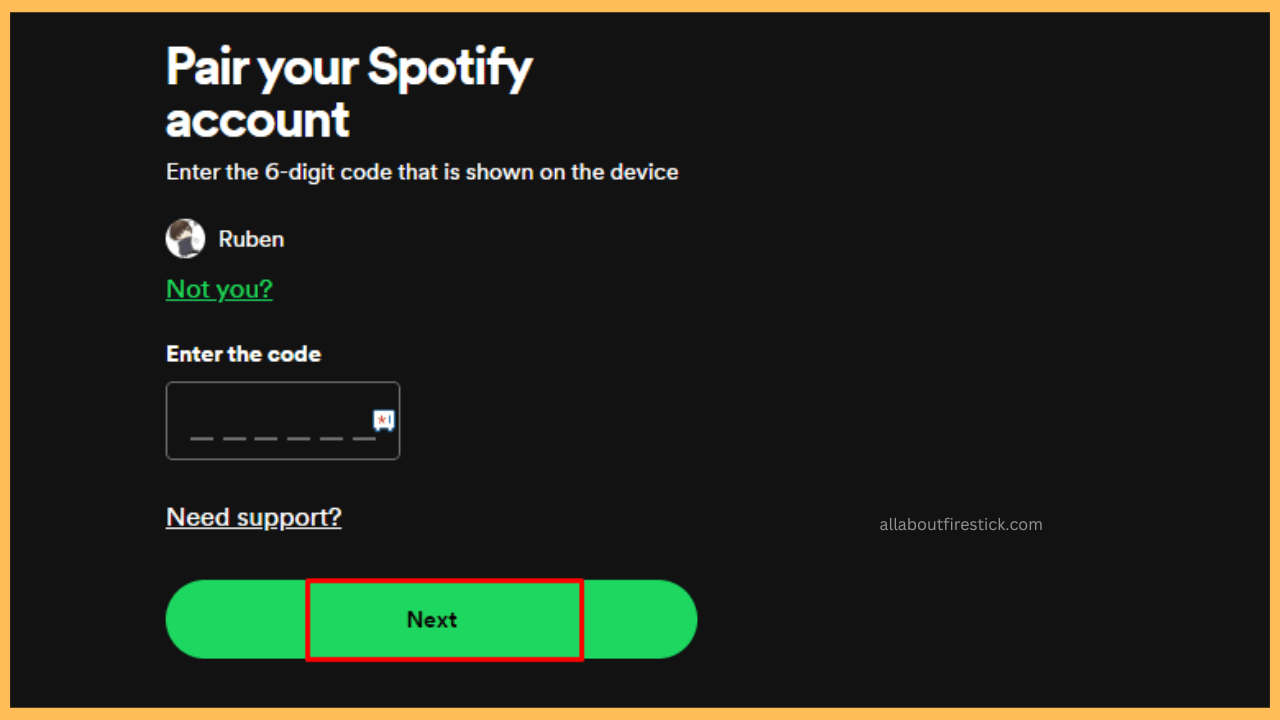This article illustrates the ways to listen to your favorite songs and albums by installing Spotify on your Firestick.
Steps to Install Spotify on Firestick
Spotify is a widely used music streaming service across the globe that allows you to listen to your favorite songs or albums for free with some limitations. To access enhanced features and enjoy an ad-free experience on your Firestick, you must subscribe to its premium plan, starting at $9.99 per month. Visit the Spotify website to sign up, and new users may also have opportunities for a free trial or special offers on the Premium plan. Since the app is available on the Amazon App Store, you can easily install it on your Firestick. Here’s how to do it:
Get Ultimate Streaming Freedom on Firestick !!
Are you concerned about your security and privacy while streaming on a Firestick? Getting a NordVPN membership will be a smart choice. With high-speed servers spread globally, NordVPN shields your online activities on Firestick from ISPs and hackers. It also lets you unblock and access geo-restricted content. NordVPN helps you avoid ISP throttling and ensures you a smoother streaming experience. Subscribe to NordVPN at a discount of 70% off + 3 extra months to seamlessly stream live TV to on-demand and anything in between on your Firestick.

- Access the Home Screen
Use the remote control to switch on your Firestick and launch the Home Screen.
- Connect Firestick to WiFi
After that, connect your Firestick to a WiFi network for uninterrupted installation.
- Look for the Spotify App
From the Home Screen, click on the Find icon. Select App Store and enter Spotify in the search tab.

- Install the Spotify App
Choose the app from the suggestions and click on the Download/Get button to install Spotify on your Fire TV Stick or Firestick.

- Launch the Spotify App
Select the Open button to launch the app on the TV screen and select the Log in button.

- Log in to your Spotify Account
Enter your existing Spotify account credentials in the necessary space using the virtual keyboard to log in.
- Activate Spotify With Code
On the other hand, if you have issues with manual login, use the code activation method. Select the Login with code option and get Spotify’s activation code. After that, visit accounts.spotify.com/en/pair, enter the activation code, and click Next to complete the process.

- Use the Spotify App on Firestick
Now, you will land on the Home tab and open the side menu to explore its music library.
FAQ
If your Firestick doesn’t have enough space, use Spotify Connect to play the song. For that, install Spotify on your smartphone (Play Store/App Store) and connect both devices to the same WiFi network. Then, play your piece of music, click the Device icon, and pick your Firestick. Finally, the music track will begin to play on your Firestick.
Use your Amazon Silk Browser and visit the Spotify official website. Log in with the required credentials and start to play your desired songs or albums from its huge library.
Start with restarting your router and modem to get a reliable WiFi network, followed by restarting your Firestick and clearing the cache files to rectify the issue. If the problem persists, uninstall the app and re-install it on your Firestick to resolve the issue.
Yes, use the Downloader app to install the Spotify Mod APK on your Firestick. Make sure to get the compatible APK file from a reliable website.
It could be a temporary error or glitch within the device. To resolve this issue, update and restart your Firestick. You can also try to minimize the Spotify app or use an alternative screensaver app to rectify the issue.