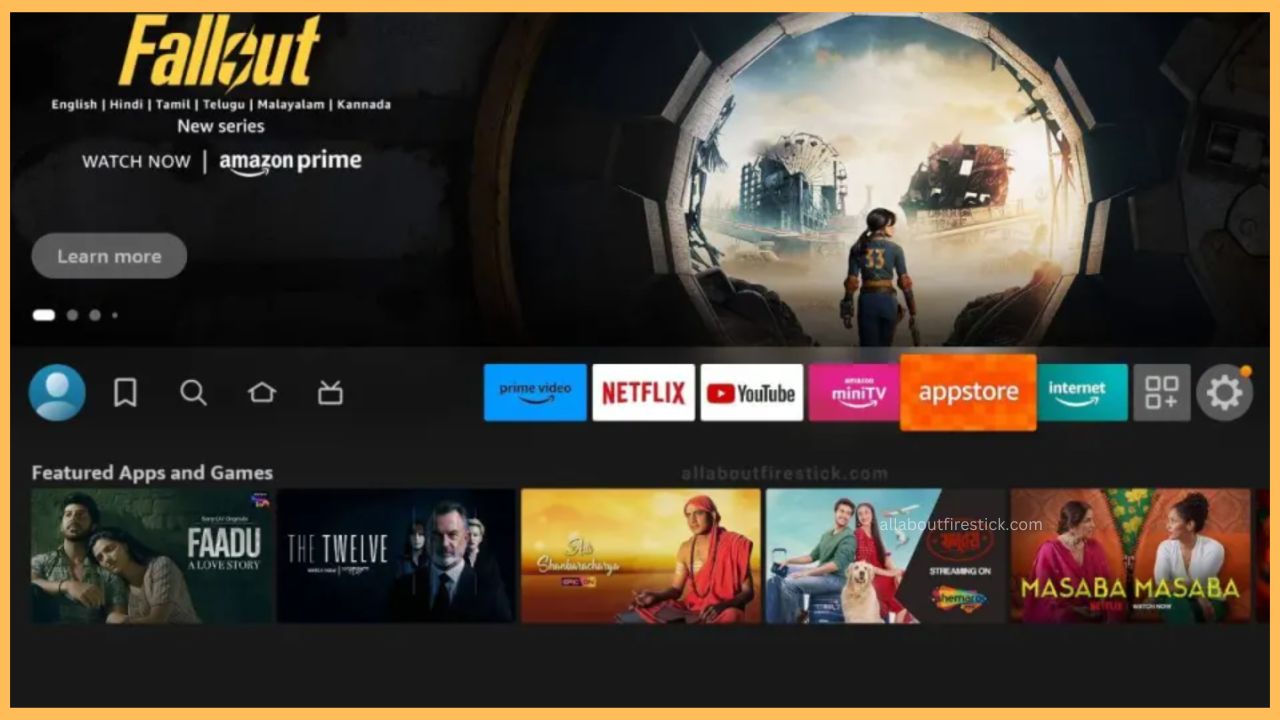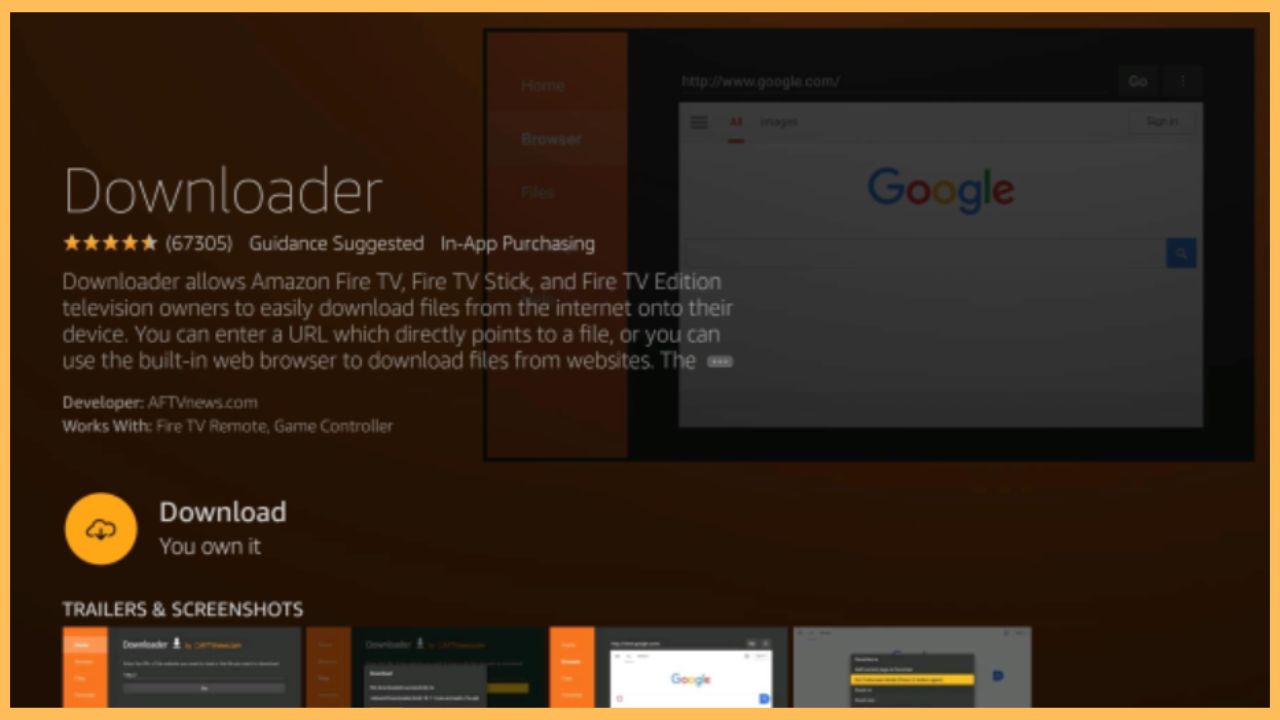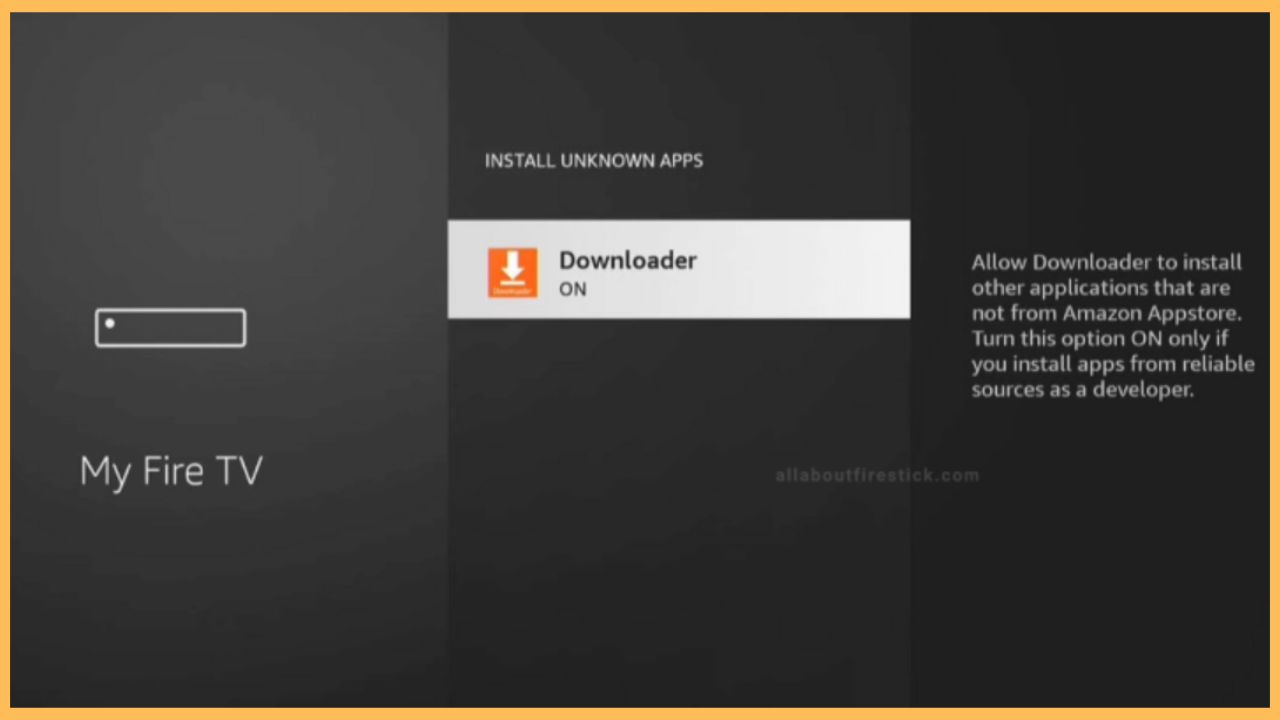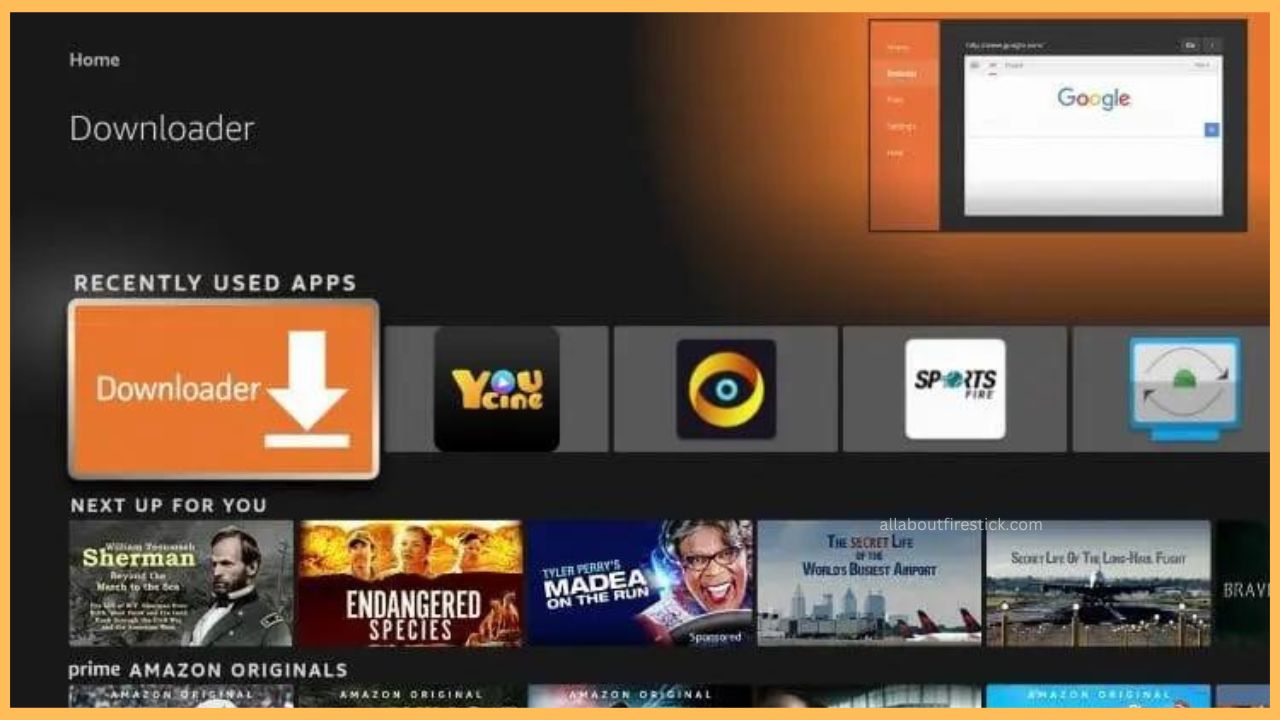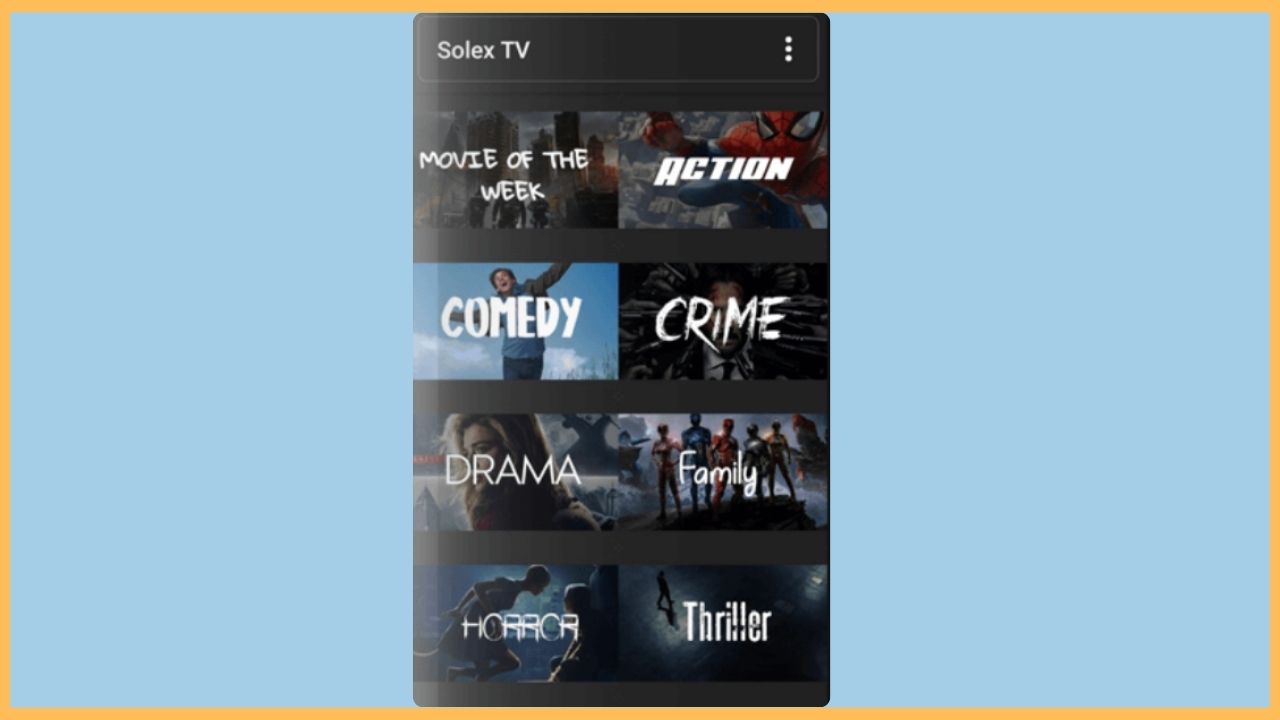The following guide will provide you with instructions for watching entertainment content on your Firestick using the Solex TV app.
Sideload Procedure of Solex TV on Firestick
To all the new users of Solex TV, this app is not available on the Amazon App Store, so you cannot directly access it on your Firestick. This is a simple, lightweight, and easy-to-use application with different types of categories, such as Comedy, Horror, Animation, Mystery, Action, and more. However, to access the features of Solex TV, you need to install the Downloader app on Firestick to sideload its APK. So, go through the section below to learn the process of sideloading the Solex TV app on your Firestick.
Get Ultimate Streaming Freedom on Firestick !!
Are you concerned about your security and privacy while streaming on a Firestick? Getting a NordVPN membership will be a smart choice. With high-speed servers spread globally, NordVPN shields your online activities on Firestick from ISPs and hackers. It also lets you unblock and access geo-restricted content. NordVPN helps you avoid ISP throttling and ensures you a smoother streaming experience. Subscribe to NordVPN at a discount of 70% off + 3 extra months to seamlessly stream live TV to on-demand and anything in between on your Firestick.

- Setup Firestick
Get the Fire TV remote and press the Power button to turn on the TV. Then, establish a strong WiFi network on the Firestick.
- Open the Appstore
From the Fire TV home page, look for the Appstore tile and tap on it. Highlight the Search bar and type the Downloader name using the on-screen keyboard.

- Click the Get or Download Button
Upon choosing the right Downloader app, enter the app info and hit the Get or Download button to add the Downloader app to the TV.

- Enable Downloader to Sideload Apps
Now, hover back to the home page and click Settings. From there, select the My Fire TV tab and tap on the Developer Options. From the next screen, choose Install Unknown Apps and enable the Downloader option to install the Solex TV app on the Fire TV Stick.

- Open the Downloader App
After that, head back to the Your Apps & Games section and open the Downloader app on Firestick-connected TV.

- Input the Solex TV APK Link
Once you open the app, enter the Home option from the left pane and type the Solex TV APK link in the search bar. Then, tap the Go button to download the APK file.
- Install the App
After downloading Solex TV’s APK file, hit the Install button to start the installation process of Solex TV on Firestick.
- Launch the Solex TV App
Visit the Applications tab on your Fire TV and open the Solex TV app. If necessary, input your valid account credentials and Sign in to the app.
- Stream Solex TV on Firestick
Finally, you can enjoy streaming the Solex TV content by accessing the Genre section, which includes drama, thriller, war, action, crime, and more.

FAQ
Yes, you can screen mirror the Solex TV app on your Fire TV Stick. To do that, download the Solex TV APK file from your Android phone and play any content of your choice. Then, navigate to the Notification Panel of your Android phone and hit the Cast or Screen Cast option. After that, choose your Fire TV name and stream the chosen content on the big screen.