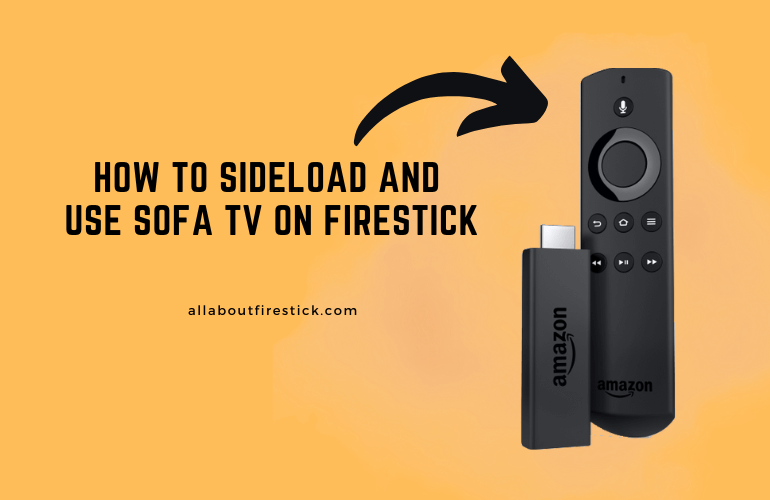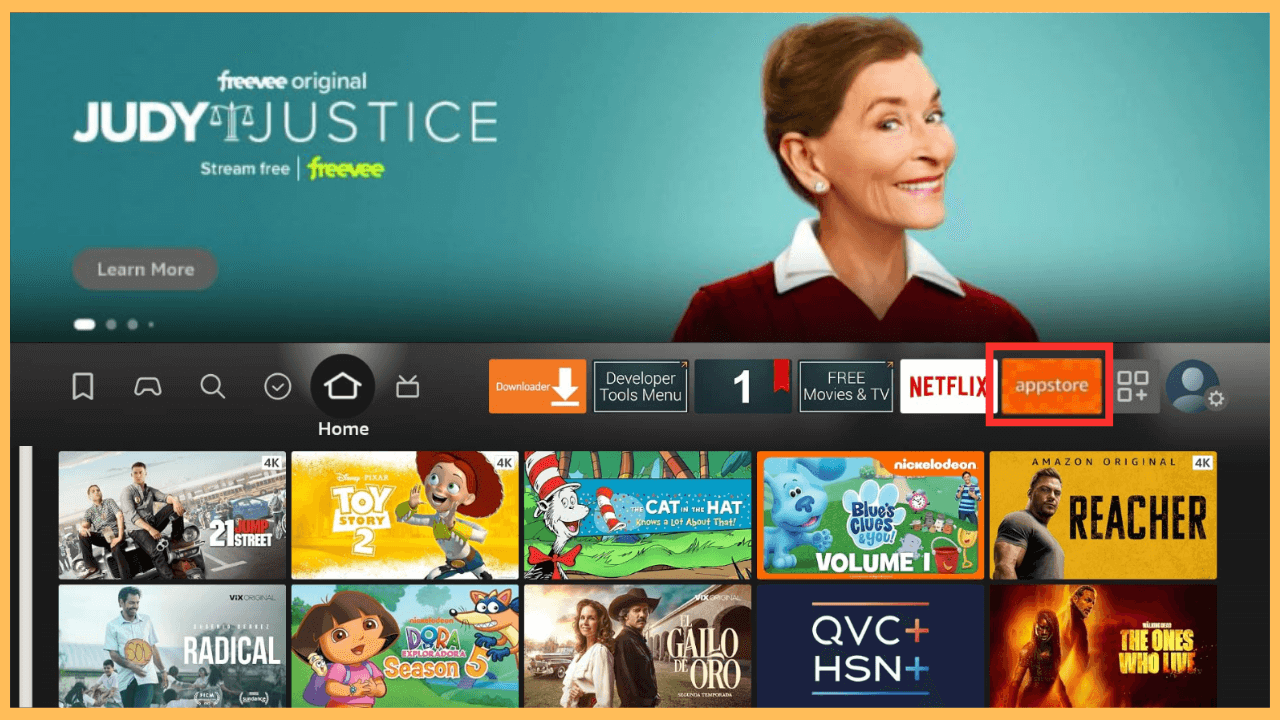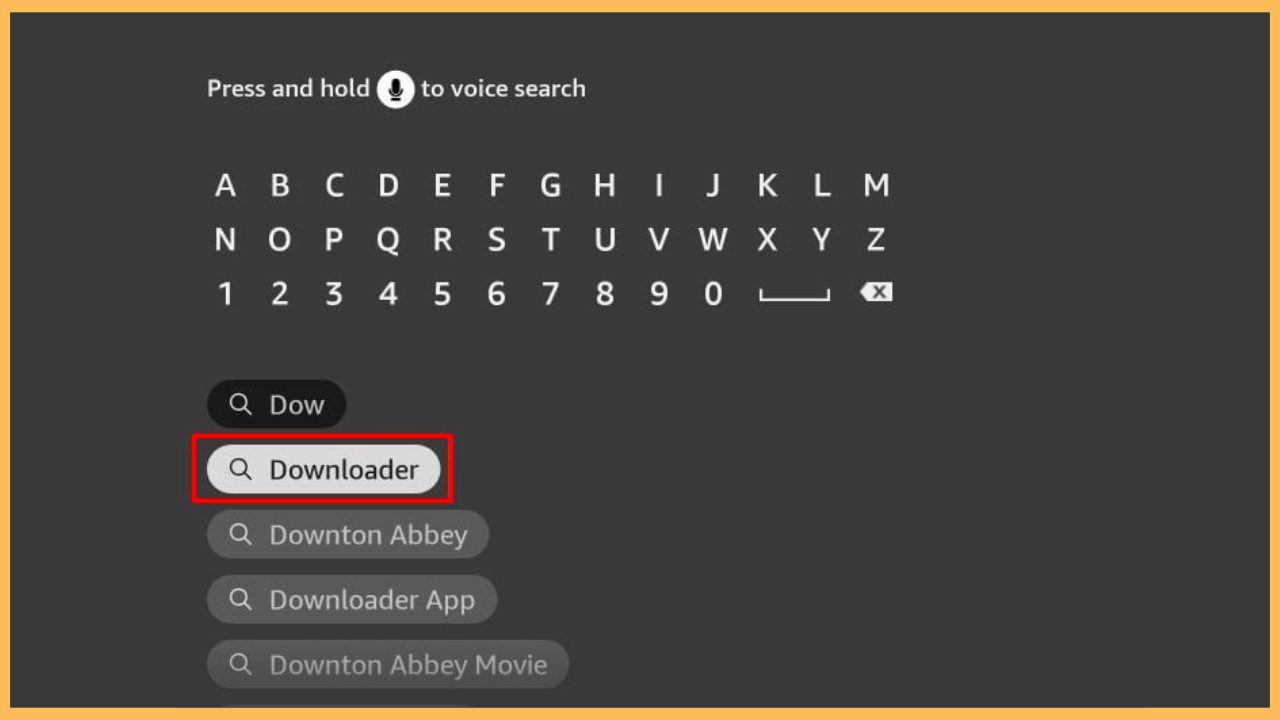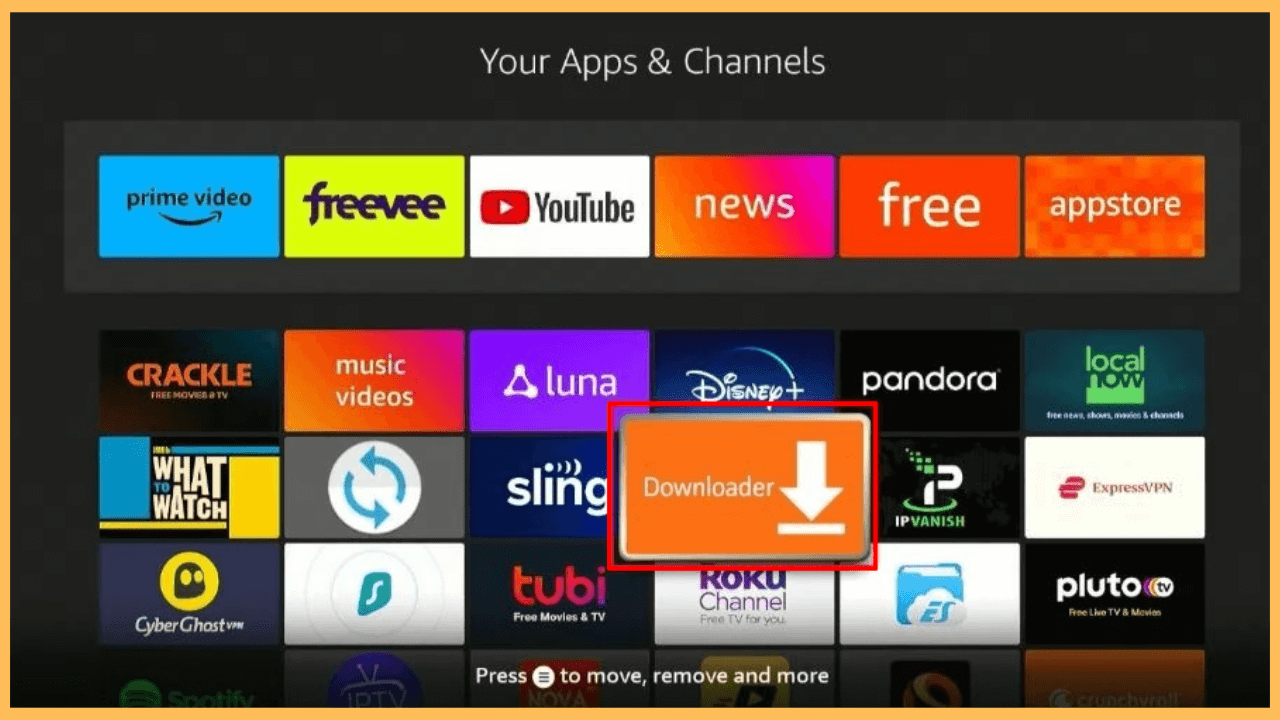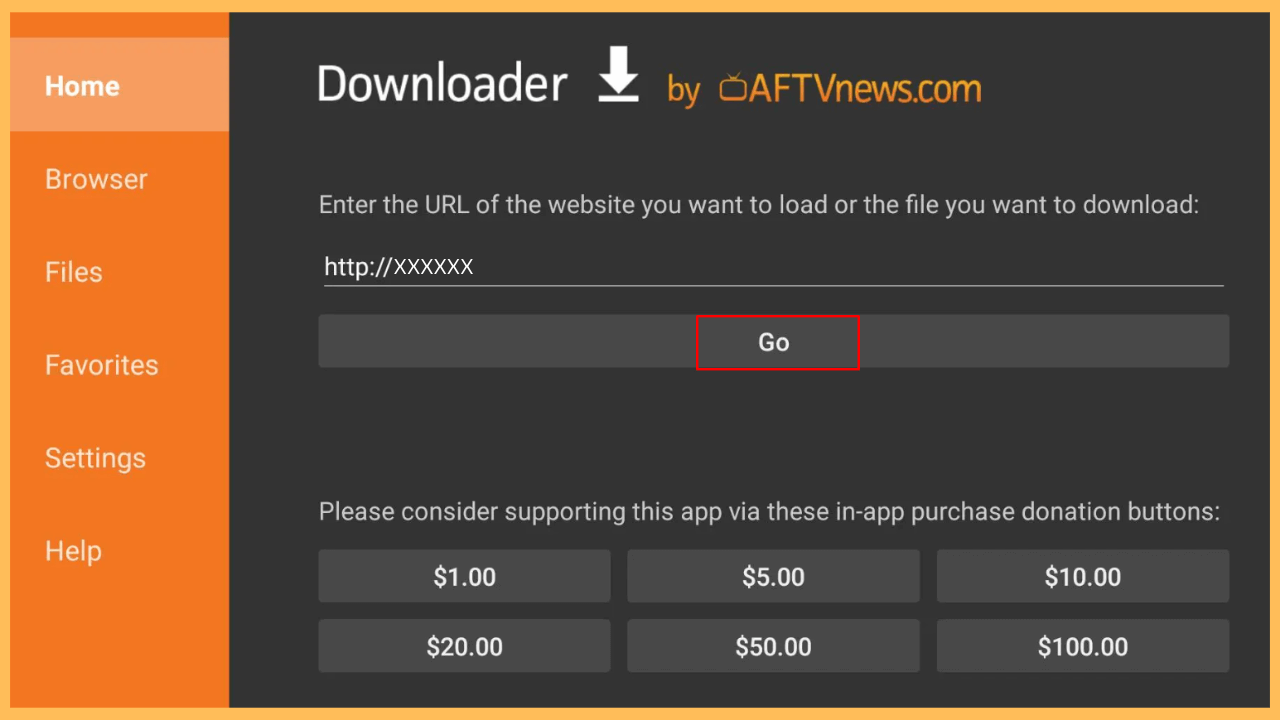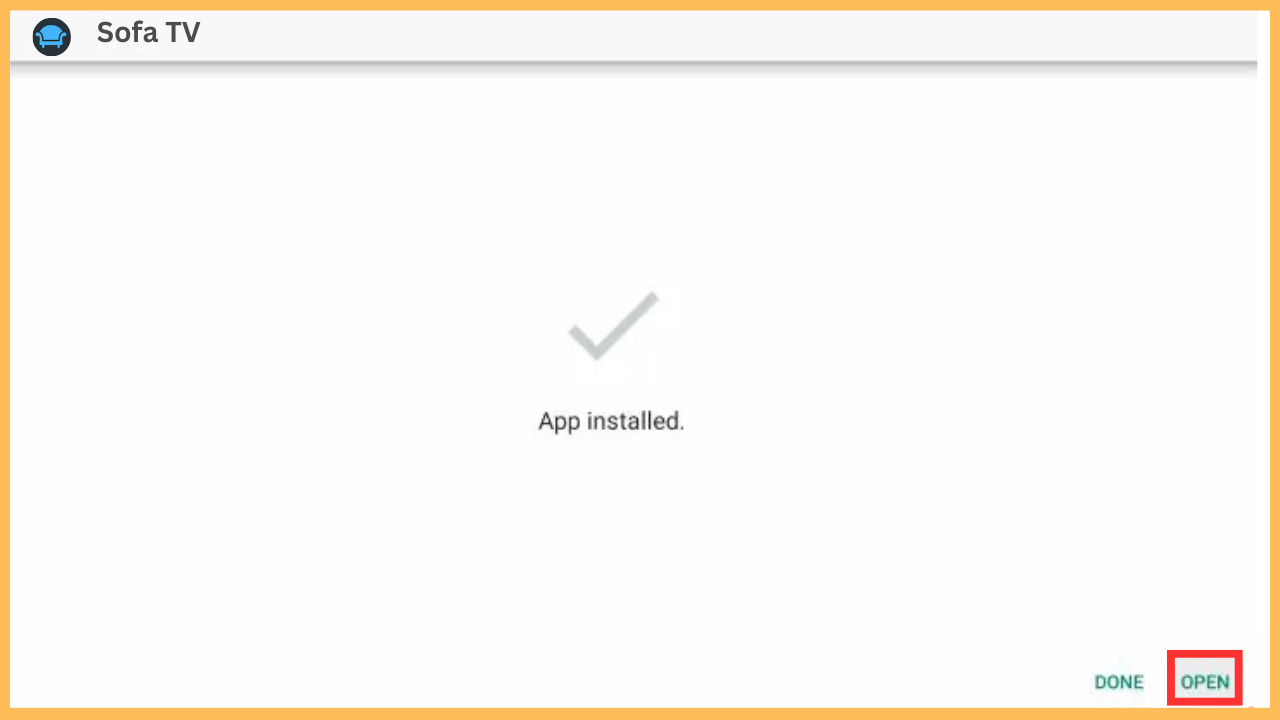This article shows the gateway to watching a vast collection of entertainment content, such as movies and TV, on your Firestick through the Sofa TV app.
How to Sideload and Use Sofa TV on Firestick
Sofa TV is a great option for streaming a variety of movies and shows for free on streaming devices. Although not available in the Amazon Appstore, it’s simple to install the app using the Downloader tool. After this, with Sofa TV, you can access tons of entertainment directly on your Firestick without any subscription fees.
Get Ultimate Streaming Freedom on Firestick !!
Are you concerned about your security and privacy while streaming on a Firestick? Getting a NordVPN membership will be a smart choice. With high-speed servers spread globally, NordVPN shields your online activities on Firestick from ISPs and hackers. It also lets you unblock and access geo-restricted content. NordVPN helps you avoid ISP throttling and ensures you a smoother streaming experience. Subscribe to NordVPN at a discount of 70% off + 3 extra months to seamlessly stream live TV to on-demand and anything in between on your Firestick.

Important Note! For security and privacy, it’s advisable to use a VPN like NordVPN. This will help mask your IP address and secure your internet traffic, especially when using third-party apps like Sofa TV.
- Start and Connect Your Firestick
Use your remote control power on your Firestick and ensure it’s connected to a strong WiFi connection for smooth streaming and hassle-free installation.
- Update Your Firestick
Make sure your Firestick is updated to the latest software version. Having an updated device ensures compatibility with the latest apps and provides better performance.
- Access the Firestick Home Screen
Press the Home button on your Firestick remote to go to the Main Screen.
- Open Amazon Appstore
From the Home screen, locate and select the Appstore icon, where you can download the apps needed to sideload Sofa TV.

- Search and Install the Downloader App
Now, use the search bar to look for Downloader or use voice search if available.
When you find the app, select it and click Get or Download to install it on your Firestick.
- Enable Install from Unknown Apps
Once the app is installed, go back to the Home Screen and open Settings. Select My Fire TV, then go to Developer Options. Enable the Install Unknown Apps specifically for the Downloader app. This will allow you to install third-party apps like Sofa TV.
- Launch the Downloader App
Open the Downloader app on your Firestick from the list of installed applications in Your Apps & Games.

- Enter the Sofa TV APK URL
In the Home tab’s URL field, enter the direct link to the Sofa TV APK file and press Go.

- Install Sofa TV
Once the download completes, you will see a prompt and select Install to begin the installation. When the installation is done, you can launch the app right away by clicking Open.

- Set Up Sofa TV
On launching the app, follow any on-screen instructions to customize the Sofa TV according to your preferences.
- Begin Streaming
Now, you are ready to explore its content library, then start streaming your desired movies or shows directly on your Firestick.
FAQ
If the Sofa TV isn’t working, first ensure you have correctly entered any required information, like URLs or other setup details. Restarting your Firestick and router may also help resolve common issues.
Ensure that your internet speed meets the recommended minimum for HD streaming, and adjust the picture mode or picture settings according to your preference. Closing other apps and occasionally restarting your device can also improve performance.