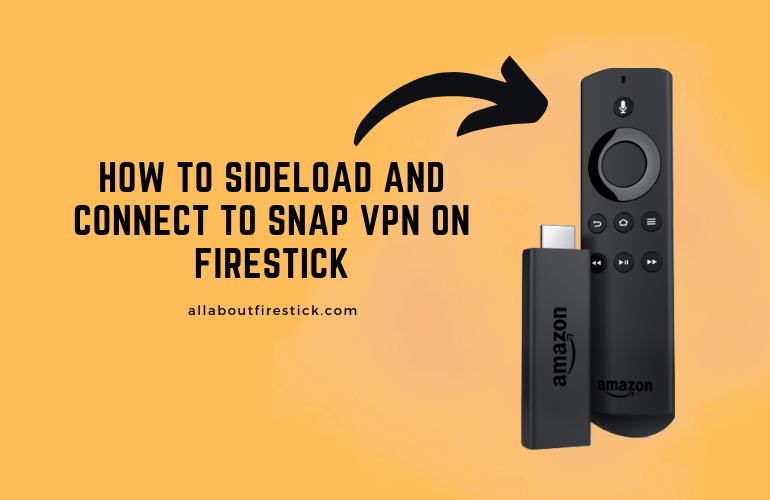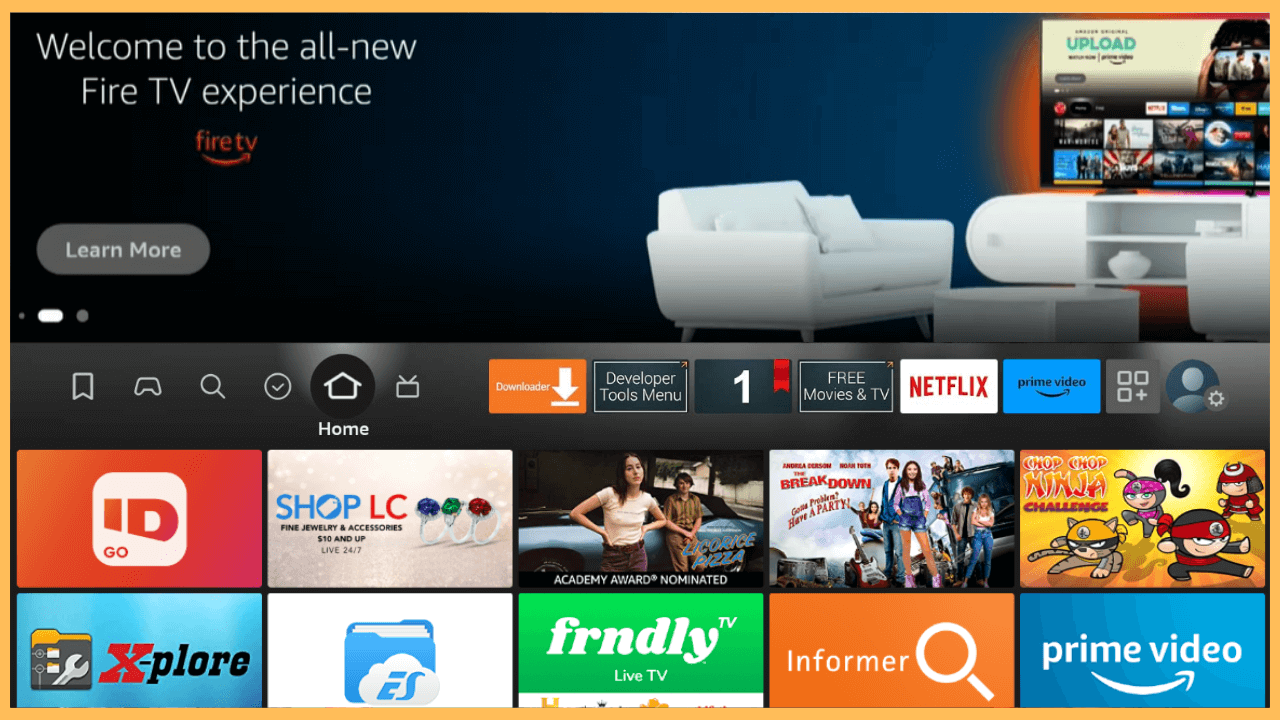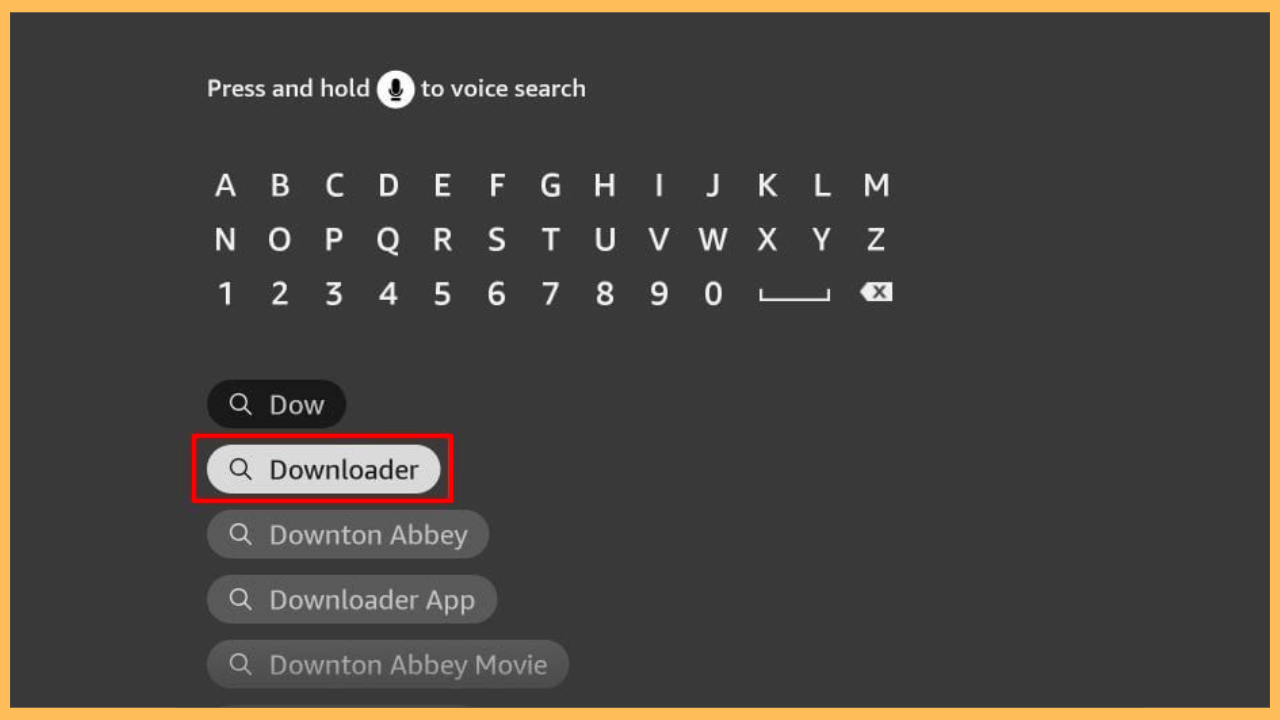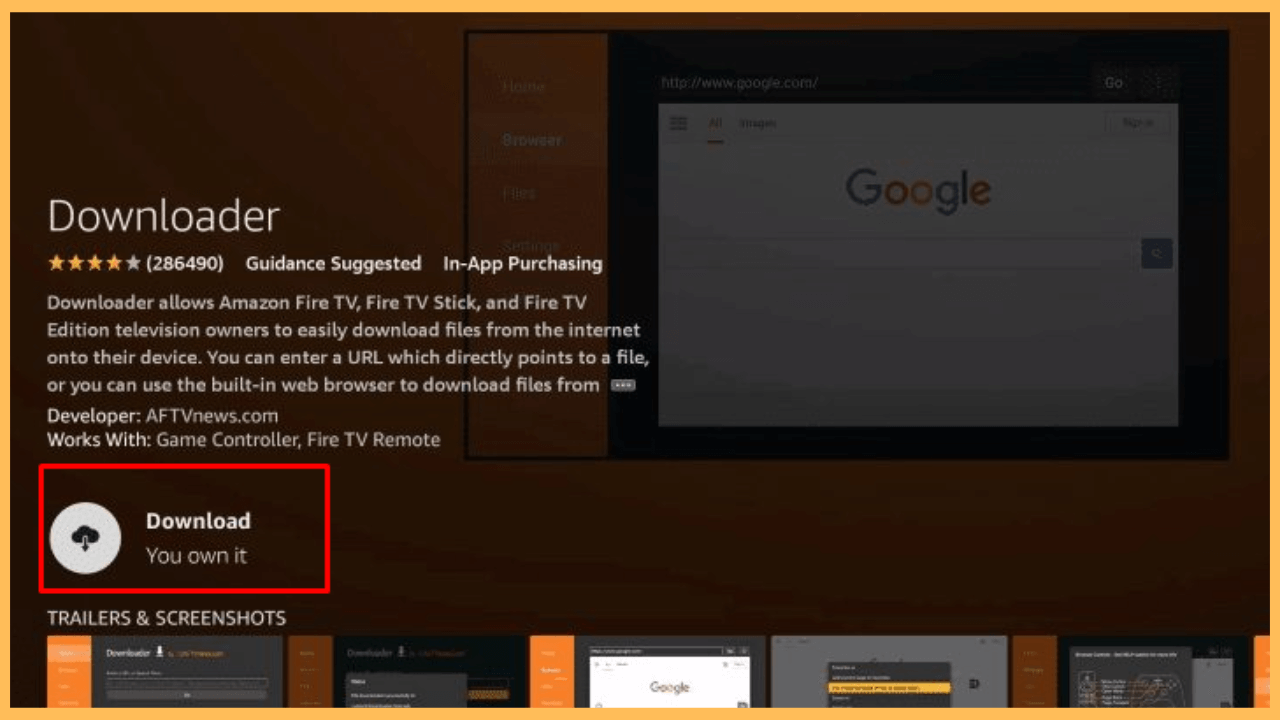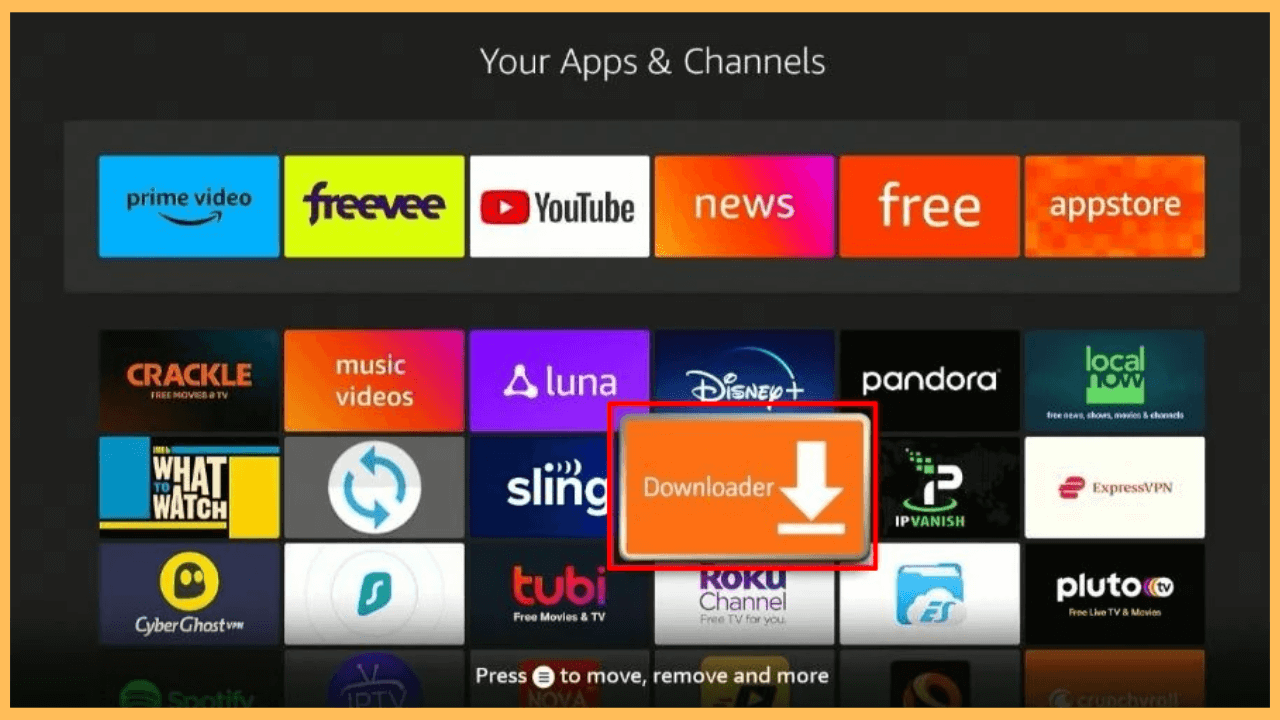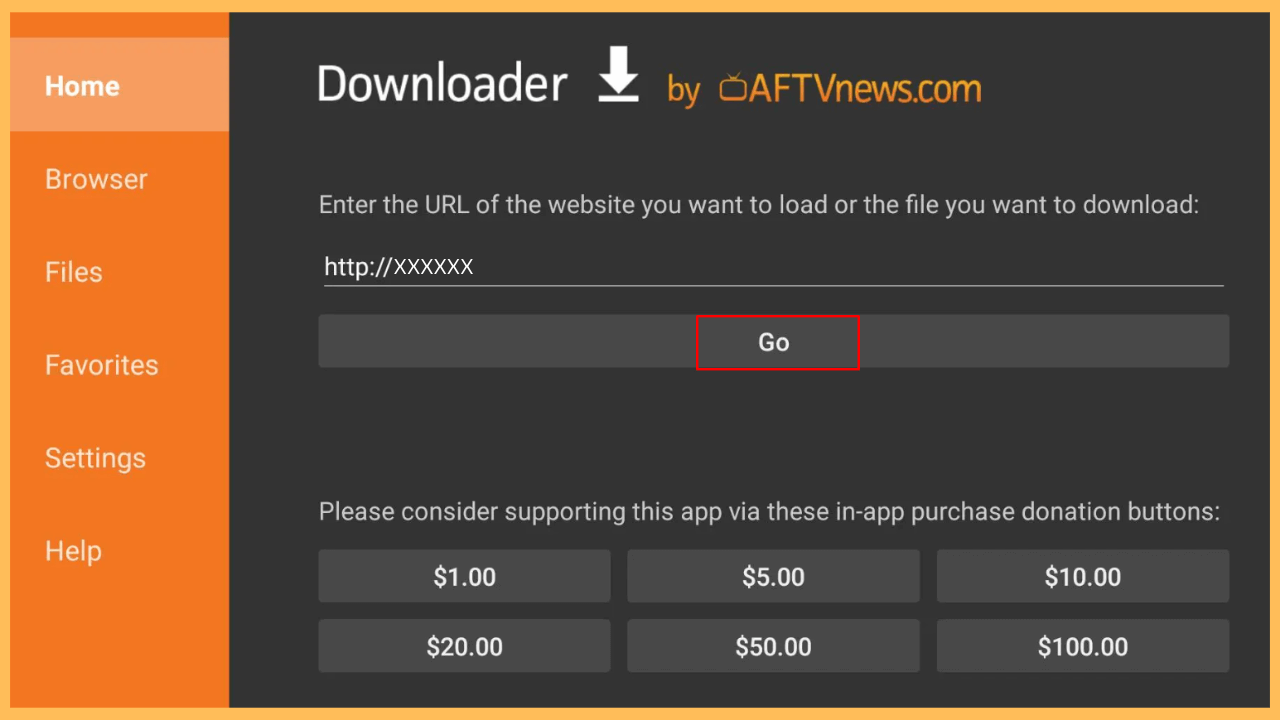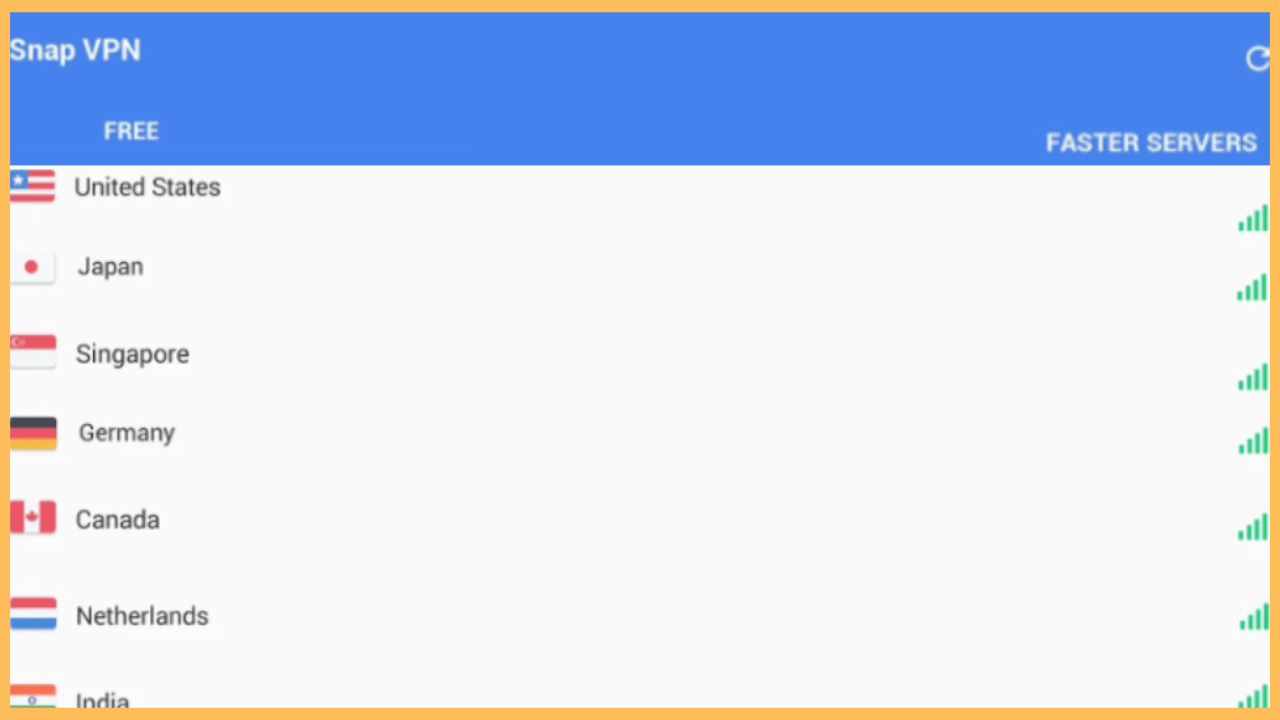Start browsing and streaming online content securely by connecting your Firestick to a trustworthy VPN such as Snap VPN.
Steps to Sideload and Use Snap VPN on Firestick
Snap VPN provides a reliable solution by encrypting your internet connection, safeguarding your online activities, and hiding your IP address to ensure complete anonymity. This service can be especially valuable when using public WiFi networks, where data protection is crucial. Although Snap VPN isn’t directly available in the Amazon Appstore for Firestick, there are ways to install it through sideloading.
Get Ultimate Streaming Freedom on Firestick !!
Are you concerned about your security and privacy while streaming on a Firestick? Getting a NordVPN membership will be a smart choice. With high-speed servers spread globally, NordVPN shields your online activities on Firestick from ISPs and hackers. It also lets you unblock and access geo-restricted content. NordVPN helps you avoid ISP throttling and ensures you a smoother streaming experience. Subscribe to NordVPN at a discount of 70% off + 3 extra months to seamlessly stream live TV to on-demand and anything in between on your Firestick.

Note: While it offers free service under regulations, if you want an ad-free and advanced experience, subscribe to its Premium subscription. Visit its official website to subscribe and get more exciting offers on your first subscription.
- Setup Your Firestick
Using your remote, press the Power button to turn on your Firestick. Ensure the device is connected to WiFi to download required apps or updates.
- Access the Home Screen
Once your device is powered up, press the Home button on the remote. This brings you directly to the Main Interface, where you can navigate to different apps and settings.

- Locate the Appstore
From the Home Interface, select the Find icon. Scroll down and select the Appstore tile to explore the available applications on Firestick.

- Search for the Downloader App
Since Snap VPN isn’t available directly on the Amazon Appstore, you will need the Downloader app to sideload it. Use the Search function to locate the Downloader app.

- Install the Downloader App
Select the Downloader app from the search results, click Download/Get, and wait for the app to install on your Firestick.

- Allow Install Unknown Apps
After the installation, to enable sideloading, adjust your settings to permit downloads from third-party sources. To do this, return to the Home Screen, select Settings, and choose My Fire TV. Now, go to the Developer Options, find Install Unknown Apps, and toggle the option for the Downloader app to activate the option.

- Launch the Downloader App
Open the Downloader app on your Firestick, which you can find under Your Apps & Channels.

- Download the Snap VPN
In the Downloader’s Home Screen, locate the URL field, then enter the direct download link for the Snap VPN APK and click Go. It will start retrieving the APK file.

- Install SnapVPN on Firestick
Now, select the Install button and wait for the process to finish.

- Open the Snap VPN
After the installation completes, select Open to launch Snap VPN on your Firestick immediately.

- Review and Accept Terms
Carefully read the Terms of Use, then check the box and choose Agree & Continue.
- Sign In to Your Account
Enter your Snap VPN account credentials to sign in or create a new account by following the on-screen instructions. After that, choose Daily Check-In to start your 1 hour of free time use.
- Connect to a VPN Server
Finally, choose your preferred server from the given options and select Go. After connecting, you have access to content on your Firestick that is restricted in your region.

Tips for Managing Snap VPN on Firestick
To maximize your VPN experience, consider these tips:
- Tip 1: Choose a server closest to your physical location to improve connection speed.
- Tip 2: If your connection drops, reconnect through the Snap VPN app.
- Tip 3: Experiment with different regions to access exclusive content from around the world.
FAQ
Some popular alternatives include NordVPN and ExpressVPN, which are known for speed and security and are compatible with most Firestick devices.
Snap VPN may not work on all older models. However, using a VPN-enabled router could extend VPN protection to older devices on your network.