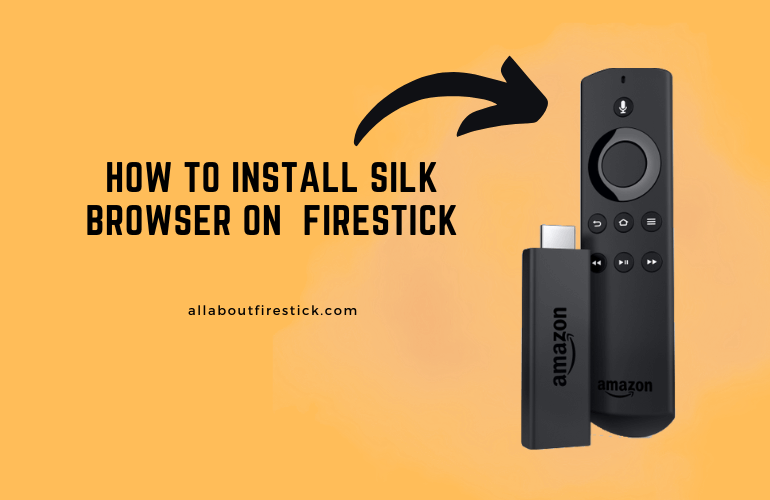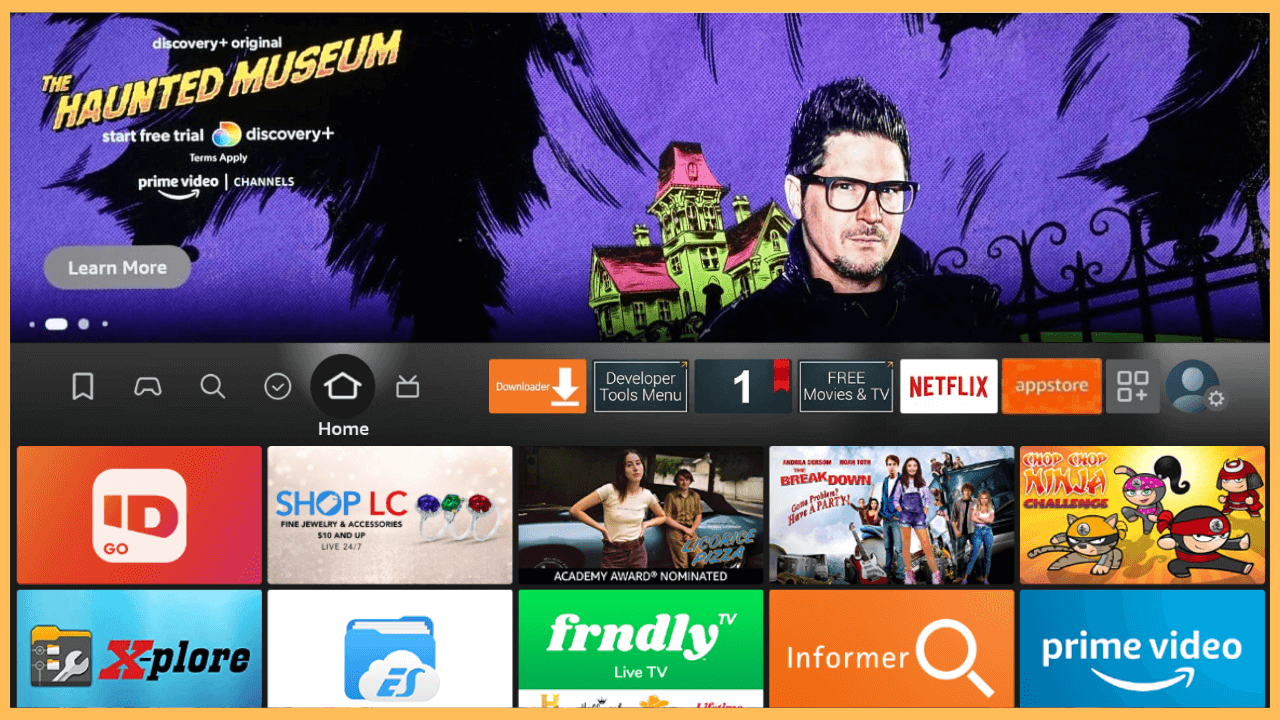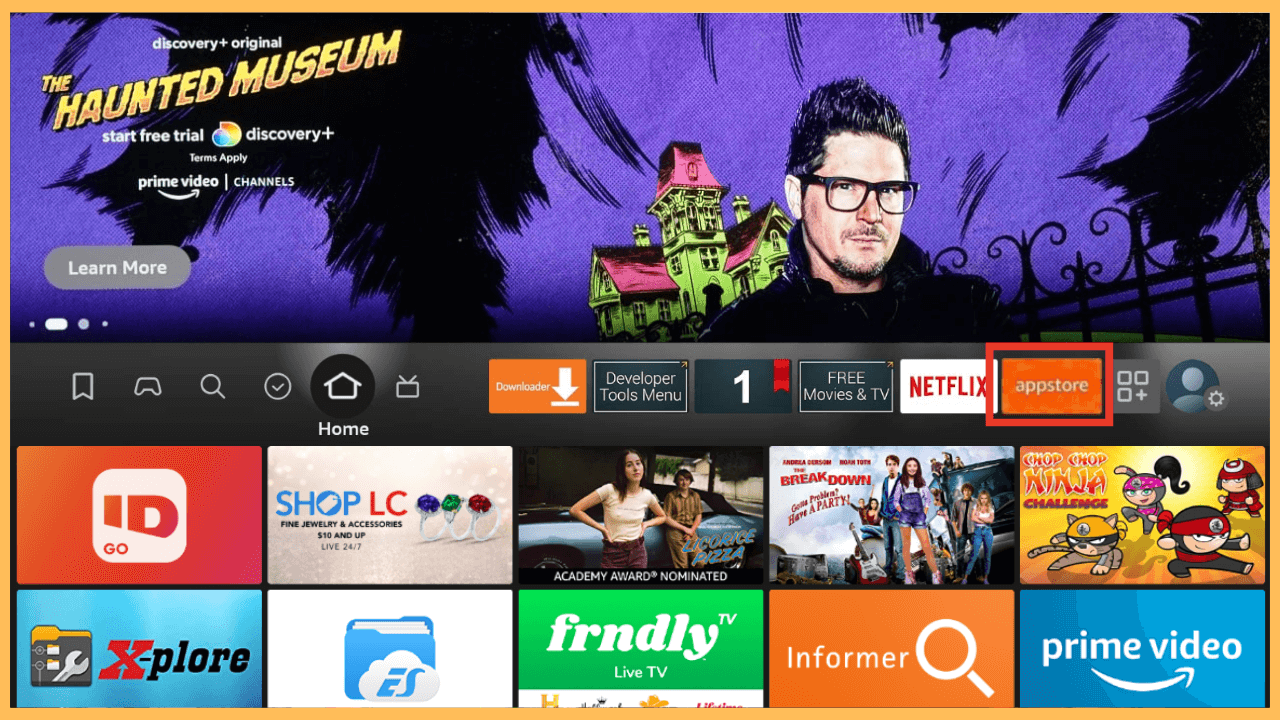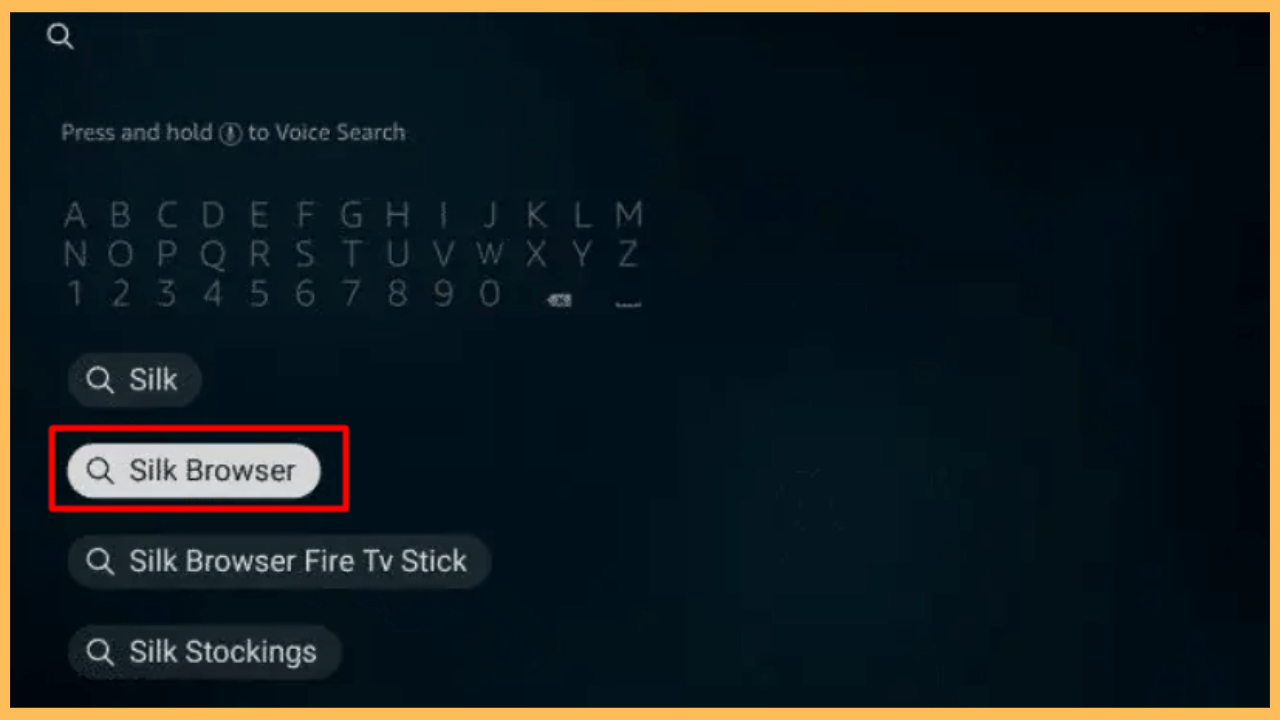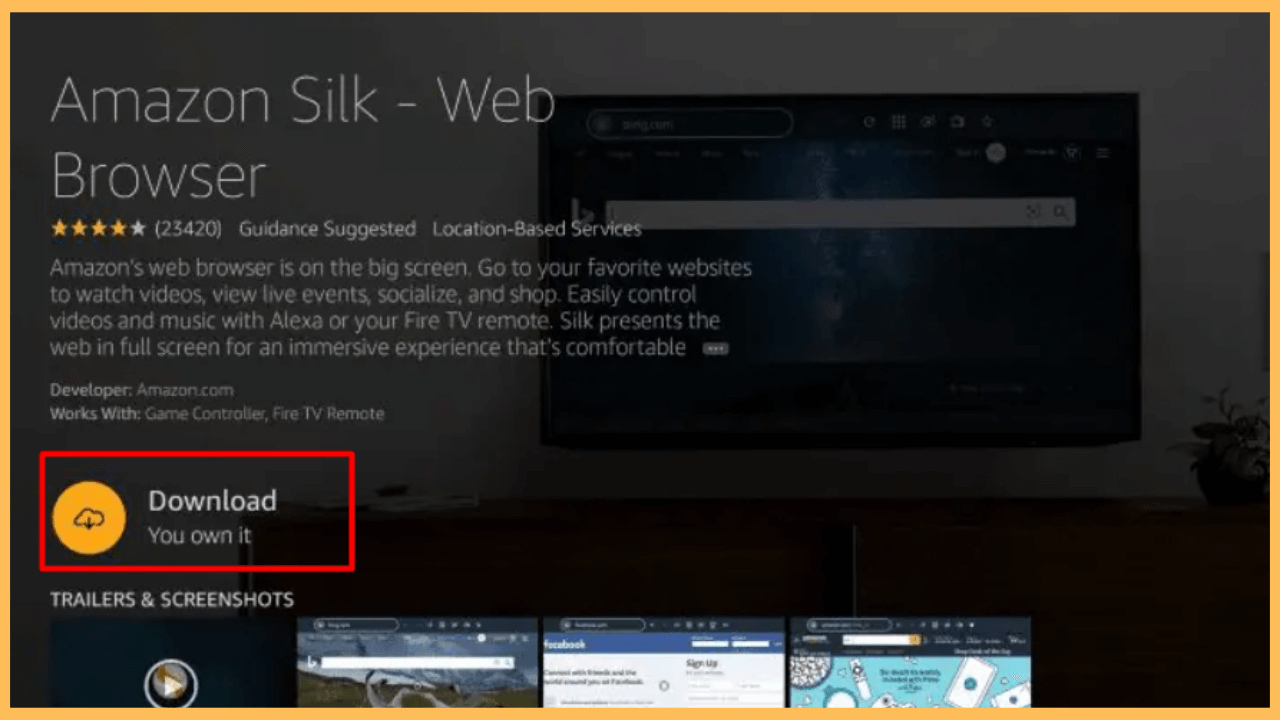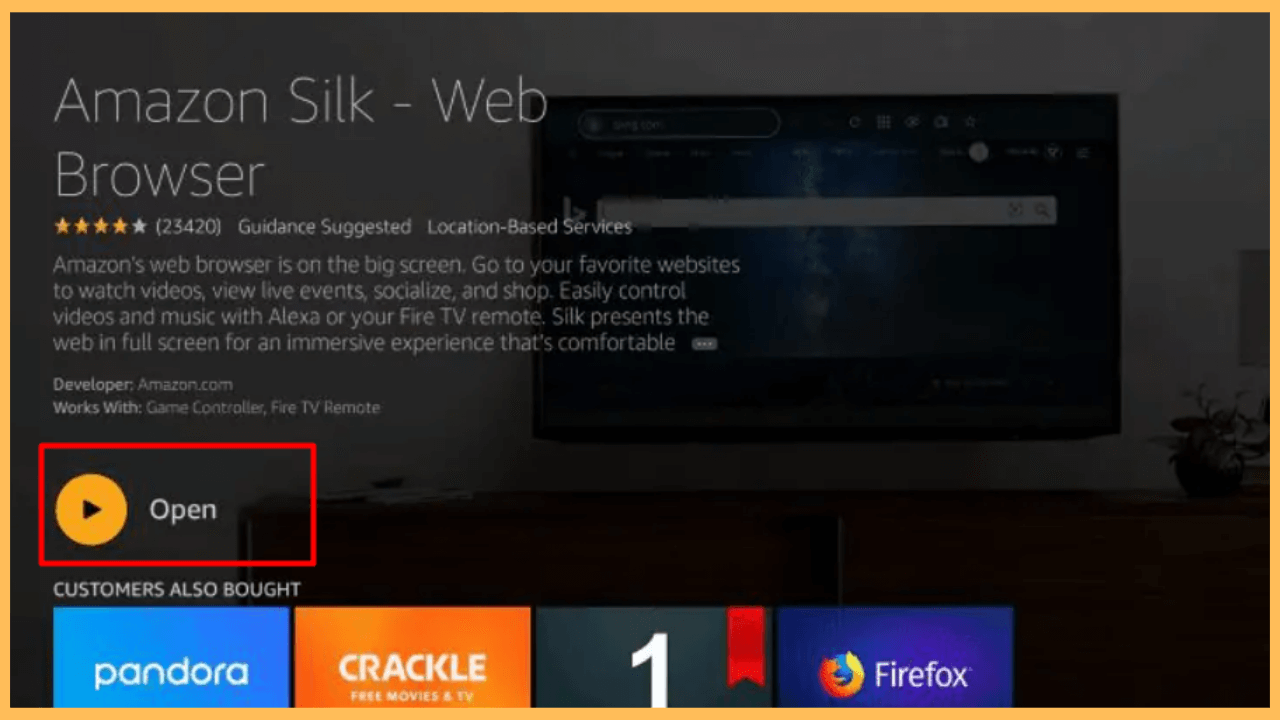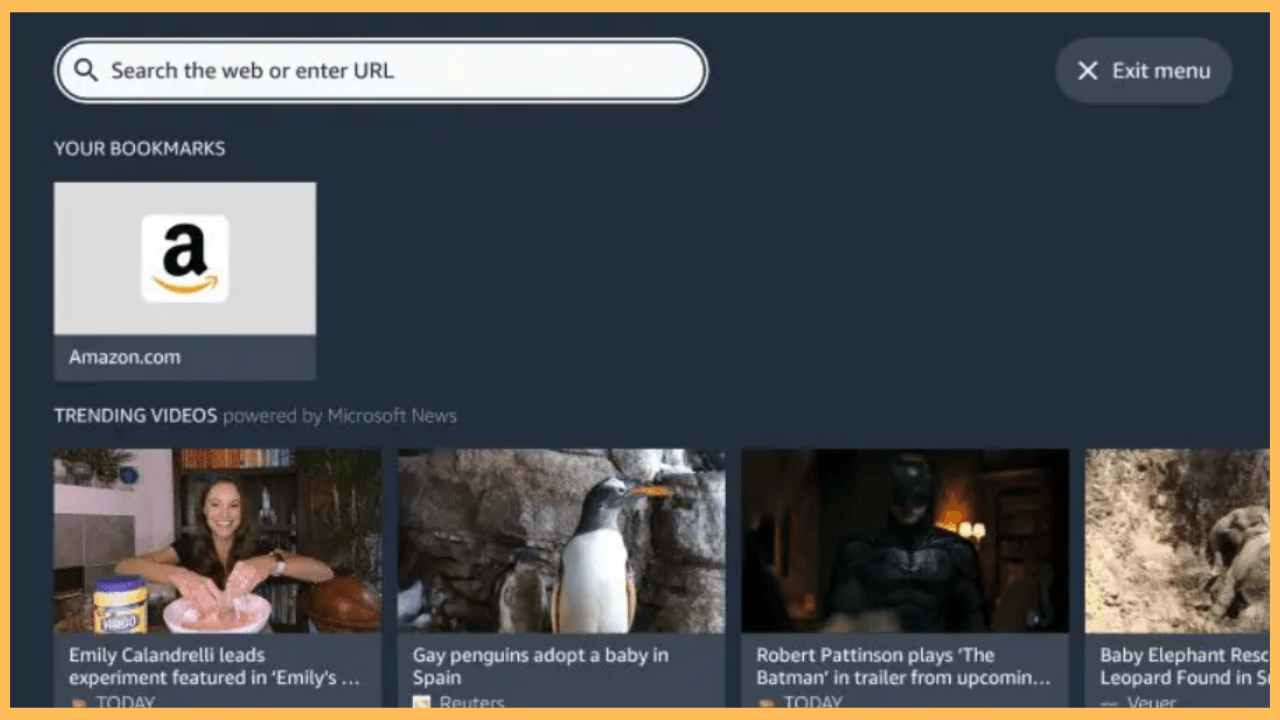This article illustrates how you can experience seamless web browsing on your Firestick by installing the Amazon Silk Browser.
Steps to Install and Use Silk Browser on Firestick
The Amazon Silk Browser is a versatile web browsing application designed specifically for Firestick users. It allows you to effortlessly explore the internet, visit your favorite websites, and stream various types of content directly on your TV screen. The Silk Browser is easily accessible on the Amazon Appstore, making it convenient for you to download and use it on your Firestik. Explore the steps below to get and set up the browser on your Firestick.
Get Ultimate Streaming Freedom on Firestick !!
Are you concerned about your security and privacy while streaming on a Firestick? Getting a NordVPN membership will be a smart choice. With high-speed servers spread globally, NordVPN shields your online activities on Firestick from ISPs and hackers. It also lets you unblock and access geo-restricted content. NordVPN helps you avoid ISP throttling and ensures you a smoother streaming experience. Subscribe to NordVPN at a discount of 70% off + 3 extra months to seamlessly stream live TV to on-demand and anything in between on your Firestick.

Quick Tip! If you are accessing unofficial websites on your Firestick, it is recommended to use a trustworthy VPN such as NordVPN for enhanced security.
- Power On Your Firestick
Before you begin, double-check that your Firestick is correctly set up, and use the remote to turn on the device.
- Check the Internet Connection
Without a secure connection, downloading Silk Browser will not be possible, so check your Firestick is connected to a standard WiFi network.
- Access the Home Screen
Furthermore, press the Home button on the remote control to bring out the Home Screen.

- Navigate to the Appstore
On the Home Screen, head to and select the Appstore tile, which will take you to the Amazon Appstore.

- Use the Search Feature
Inside the Amazon Appstore, select the Search tab, type Silk Browser, and confirm your search to display relevant results.

- Select Silk Browser
When the search suggestions appear, Silk Browser should be listed as one of the top options. Click on the app icon to access its dedicated page.
- Download the Silk Browser
Moreover, depending on your Firestick model you will see the Get/Download option. Select this button to get the app on your device.

- Open the Silk Browser
After the installation, select the Open button for immediate use. If you prefer to open it later, you can find it in your apps library under Your Apps & Channels.

- Begin Browsing
Now that the Silk Browser is set up, you can start surfing the web. Use your Firestick remote to navigate through websites, stream content, read articles, or perform searches.

DIY Fixes for Amazon Silk Browser Not Working on Firestick
Here are some helpful troubleshooting steps to restore the browser’s functionality.
- A poor or weak internet connection may cause issues with the Amazon Silk Browser. Reboot your router or modem to restore a stable network.
- A temporary glitch in the system can impact the Silk Browser. Restart your Firestick to fix the issue.
- Further, clear the cache files on your Firestick, which can interfere with the browser’s performance.
- In addition, it might be an issue with the browser. Try to uninstall and reinstall the browser app from the Appstore.
- If Amazon Silk Browser is outdated, you’ll face certain issues while surfing the web. So, update the app to its latest version on Firestick to fix the issues with Silk Browser.
- Outdated software can also lead to browser malfunctions. So, check for updates on your Firestick’s settings and install them.
FAQ
Yes, the Silk Browser offers a private browsing mode that allows you to surf the internet without saving your browsing history or cookies.
Currently, the Silk Browser does not support browser extensions like some other desktop browsers do. However, it offers a range of built-in features for a smooth browsing experience.
Yes. Silk Browser allows you to stream videos from various platforms, enabling you to enjoy your favorite content directly on your Firestick.