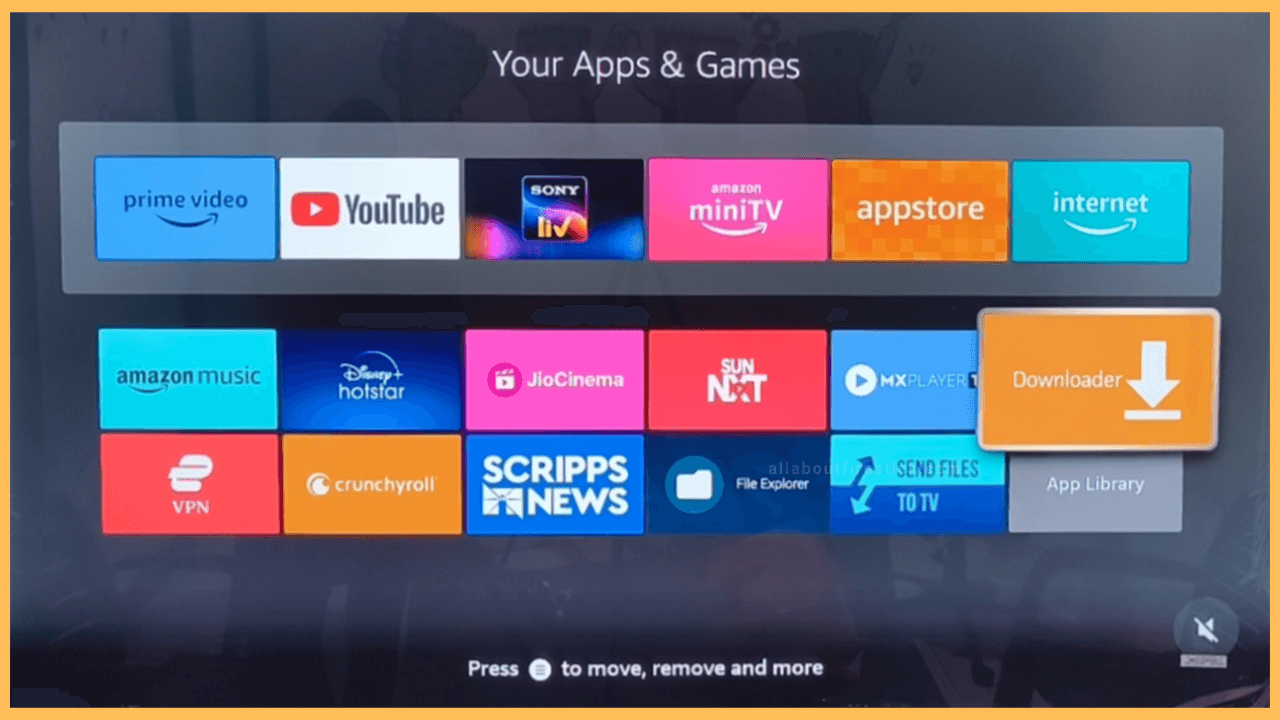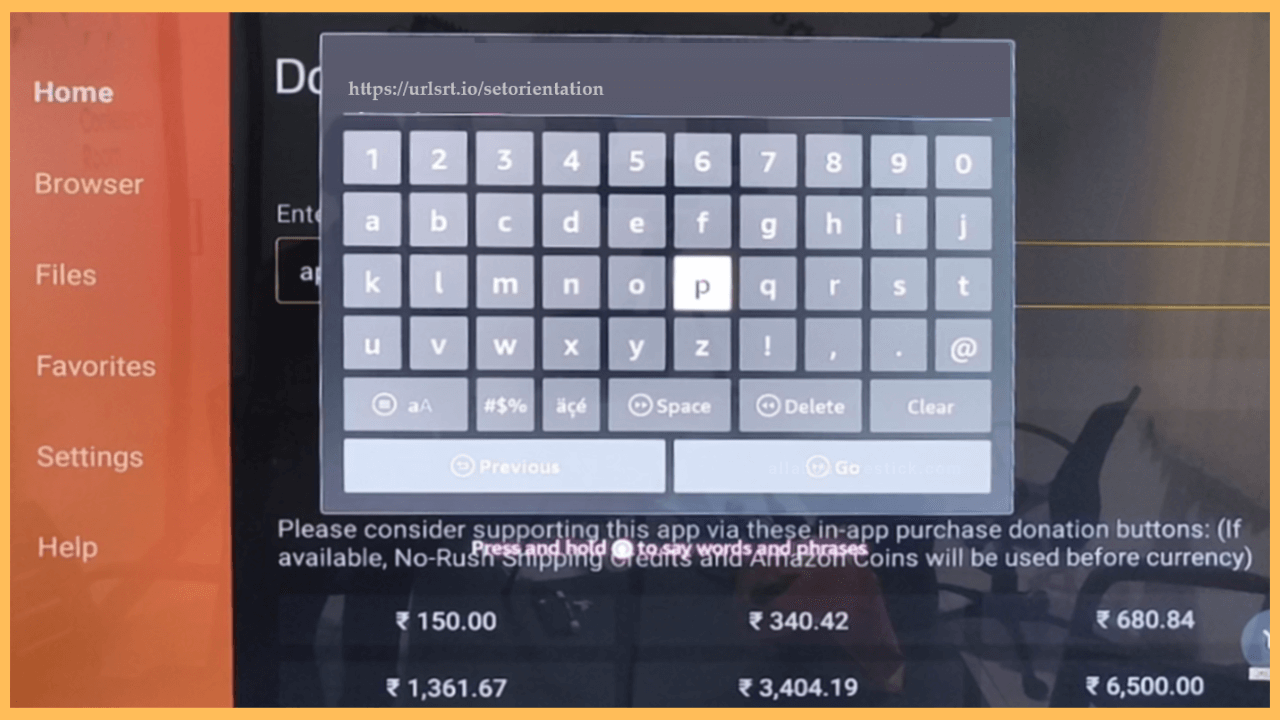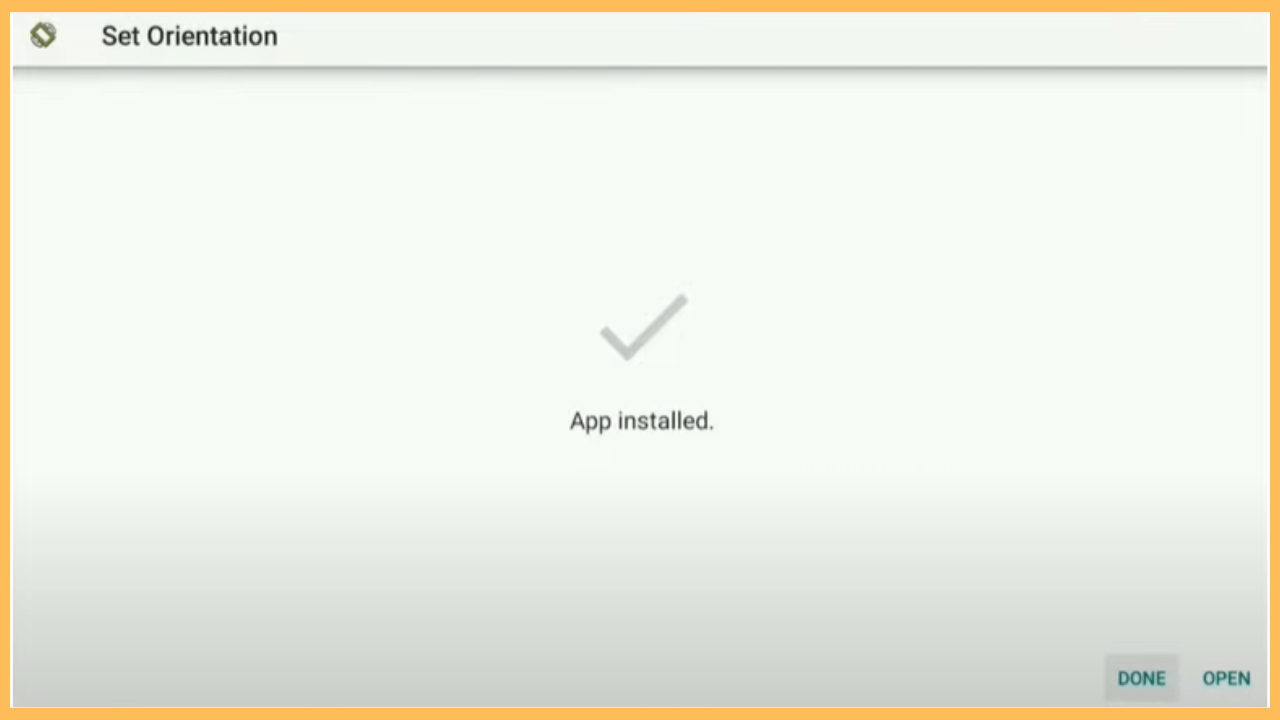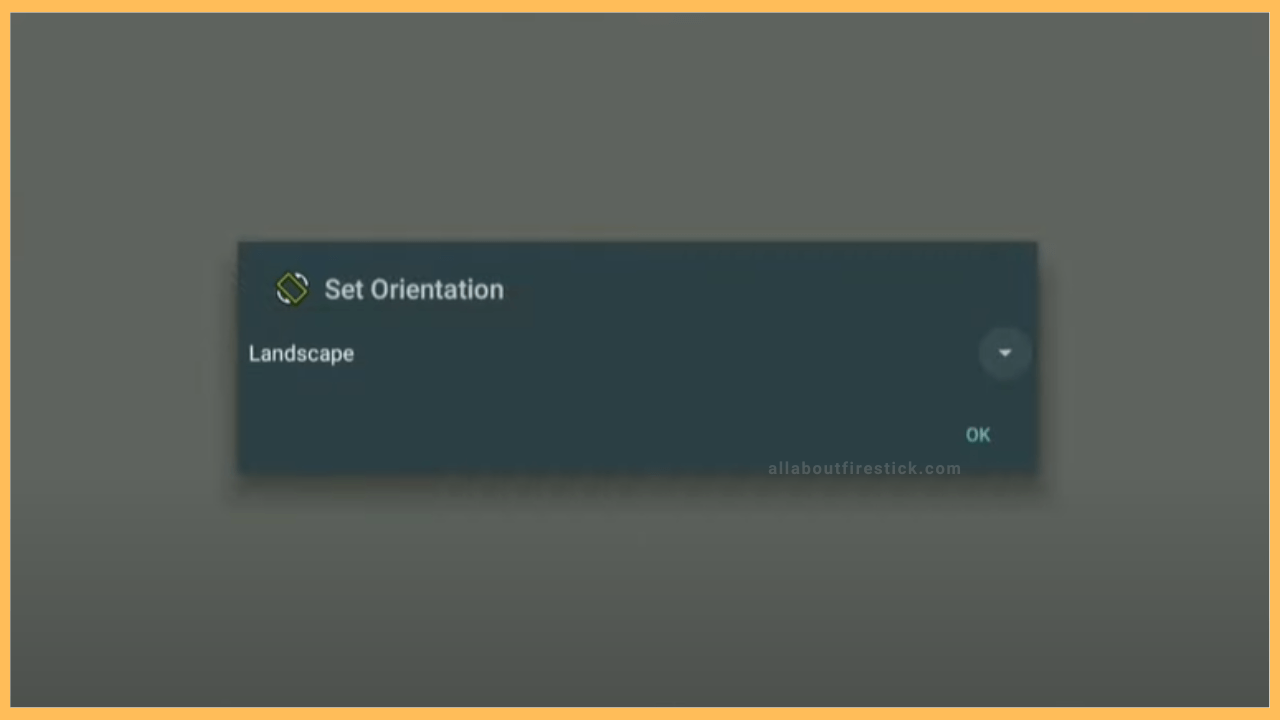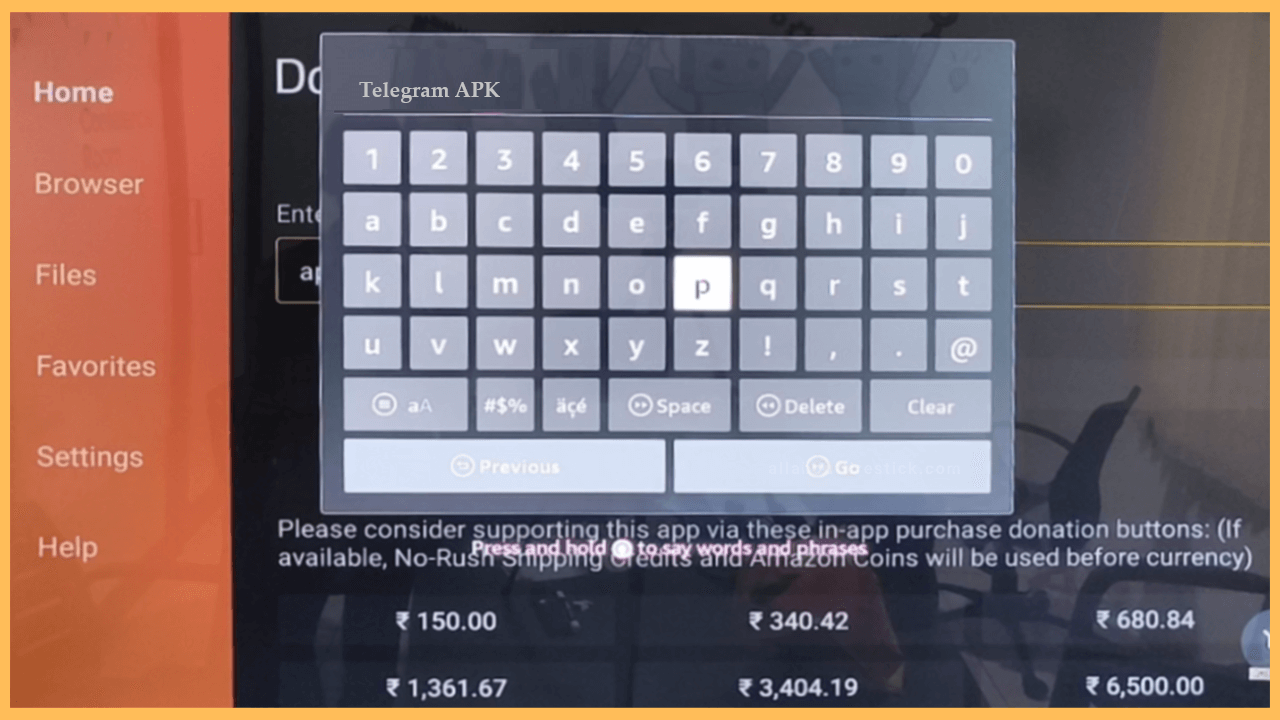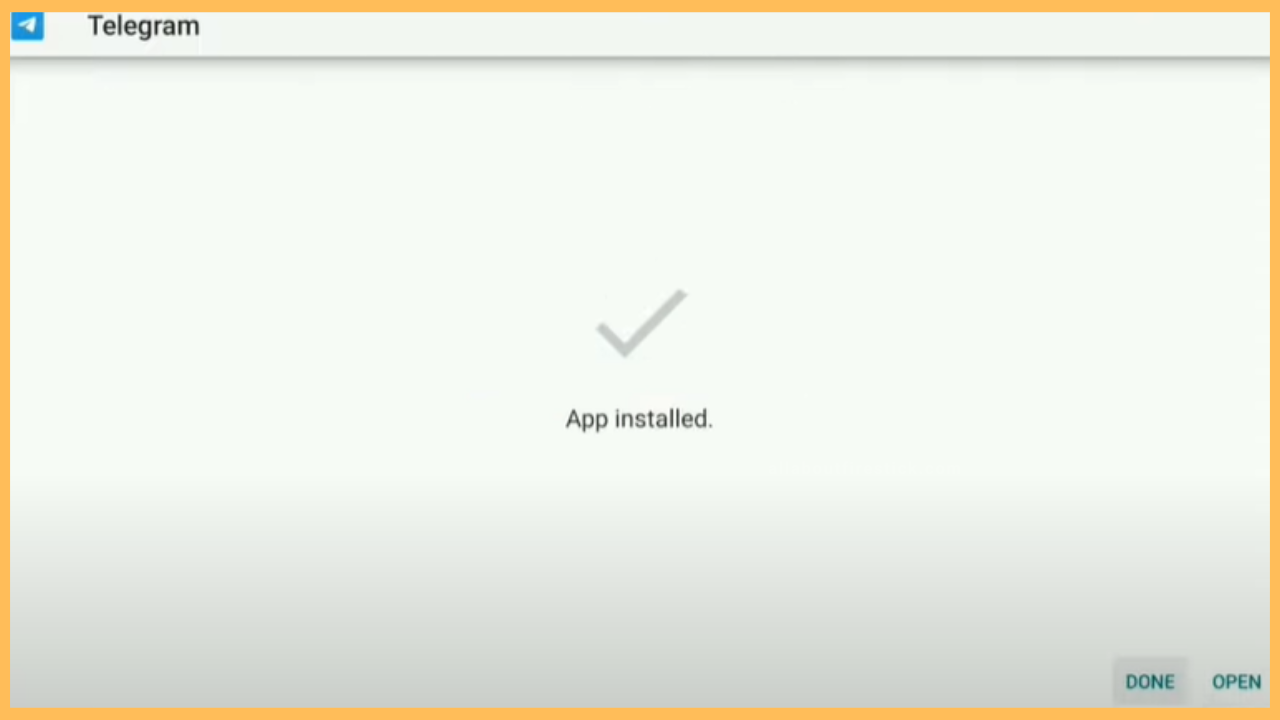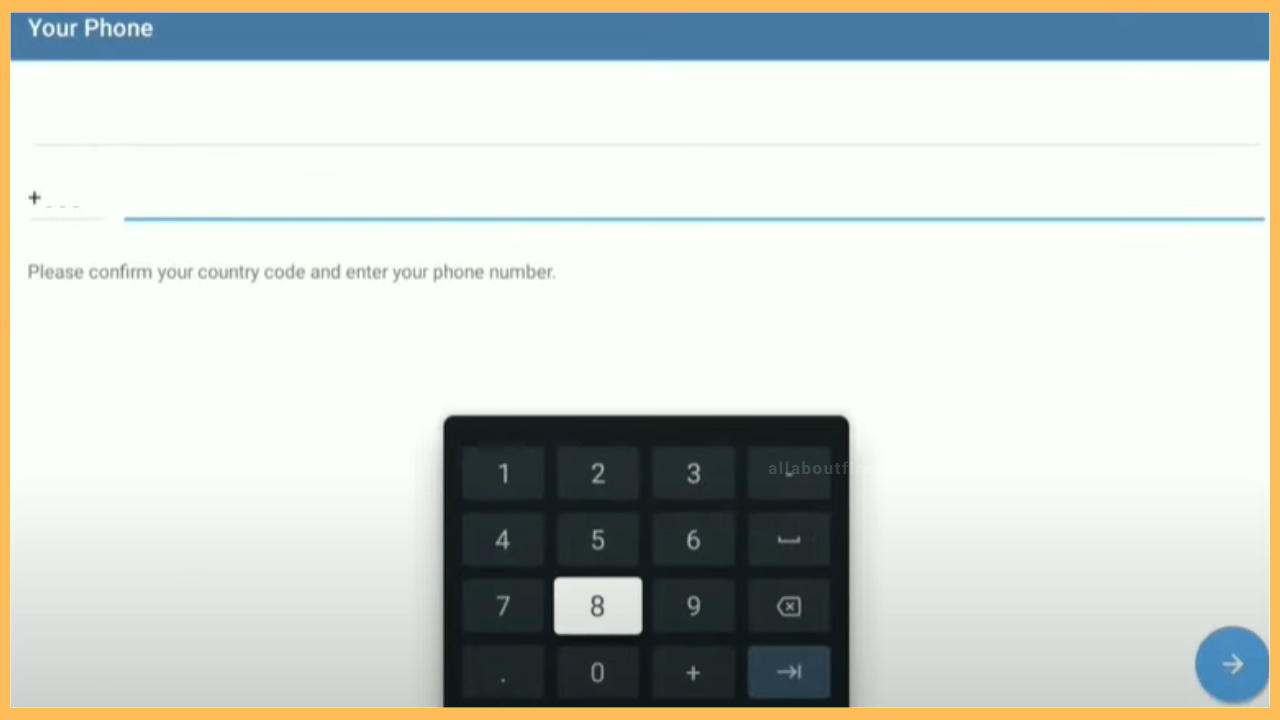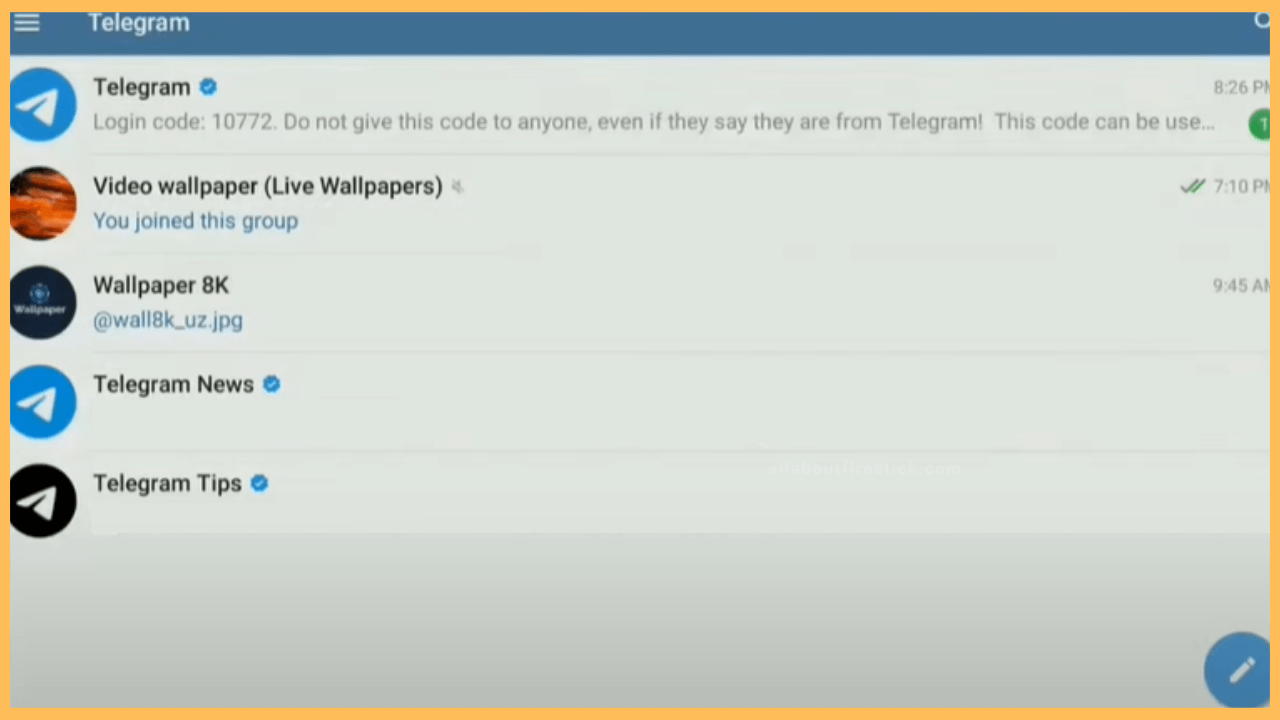In this article, you will learn quick guidelines for sideloading Telegram on Firestick using the Downloader app.
Steps to Sideload Telegram on Firestick
The Telegram app has not yet been released for Fire TV devices in the Amazon Appstore. The only way to get Telegram on Firestick is by sideloading its APK version through the Downloader app. After the installation, if you launch the Telegram app on Firestick, it will appear in Portrait Mode, which can be inconvenient to view chats, channels, videos, and more. To change Telegram’s orientation, sideload the Set Orientation app using Downloader on Firestick and change it to Landscape mode. Follow the steps below to sideload Telegram on Firestick.
Get Ultimate Streaming Freedom on Firestick !!
Are you concerned about your security and privacy while streaming on a Firestick? Getting a NordVPN membership will be a smart choice. With high-speed servers spread globally, NordVPN shields your online activities on Firestick from ISPs and hackers. It also lets you unblock and access geo-restricted content. NordVPN helps you avoid ISP throttling and ensures you a smoother streaming experience. Subscribe to NordVPN at a discount of 70% off + 3 extra months to seamlessly stream live TV to on-demand and anything in between on your Firestick.

- Launch the Downloader App
From the home screen, go to Your Apps & Games, locate the Downloader app, and click on it to launch it. If you don’t have Downloader, visit the appstore and get the app installed.

- Enter the Set Orientation APK link
After going to the home screen, click the address bar and type the APK Download link for the Set Orientation App. Then, hit the Go button.

- Install the Set Orientation APK
Once the APK is downloaded, launch the file and tap the Install button at the bottom right. After installing the app, click Open to run the Set Orientation app.

- Set Landscape as Orientation
From the pop-up message, hit the OK option. Then, click the down arrow icon and select the orientation as Landscape. Finally, select OK.

- Download Telegram APK
Go back to the Downloader app’s home page and hit the address bar. Then, type the APK Download link of Telegram and click Go.

- Select Install and Open
After downloading the Telegram APK file, launch it and tap the Install button. The process will take a few seconds to complete. Once done, tap Open at the bottom right to run the Telegram app.

- Setup the Telegram App
Choose the Start Messaging option. Then choose Country and enter your mobile number. Enter the activation code sent to your device.

- Access the Telegram App
Once the verification is successful, you will land on the app’s home page. You can see a list of channels that you have joined already. Start viewing your Telegram chats or playing videos on the channels.

Access Telegram Web on Firestick via Silk Browser
Some users don’t like to jailbreak their Firestick and sideload applications. If you’re one among them, use the Amazon Silk Browser and access the Telegram web on your Firestick. To do that, launch the Appstore and search for Amazon Silk Browser. Choose the respective app and tap on Get/Download to install the browser.
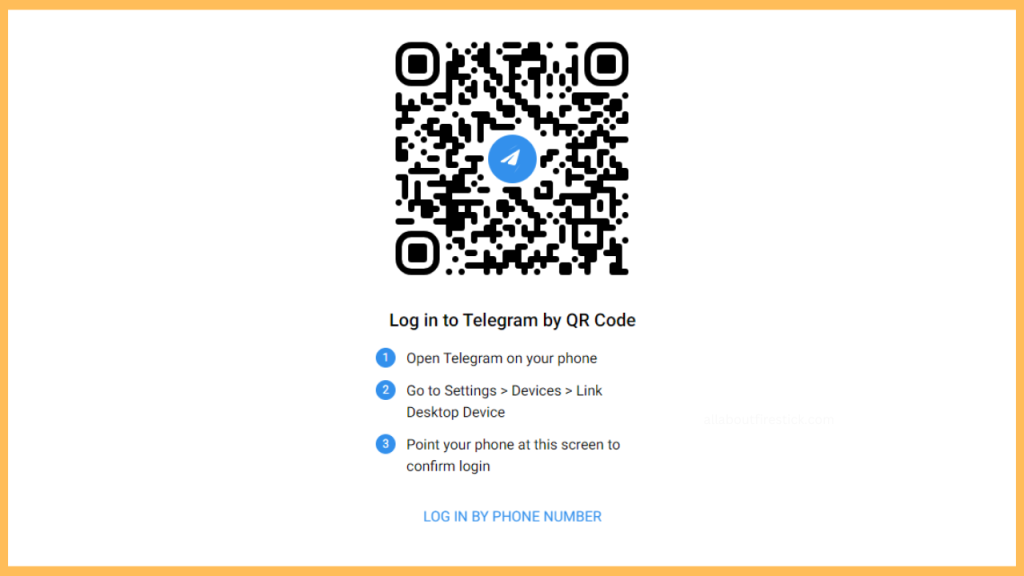
Once installed, select Open to launch the browser on your Firestick. After this, from the home menu, hover over to the search menu and visit web.telegram.org. Now, open the Telegram app on your smartphone and select Settings → Devices → Link Desktop Device. Then, scan the QR code displayed on your Firestick’s screen to complete the login. Finally, you can access your Telegram chats or watch videos on a bigger screen without sideloading.
FAQ
Yes. Enable screen mirroring on Firestick. Then, cast your smartphone screen to your Fire TV and wirelessly stream the Telegram media files.
Delete the current version of the Telegram app and sideload the new version to update the app on Firestick.