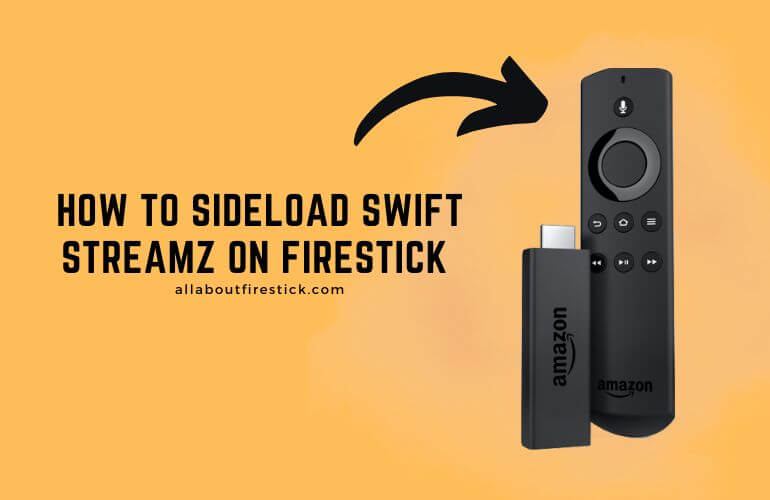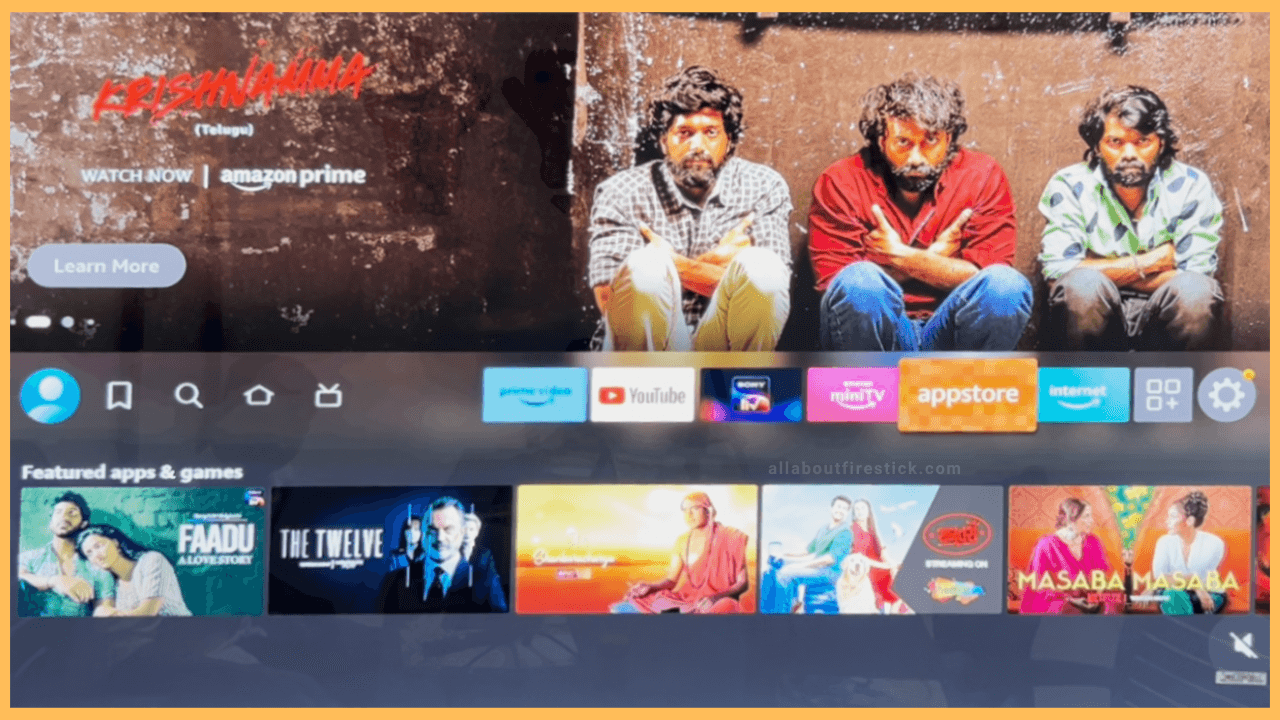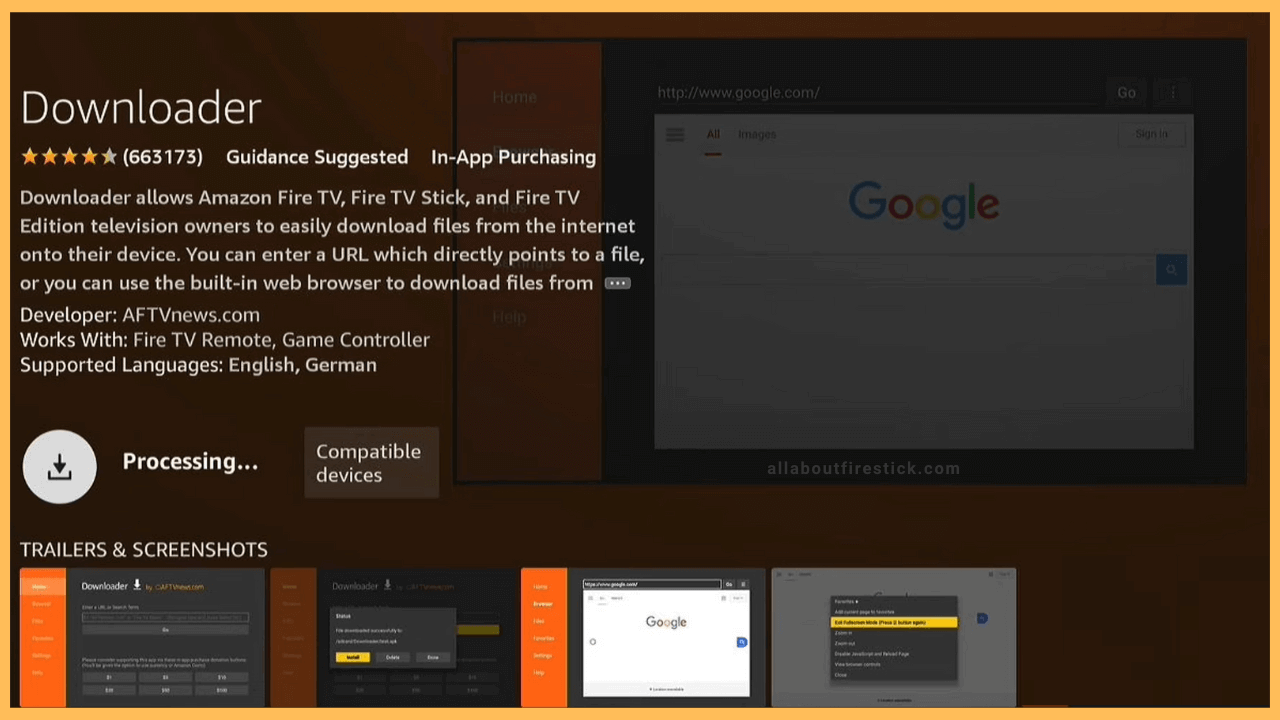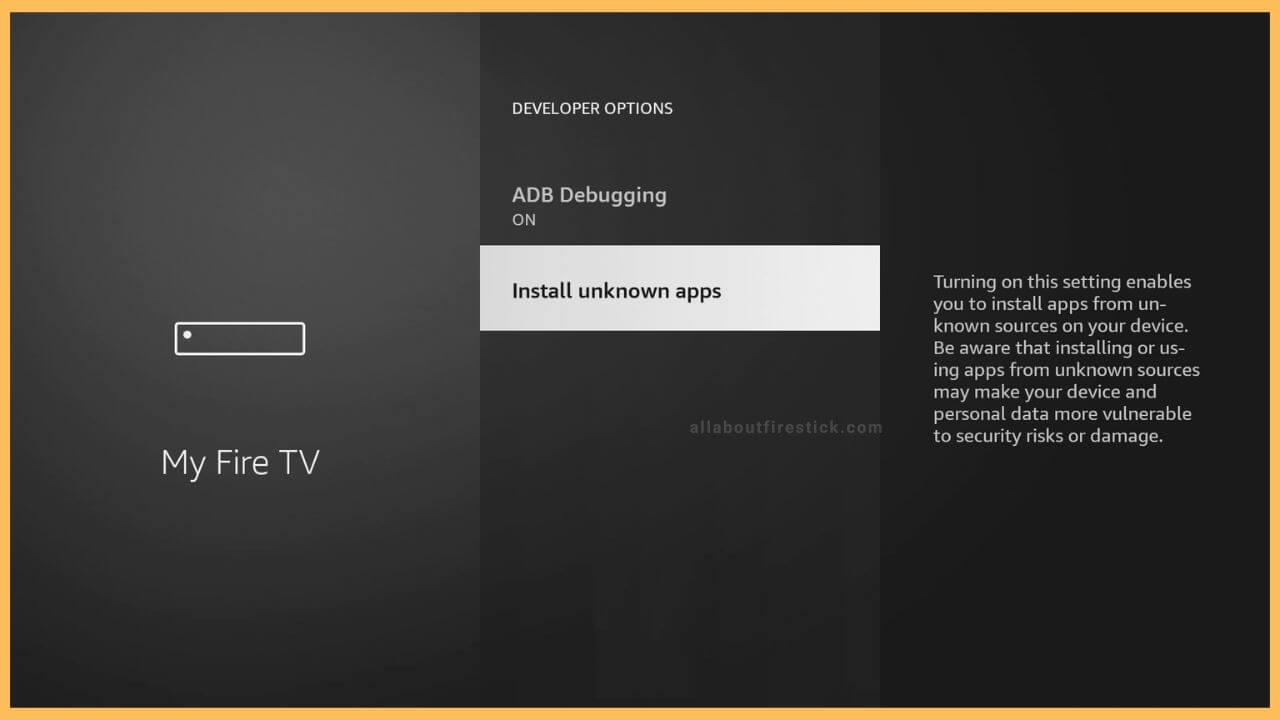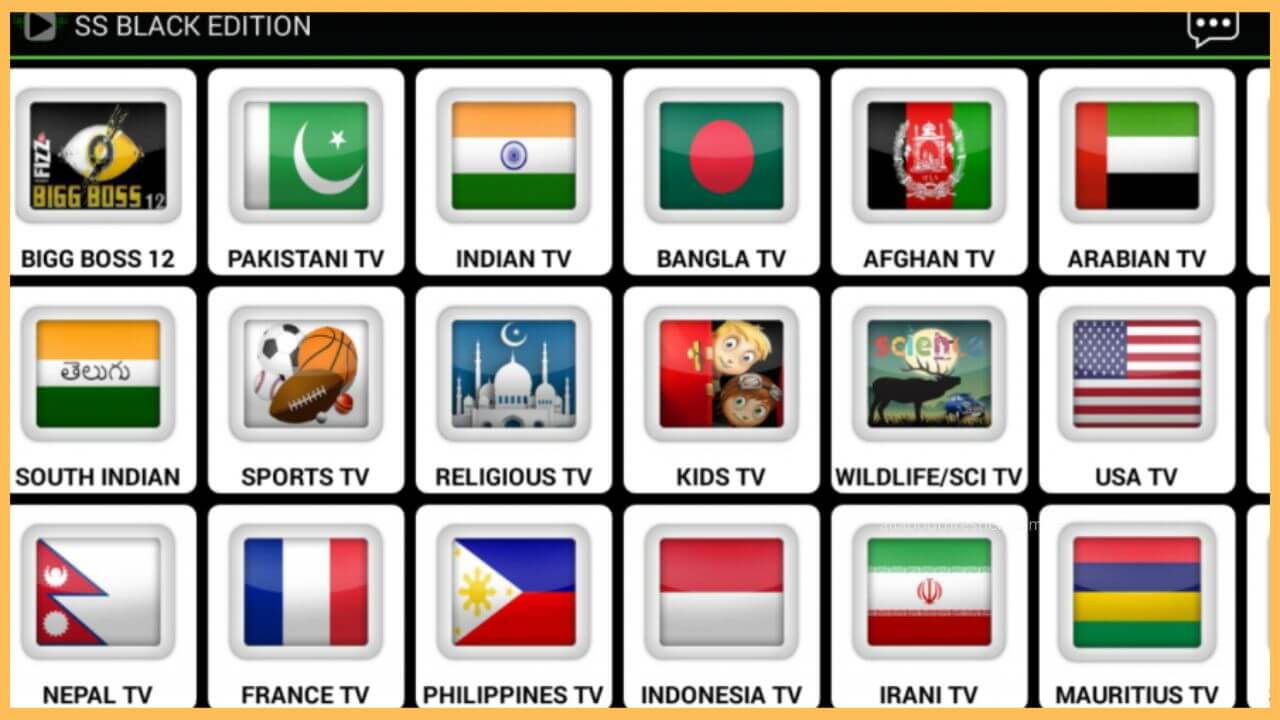This article provides the steps for streaming movies, web series, and international live TV channels on Firestick using Swift Streamz.
Guidelines to Sideload Swift Streamz on Firestick
Swift Streamz is an unlicensed streaming application, so you can’t download this app on Firestick. As an alternate way, you can install the Swift Streamz app on Firestick by sideloading. To do that, ensure you have installed the Downloader app. Following that, you should enable a few permissions on Firestick to make Downloader sideload Swift Streamz APK from an unknown source. Go through the following steps to learn the process of installing and using Swift Streamz on Fire TV.
Get Ultimate Streaming Freedom on Firestick !!
Are you concerned about your security and privacy while streaming on a Firestick? Getting a NordVPN membership will be a smart choice. With high-speed servers spread globally, NordVPN shields your online activities on Firestick from ISPs and hackers. It also lets you unblock and access geo-restricted content. NordVPN helps you avoid ISP throttling and ensures you a smoother streaming experience. Subscribe to NordVPN at a discount of 70% off + 3 extra months to seamlessly stream live TV to on-demand and anything in between on your Firestick.

- Launch Appstore
As a prerequisite, connect your Firestick to WiFi. Once done, tap the Appstore icon on the home screen of your Firestick.

- Install Downloader on Firestick
Hit the Search bar on the app store and enter Downloader using a virtual keypad. Now, select the app from the results page. Hit the Get/Download option to install Downloader.

- Enable the Install Unknown Apps option
Go back to the home page, click Settings, and select My Fire TV. Then, tap the Developer Options and select the Install unknown apps option. Select Downloader to turn it ON.

- Download Swift Streamz APK using Downloader
Now, it is time to download the Swift Streamz APK. So, open the Downloader and hit Accept to grant permissions for storage access. Hit the home tab to enter the Swift Streamz APK URL on the address bar. Tap Go to initiate the downloading process of the APK file.
- Install Swift Streamz on Fire TV
After downloading the APK, click Install to get the app on your device. Run the Swift Streamz app by clicking the Open option.
- Sign In to your Account
Once you launch the Swift Streamz app, sign in to your account. This will take you to the home page, which contains a Live TV and Favorite Channels tab. In the Live TV section, you can directly choose and play the live channel on the Firestick.

FAQ
If the app crashes or becomes unresponsive, restart your Firestick to eliminate the background processes. Then, check if the app works. If it doesn’t work, clear the cache on Firestick and check again.