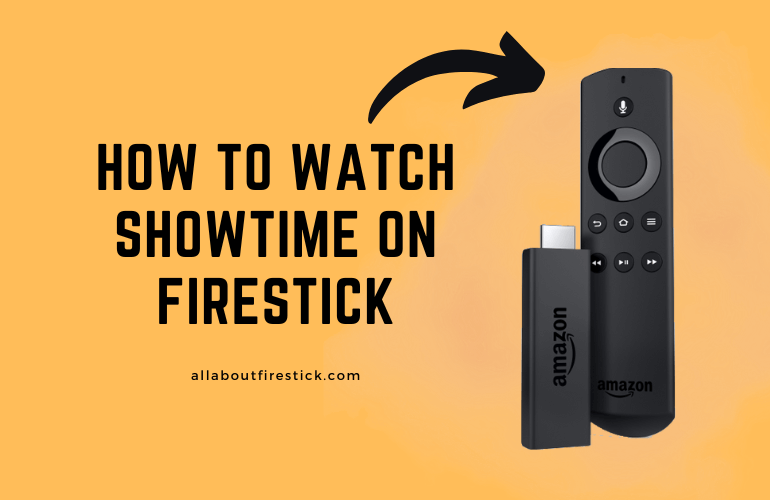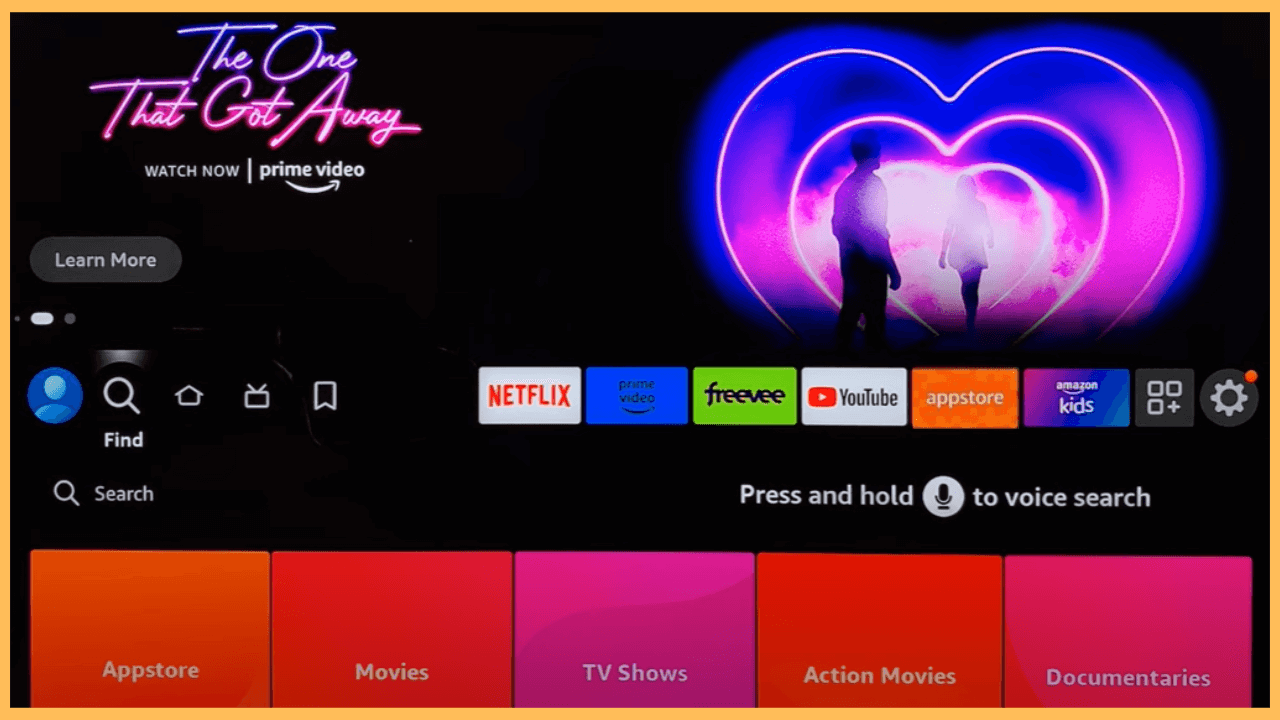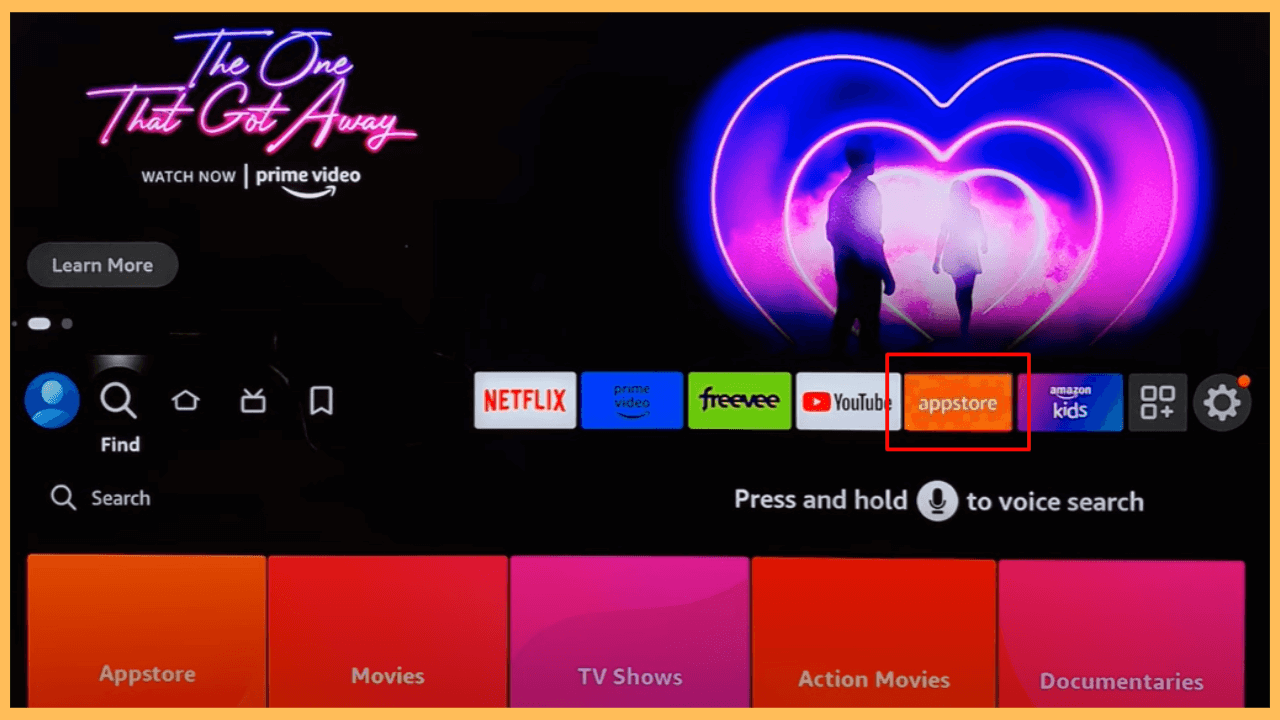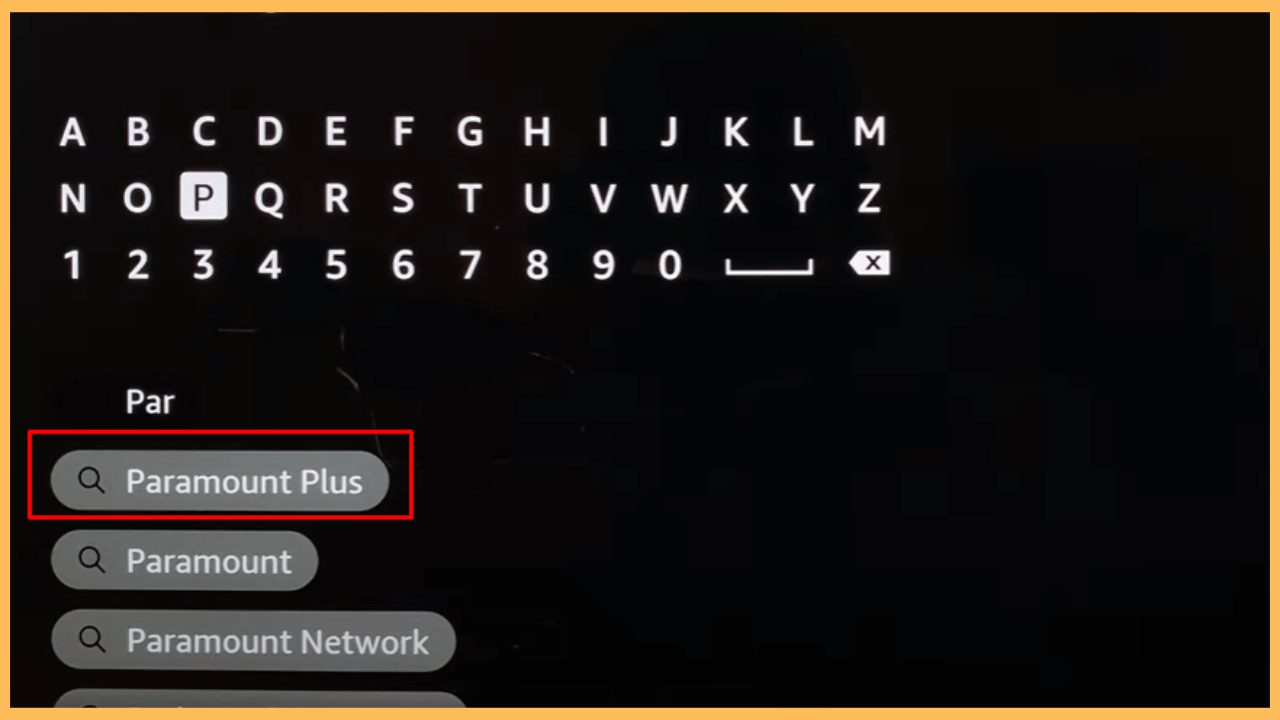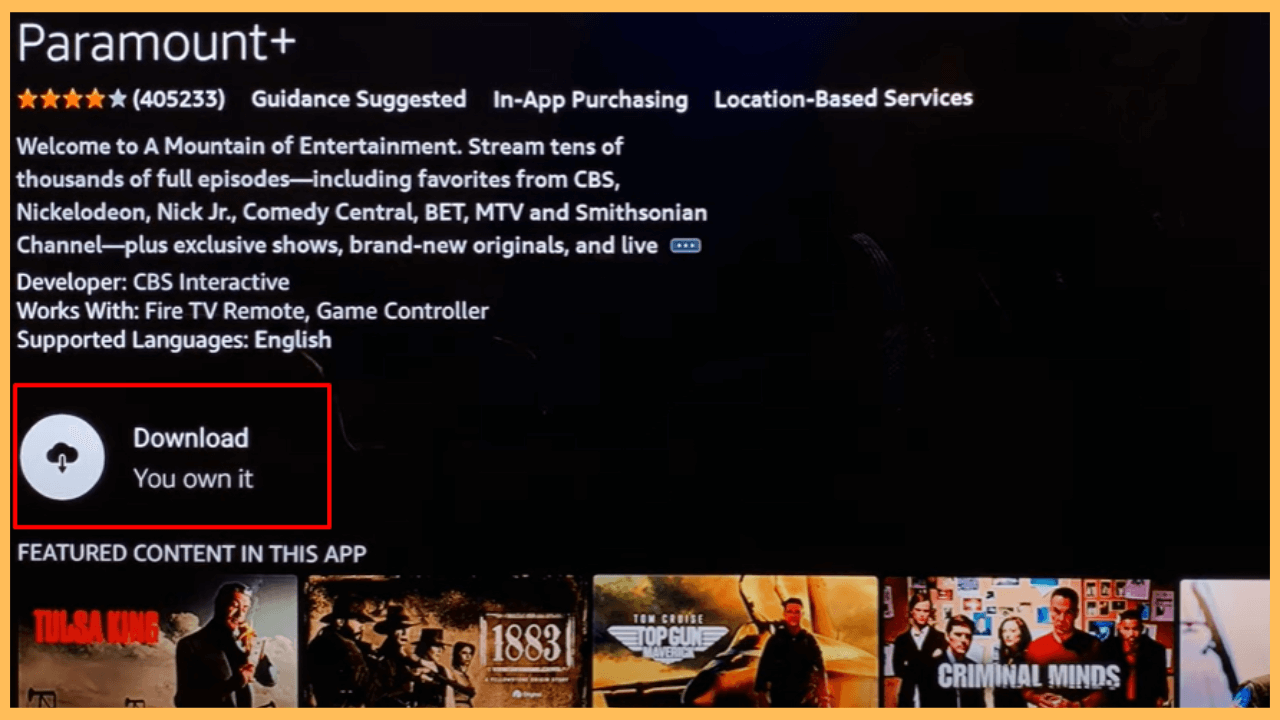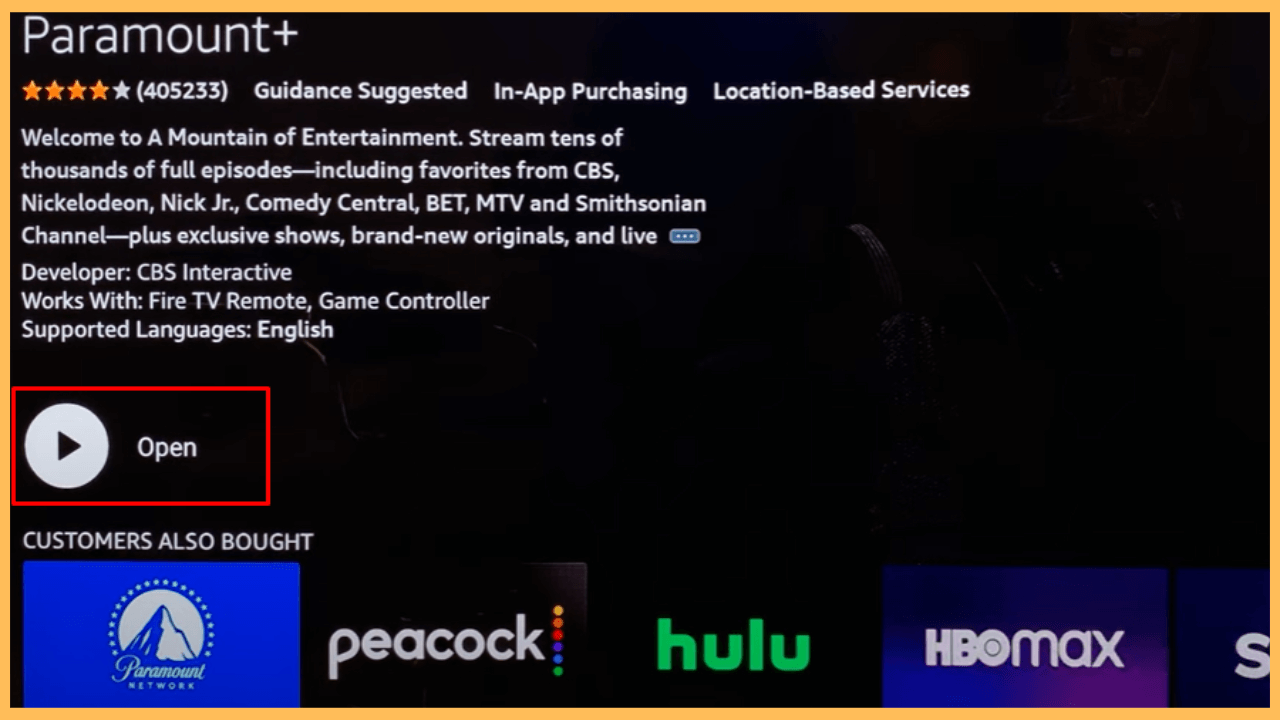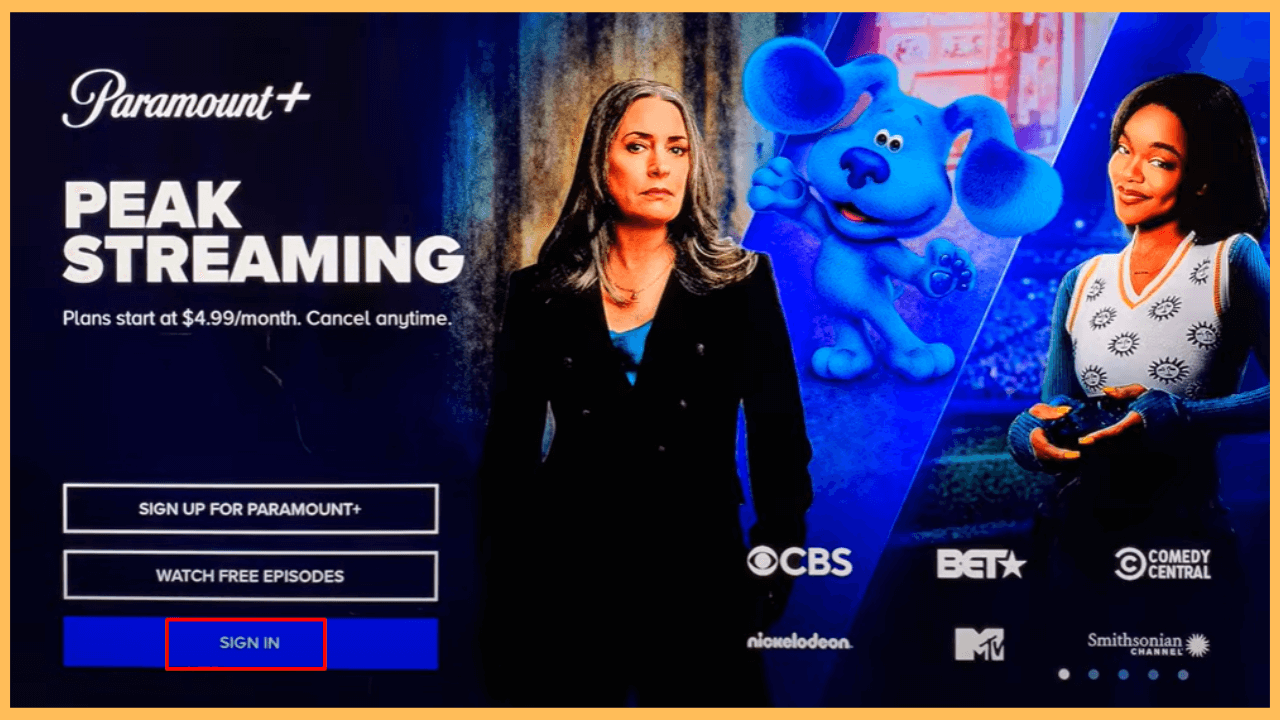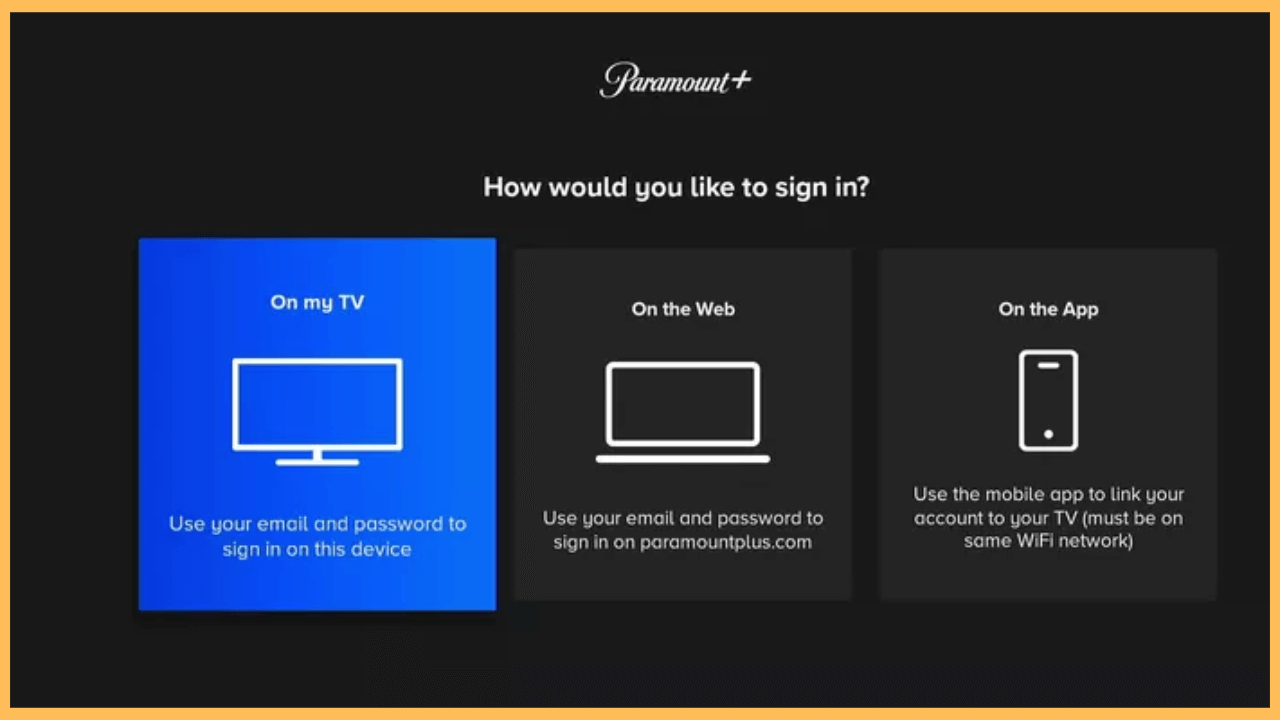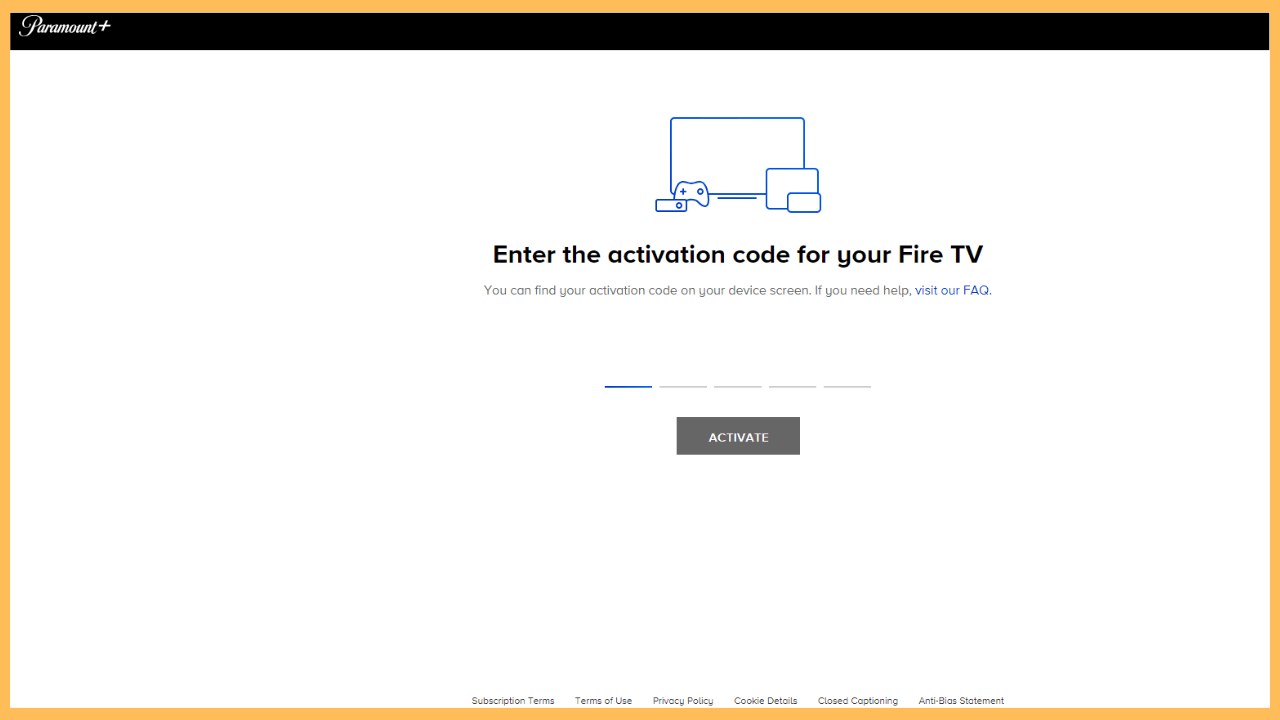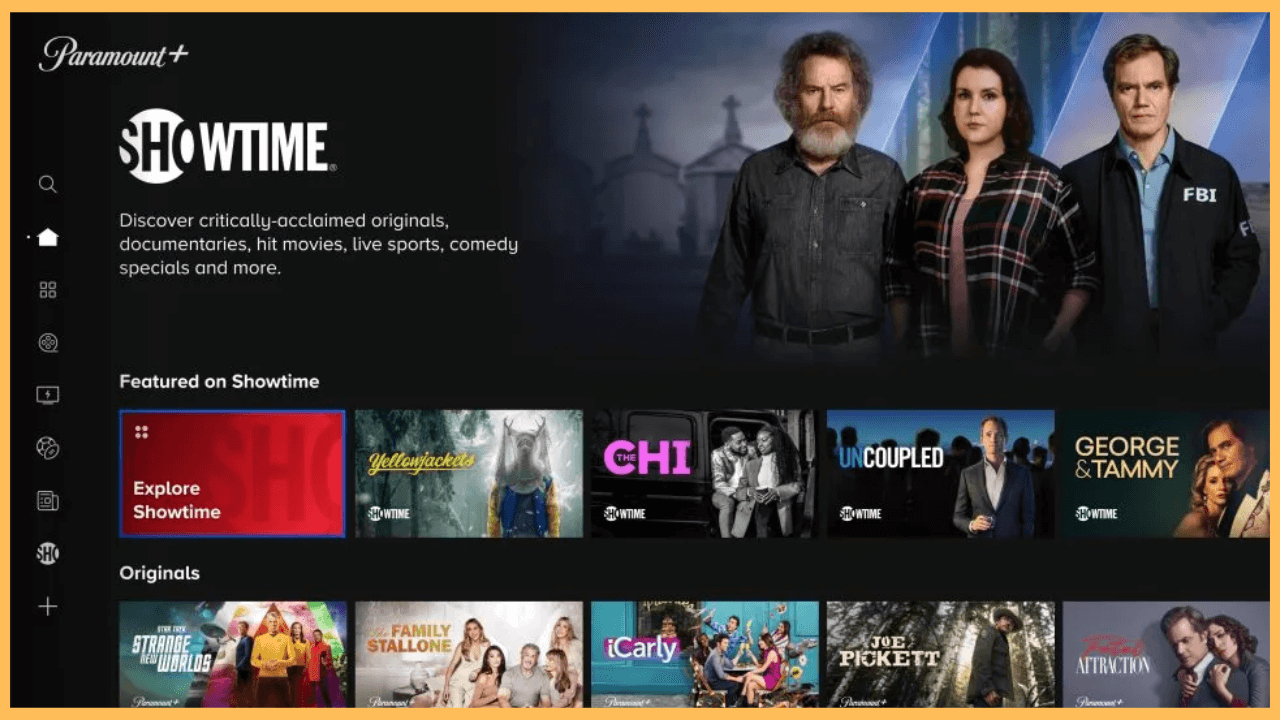This guide leads the way to watch your desired Showtime content on Firestick via the Paramount+ app.
Steps to Watch Showtime on Firestick
Showtime is a premium TV network offering a range of original programming, movies, and sports. As of a past update, Showtime has been integrated into Paramount+, and the standalone Showtime app is no longer available on any streaming platforms. You can now access Showtime content directly within Paramount+ on Firestick, which is now available as part of the streaming service’s offerings. To watch Showtime content on Firestick, you need to have an active subscription to Paramount+ with Showtime starting at $11.99 per month. Go to the official website and subscribe to its premium plan before installing the app.
Get Ultimate Streaming Freedom on Firestick !!
Are you concerned about your security and privacy while streaming on a Firestick? Getting a NordVPN membership will be a smart choice. With high-speed servers spread globally, NordVPN shields your online activities on Firestick from ISPs and hackers. It also lets you unblock and access geo-restricted content. NordVPN helps you avoid ISP throttling and ensures you a smoother streaming experience. Subscribe to NordVPN at a discount of 70% off + 3 extra months to seamlessly stream live TV to on-demand and anything in between on your Firestick.

- Prepare Your Firestick for Use
Plug the Firestick into your TV’s HDMI port and connect the power cable to an electrical outlet. Press the Power button to turn on the Firestick and ensure it starts up properly.
- Verify Your Network Connection
Make sure your Firestick is connected to a standard WiFi network, which is crucial for downloading apps and for smooth streaming experiences.
- Bring Out the Home Screen
Press the Home button on your Firestick remote to bring up the Home Screen, which will display various menu options.

- Navigate to the App Store
Use your remote to scroll through the options and select the App Store icon to access the available apps.

- Look for Paramount+
In the App Store, type Paramount Plus using the on-screen keyboard in the search tab.

- Select and Download the Paramount+ App
Pick the app from the suggestions and then hit Download/Get to initiate the installation process on your Firestick.

- Open the Paramount+ App
Once the installation is complete, press Open to start the Paramount+ app and begin the setup process.

- Go to the Sign-In Page
Now, on the Paramount+ welcome screen, find and select the Sign-In button.

- Select Your Preferred Sign-In Method
There will be 3 options to sign in; On My TV, On the Web, and On the App. If you select On My TV, use your email and password to Sign in on the device. If you opt for On the App, link your account from the mobile app by following the on-screen instructions.

- Get the activation Code
If you choose On the Web, a 5-digit Activation Code will display on your TV screen along with an activation URL. Importantly, make a note of the code.
- Activate Paramount+ with an Activation Code
Use your preferred device (smartphone or PC) to access the Activation website [paramountplus.com/firetv] and enter the noted code in the required field, then click on the Activate button.

- Finish the Activation
Finalize the activation by Signing in with your Paramount+ with Showtime credentials and returning to the Home Screen of the app.
- Enjoy the Streaming
Now, you can browse and stream your Showtime content on your Firestick using the Paramount+ app.

FAQ
You can watch Showtime with an Amazon Prime Video subscription by adding the Showtime channel add-on to your account for $11.99 per month.
You can avail yourself of the 7-day free trial on Paramount+ with the Showtime plan to watch its content without spending any money.
If Showtime content isn’t working on your Firestick, reboot the device, try clearing the app’s coach, and check for app updates. If problems persist, uninstall the app and reinstall it, then log in with the required credentials properly.