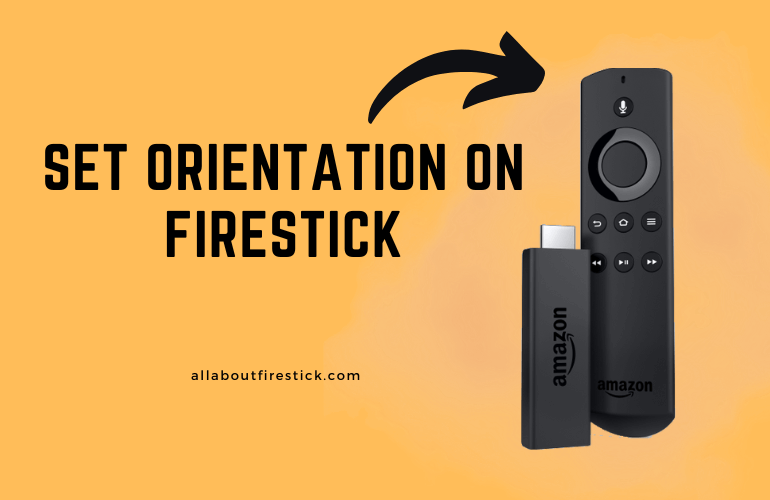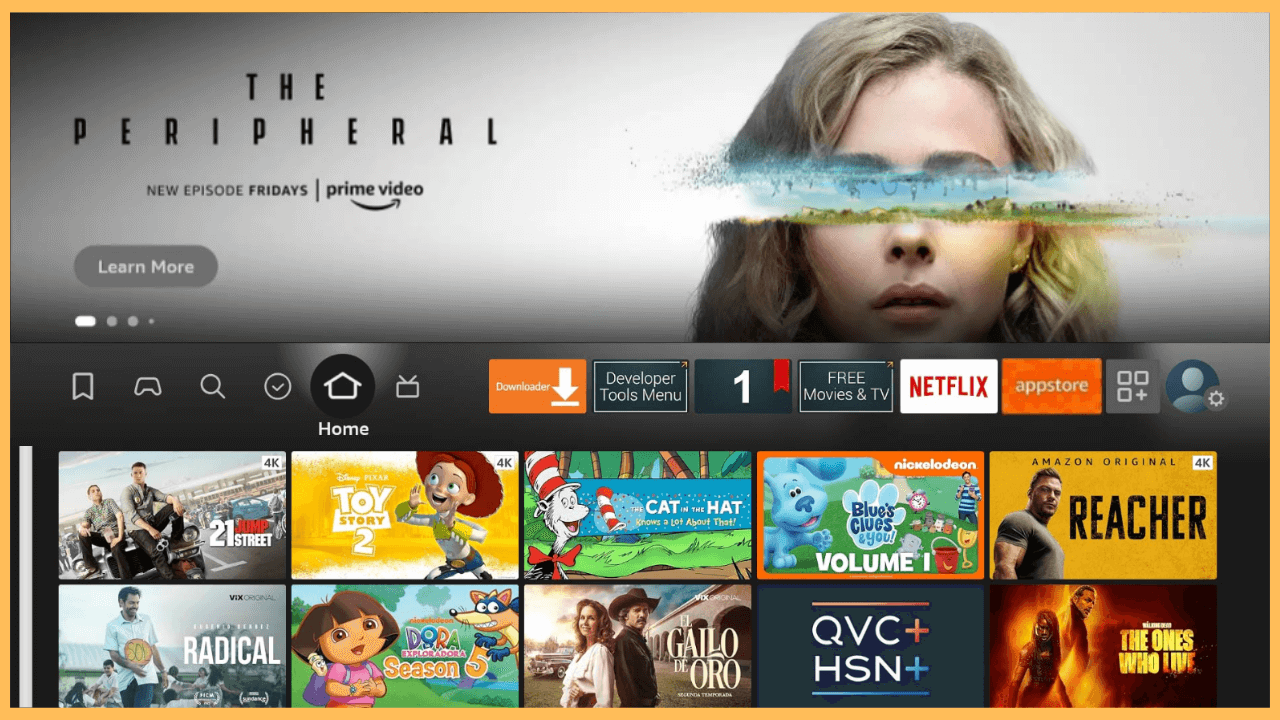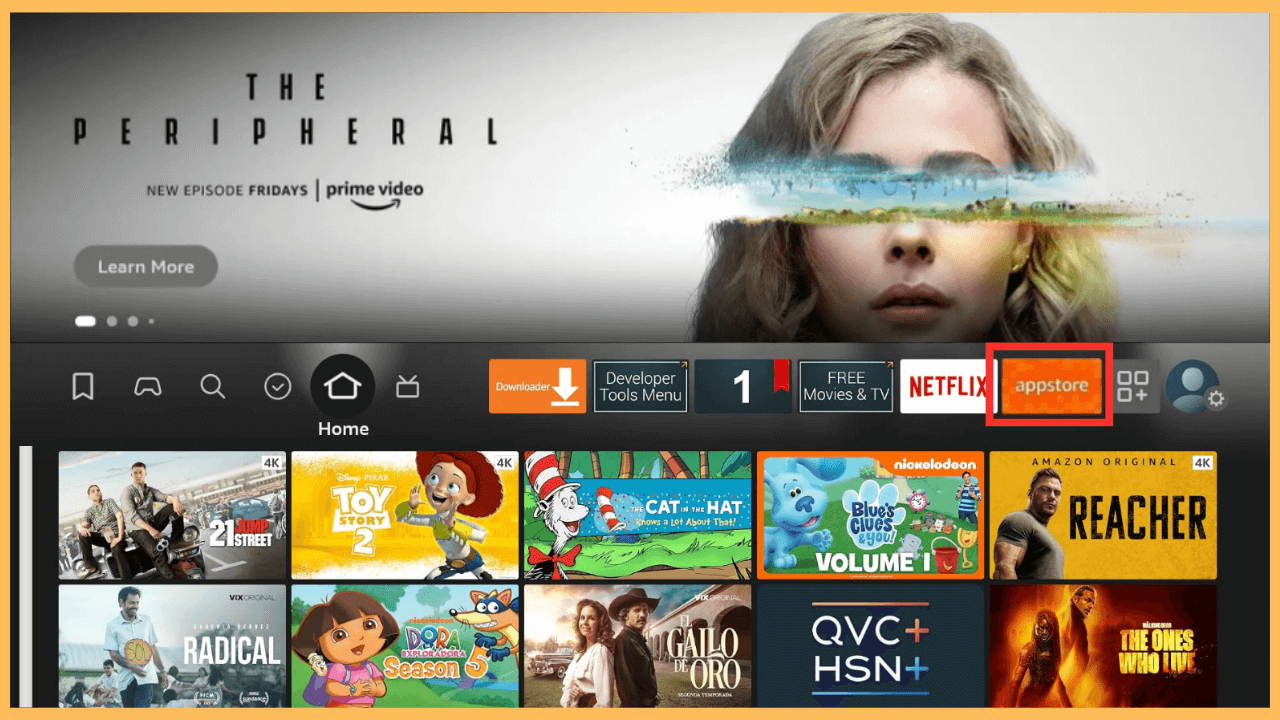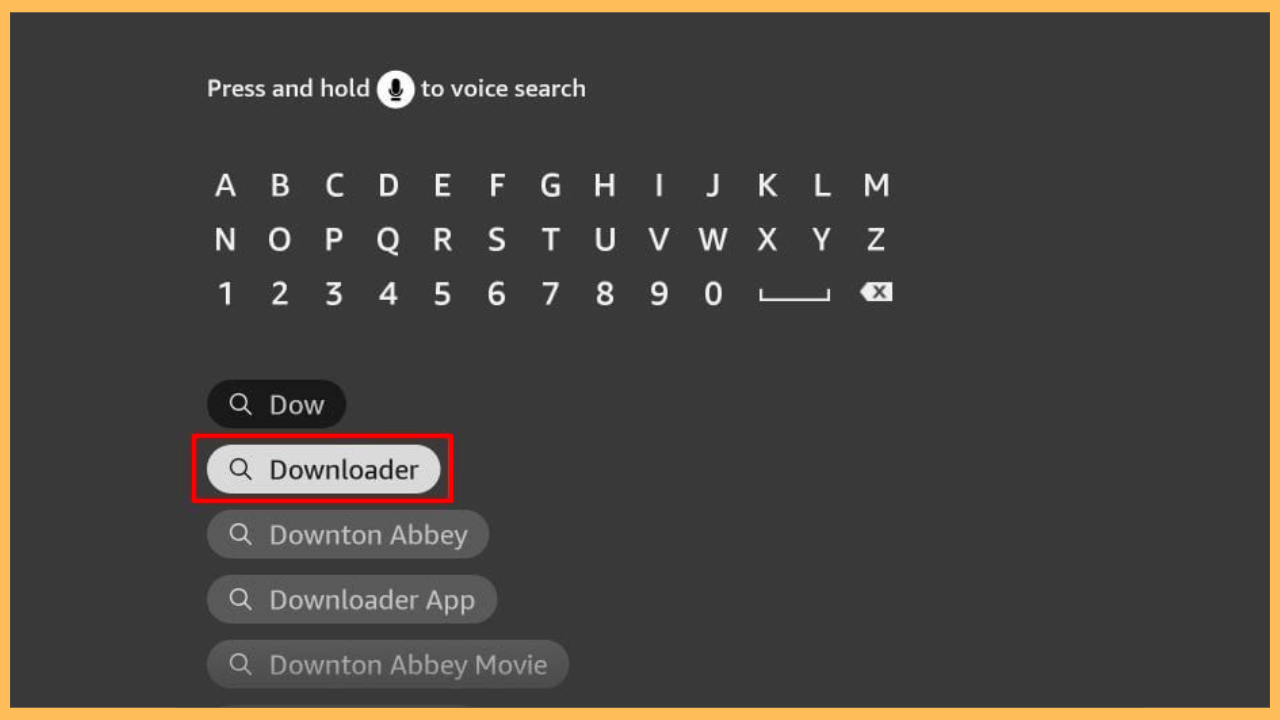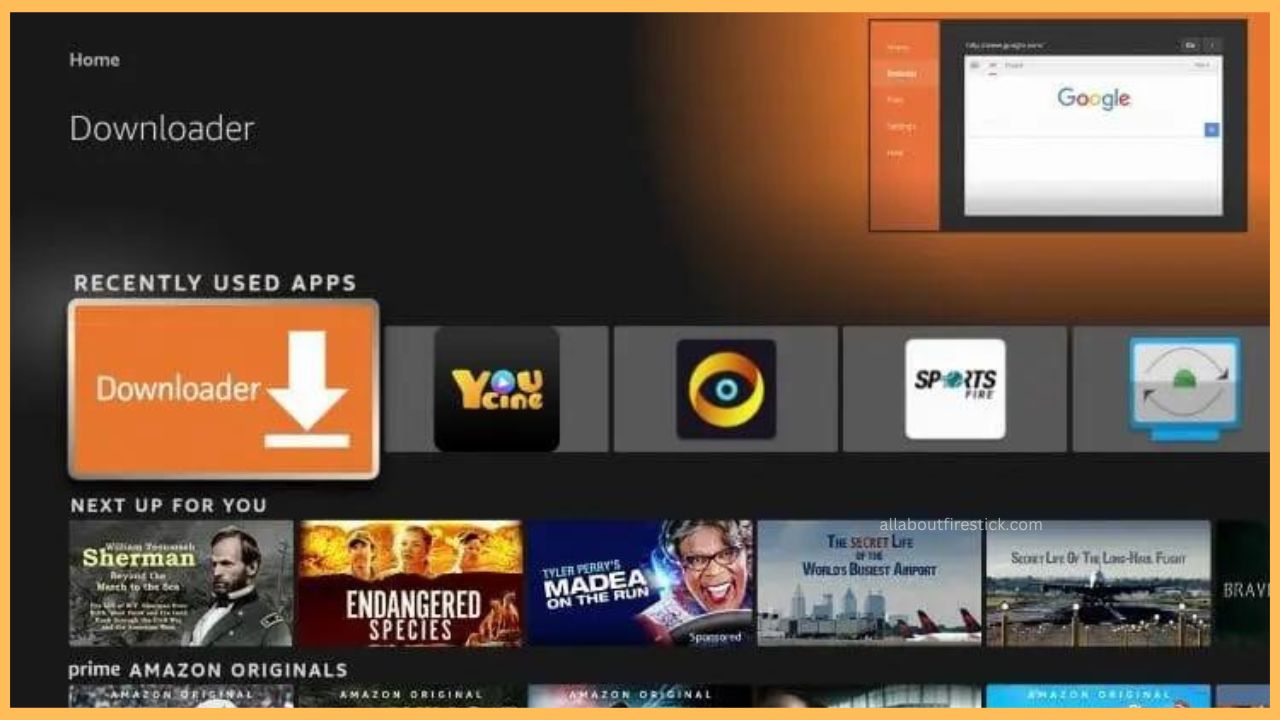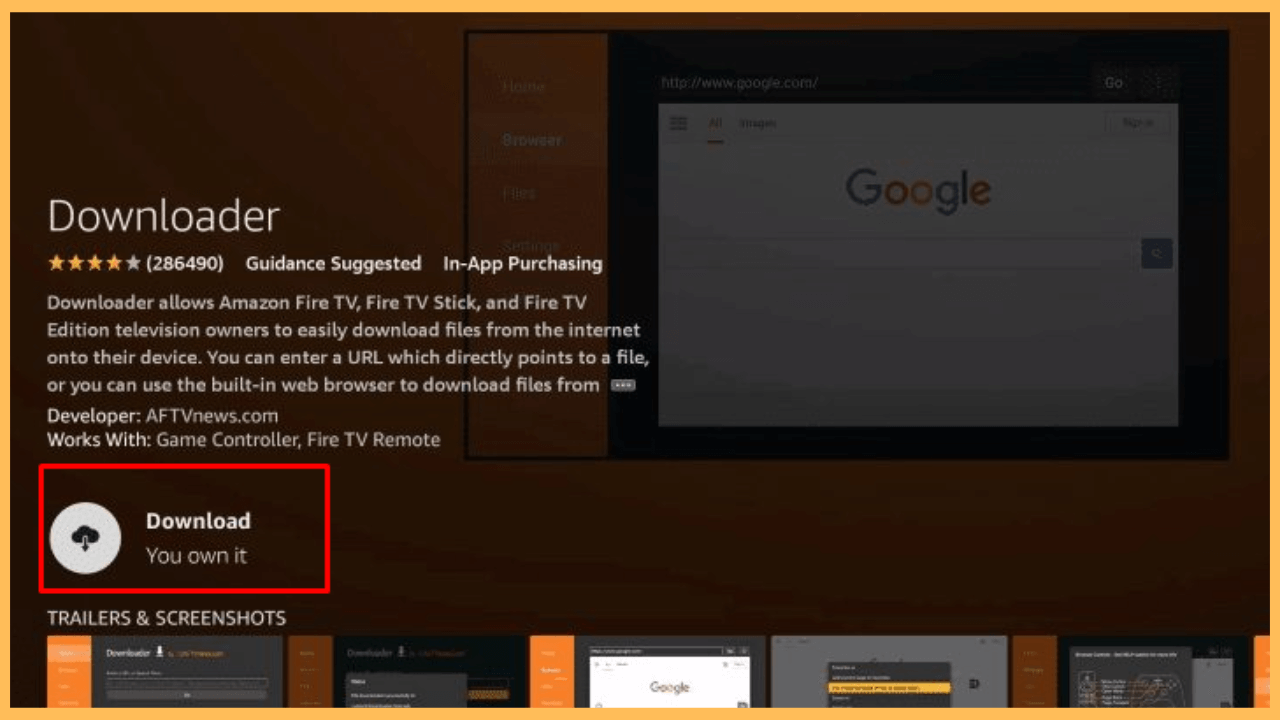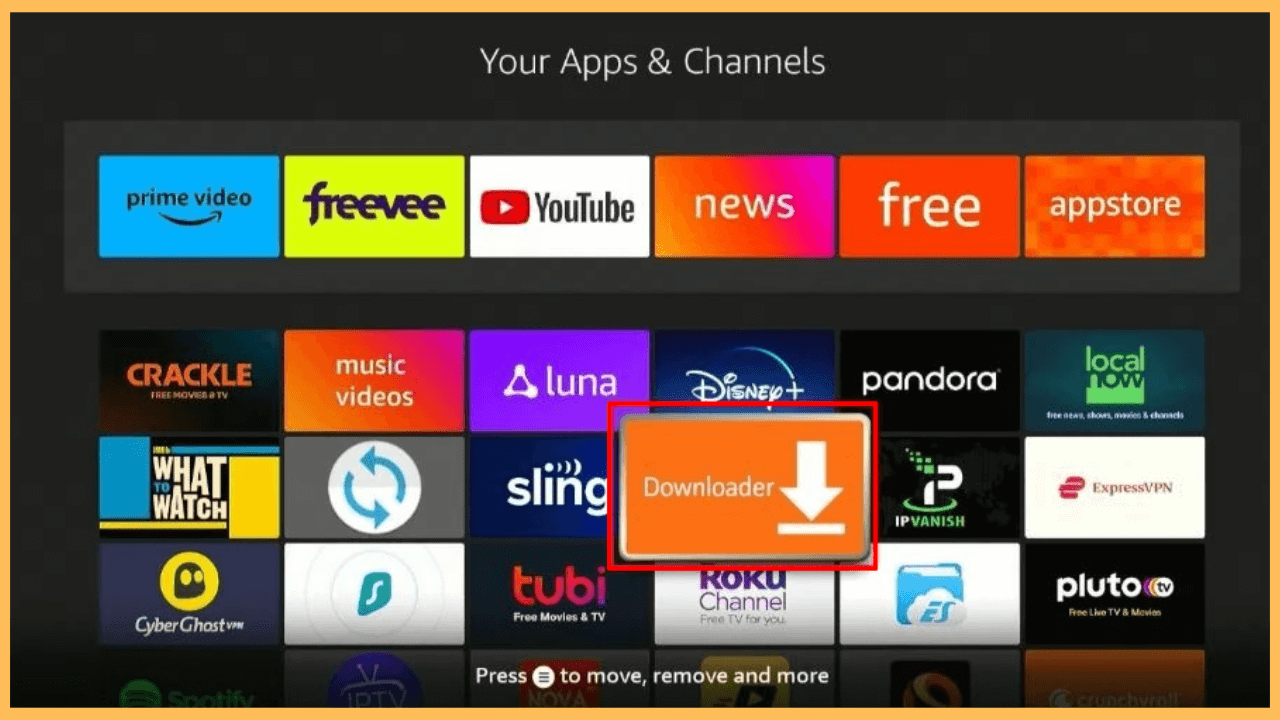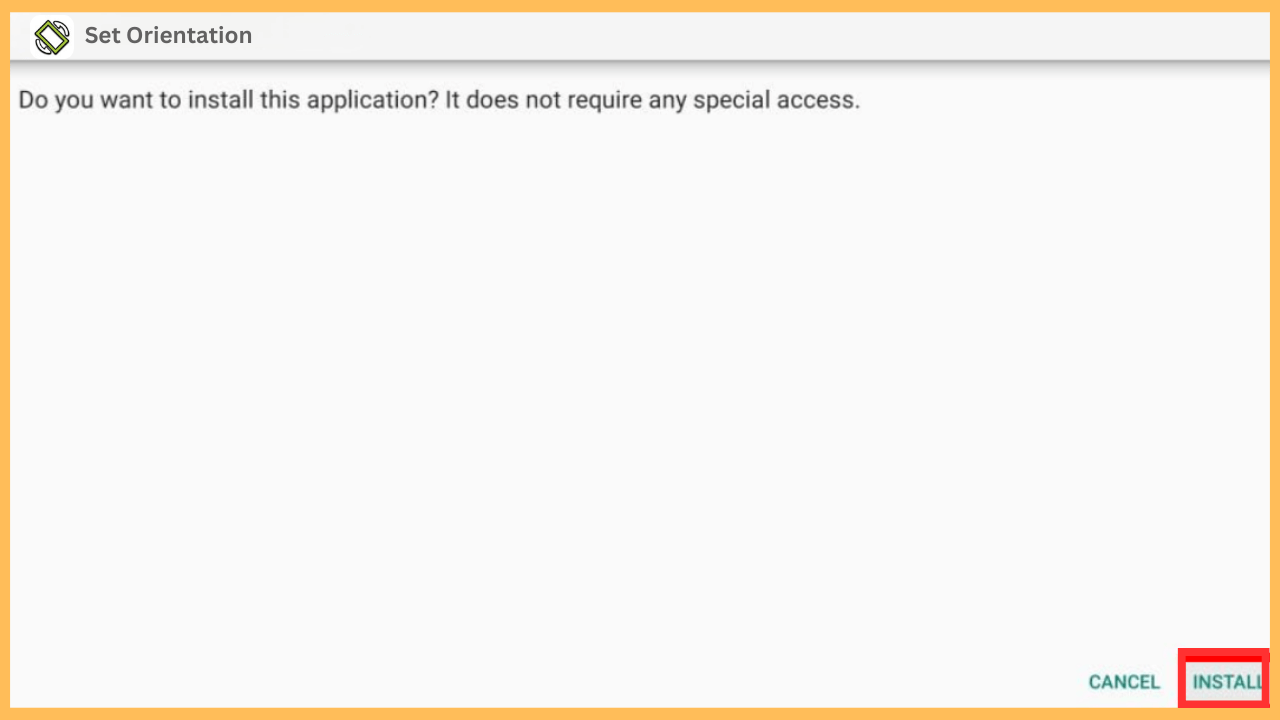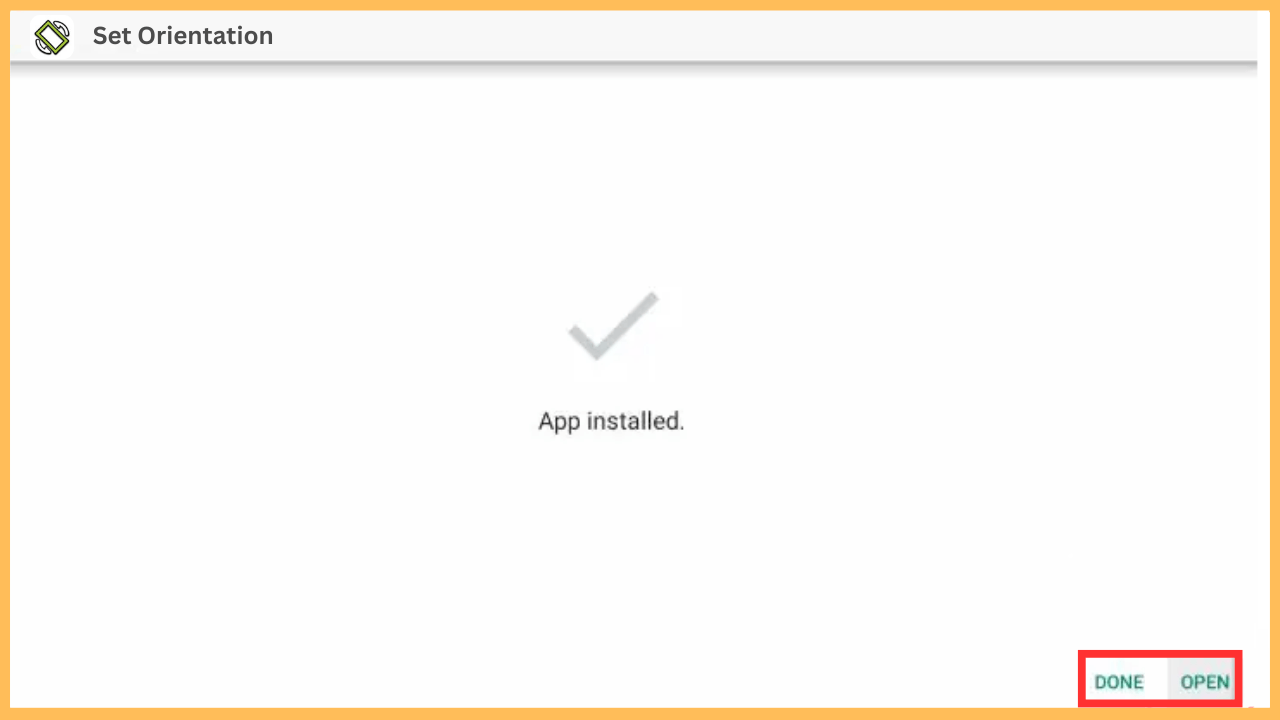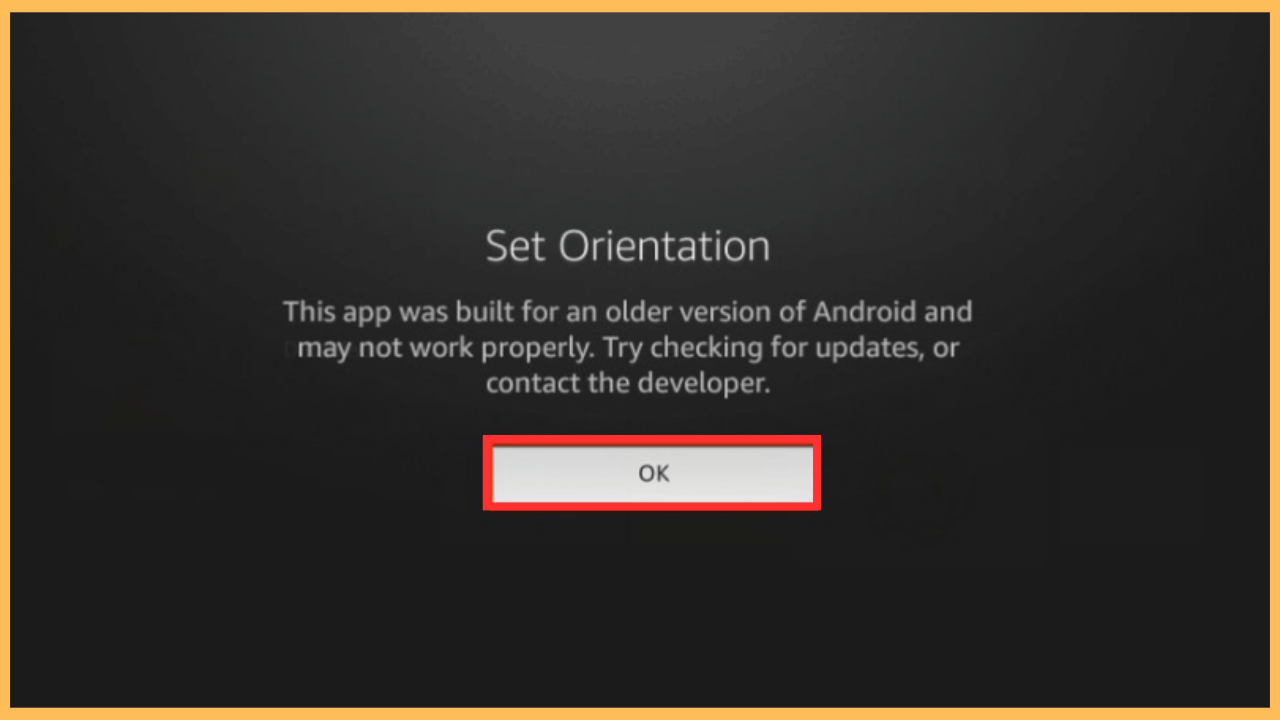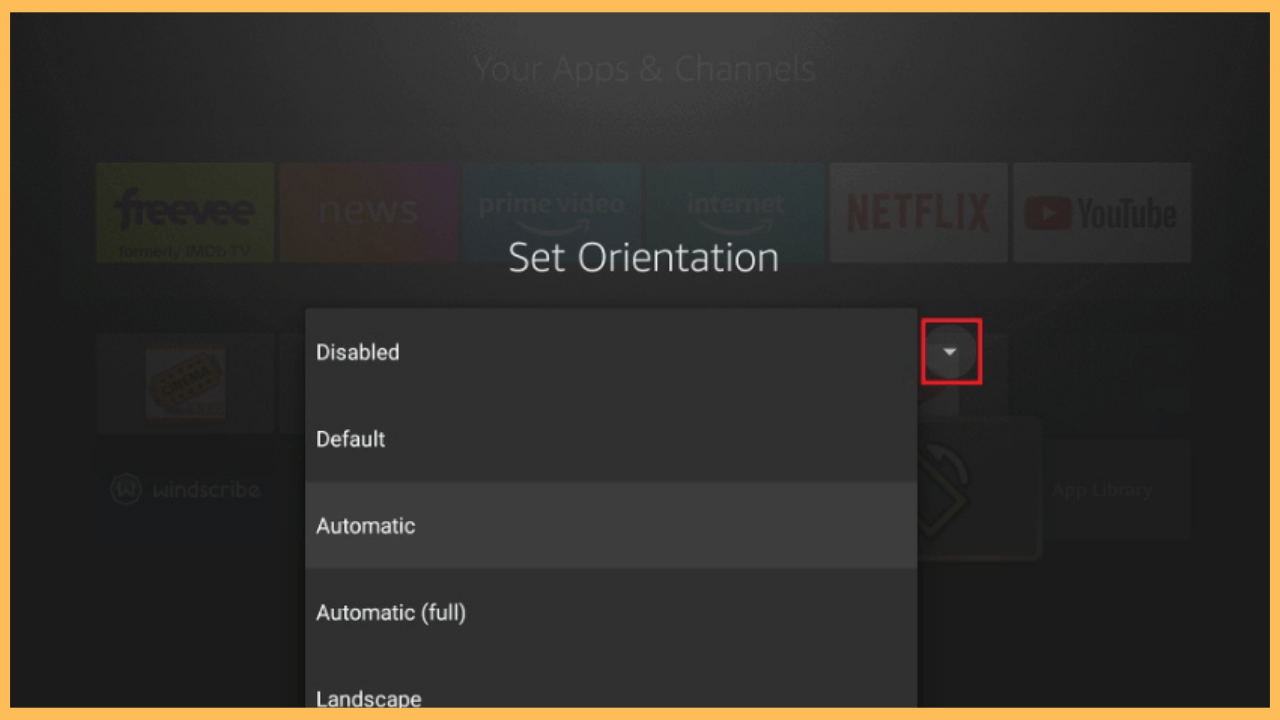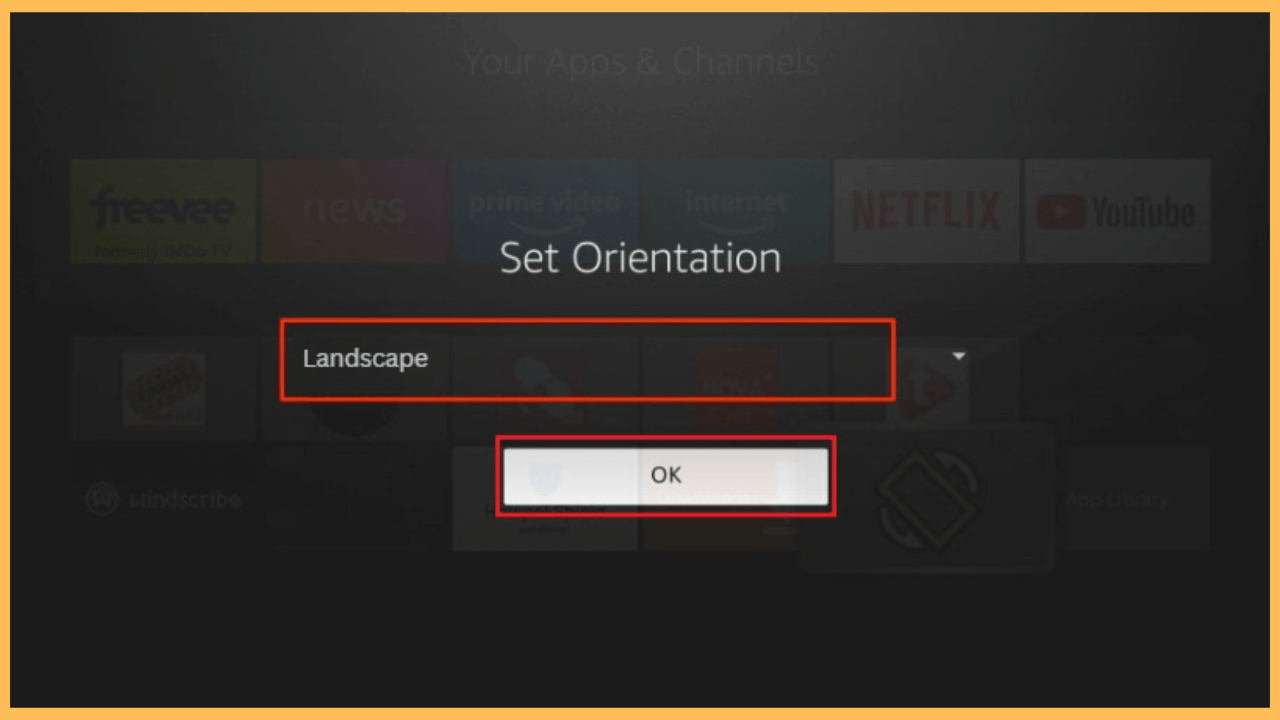Get the Set Orientation app to transform your Firestick experience, ensuring all apps display in the most suitable mode for your TV screen.
Steps to Install and Use Set Orientation on Firestick
When you sideload apps onto Firestick, some apps will display in portrait mode by default, which can be inconvenient for viewing on a TV screen. The Set Orientation app resolves this by forcing apps to display in landscape mode, ensuring a seamless and enjoyable experience. Since it’s not available on the Amazon Appstore, you need to sideload it using the Downloader tool on your Firestick. Follow these steps to get started.
Get Ultimate Streaming Freedom on Firestick !!
Are you concerned about your security and privacy while streaming on a Firestick? Getting a NordVPN membership will be a smart choice. With high-speed servers spread globally, NordVPN shields your online activities on Firestick from ISPs and hackers. It also lets you unblock and access geo-restricted content. NordVPN helps you avoid ISP throttling and ensures you a smoother streaming experience. Subscribe to NordVPN at a discount of 70% off + 3 extra months to seamlessly stream live TV to on-demand and anything in between on your Firestick.

FYI! Using a VPN like NordVPN adds an extra layer of security, especially when downloading apps from unknown sources.
- Set Up Your Firestick
Start by powering on your Firestick and confirm that your device is linked to a stable and fast WiFi connection, as this is essential for downloading the necessary files without interruptions.
- Launch the Home Screen
Furthermore, use your remote to access the Firestick Home Screen by pressing the Home button.

- Navigate to the Amazon Appstore
Following that, open the Appstore by selecting it from the Main Menu options.

- Search for the Downloader App
In the Appstore, locate the Search function and type Downloader using the on-screen keyboard. Alternatively, you can use your Firestick remote’s voice search option for faster input.

- Select the Downloader App
A list of apps will display on your TV screen as a result of your search. Select the Downloader app to view its app details.

- Install the Downloader App
On the App Info page, hit Download or Get to begin the installation of the app, and it will automatically be added to your Firestick app library.

- Enable the Install Unknown Apps Option
Now, get back to the Home Screen and set your Firestick to sideload the apps by selecting the Settings icon → My Fire TV → Developer Options → Install Unknown Apps → Enabling this setting specifically for the Downloader app.

- Enter the Set Orientation APK URL
Open the Downloader app from the Your Apps & Channels section. In the URL field on the app’s Home tab, input the Set Orientation APK link or Firestick’s Downloader code for the app and press Go.

- Install the Set Orientation App
After a while, you will see an installation prompt. Select Install to add the app to your Firestick.

- Launch the App
After installation, click Open to launch Set Orientation immediately or Done to exit.

- Select the Drop Down Menu
When opening the app, allow the necessary terms to appear by selecting the OK button.

- Select the Desired Orientation
After that, click on the drop-down menu, which displays various orientation options such as Landscape, Portrait, Auto-Rotate, and Default. From that, choose Landscape to ensure all sideloaded apps display correctly on your TV screen.

- Apply and Save Changes
Subsequently, confirm your selection by clicking OK. The new settings will take effect immediately, adjusting all apps to the specified orientation.

- Switch Between Modes When Needed
If you need to change the orientation for a specific app, reopen Set Orientation, select a new mode, and apply the changes.
- Test the Display Settings
Finally, open any sideloaded app to verify that it appears in the correct orientation. If you need further adjustments, revisit the app and tweak the settings.
FAQ
Many sideloaded apps are designed for smartphones or tablets, which default to portrait mode. The Set Orientation app overrides this default setting to match your TV screen.
Yes, the app works with most sideloaded apps. However, some apps with strict coding may not respond to orientation changes.
Yes, it’s a free app. However, ensure you download it from a trusted source to avoid security risks.