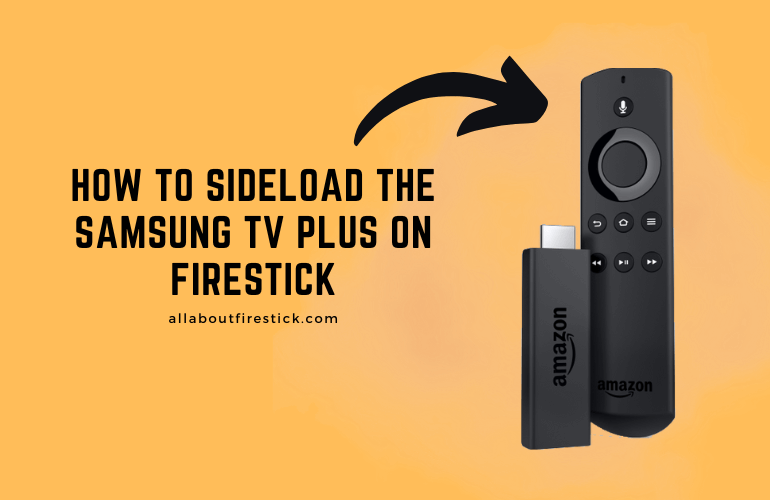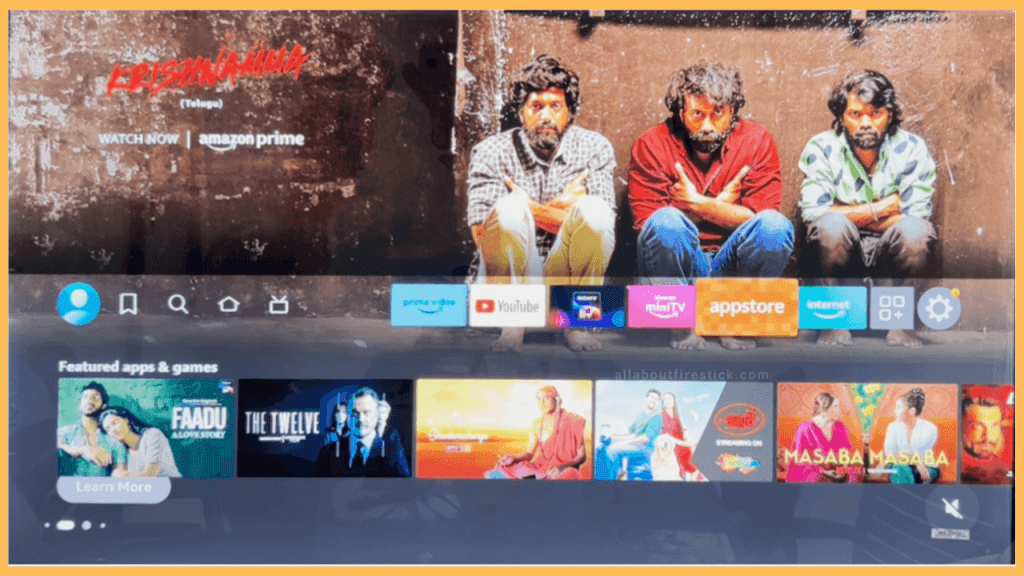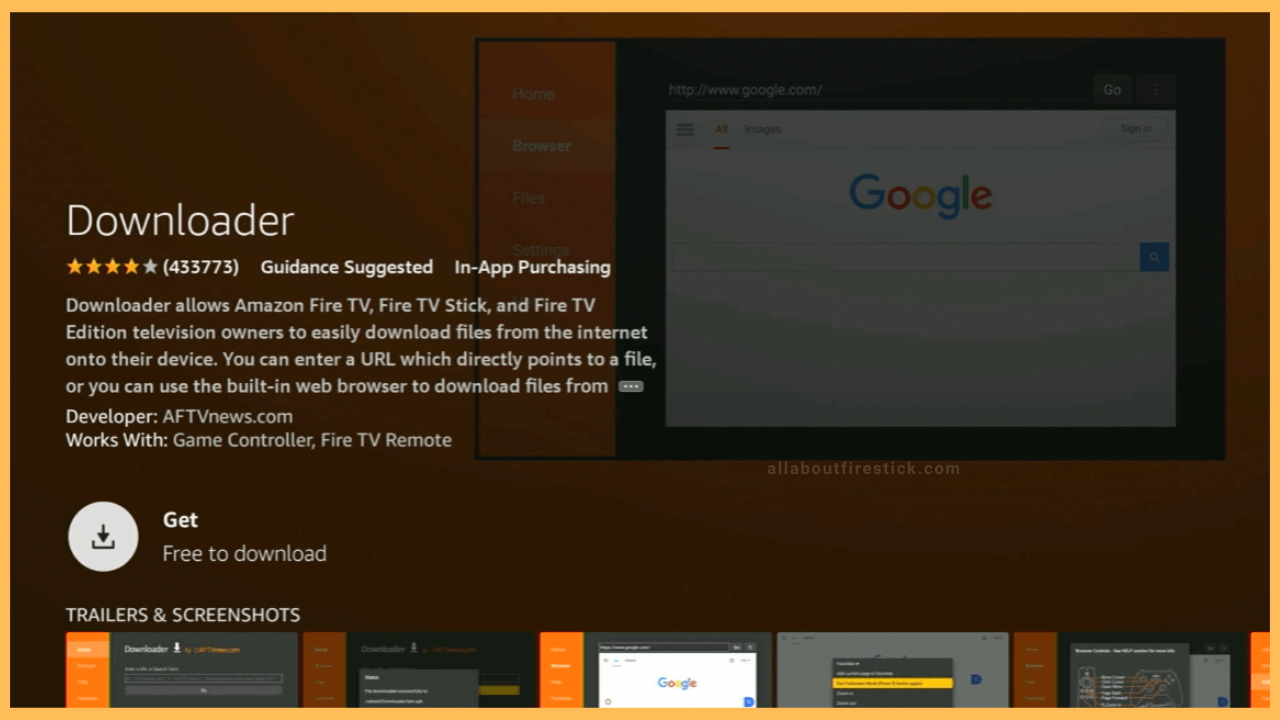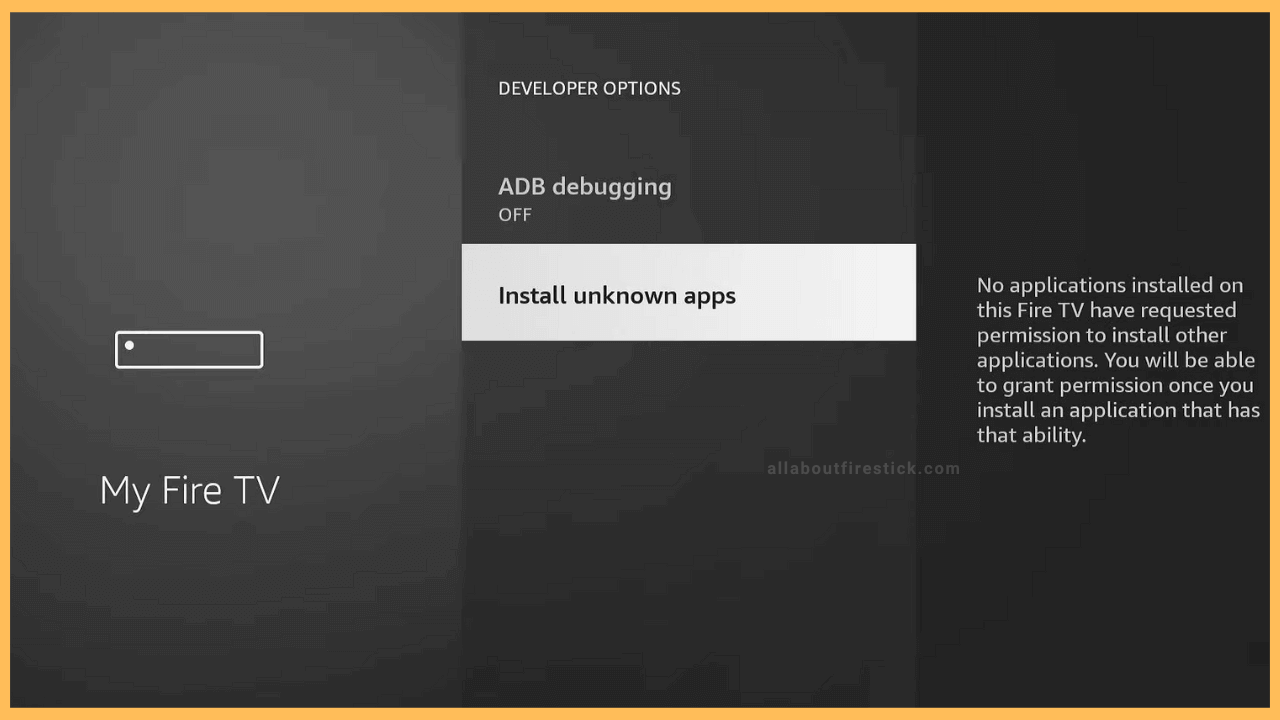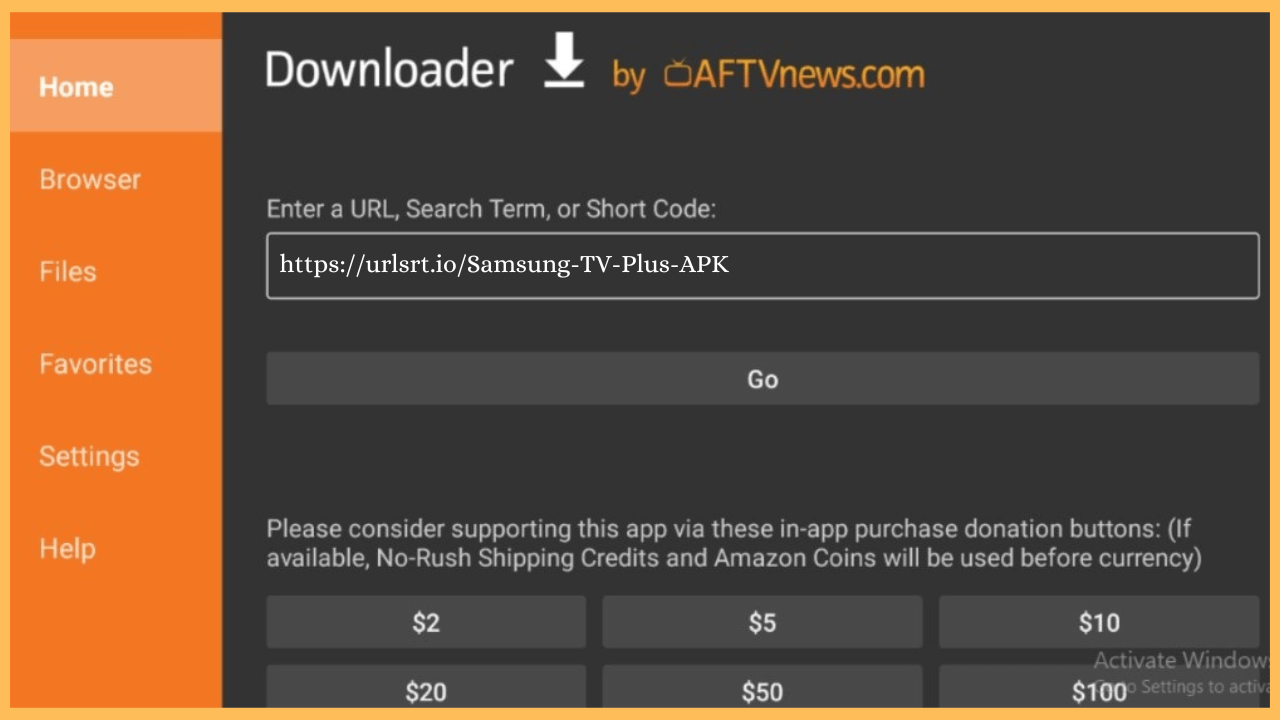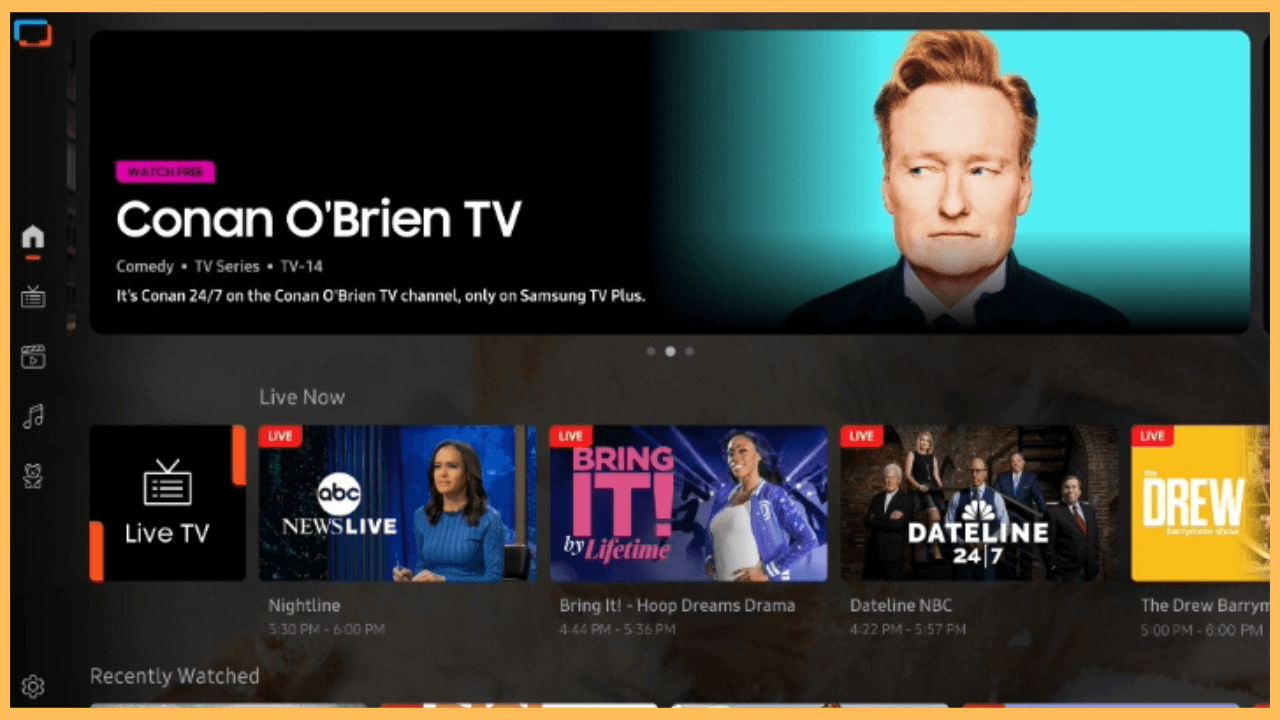Read the following steps given in this article to sideload and use the Samsung TV Plus on Firestick.
Steps to Sideload Samsung TV Plus on Firestick
Samsung TV Plus is a native app for Samsung devices, and thus, it is not available on Firestick or any other streaming devices. Instead, you can sideload its APK file and access the app content using the Downloader tool. After installing the application, you can access a wide range of content in genres like Sports, Movies, News, TV Shows, and many more. It is a free app that has more than 60 live channels. Using the following steps, you can sideload the app and log in to your Samsung account to watch its content on Firestick.
Get Ultimate Streaming Freedom on Firestick !!
Are you concerned about your security and privacy while streaming on a Firestick? Getting a NordVPN membership will be a smart choice. With high-speed servers spread globally, NordVPN shields your online activities on Firestick from ISPs and hackers. It also lets you unblock and access geo-restricted content. NordVPN helps you avoid ISP throttling and ensures you a smoother streaming experience. Subscribe to NordVPN at a discount of 70% off + 3 extra months to seamlessly stream live TV to on-demand and anything in between on your Firestick.

- Launch the App Store
Once you turn on your Firestick, you will be directed to the Home screen. From there, you must select the App Store tile and tap the OK button to launch it.

- Download the Downloader app
Hit the Search icon, and look for the Downloader app. Find the app and hit Install to get the app on Firestick.

- Enable the Install Unknown Apps for a Downloader
Once the Downloader app is installed, you can navigate to the Home screen. Go to the Settings menu and hit My Fire TV tile. Choose the Developer options and hit the Install Unknown Apps. On the next page, click the Downloader option to enable the settings.

- Launch the Downloader
Now, go back to the Home screen and head to the Apps section. Look for the Downloader app and launch it. Then, click the Search bar and input the Samsung TV APK URL.

- Download the Samsung TV Plus app
After entering the APK URL, hit the Go button to download the APK. Wait till the APK is downloaded, and then click the Install button to get the Samsung TV Plus app.
- Launch the app
Now, hit the Open button to launch the Samsung TV Plus app on your device. Sign In to your Samsung account by inputting the credentials.
- Start Accessing the app
That’s it, from here you can start choosing the content you want to stream on Samsung TV Plus and start playing it.

FAQ
Yes, you can delete a channel from the Samsung TV Plus Channel list. To do so, launch the Samsung TV Plus app and go to the Channel List section. Choose the Edit Channels option and select the Channel you need to delete. Then, hit the Delete button to complete the action.
Yes, all the available content on Samsung TV Plus is totally free to stream on Firestick after sideloading the app.