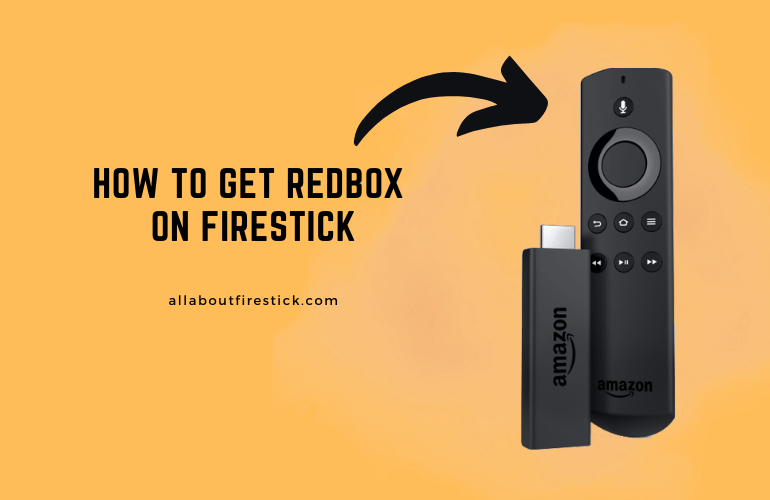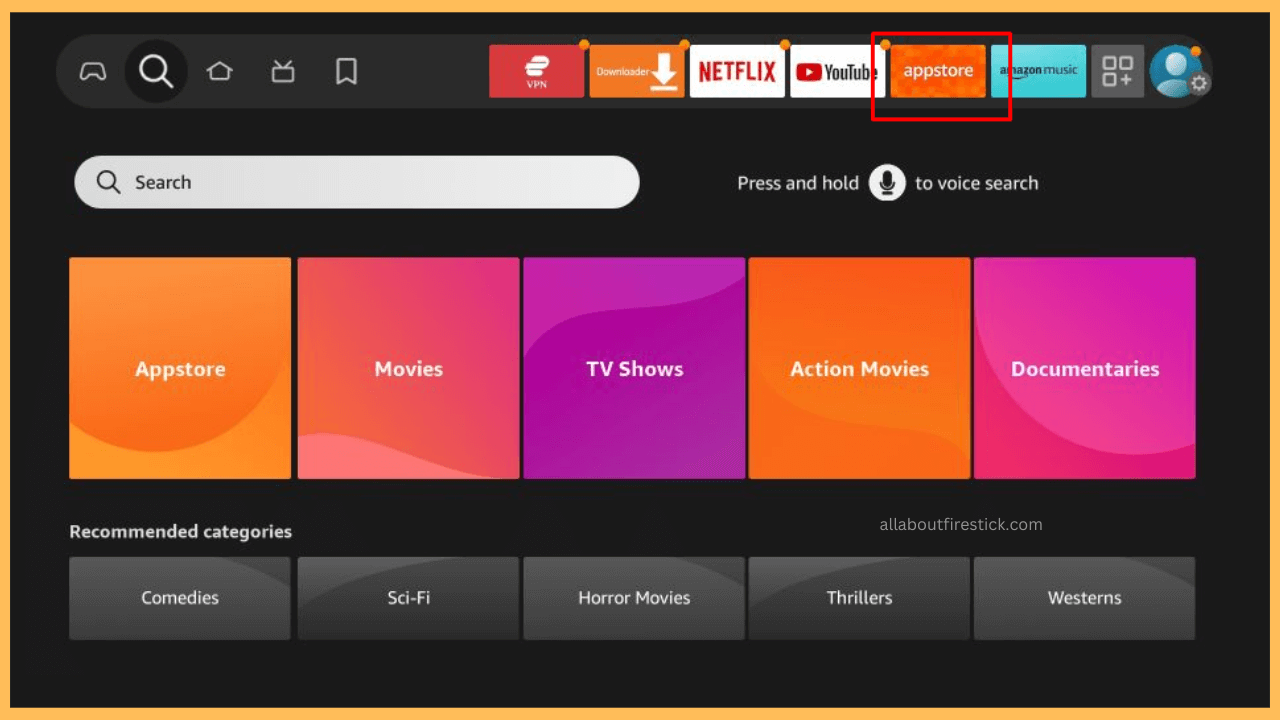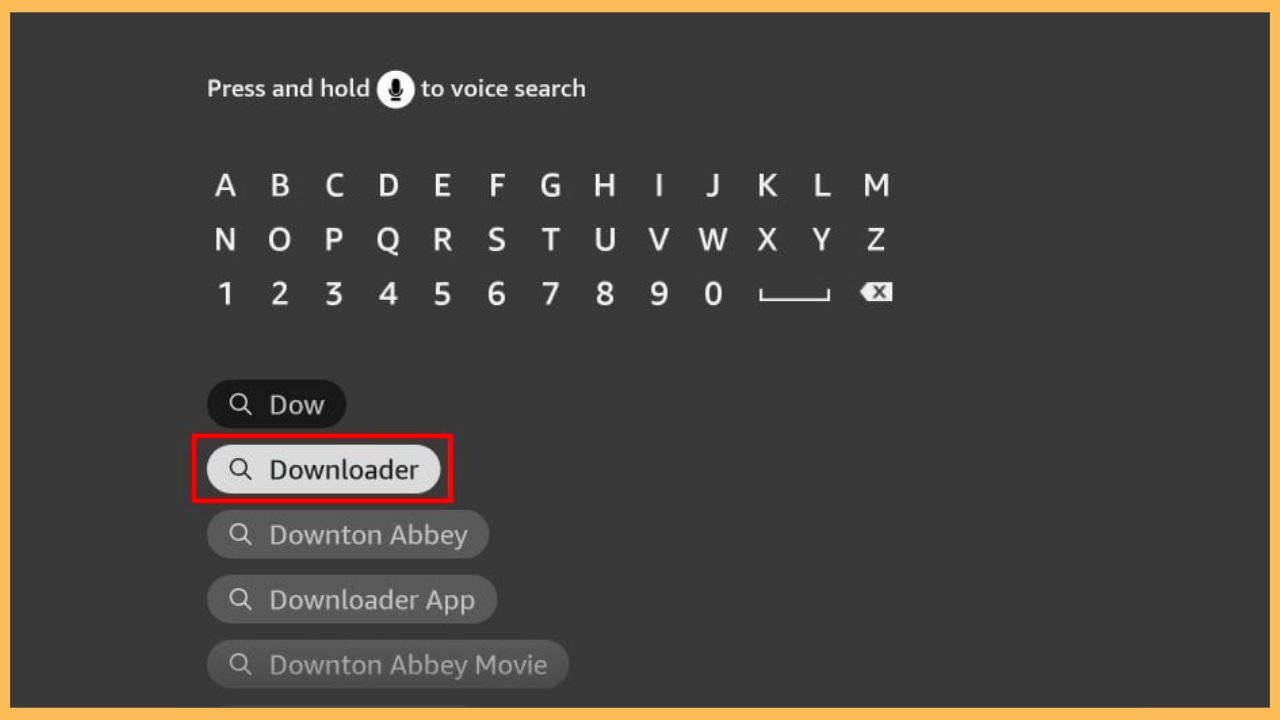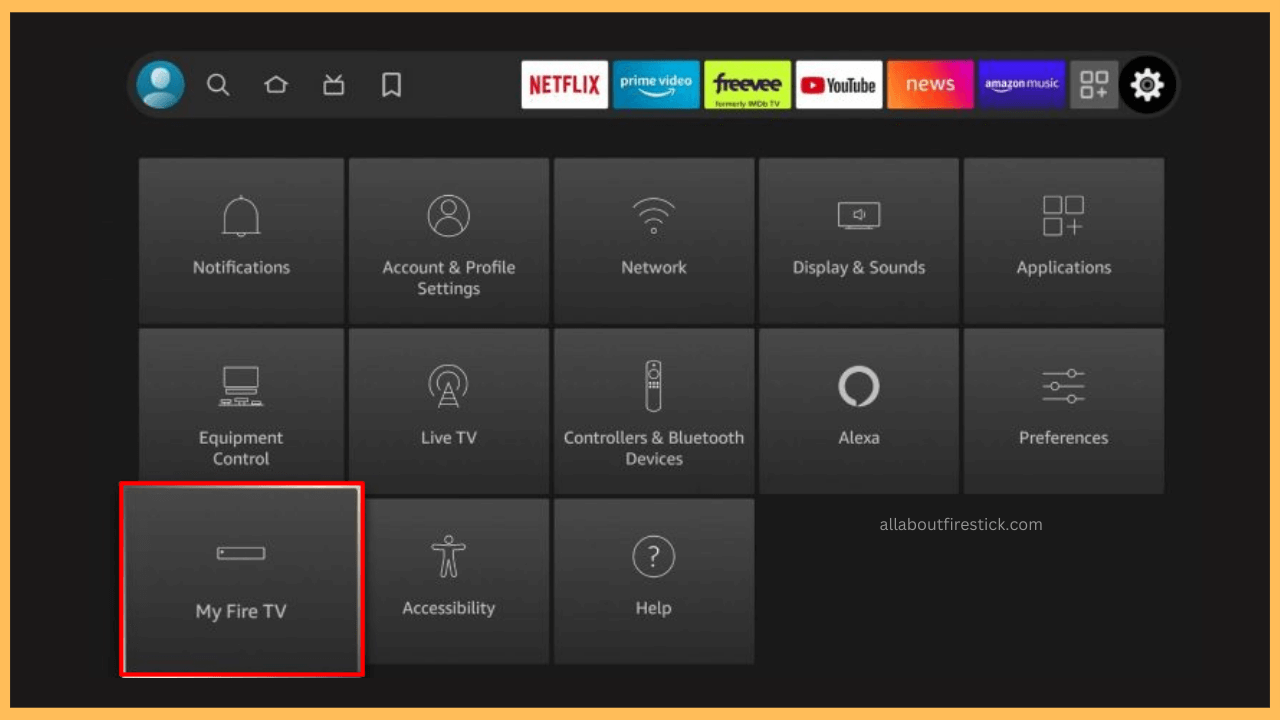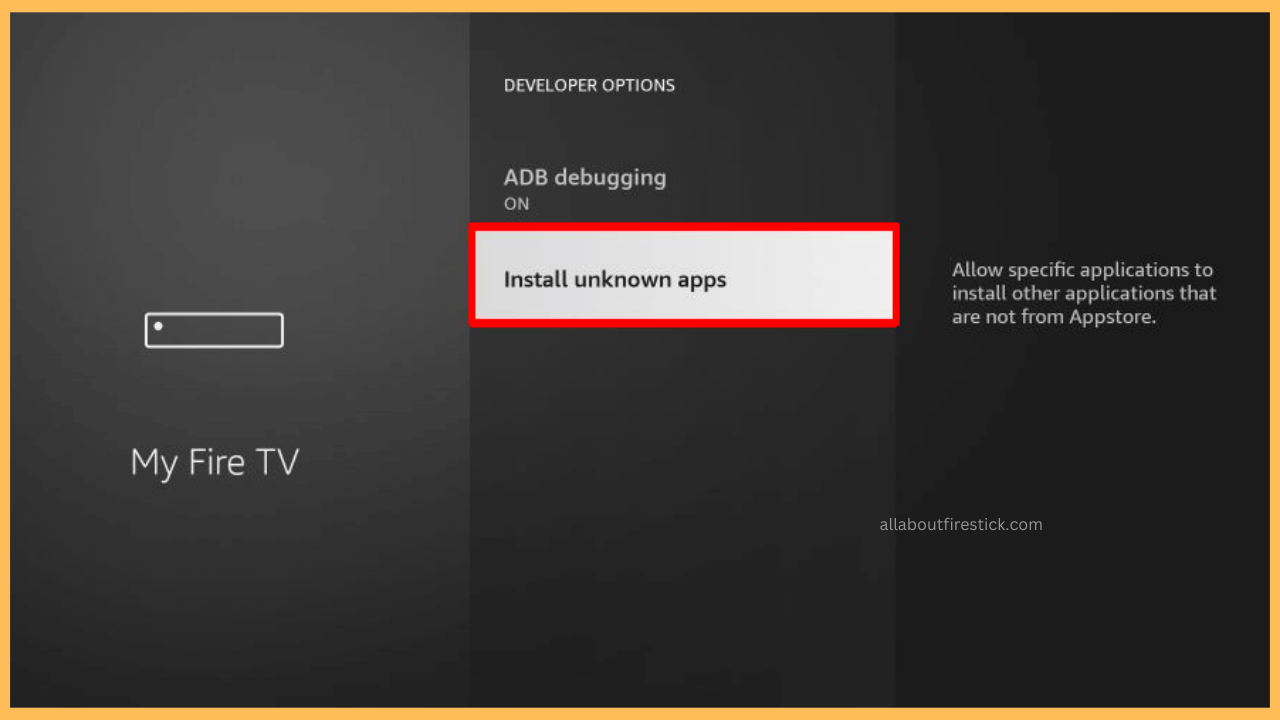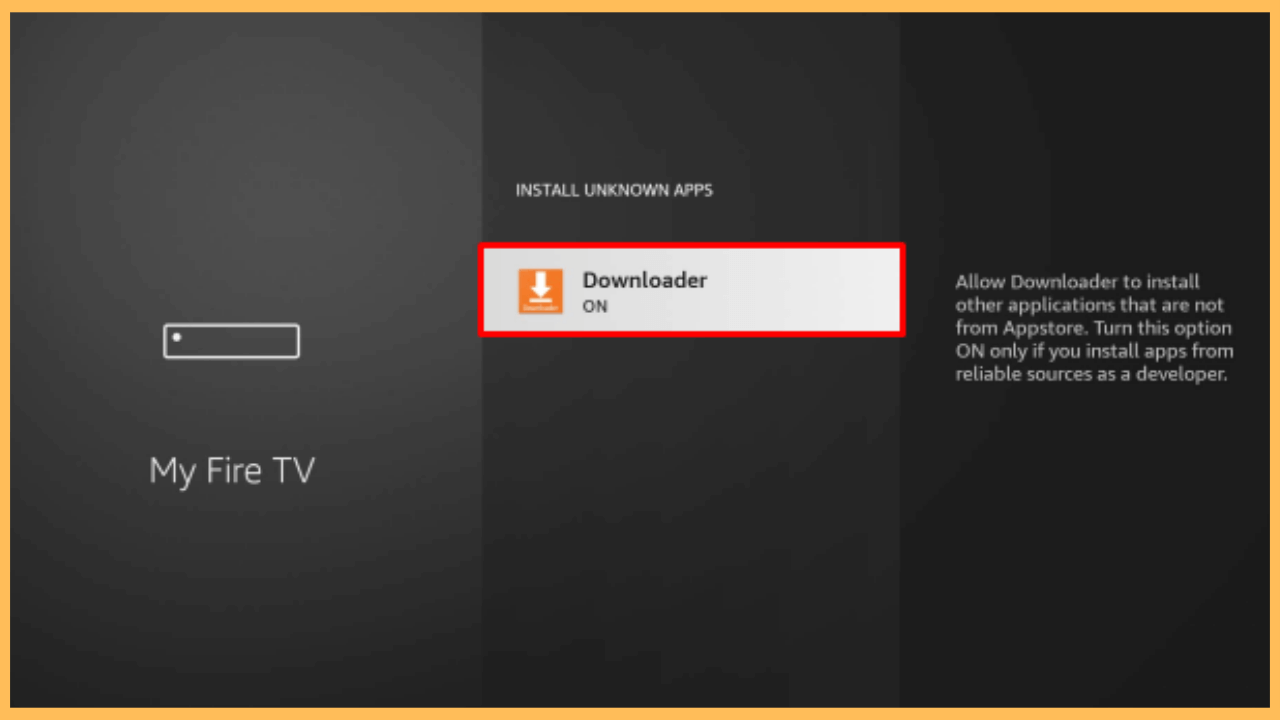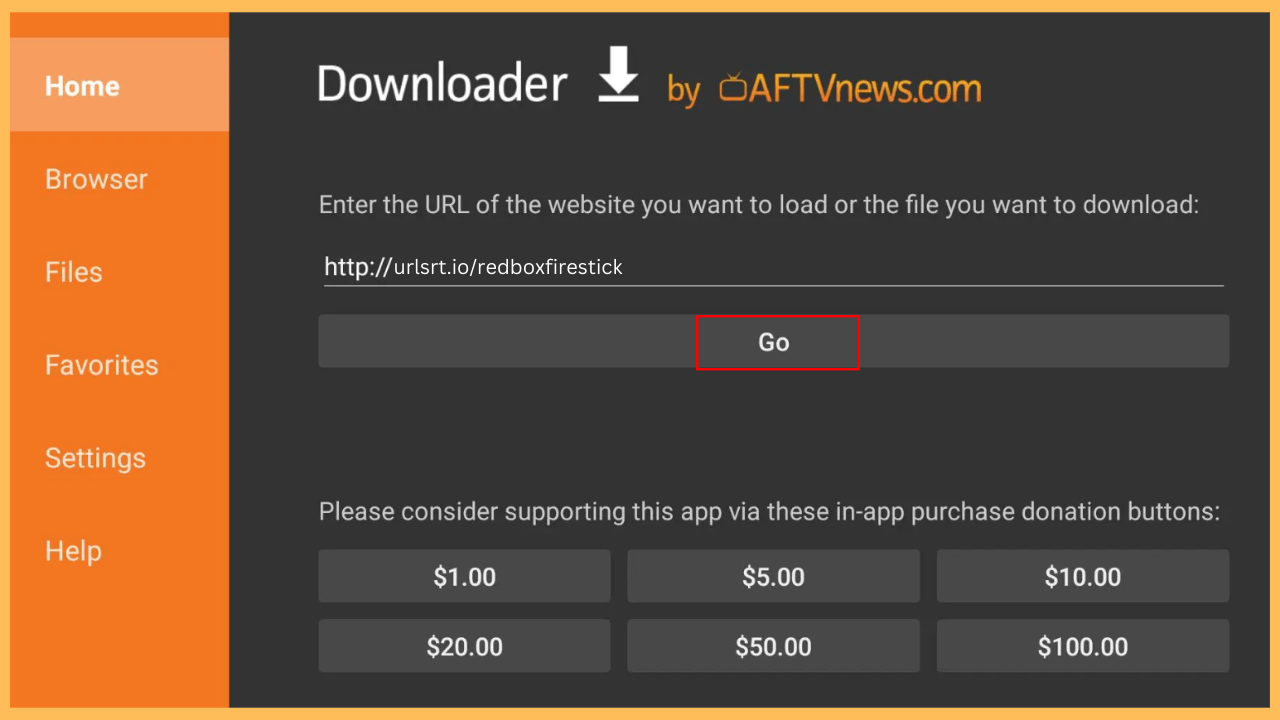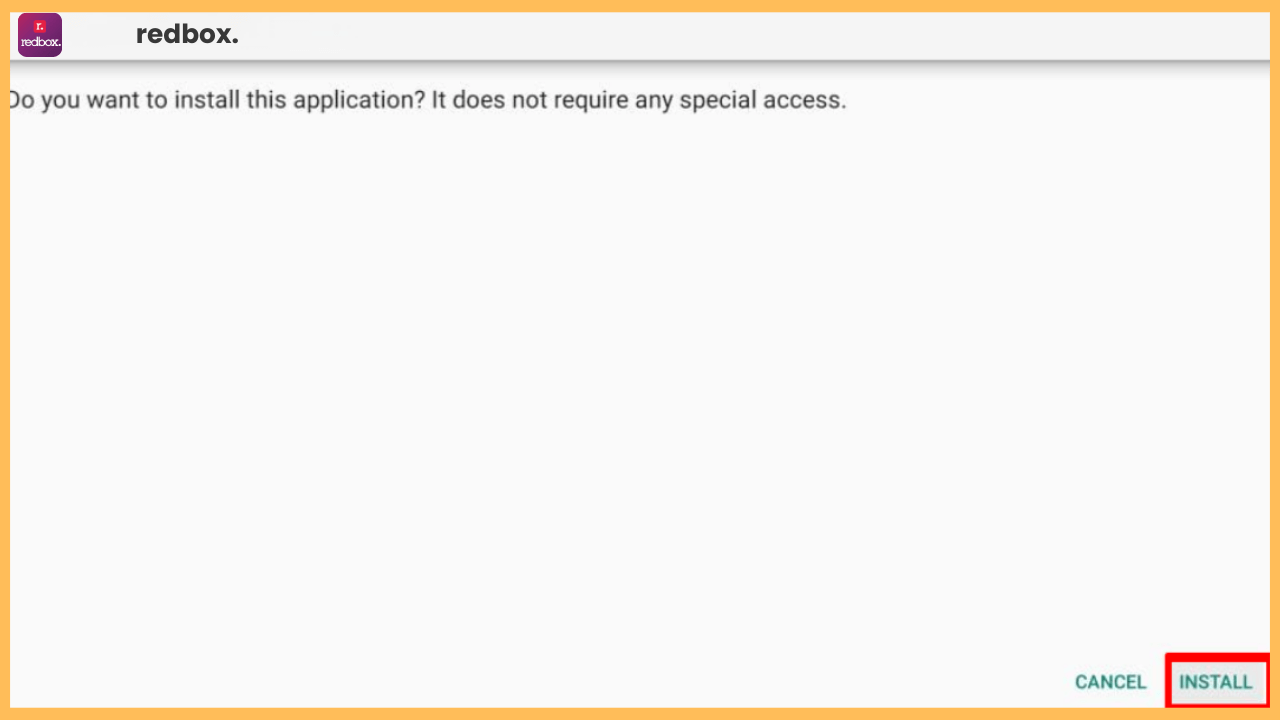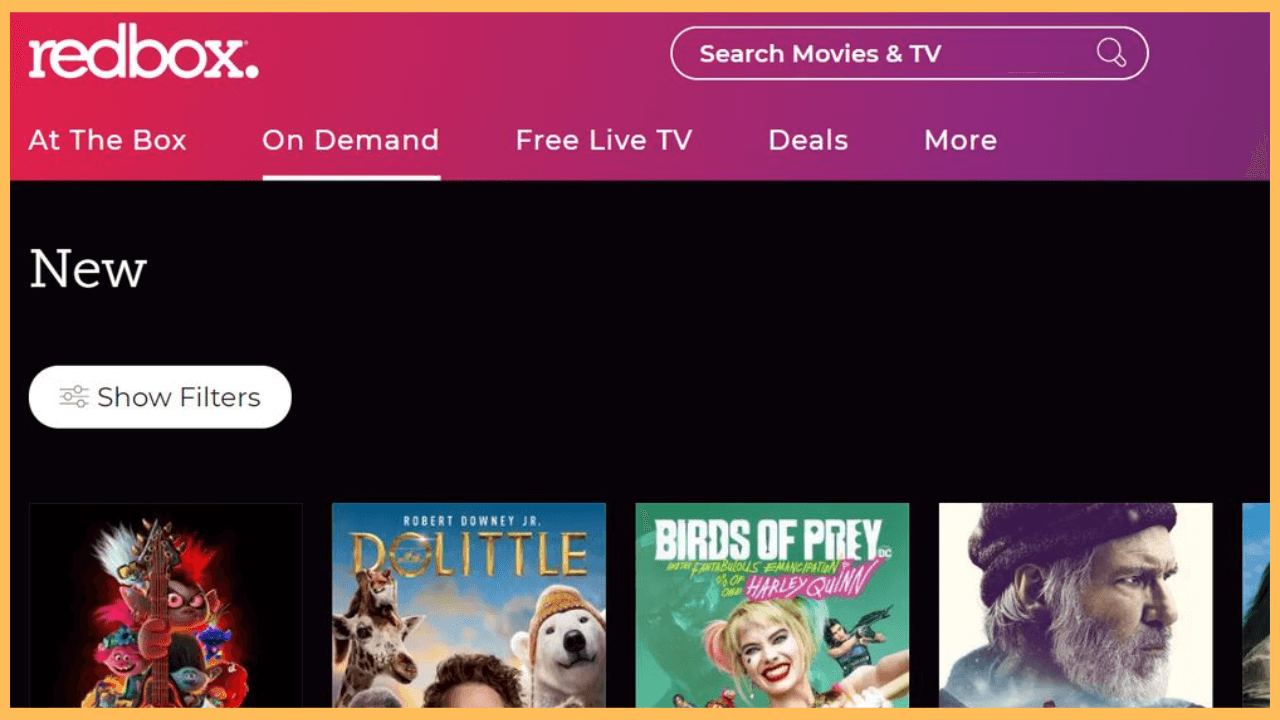This article outlines the process of streaming specific movies and live TV shows without any subscription on your Firestick using the Redbox app.
Steps to Sideload Redbox on Firestick
Redbox lets you stream movies and live TV shows, from new releases to popular classics, to your device of choice without a monthly or annual subscription. Also, you can have the option to rent your favorite movies at reasonable prices. Since it is not listed in the Amazon App Store, you need to sideload this third-party app on your Firestick. To access its collections on your Firestick requires either a rental fee or purchase of content.
Get Ultimate Streaming Freedom on Firestick !!
Are you concerned about your security and privacy while streaming on a Firestick? Getting a NordVPN membership will be a smart choice. With high-speed servers spread globally, NordVPN shields your online activities on Firestick from ISPs and hackers. It also lets you unblock and access geo-restricted content. NordVPN helps you avoid ISP throttling and ensures you a smoother streaming experience. Subscribe to NordVPN at a discount of 70% off + 3 extra months to seamlessly stream live TV to on-demand and anything in between on your Firestick.

- Prepare Your Firestick
Seize the remote and press the Power button to turn on your Firestick.
- Verify Your WiFi Connection
Navigate to the Network settings and make sure your Firestick is connected to a reliable WiFi network.
- Head to the App Store
Bring out the Home Screen and head to the App Store section.

- Search for the Downloader App
Enter Downloader in the search bar or use the voice search feature on your remote to find the app quickly.

- Install the Downloader App
Select the app from the search recommendations and click on Get/Download to install Downloader on your Firestick.

- Open the Settings Menu
Go back to the Home Screen and select the Settings icon.

- Access the My Fire TV Settings
Scroll down and select My Fire TV within the Settings menu.

- Navigate to the Install Unknown Apps Section
Click the Developer Options and go to the Install Unknow Apps section.

- Activate for Downloader App
Find the Downloader app in the list, then toggle the settings on to enable it to install applications from unknown sources.

- Open the Downloader App
Now, launch the Downloader App from the home screen and allow the necessary terms.
- Download the Redbox APK File
Within the app, enter the URL for the Redbox APK file into the address bar, then click Go to start downloading.

- Install the Redbox APK
Once the APK has been downloaded, select Install to begin the process of adding Redbox to your Firestick.

- Launch Redbox
After installation, choose Open to launch the app immediately and access its features.
- Complete the Setup and Start Watching
Follow the setup prompts within Redbox. Once configured, explore its content library, then make a purchase or rent your preferred content and start streaming on your Firestick. Moreover, you can also watch live TV channels for free from the available channels listed on the Redbox app.

FAQ
Go to the On Demand section → Choose the content TV shows or movies → Click on Rent On Demand or Buy On Demand → Select the video quality → Log in to your Redbox account → Input your payment details → Finally, hit the Accept & Pay.