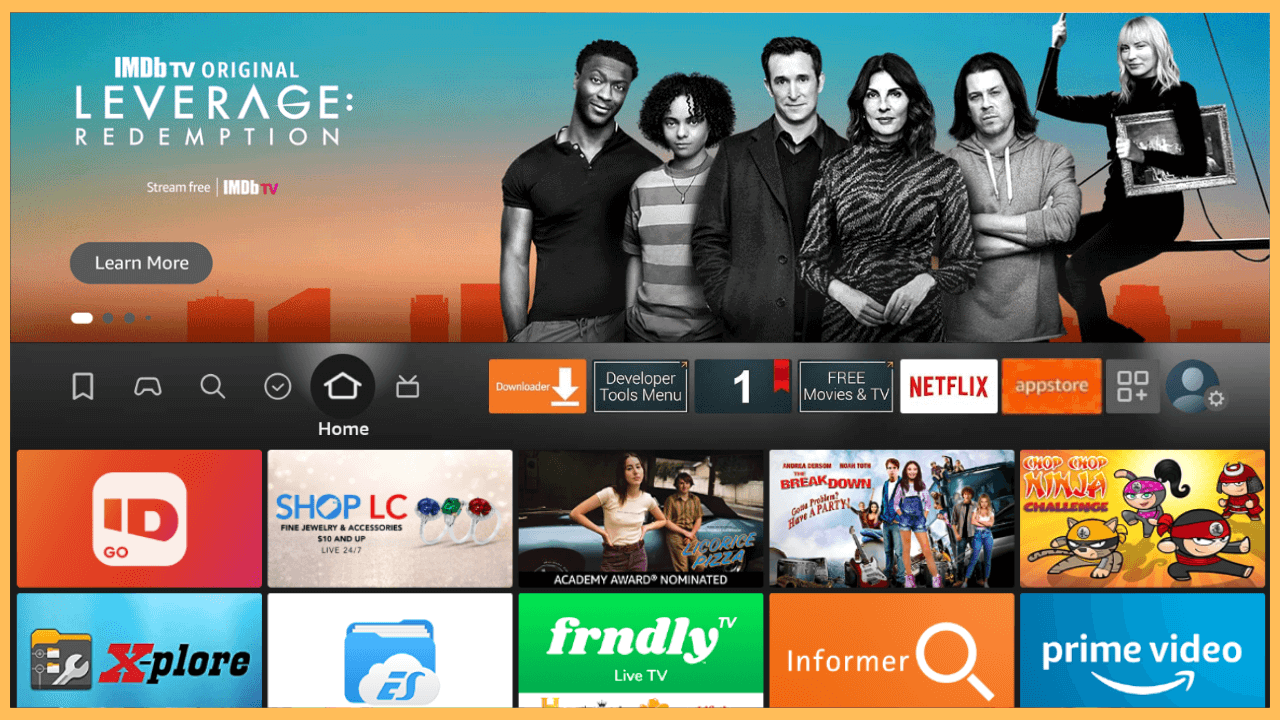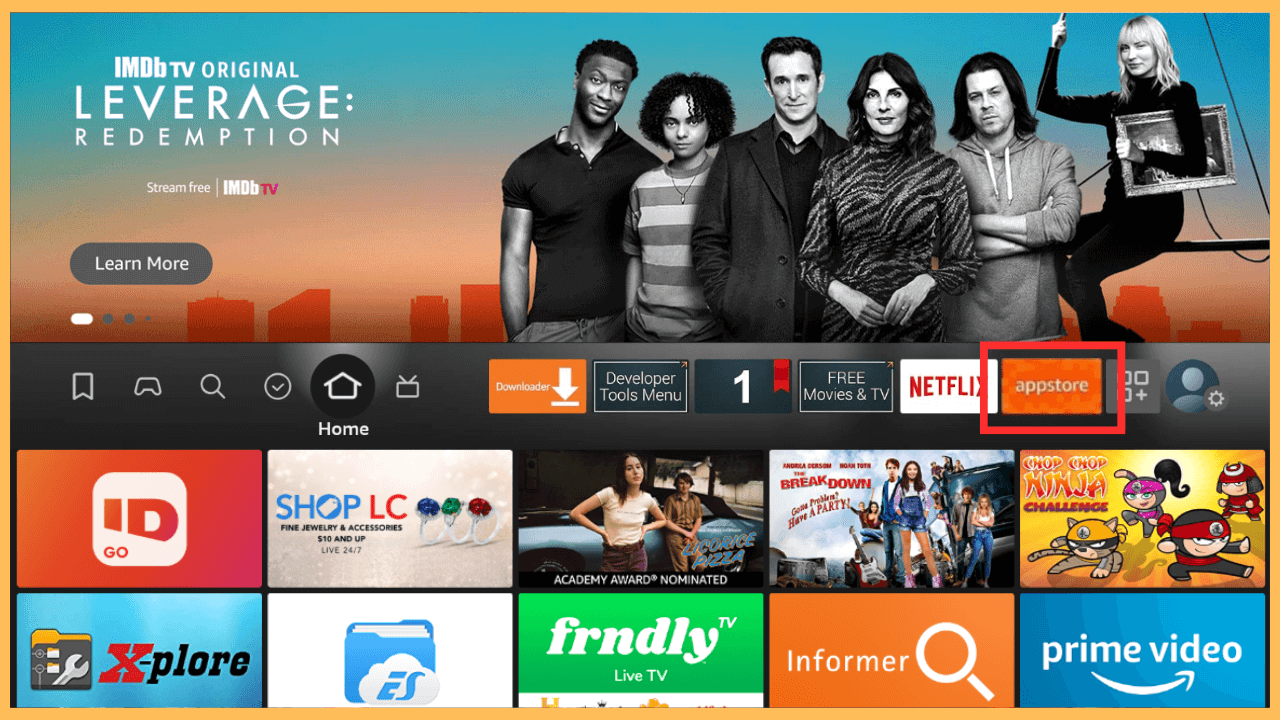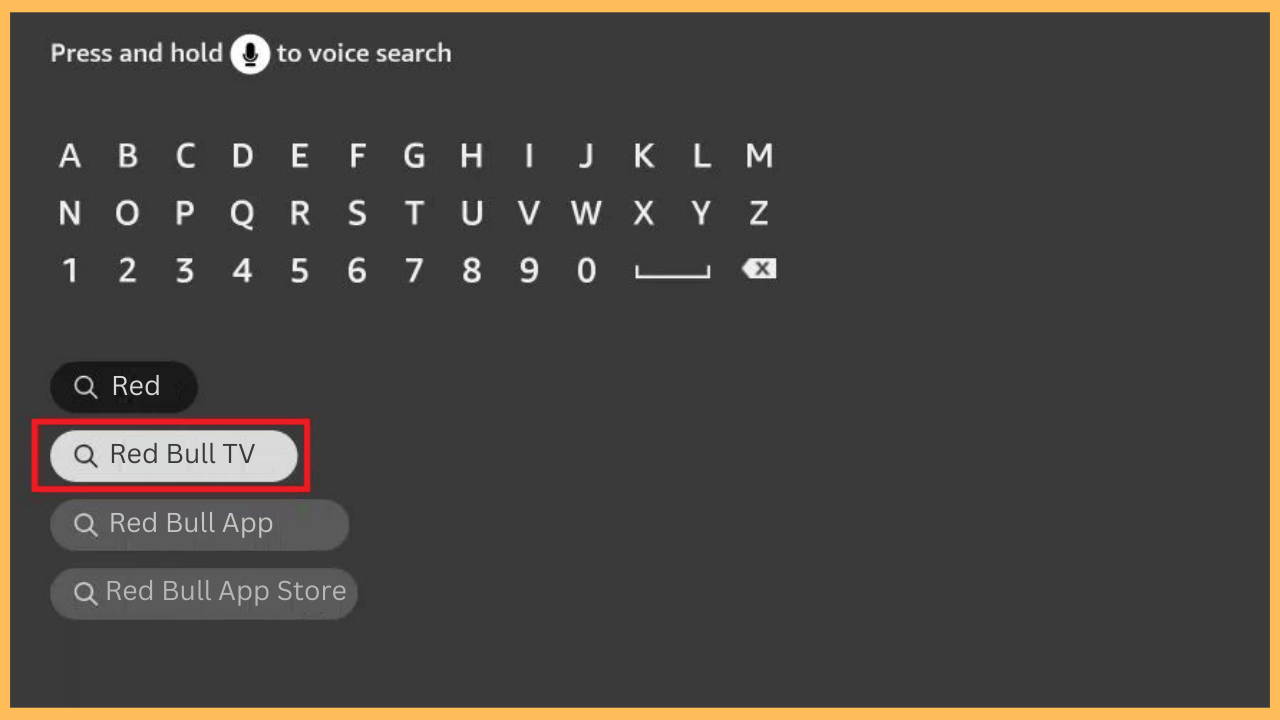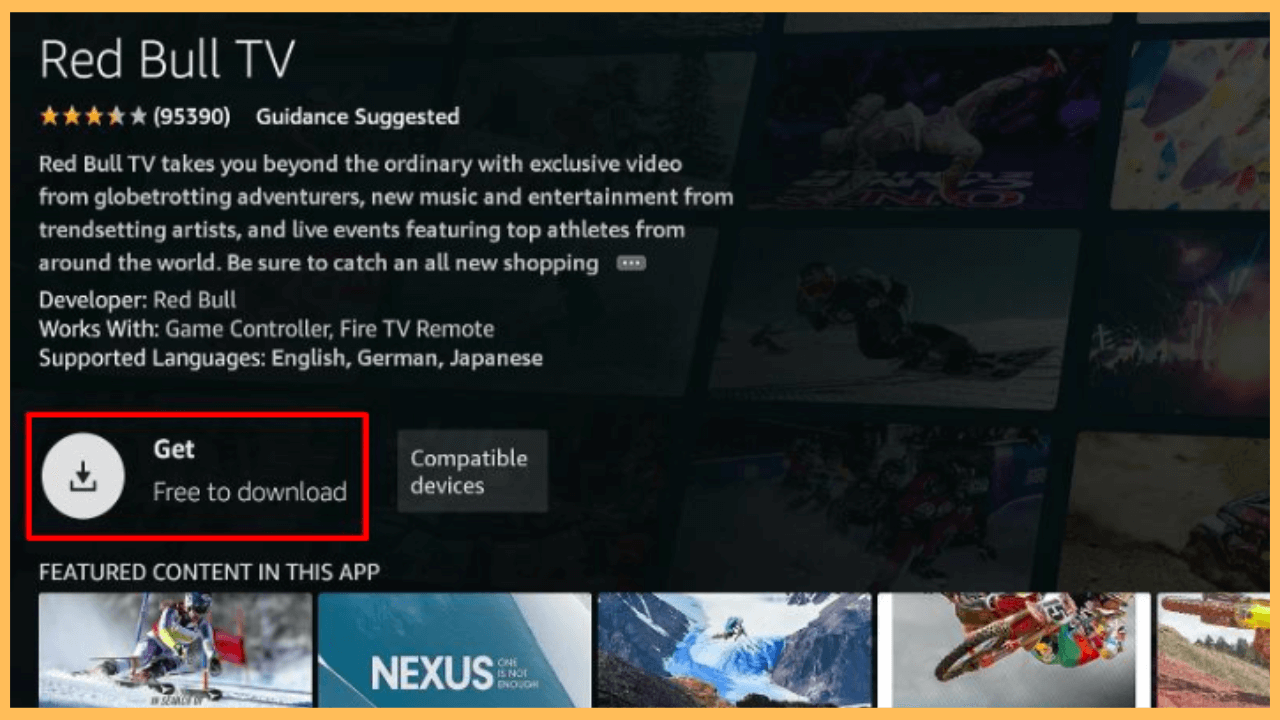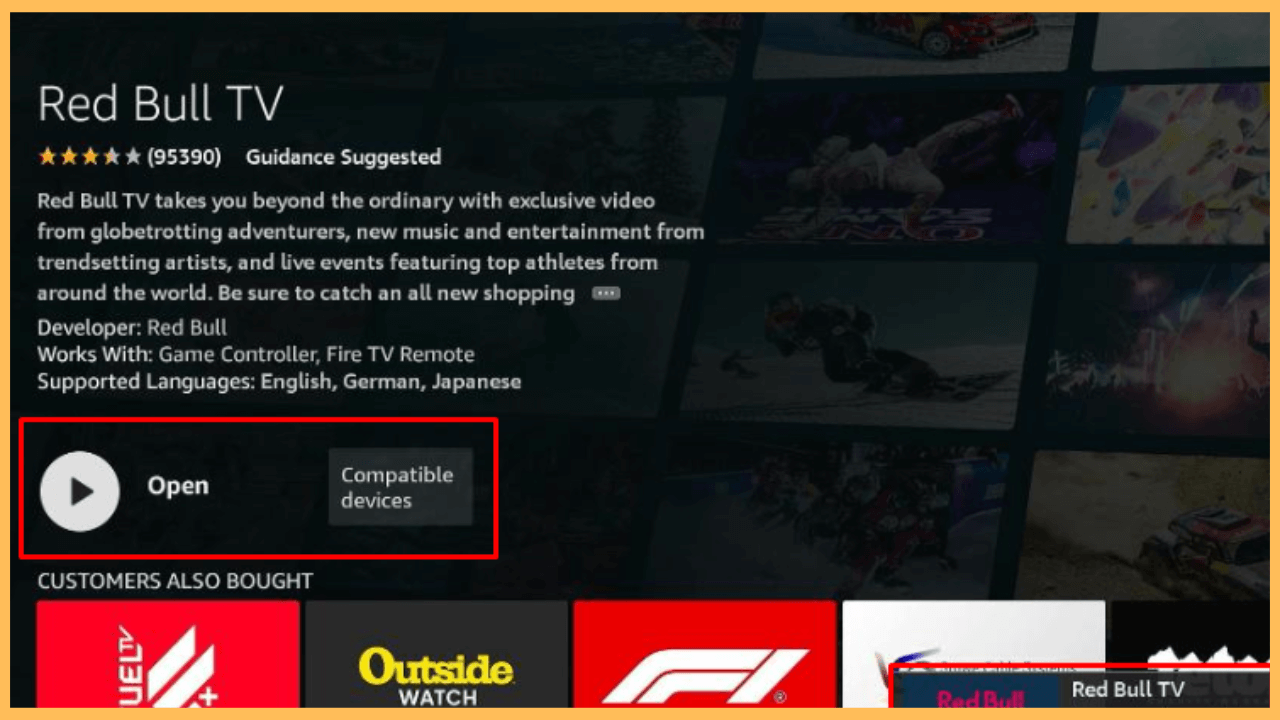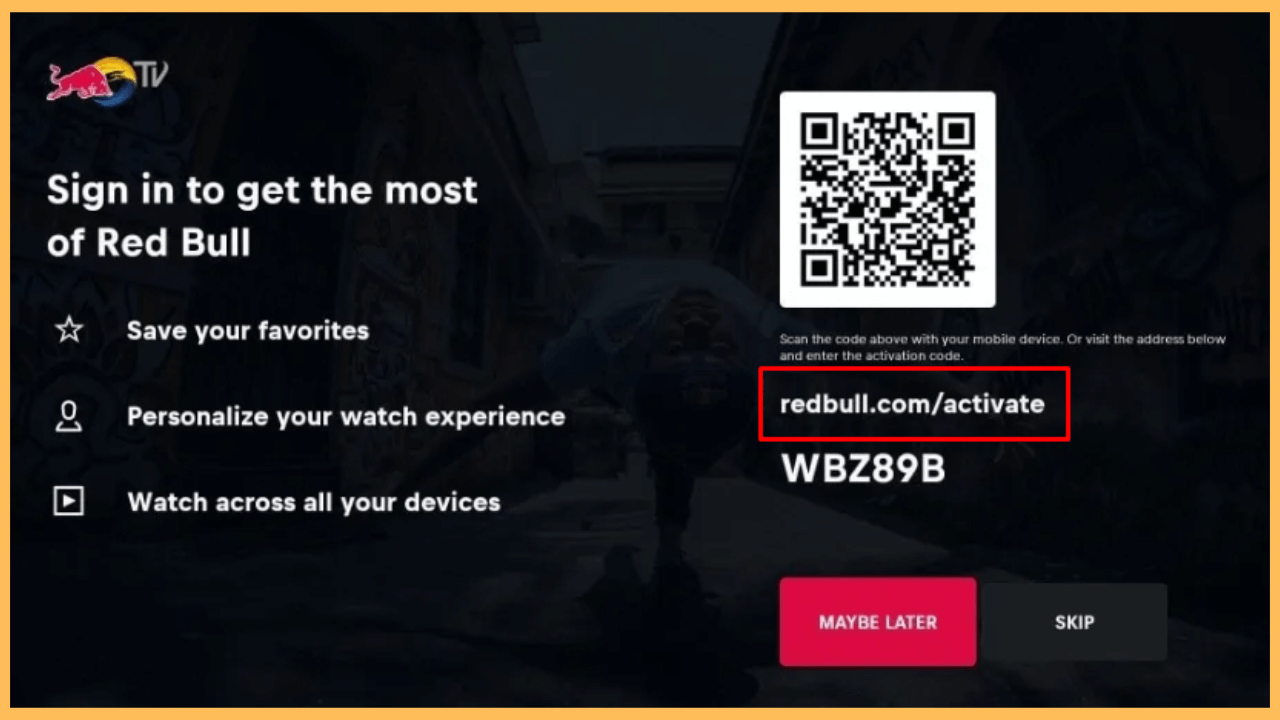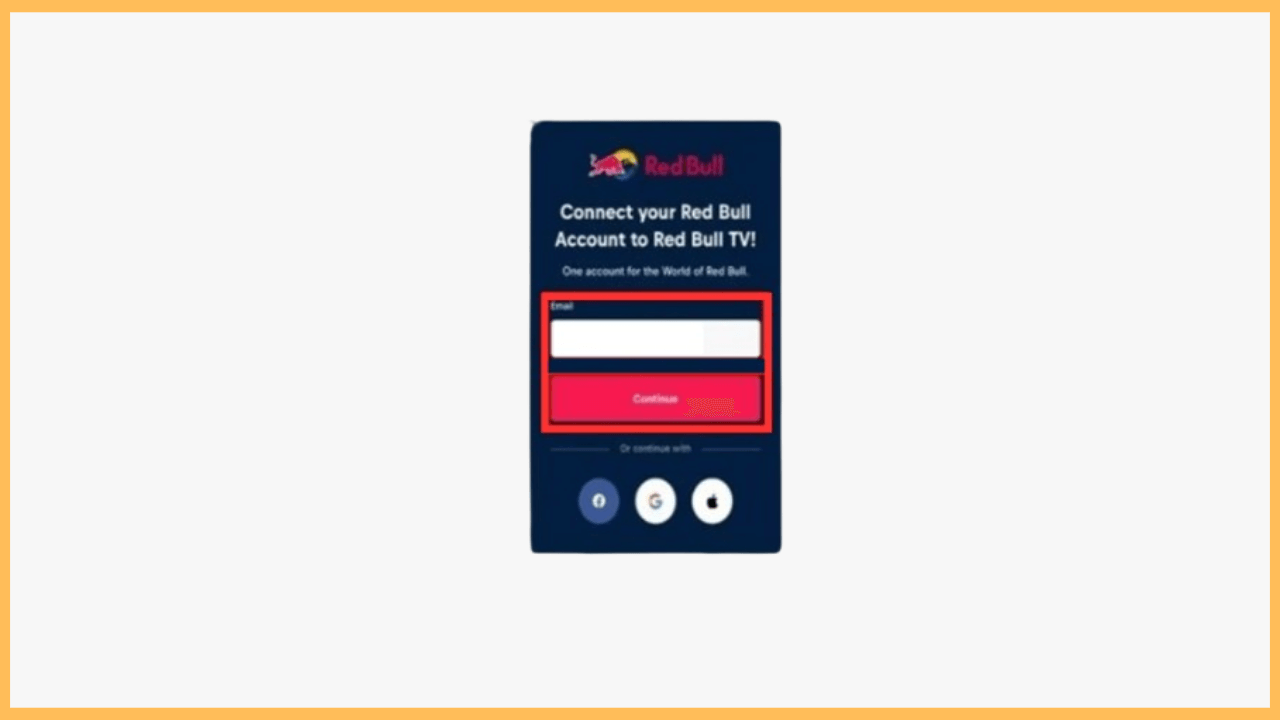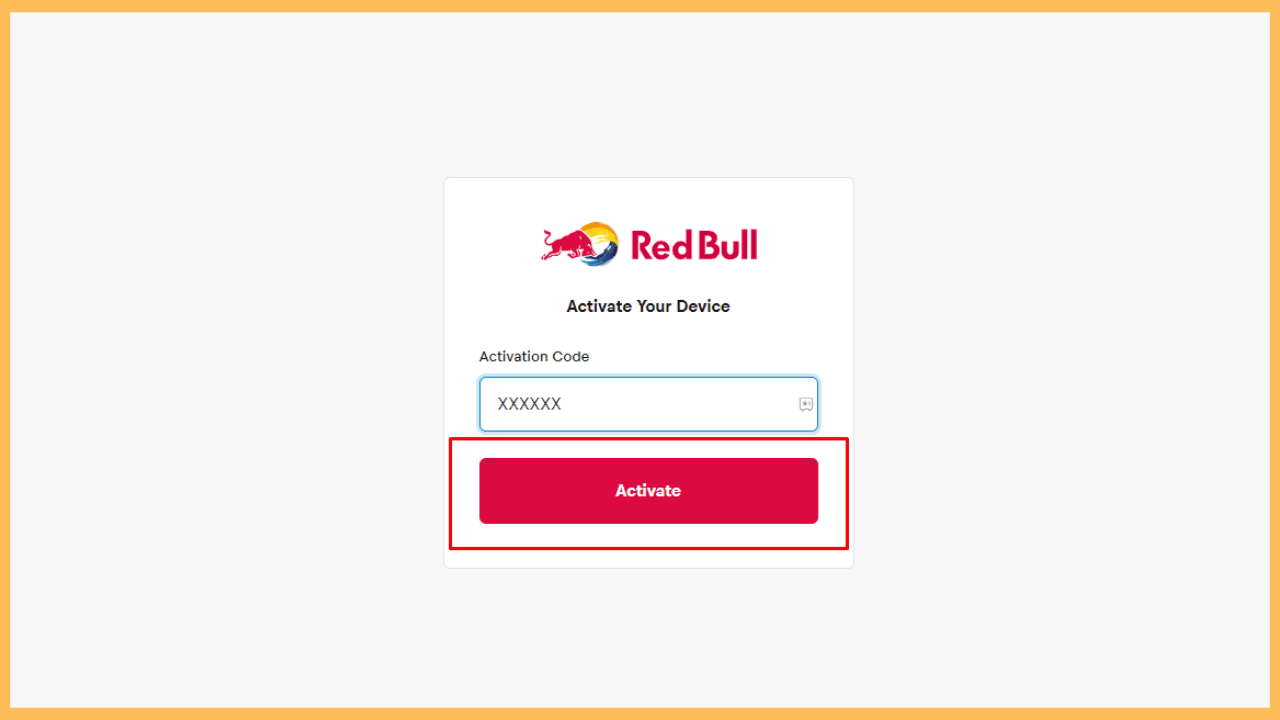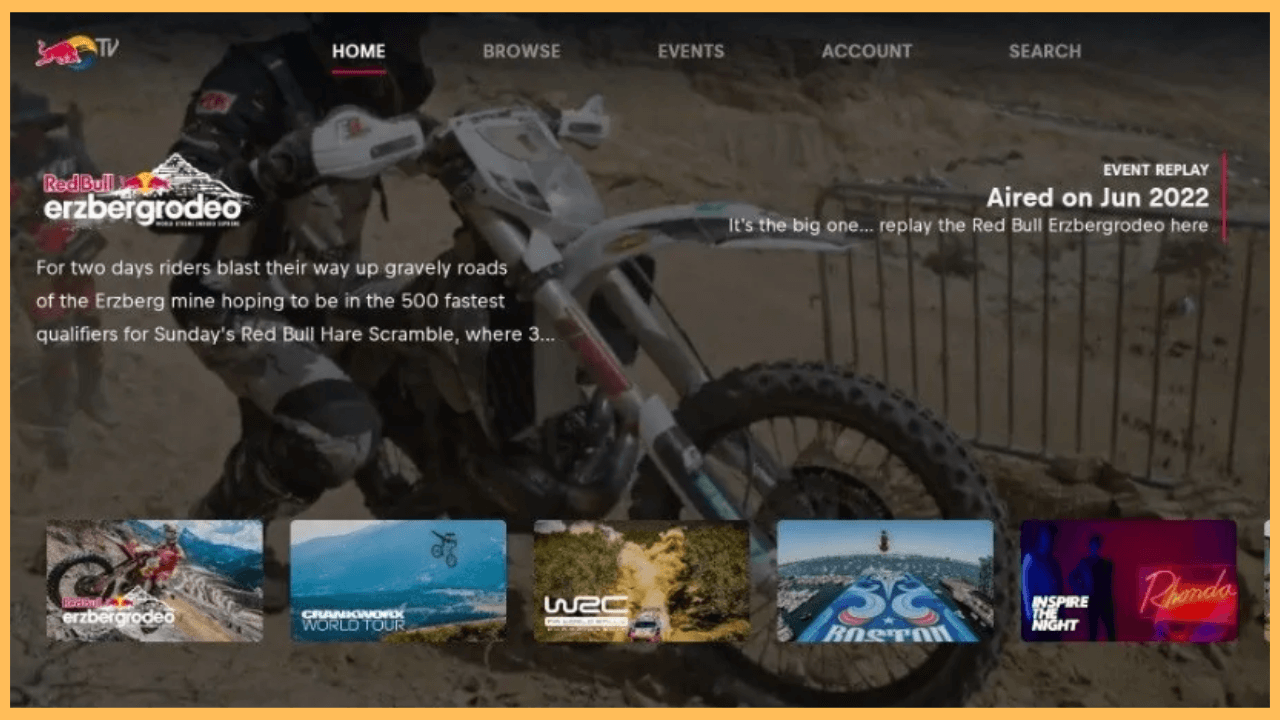This article guides you on experiencing entertainment centered around adventure sports and exciting global events with Red Bull TV on your Firestick.
How to Install and Activate Red Bull TV on Firestick
Red Bull TV is a streaming platform known for showcasing live events, extreme sports, music festivals, and exclusive documentaries. The app can be easily discovered and downloaded directly from the Amazon Appstore, making it convenient to access on your Firestick. Watching content on Red Bull TV does not require any subscription, as all content is available for free.
Get Ultimate Streaming Freedom on Firestick !!
Are you concerned about your security and privacy while streaming on a Firestick? Getting a NordVPN membership will be a smart choice. With high-speed servers spread globally, NordVPN shields your online activities on Firestick from ISPs and hackers. It also lets you unblock and access geo-restricted content. NordVPN helps you avoid ISP throttling and ensures you a smoother streaming experience. Subscribe to NordVPN at a discount of 70% off + 3 extra months to seamlessly stream live TV to on-demand and anything in between on your Firestick.

- Setting Up Your Firestick
Turn on your Firestick by pressing the Power button on your remote and verify that it is connected to a stable WiFi network.
- Access the Home Screen
Again, use your remote to bring up the Main Menu on your TV screen.

- Go to the Amazon Appstore
Furthermore, navigate to the right in the Home Menu and select the Appstore tile to enter the Amazon Appstore.

- Search for Red Bull TV
Use the Search option to type in Red Bull TV with the on-screen keyboard and initiate the search.

- Install the Red Bull TV App
From the search results, select the app and click on Get/Download to add the app to your Firestick library.

- Launch the App
After the installation finishes, click on Open to launch the app on your Firestick.

- Note Down the Activation Code.
Now, you will see a Sign-In page with an Activation Code and Website. Be sure to note the code before proceeding.

- Visit the Activation Website
Go to redbull.com/activate on your external device’s browser, such as a PC or smartphone, and sign in with the required credentials.

- Select the Activate Button
Input the Activation Code in the appropriate space and click on the Activate button.

- Complete the Activation
Once the activation is completed, return to the TV screen and wait until the app refreshes.
- Begin to Stream
After that, browse the extensive content library and enjoy the wide array of entertainment on your Fire TV or Fire TV Stick screen.

FAQ
Yes. Most of the DAZN plan includes Red Bull TV, which is available in multiple countries. However, if you can’t find the app on your Firestick’s Appstore, use a VPN service, such as NordVPN, to access the app in your area.
If the app crashes on your Firestick, try logging out and back into your account. Moreover, if the problem persists, uninstall the app from your Firestick and reinstall it again.