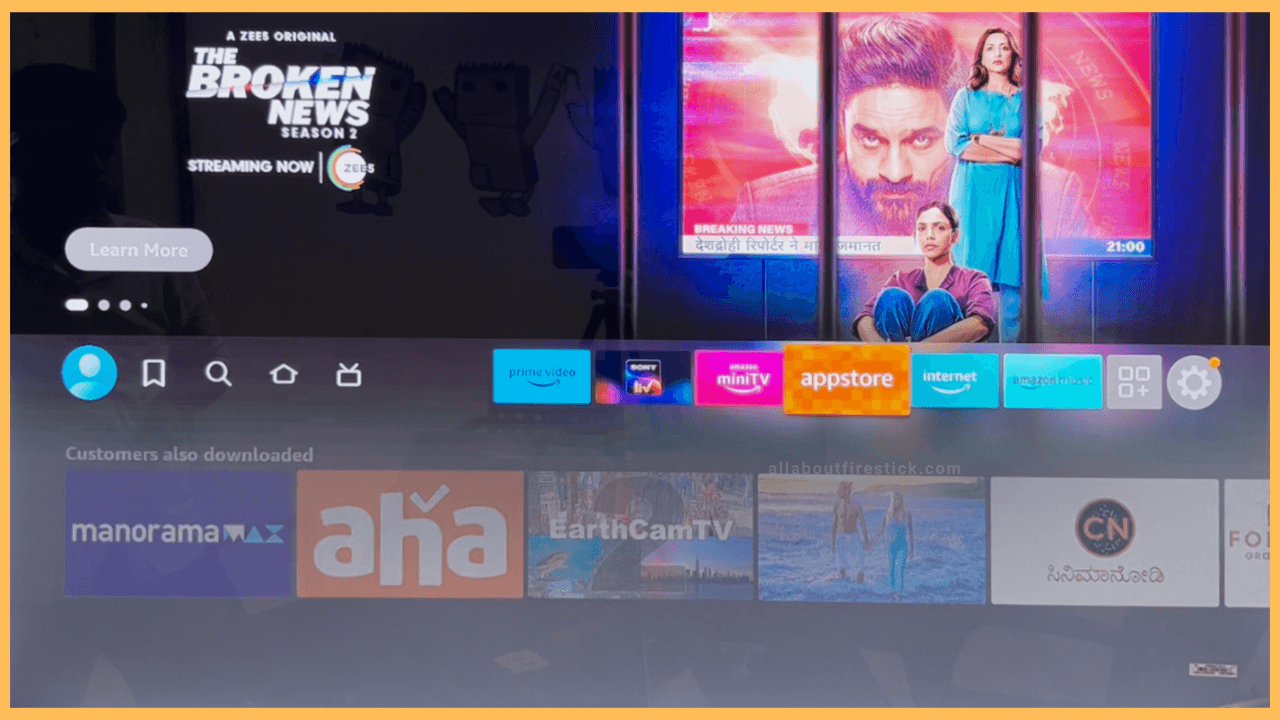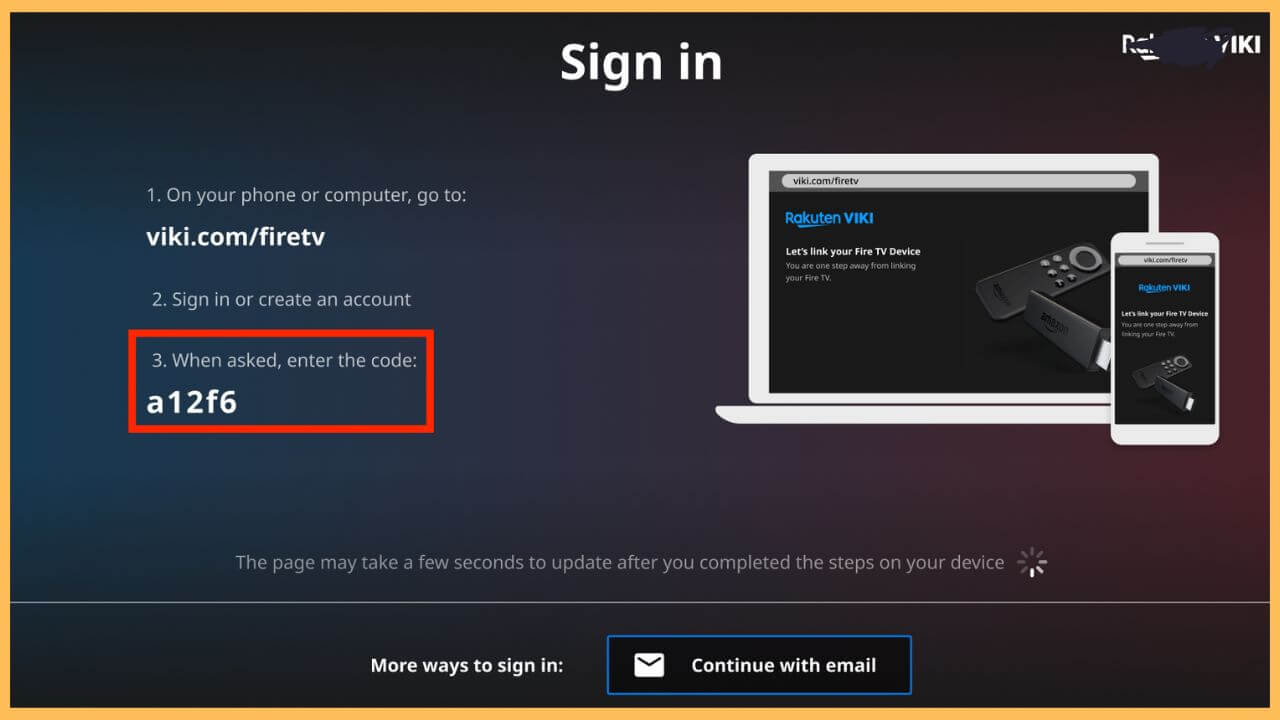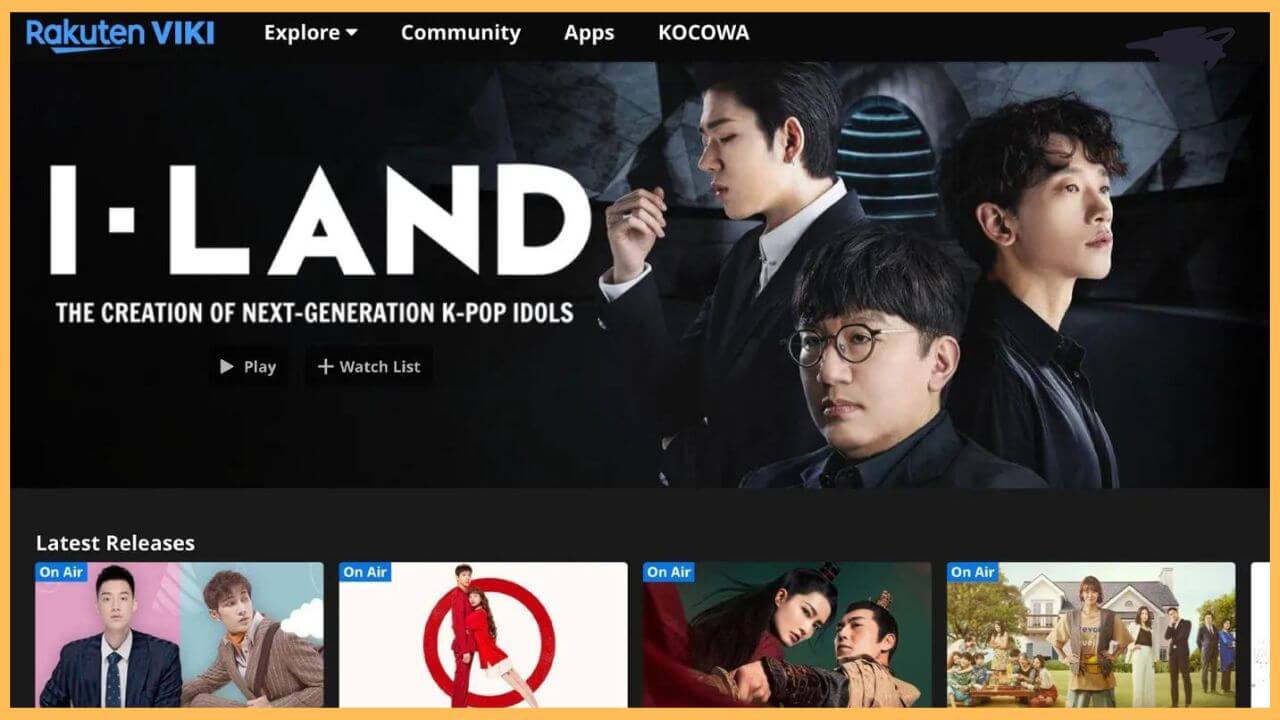This guide illustrates the steps to stream Asian dramas, movies, and shows on Firestick using the Rakuten Viki app.
Guidelines to Get Rakuten Viki on Firestick
Rakuten Viki is available for Firestick, so you can easily install it from the Amazon Appstore. After the installation, launch the Viki app and log in with a free account to watch limited TV shows with ads. If you wish to stream more Asian content without commercials, sign in with a Viki Pass Standard or Plus account. If you haven’t subscribed to a service, you can sign up for free by visiting this website. If this is your first time to subscribe, you can claim a 7-day free trial.
Get Ultimate Streaming Freedom on Firestick !!
Are you concerned about your security and privacy while streaming on a Firestick? Getting a NordVPN membership will be a smart choice. With high-speed servers spread globally, NordVPN shields your online activities on Firestick from ISPs and hackers. It also lets you unblock and access geo-restricted content. NordVPN helps you avoid ISP throttling and ensures you a smoother streaming experience. Subscribe to NordVPN at a discount of 70% off + 3 extra months to seamlessly stream live TV to on-demand and anything in between on your Firestick.

- Run Appstore on Firestick
Press Home on the Fire TV remote to bring the home page. Then, click the Appstore tile to run the app.

- Install Rakuten Viki via Appstore
Hit the search bar and enter Rakuten Viki using a virtual keypad. Then, hit Get or Download to install the app on Firestick.
- Open Rakuten Viki on Firestick
Once downloaded, tap Open to launch the Rakuten Viki app on Fire TV.
- Sign in to your Viki account
Once you reach the Viki app’s launch page, click Sign In to Continue. An alphanumeric code will appear. Make a note of it.

- Go to the Viki Activation Website
Visit viki.com/firetv on a PC or smartphone. Then, tap the Login option and enter the required credentials. Enter the alphanumeric code and click Submit.
- Open the Viki app on Fire TV
If the activation is successful, the Viki app will automatically restart, and you will be logged in.
- Watch Viki Shows and Movies
Go to the home page and browse the Rakuten Viki library. Click on the desired title to start playing.

Steps to Stream Viki Via Silk Browser
Besides installing the app directly, you can also make use of the web browser to access the Asian content on your Firestick. To do this.
- Open the Appstore tile on your Firestick.
- Search and pick up Amazon Silk Browser using the virtual keyboard.
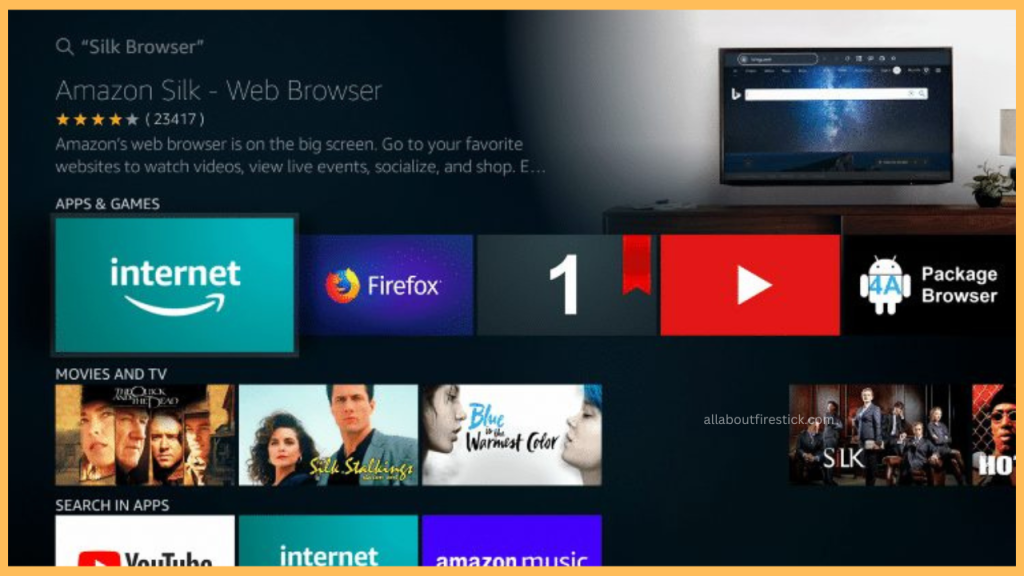
- Tap on Get/Download to install the Internet Browser on your Firestick.
- Once installed, launch the browser and hover over to the Search bar.
- Using the Firestick remote, visit viki.com.
- Sign in to your premium account and stream the Asian content on a bigger screen without installing the app.
FAQ
If the app doesn’t work, log out of your Viki account and log in again, uninstall and reinstall the app, and restart the Firestick.
Yes. You can stream limited Viki content on your Firestick for free on 480p. If want to unlock all the content and stream in 720p, you need to subscribe to its premium plan.