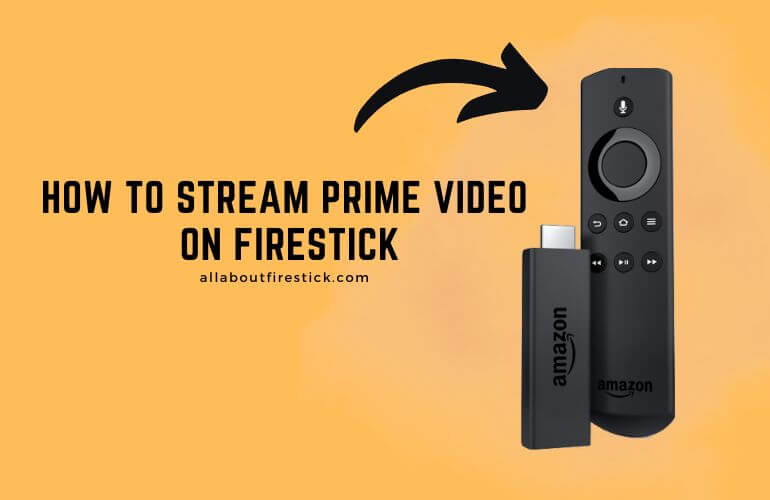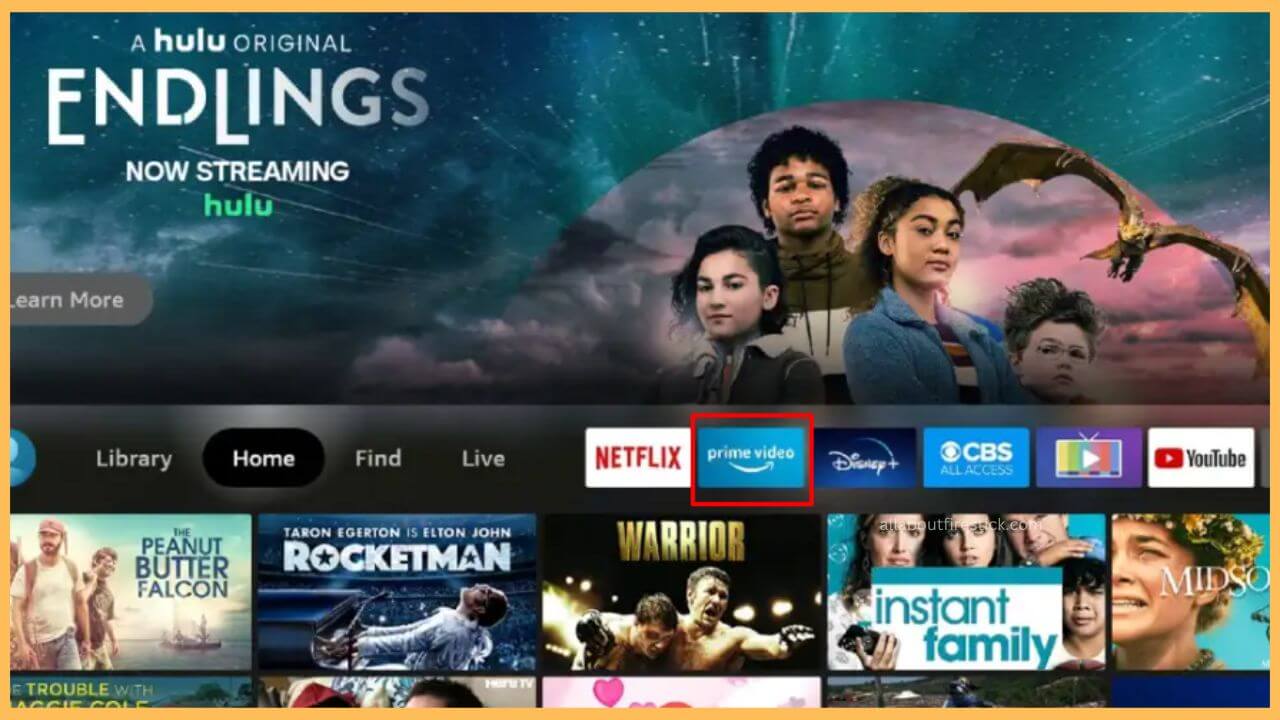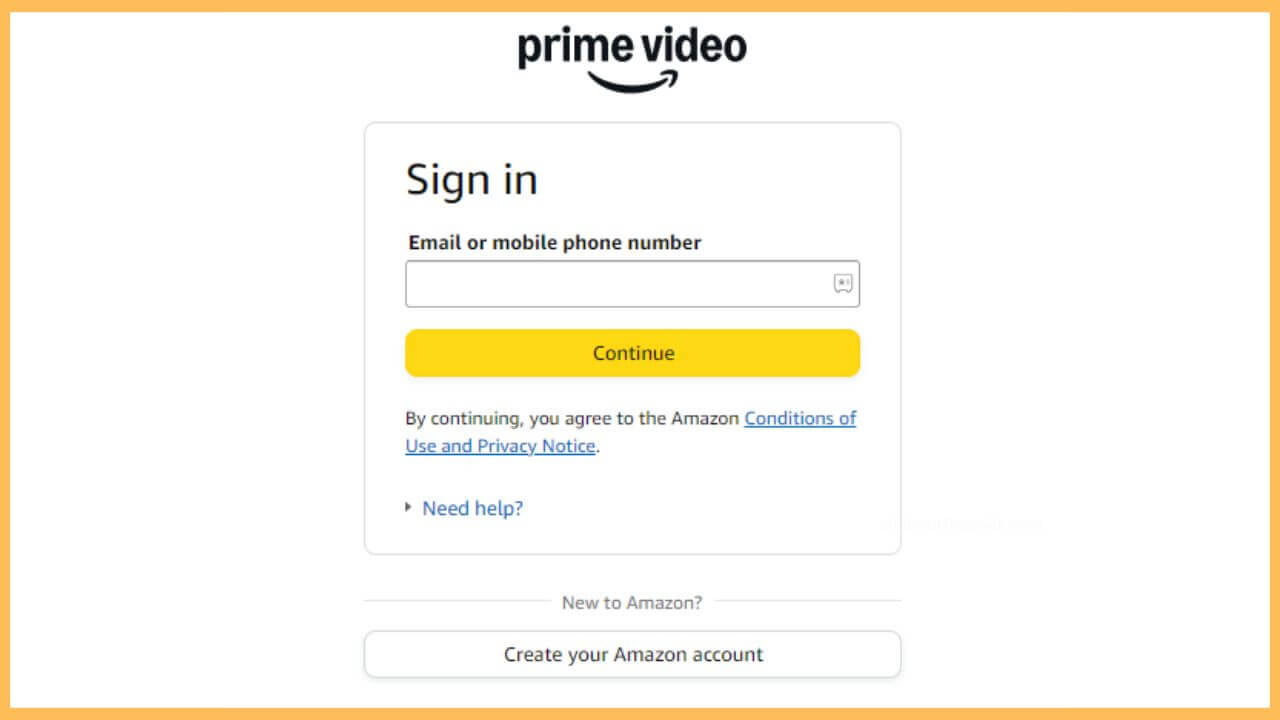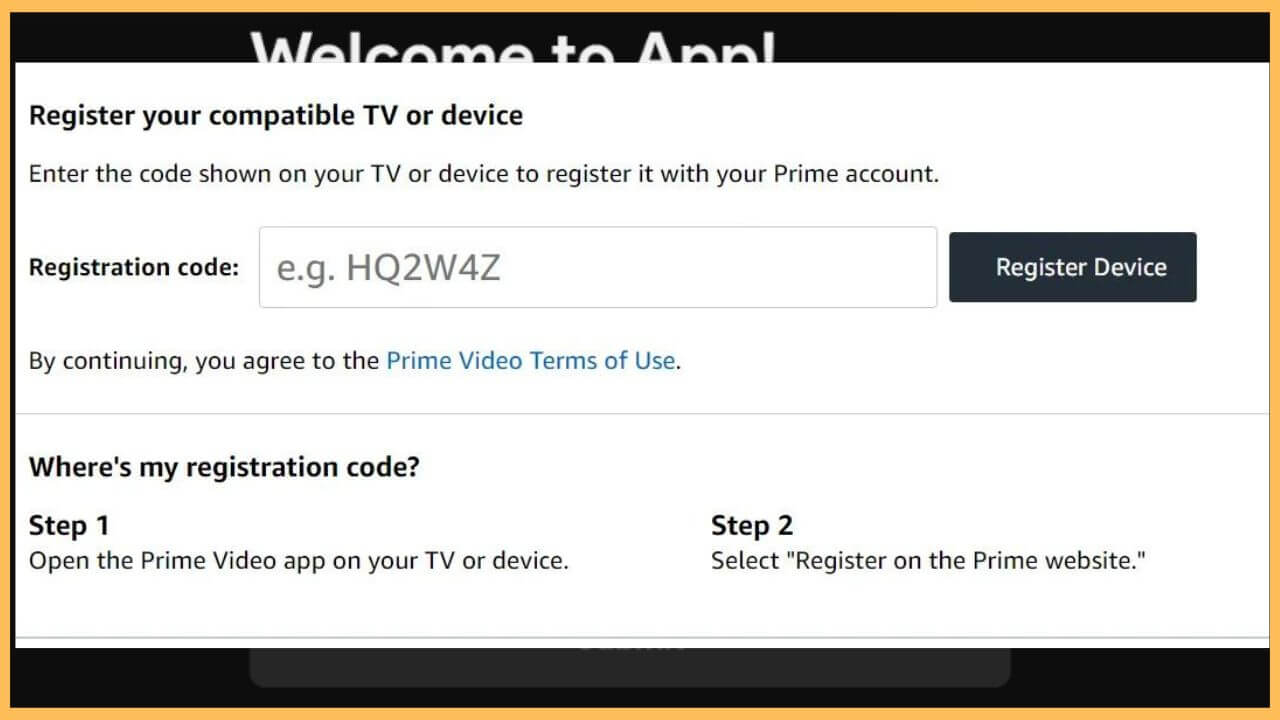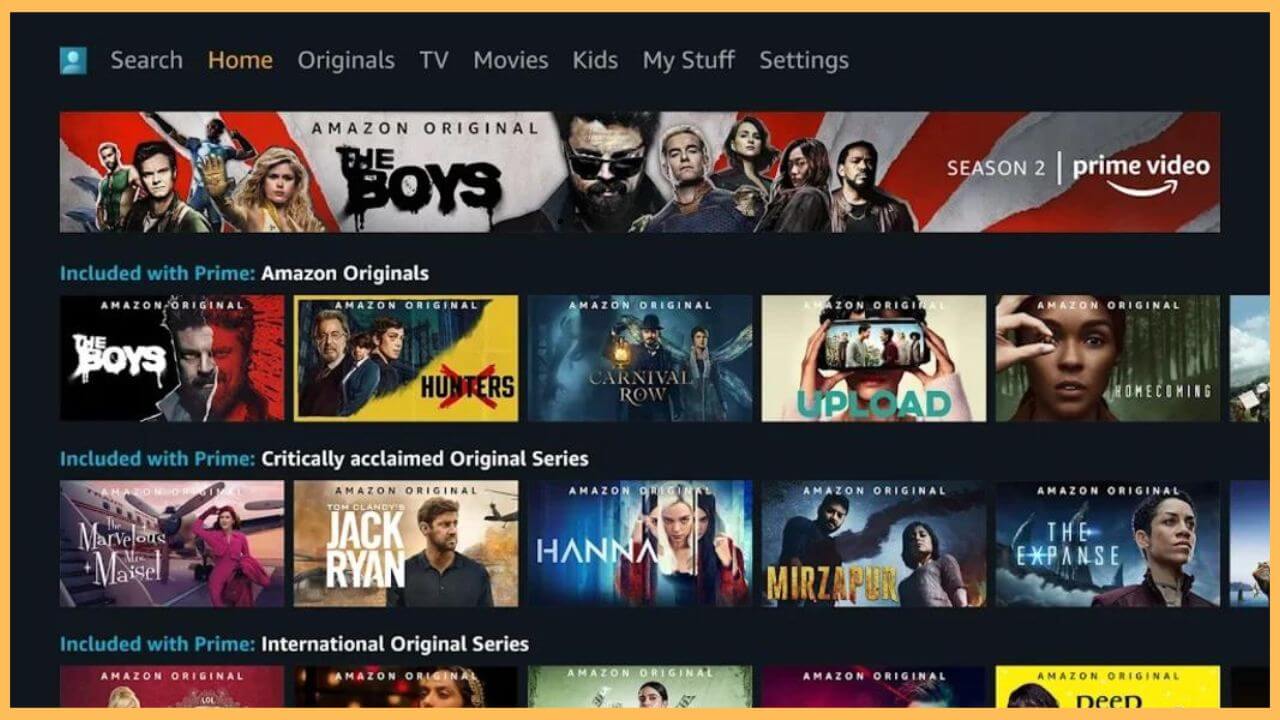This article demonstrates the steps to watch the largest selection of exclusive movies and TV shows on Firestick using the Prime Video app.
Procedure to Access and Stream Prime Video on Firestick
Amazon Prime Video is a pre-built app that already owns a separate space on the Amazon Firestick. So, the installation of the Prime Video app is not necessary. However, it is important to subscribe to its premium subscription plan for $8.99/month on the official website to access its content. Then, you can activate and stream your exclusive Prime Video shows on the Firestick without hassle. The procedure below will elucidate detailed steps to access the Prime Video on your Fire TV Stick.
Get Ultimate Streaming Freedom on Firestick !!
Are you concerned about your security and privacy while streaming on a Firestick? Getting a NordVPN membership will be a smart choice. With high-speed servers spread globally, NordVPN shields your online activities on Firestick from ISPs and hackers. It also lets you unblock and access geo-restricted content. NordVPN helps you avoid ISP throttling and ensures you a smoother streaming experience. Subscribe to NordVPN at a discount of 70% off + 3 extra months to seamlessly stream live TV to on-demand and anything in between on your Firestick.

- Navigate to the home page
After turning on your Firestick, establish a secure WiFi connection, and press the home button on the remote to direct you to the homepage.
- Select the App Store tile
Move through the home page and highlight the Prime Video tile. Then, press OK to launch the Prime Video app on the Firestick. If you can’t find Prime Video on the home page, select the Apps icon and pick the app under My Apps → Apps Library → Installed On This TV.

- Hit on the Sign-in option
Select the Sign-In option available on the welcome page. This displays an Activation code along with the website link on the Firestick screen.
- Visit the Activation Website
Grab your smartphone or PC to go to the activation website of the Prime Video app on their respective web browsers.
- Hit on the Continue button
Enter the necessary Amazon account details, such as username and password, and hit the Continue button.

- Tap Register Device
Fill in Prime Video’s activation code on the given space and choose the Register Device button shown on the screen.

- Re-launch the Prime Video app
This activates the Prime Video app. If needed, you can re-launch the app again on your Firestick and Sign in to your account with the required credentials.
- Choose to Play your favorite content
Scroll through the Prime Video app, and you can directly play your favorite shows from the home tab. If not, tap on the Search tab and search for the desired shows to stream on the Fire TV screen.

FAQ
Go to the Settings menu on the Firestick and choose the My Fire TV tile. After that, click on the Check for System Update option. This browses for any new updates and automatically starts updating the firmware. Updating the Firestick firmware gradually updates the Prime Video app.
Yes. The 30-day free trial period offered by the Prime Video app lets you stream the shows for free without any charges.
Any issue associated with the Prime Video app can be resolved by simply restarting your Fire TV Stick. This restart will remove the temporary bugs and the glitches interrupting your streaming. If not, you can also clear the cache of the Firestick to fix this problem.
No. As Prime Video is a built-in app, it is not possible to uninstall the Prime Video app on the Fire TV.
Open the Prime Video app on the Firestick and tap Settings. Click Account and hit on the Change Account button. After that, tap Amazon Account and choose Deregister. Confirm the selection by clicking the OK option. This completes the sign-out process for the Prime Video app on Fire TV.