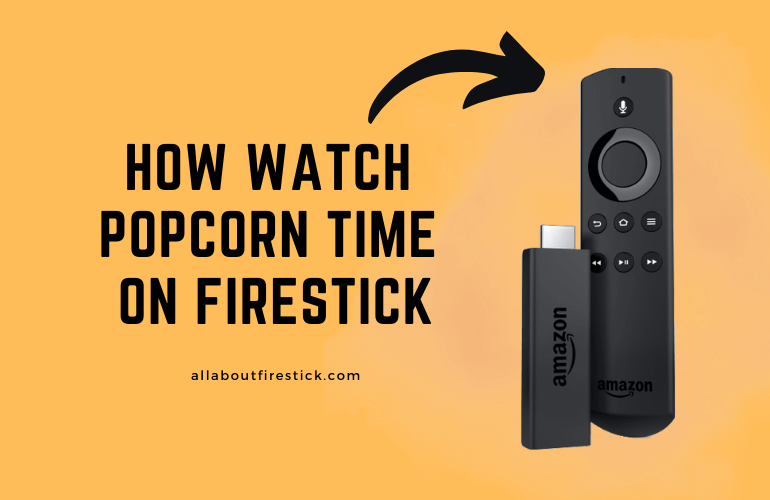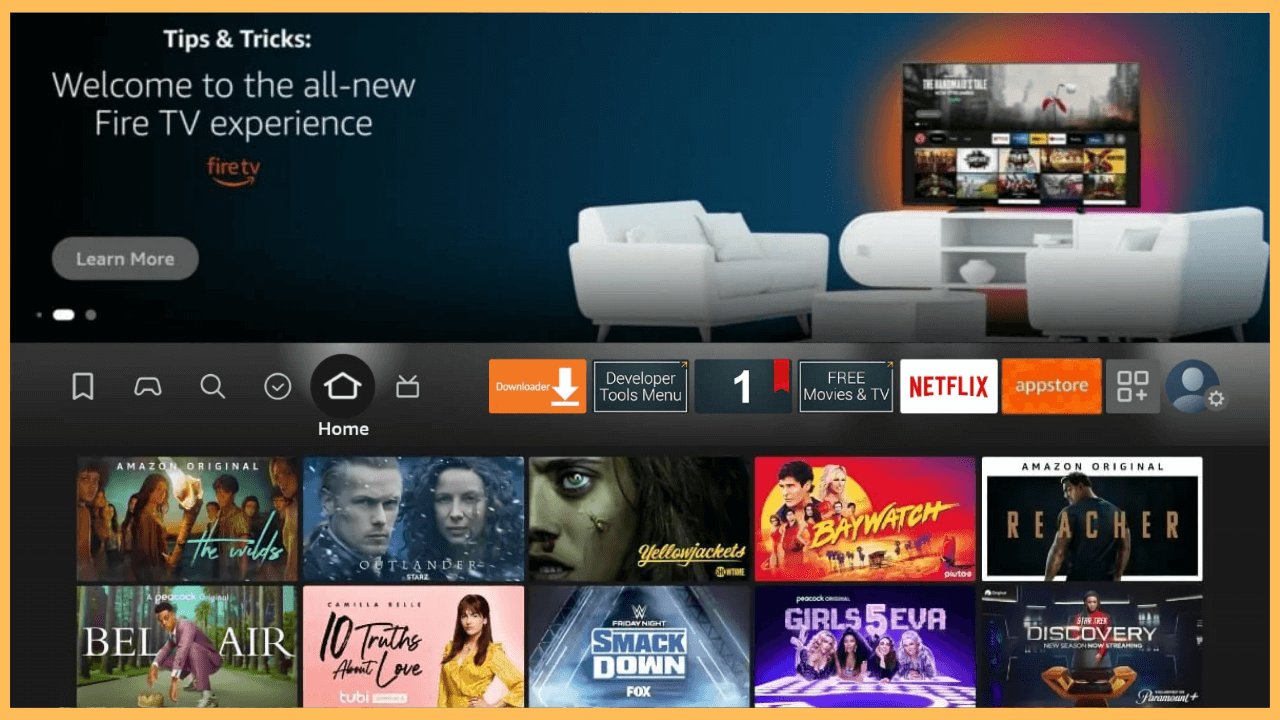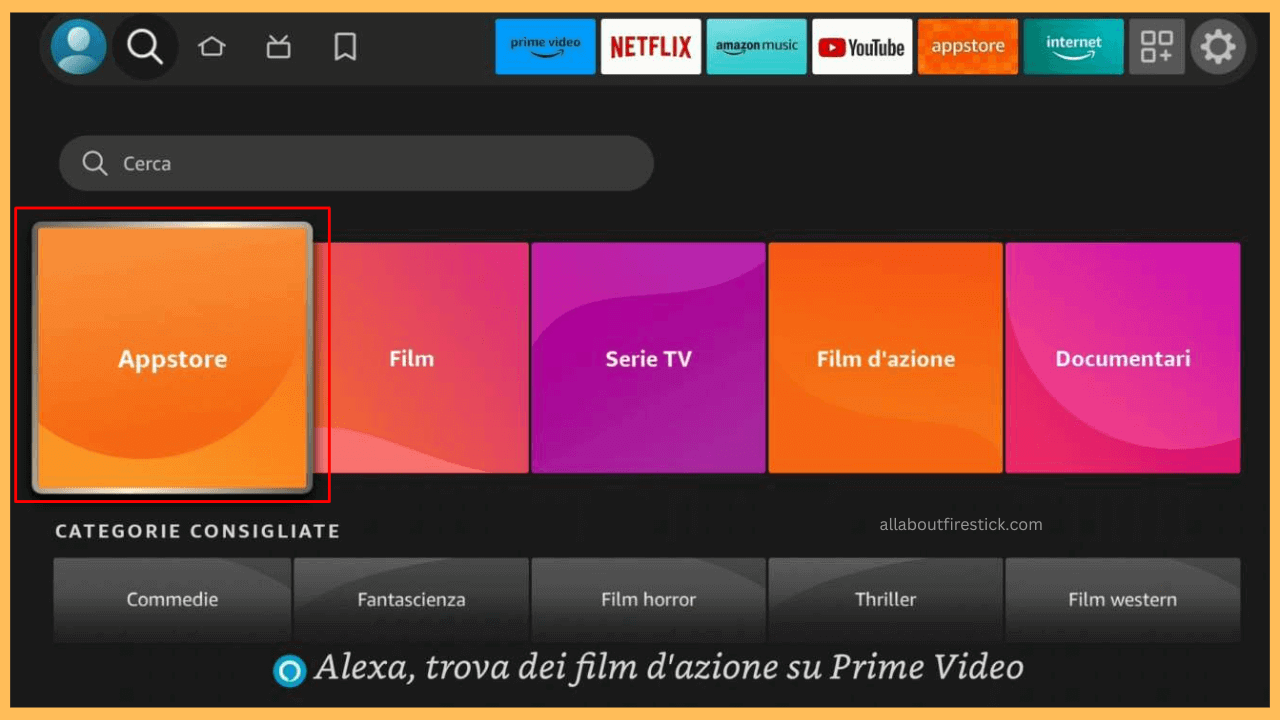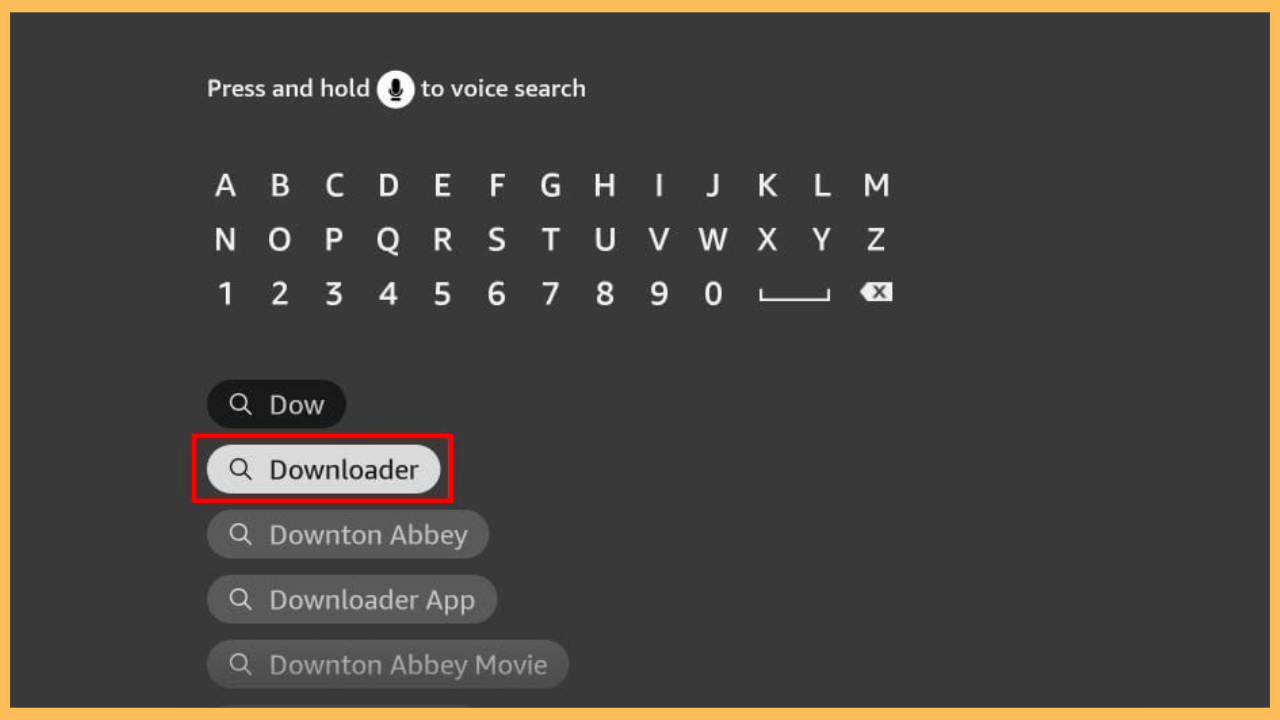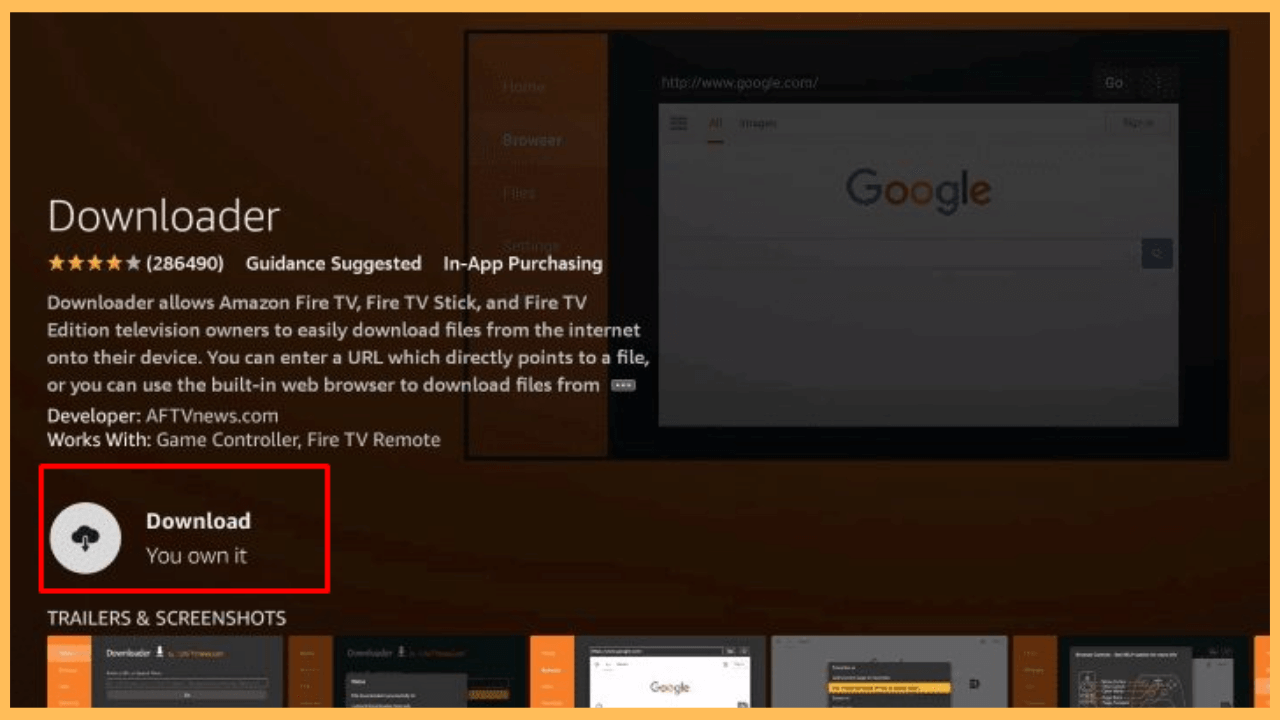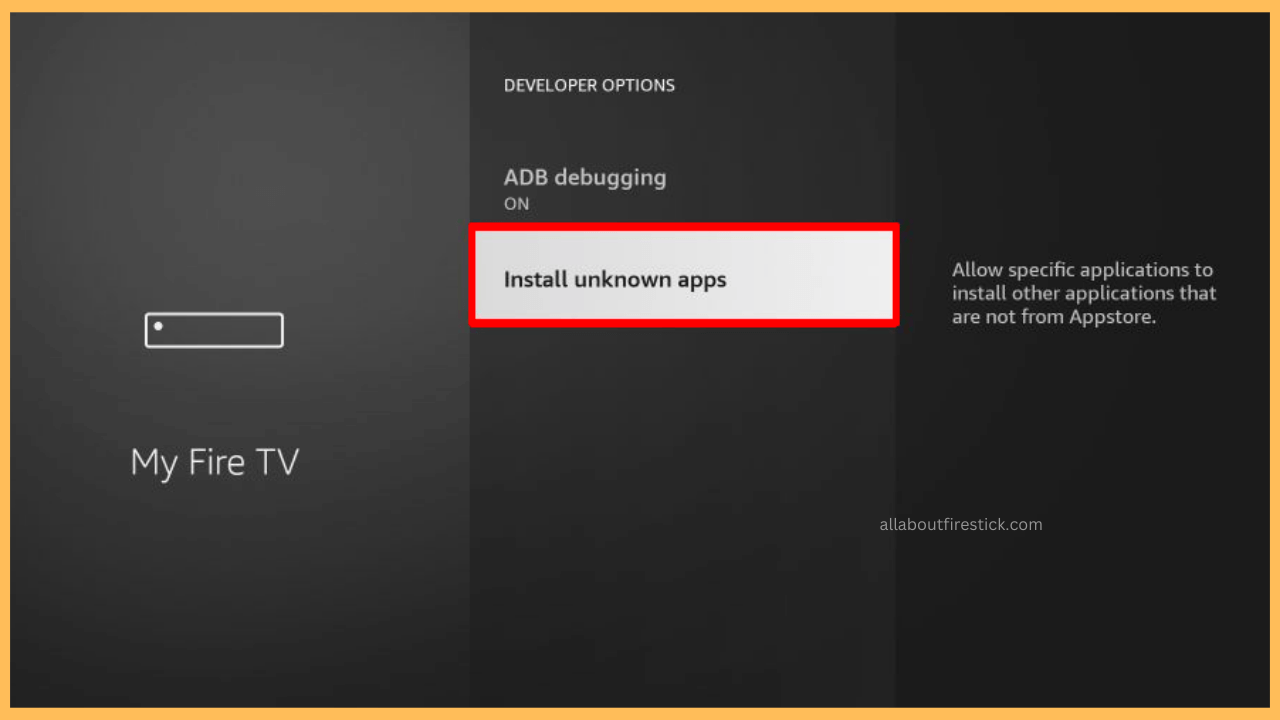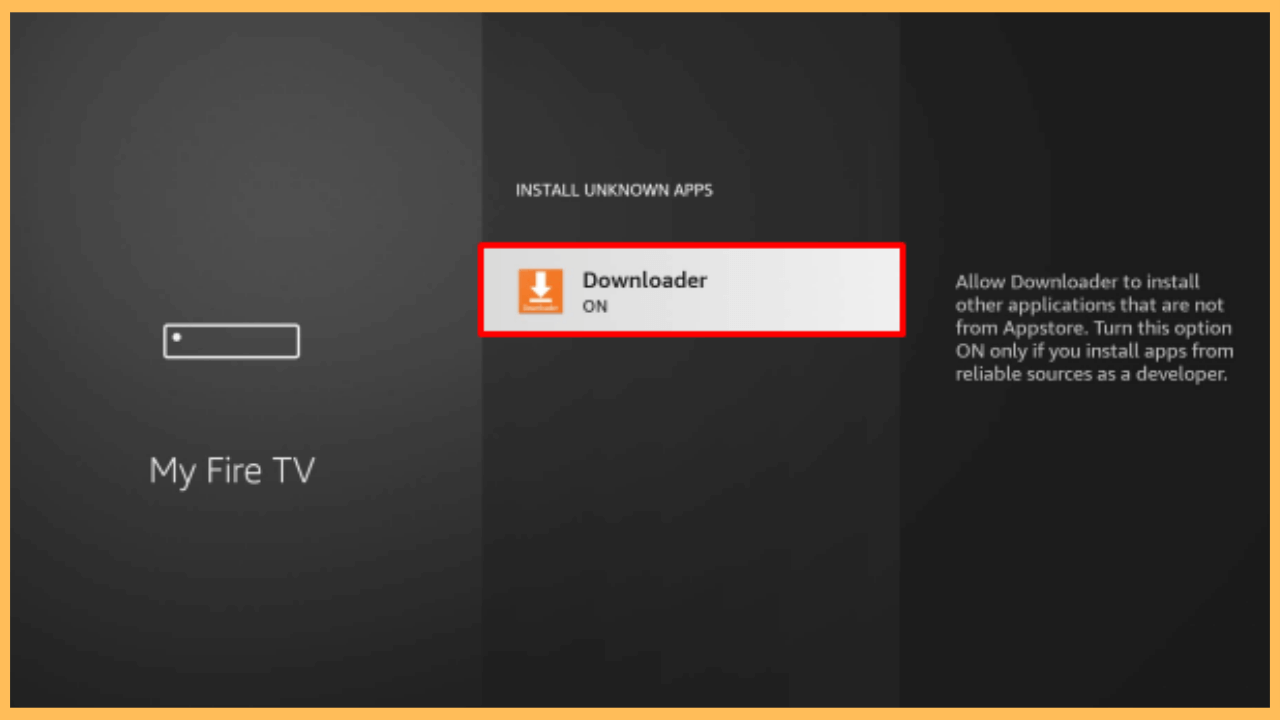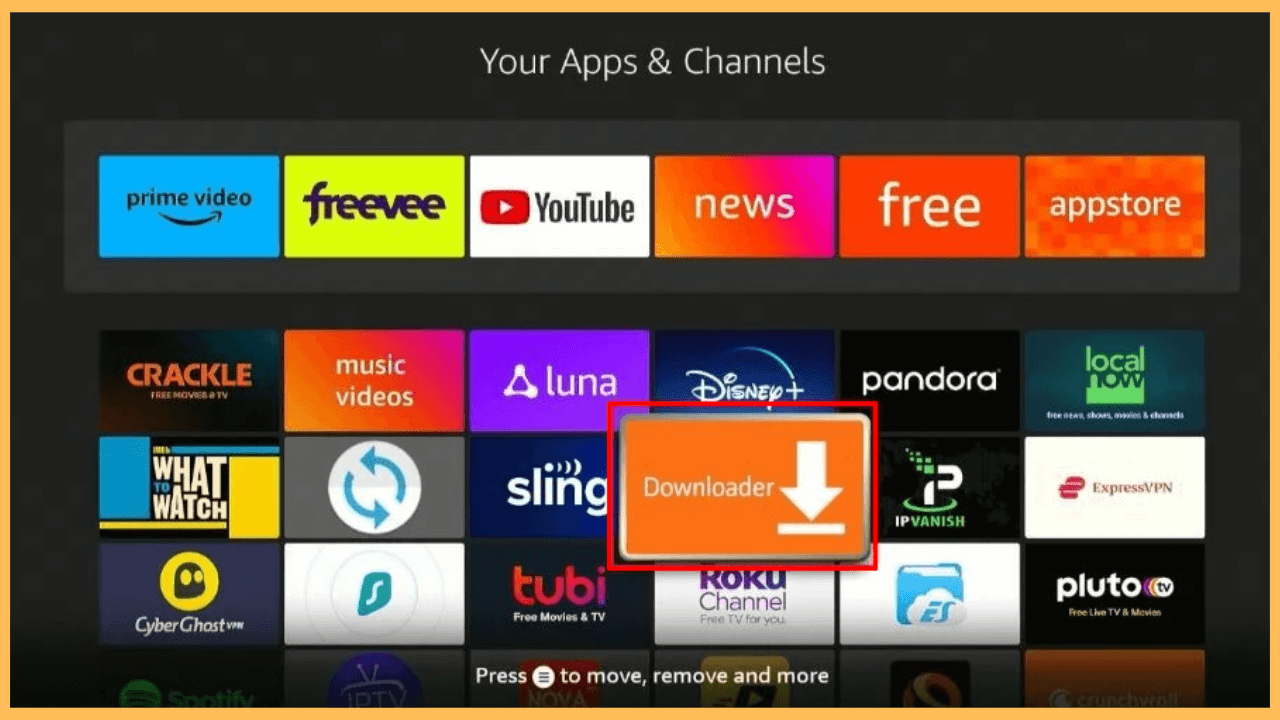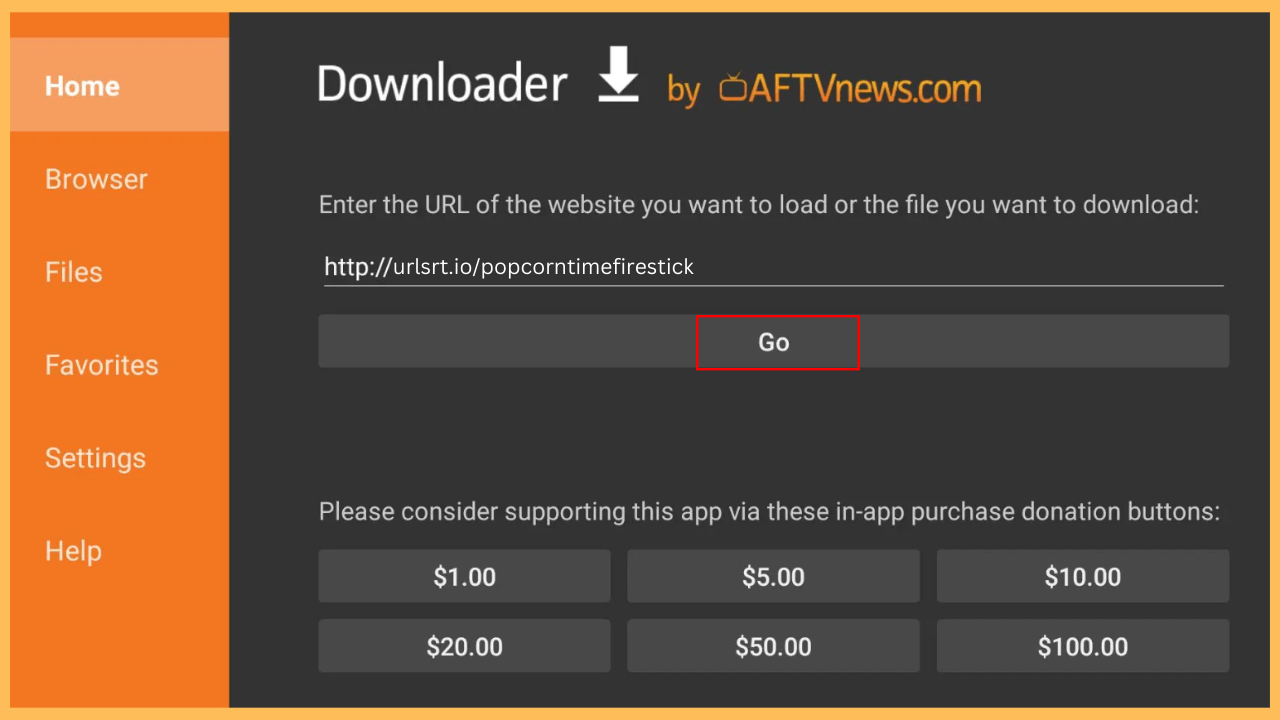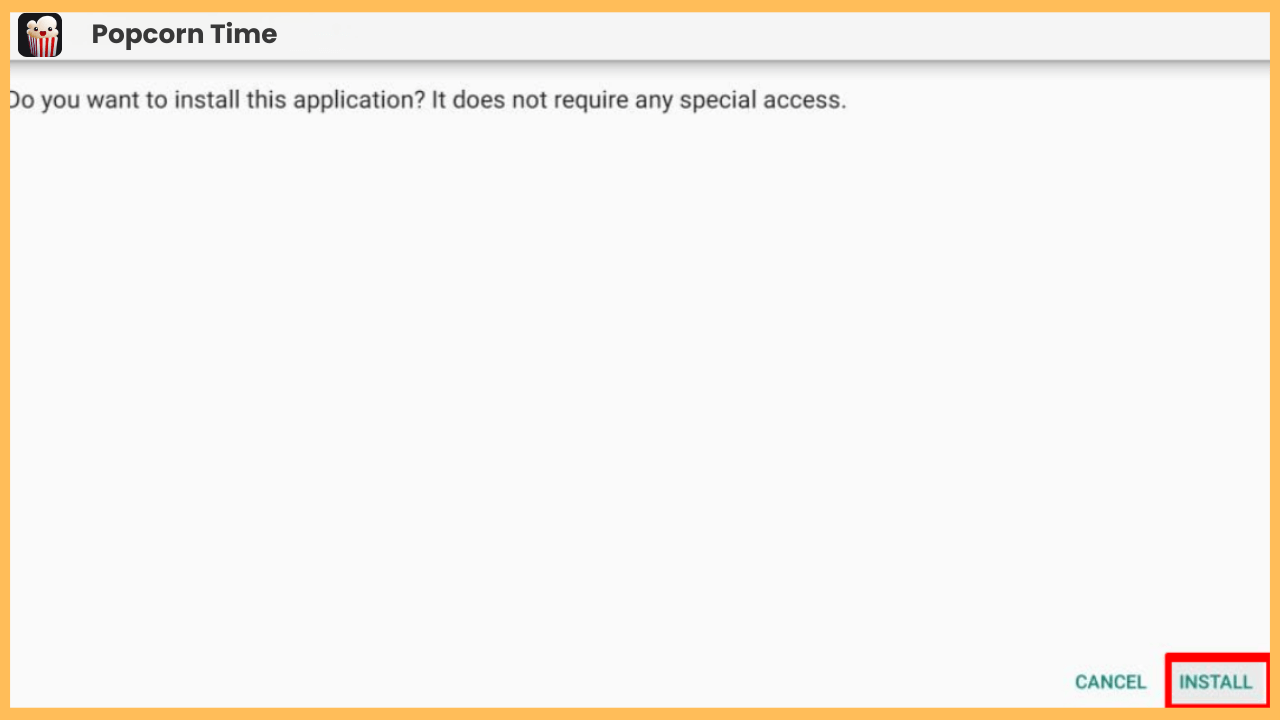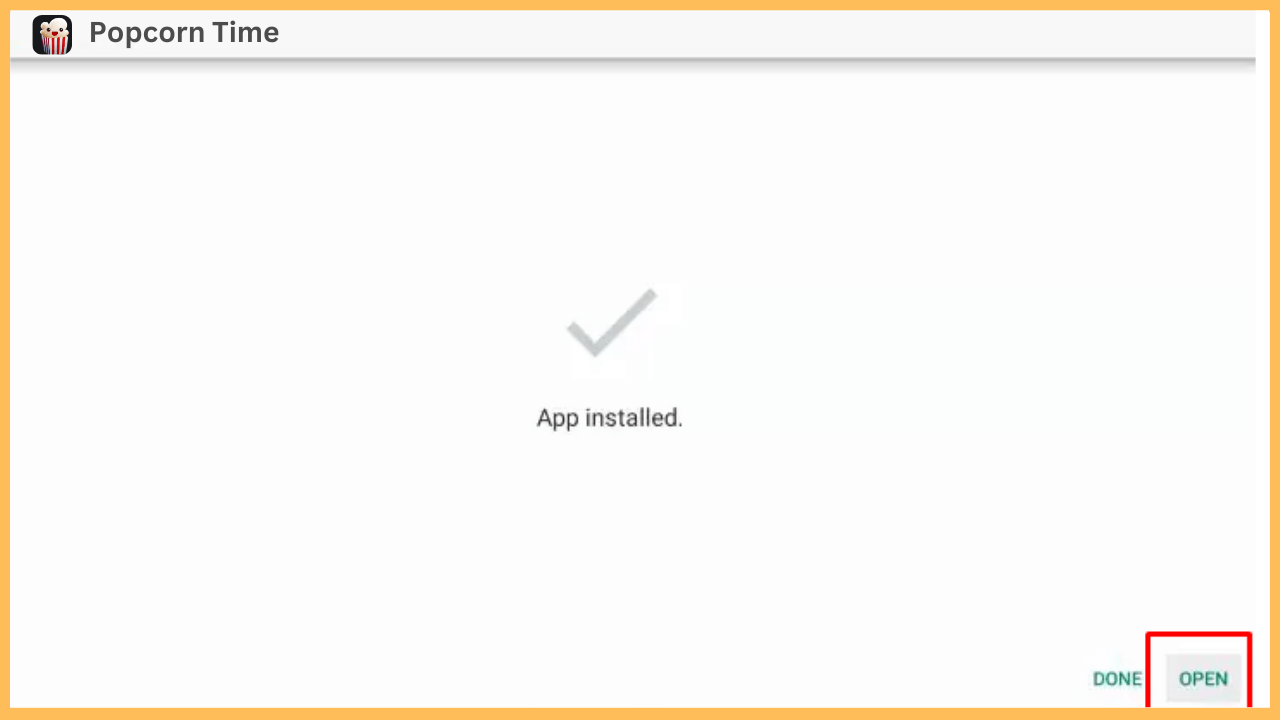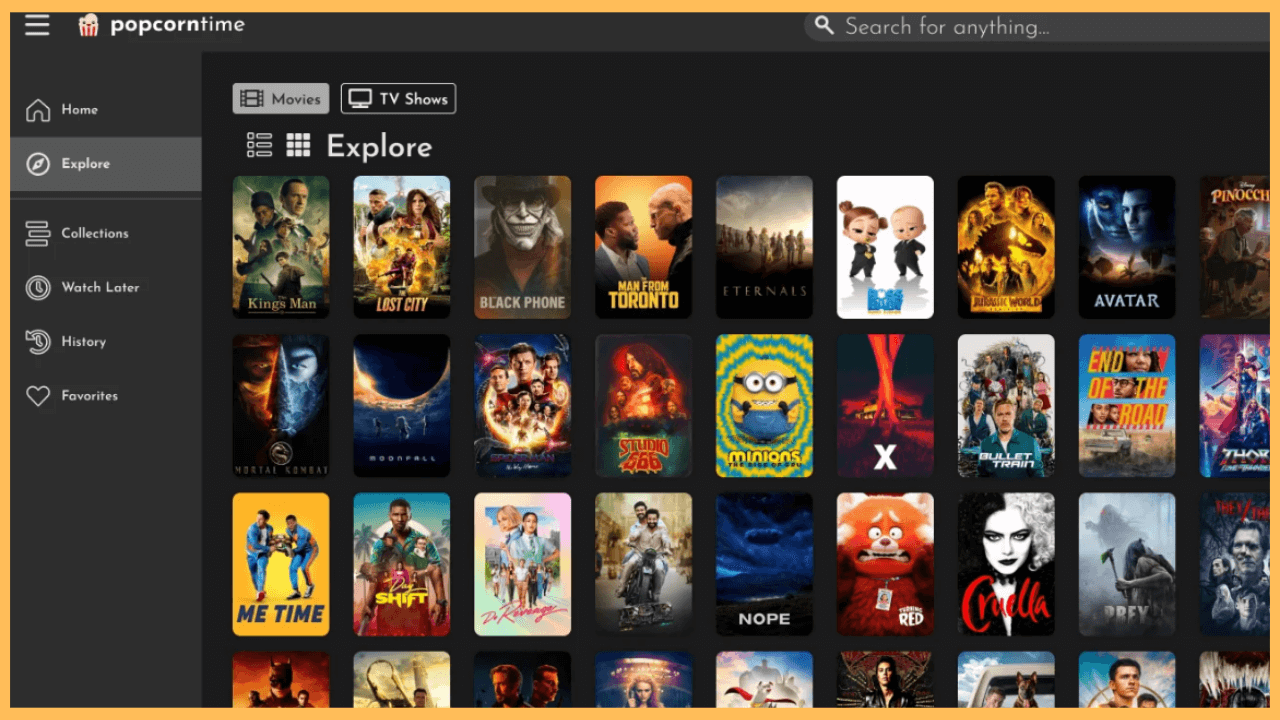This guide illustrates the way to stream movies and web series for free on your Firestick using the Popcorn Time app.
Steps to Sideload the Popcorn Time on Firestick
Popcorn Time allows users to watch movies and TV shows via torrents rather than through direct hosting. It provides an extensive library of VOD content that you can stream without the need to download files completely. Despite its appealing features, Popcorn Time is not available on the Amazon App Store, which means it cannot be downloaded directly onto your Firestick. As an alternative, you can sideload its APK onto your Firestick using the Downloader app.
Get Ultimate Streaming Freedom on Firestick !!
Are you concerned about your security and privacy while streaming on a Firestick? Getting a NordVPN membership will be a smart choice. With high-speed servers spread globally, NordVPN shields your online activities on Firestick from ISPs and hackers. It also lets you unblock and access geo-restricted content. NordVPN helps you avoid ISP throttling and ensures you a smoother streaming experience. Subscribe to NordVPN at a discount of 70% off + 3 extra months to seamlessly stream live TV to on-demand and anything in between on your Firestick.

- Initialize Your Firestick
Seize the remote control and press the Power button to turn on your Firestick.
- Confirm Network Stability
Navigate to the Network Settings and ensure your Firestick is connected to a reliable WiFi network.
- Access the Home Screen
In order to get the app, bring out the Home Interface.

- Go to the App Store
From the main menu, select the Find icon. Scroll to the right and select the App Store tile.

- Look for Downloader App
Furthermore, use the on-screen keyboard or voice search feature and look for the Downloader app.

- Select and Install the Downloader App
On the search recommendations, select the app and hit the Download or Get button to initiate the app installation.

- Go to the Settings Menu
After the installation, return to the Home Screen and select the Settings icon to access the Settings menu.

- Move to Developer Options
After that, click on the My Fire TV settings and go to the Developer Options.

- Choose to Install Unknown Apps Section
Now, move down and select the Install Unknown Apps section.

- Grant Permission for Downloader App
A list of installed apps will display on your TV screen. Choose the Downloader app. Then, toggle the switch to activate the option.

- Launch the Downloader App
Go to the Your Apps & Channels section and open the Downloader app.

- Input the APK URL
Enter the Popcorn Time APK URL in the browser bar on the Downloader app’s home tab and press Go to start downloading the APK file.

- Install the Popcorn Time APK
Click Install once the download is complete to add Popcorn Time to your Firestick.

- Access the Popcorn Time APK
Select Open to launch Popcorn Time after installation. Complete the Initial Setup by following the on-screen prompts within the app.

- Enjoy Watching
Finally, you shall start browsing the Content Library within Popcorn Time to find your favorite movies and TV shows on your Firestick.

FAQ
You can effortlessly use a third-party app to update the APK or uninstall Popcorn Time and install the latest version on your Firestick.
Yes. All the available content within the Popcorn Time app is free to stream on Fire TV Stick.