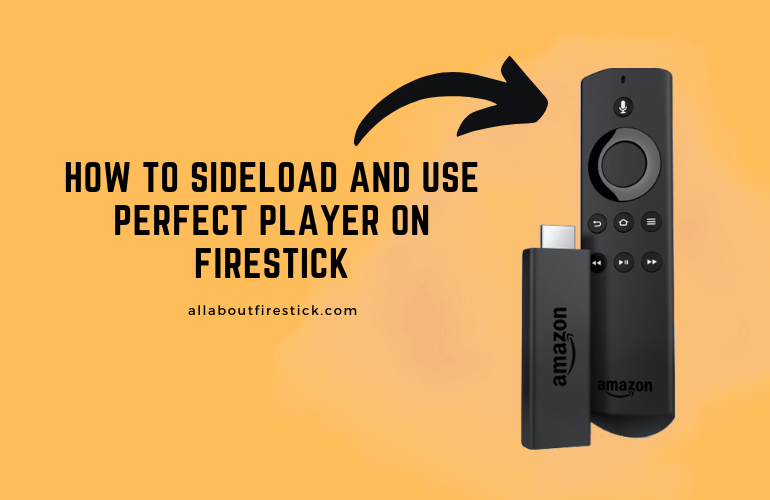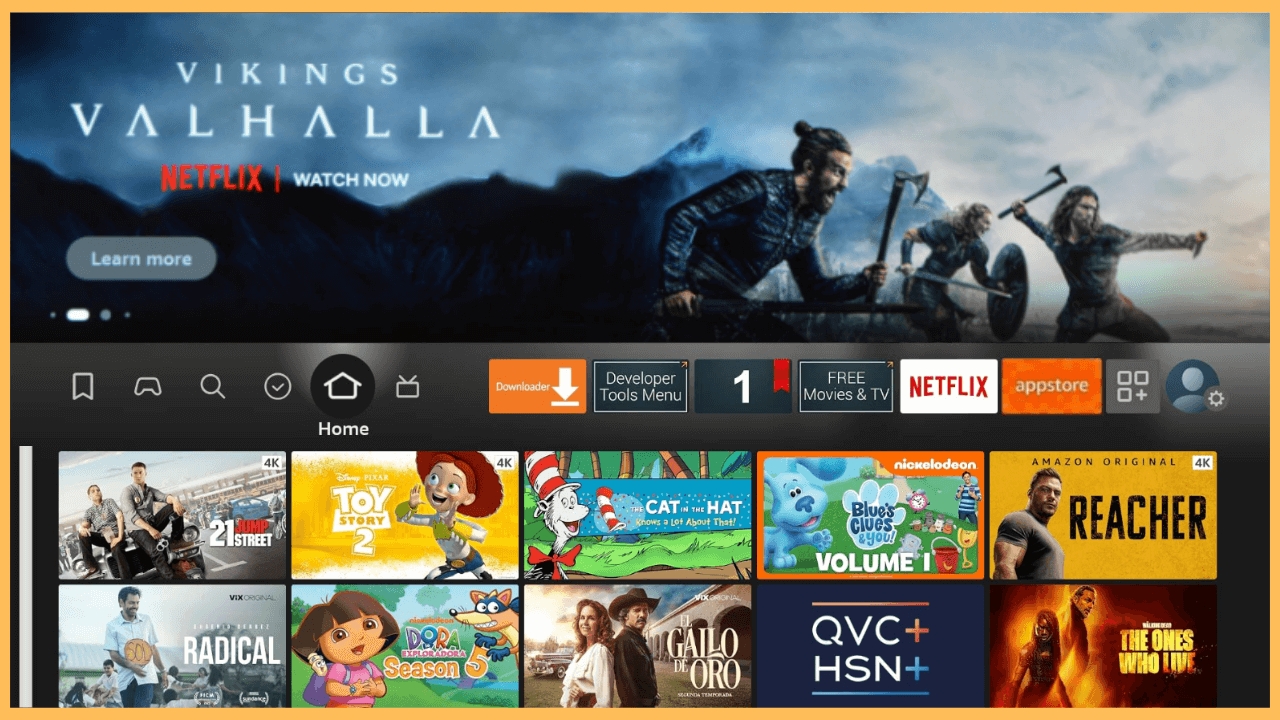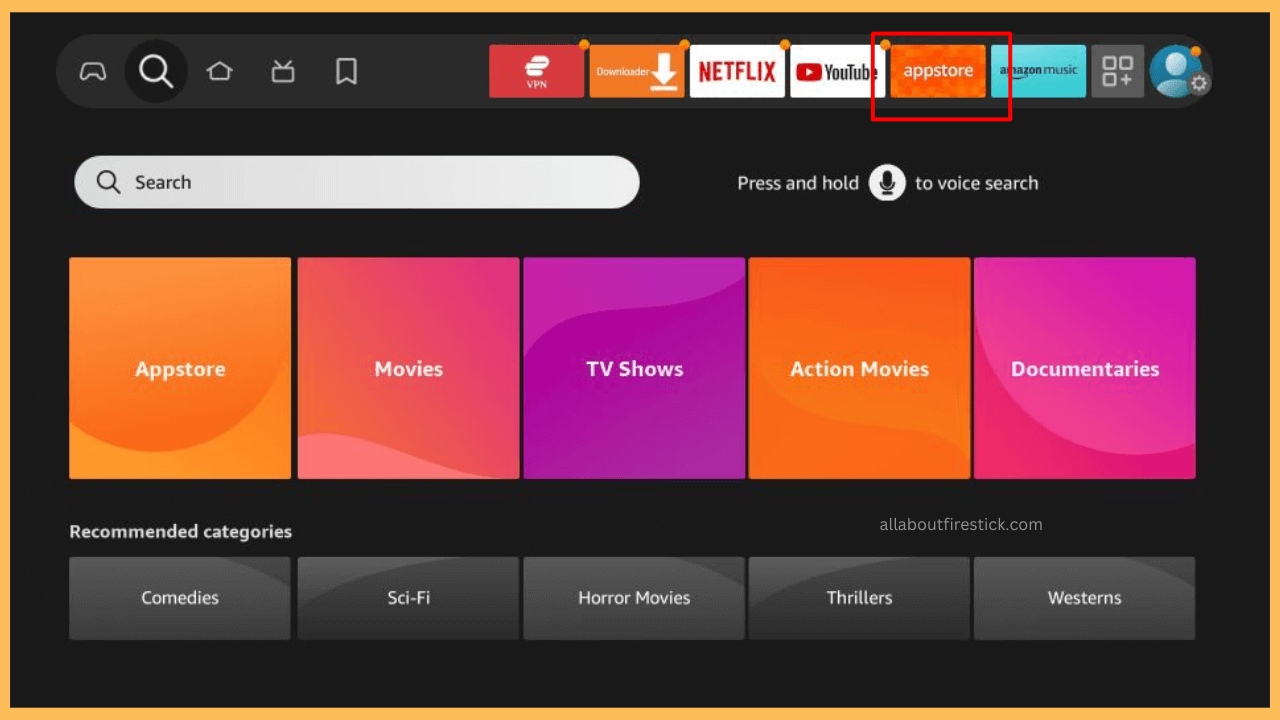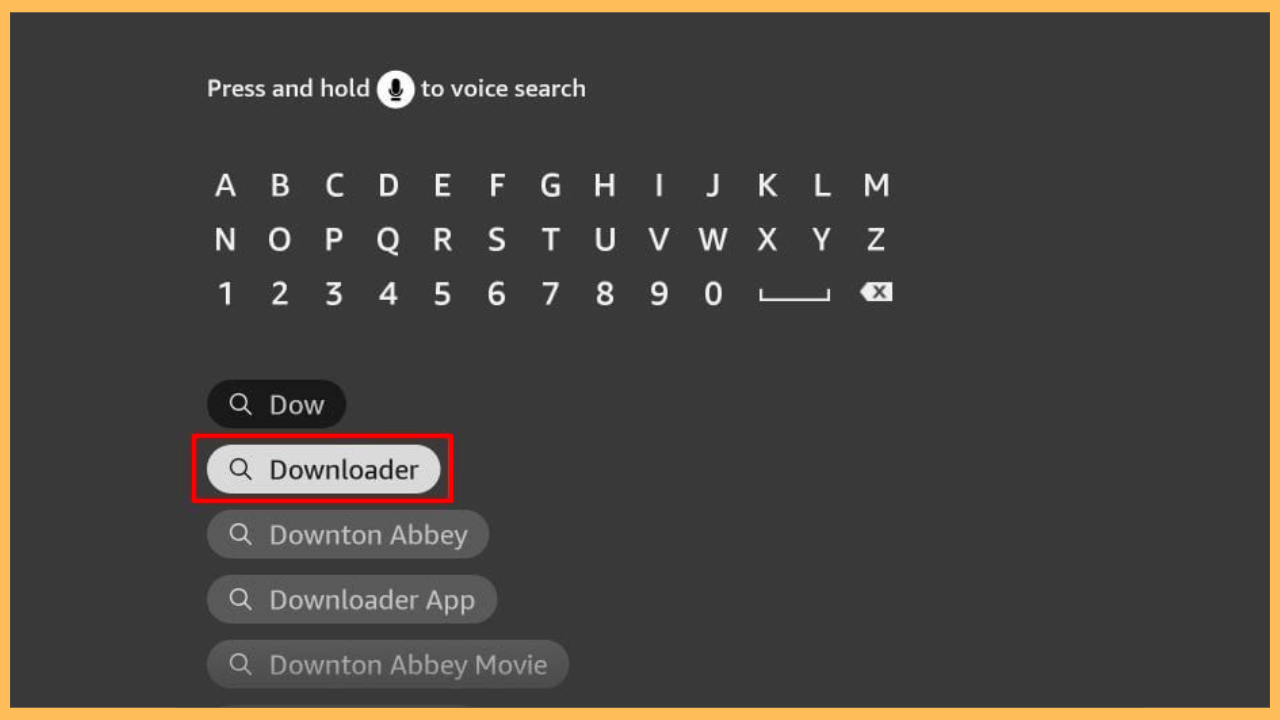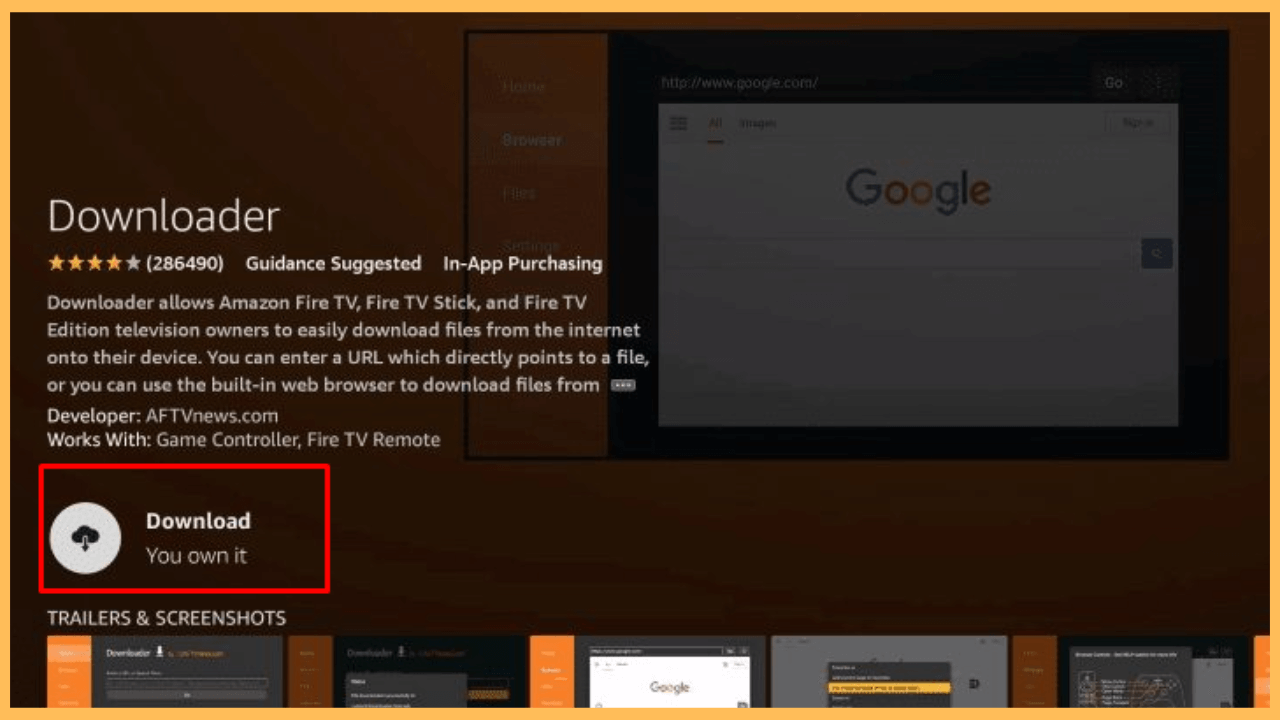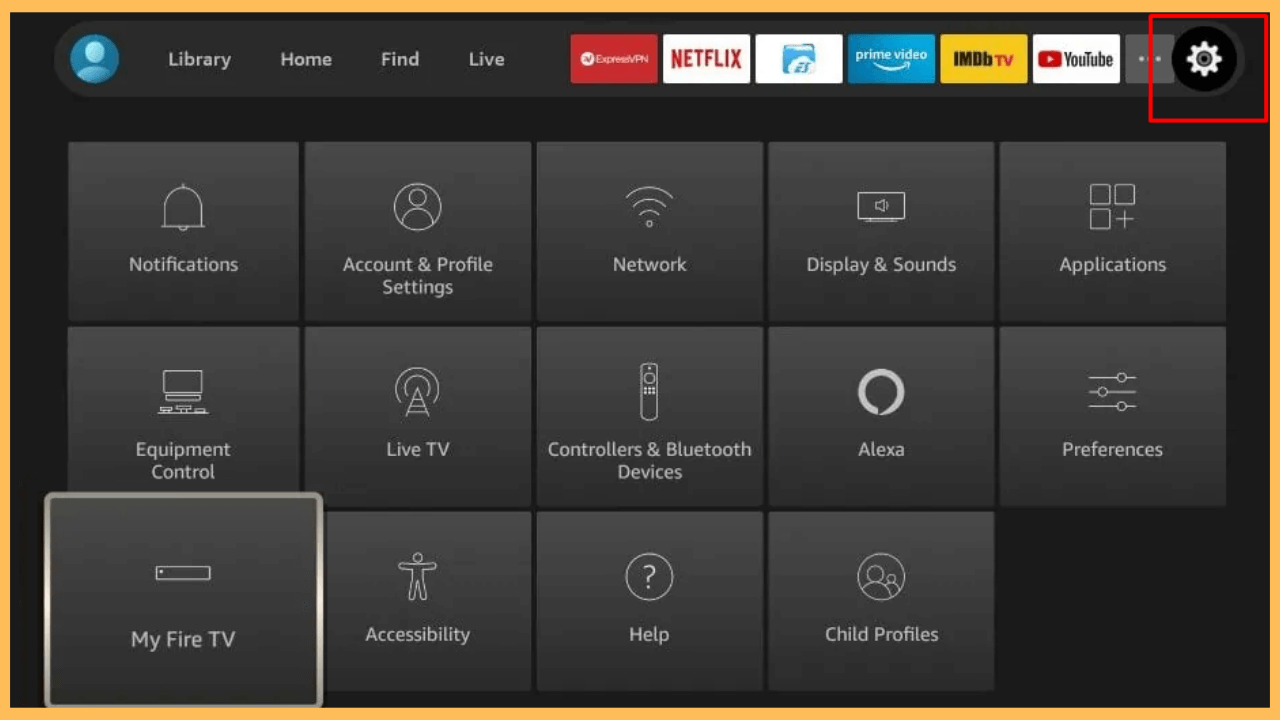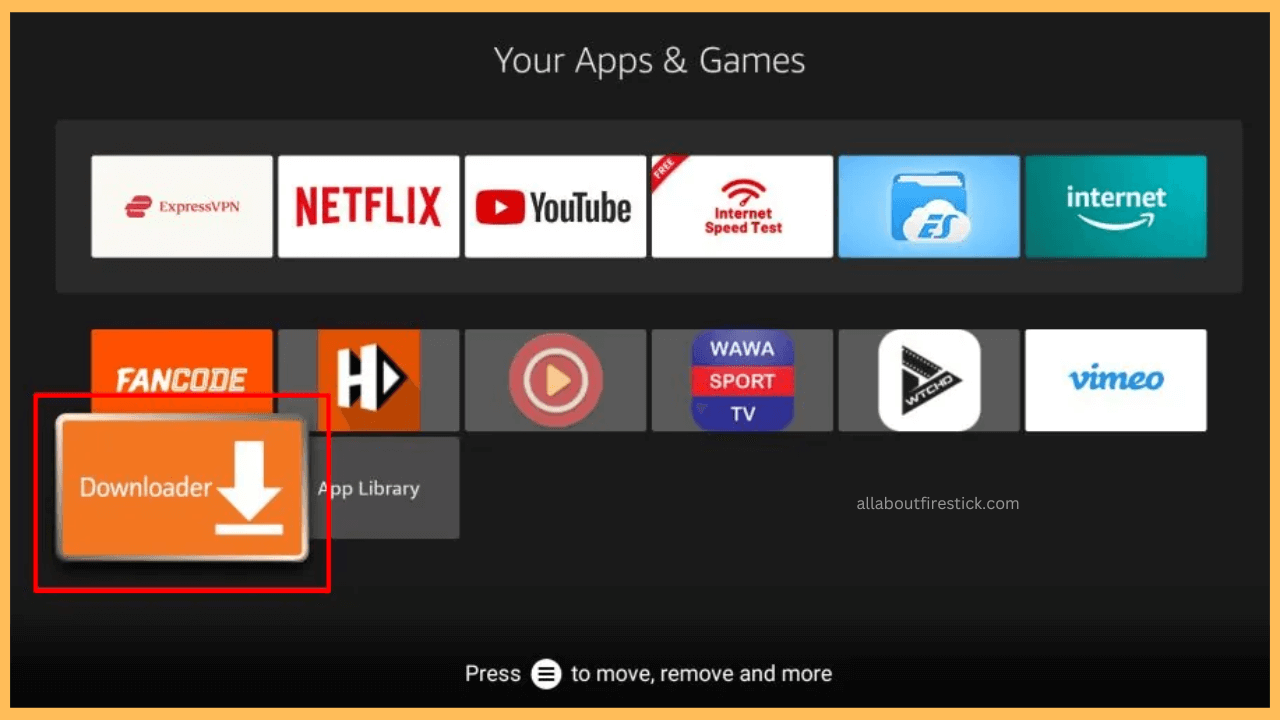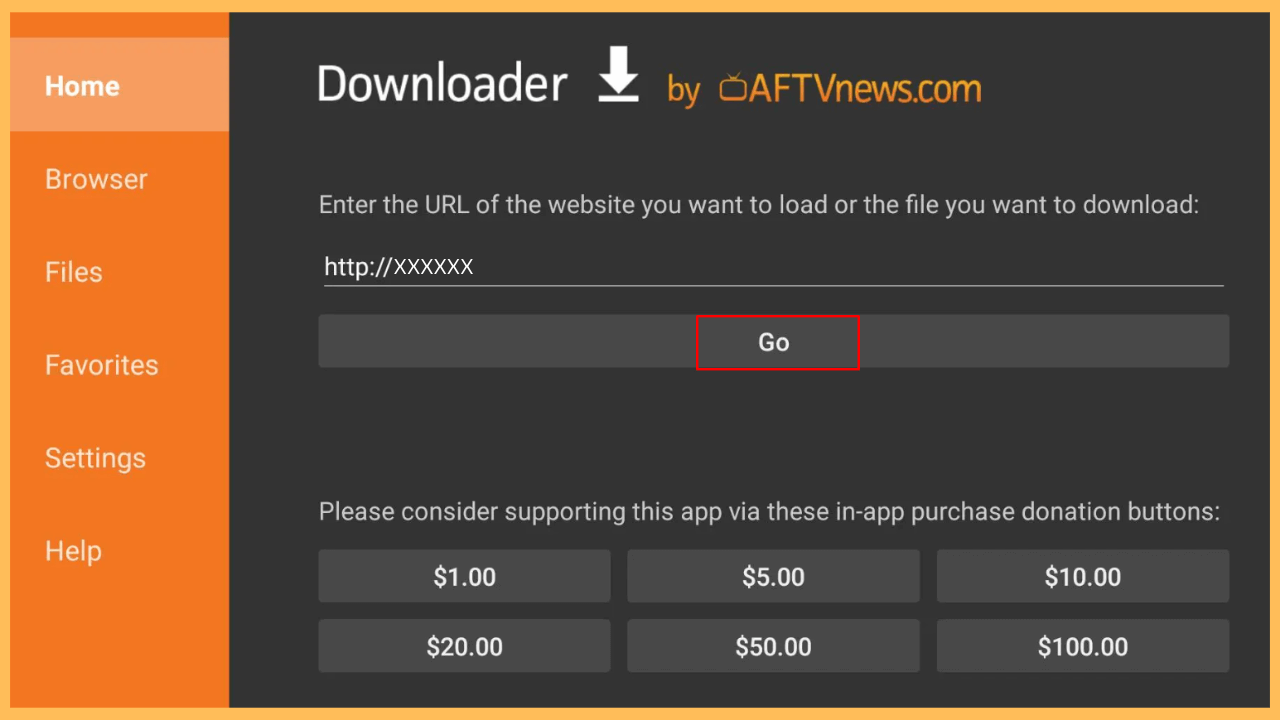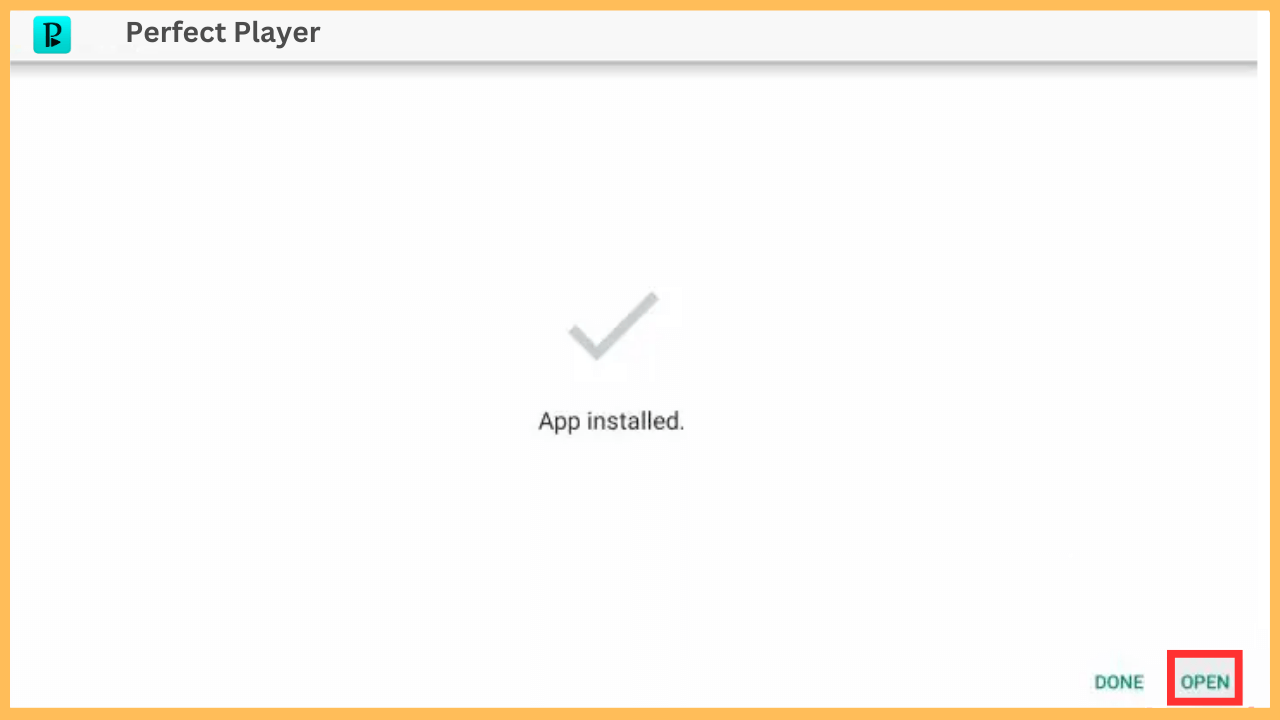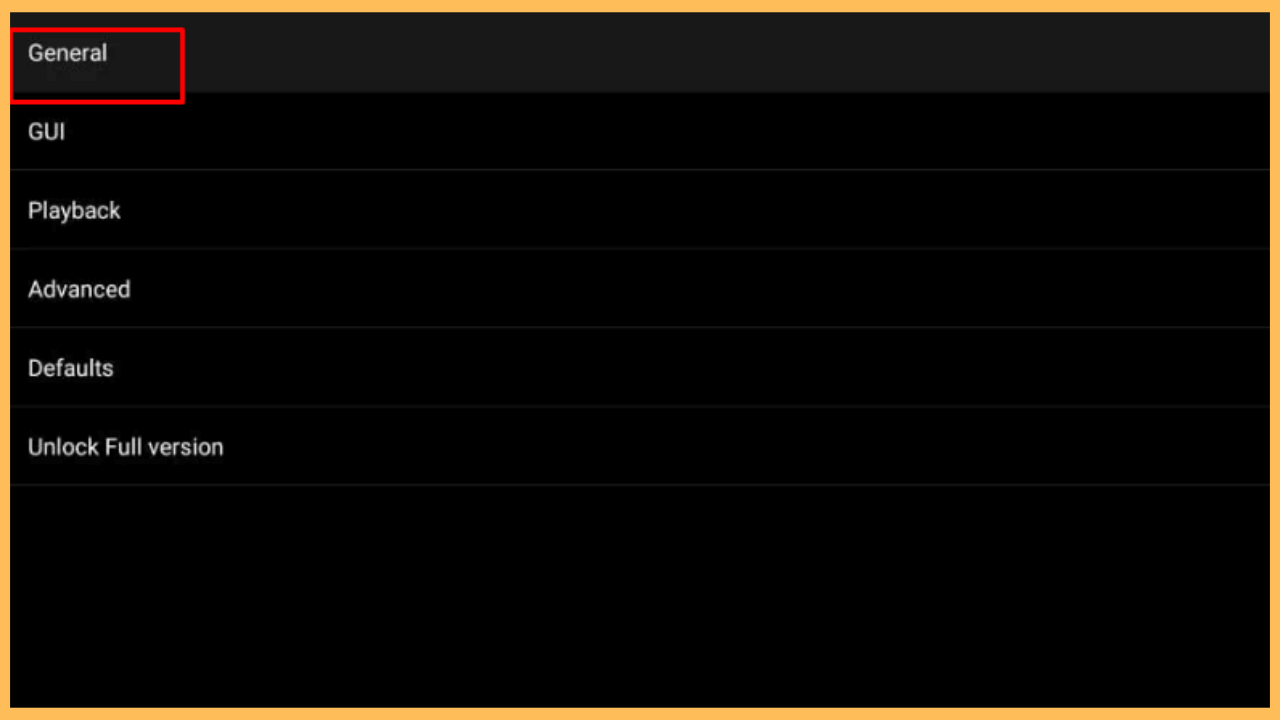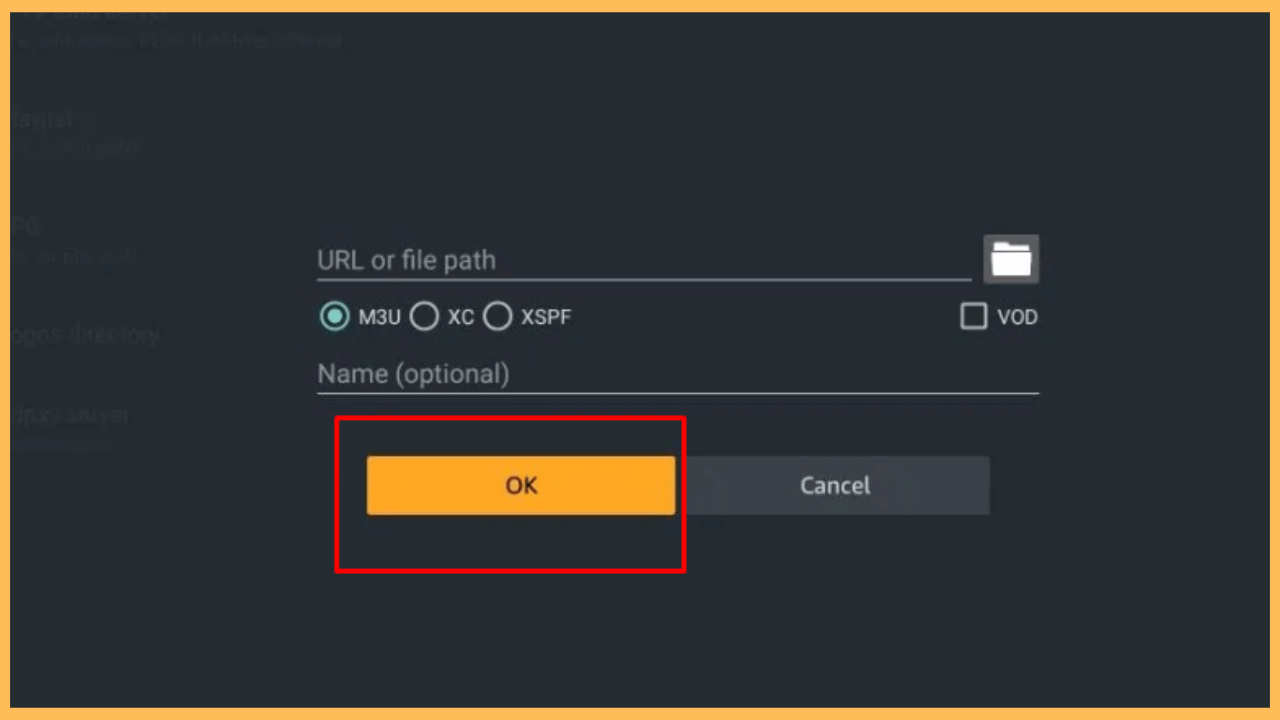This guide lets you use your IPTV subscription and stream your favorite channels on Firestick through the Perfect Player app.
How to Install and Use Perfect Player on Firestick
Perfect Player is a media player that allows you to stream your desired IPTV content to your device. Notably, it doesn’t host its own channels or content; rather, it requires you to input your IPTV subscription credentials to access your favorite channels.
Get Ultimate Streaming Freedom on Firestick !!
Are you concerned about your security and privacy while streaming on a Firestick? Getting a NordVPN membership will be a smart choice. With high-speed servers spread globally, NordVPN shields your online activities on Firestick from ISPs and hackers. It also lets you unblock and access geo-restricted content. NordVPN helps you avoid ISP throttling and ensures you a smoother streaming experience. Subscribe to NordVPN at a discount of 70% off + 3 extra months to seamlessly stream live TV to on-demand and anything in between on your Firestick.

Since it’s unavailable in the Amazon Appstore, installing Perfect Player on your Firestick involves sideloading its APK using an external tool.
Pro Tip! Before sideloading, consider using a secure VPN, like NordVPN, to safeguard your Firestick from potential threats and increase online privacy.
- Equip Your Firestick
Foremost, boot your Firestick and confirm that it’s functioning correctly with a reliable WiFi network.
- Launch the Home Screen
Grab the remote and press the Home button to bring out the Home Screen.

- Access the Appstore
Scroll through the Main Menu and select the Appstore. This action will take you to the Amazon Appstore, where you can find and download the apps on your Firestick.

- Search and Select Downloader
Use the Search feature and look for Downloader. Once you find the app from the displayed search result, select it and proceed to its information page.

- Download Downloader
On the App’s Info page, select Get or Download to begin the installation of the Downloader app that you use to sideload the Perfect Player APK.

- Access the Settings Menu
Return to the Home Screen and select the Gear icon to access the Settings Menu.

- Enable Install Unknown Apps
To sideload the apps on your Firestick, you need to activate the Install Unknown Apps option for the Downloader. This is done by going to the Settings menu → My Fire TV settings → Developer Options → Install Unknown Apps → Allow it for Downloader.

- Open the Downloader App
Once installation and permissions are set, go to the Your Apps & Games section and launch the Downloader app on your Firestick’s TV screen.

- Select the Go Button
When opening the app, allow the necessary terms to be applied and navigate to the Home tab. Enter the APK link for Perfect Player in the URL field and hit the Go button.

- Install the Perfect Player APK
After that, select the Install prompt, and once it finishes, click on the Open button to launch the app.

- Log In to Your Credentials
Now, log in with your IPTV credentials, select the Settings icon, and choose General.

- Add Playlist
Select the Playlist section, enter the Playlist URL, and choose the format. Once it’s done, click on the OK button to confirm your action and wait for a few minutes.

- Begin to Stream
Finally, you can start to stream the content on your Firestick or Fire TV screen seamlessly.
FAQ
Yes. Using a reliable VPN source like NordVPN is recommended for enhanced security and privacy, especially when sideloading apps or using IPTV services.
The Playlist URL is typically provided by your IPTV service provider upon subscription. Contact your provider for specific details.
Buffering may result from low internet speed or high server load on the IPTV service. Ensure you have a strong internet connection, and consider contacting your IPTV provider if buffering continues.