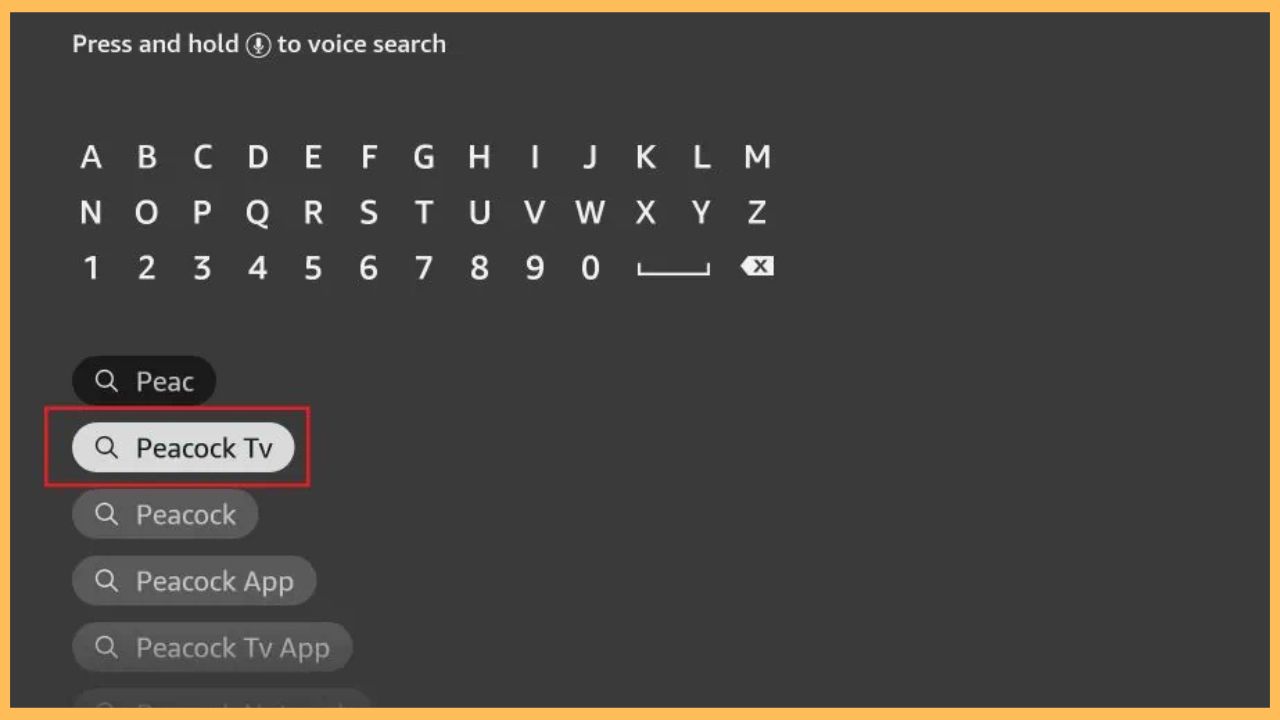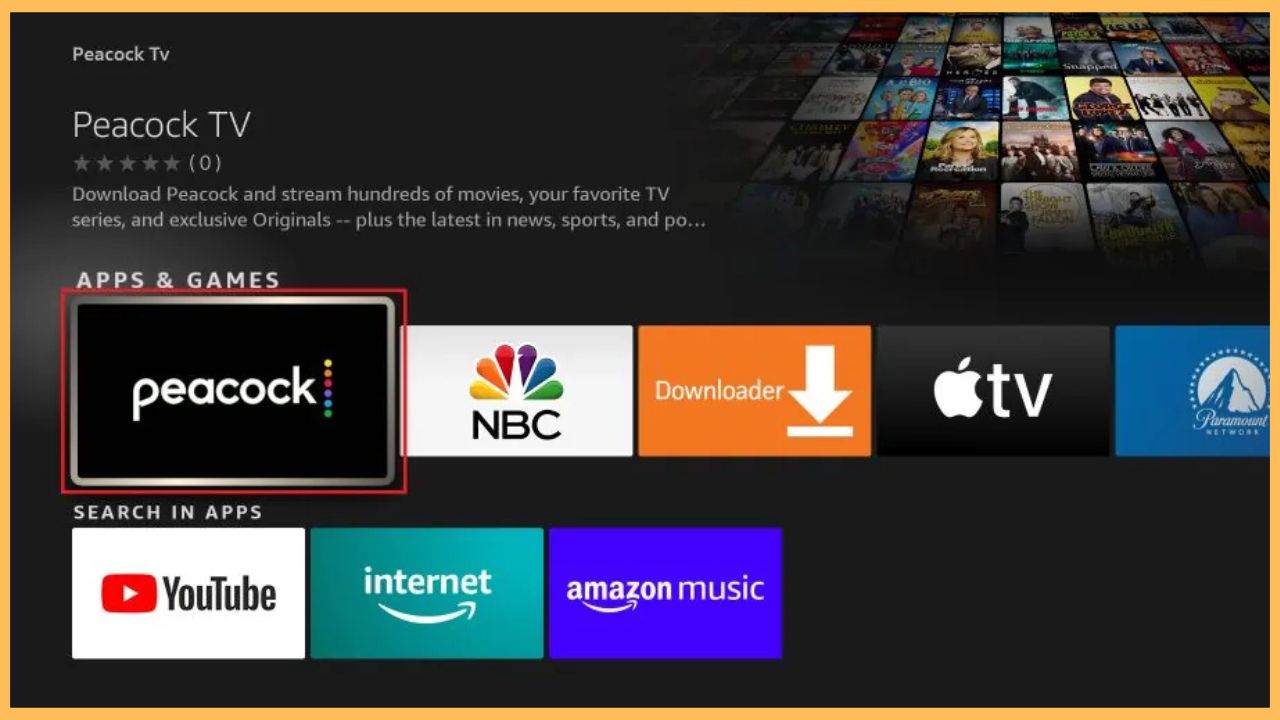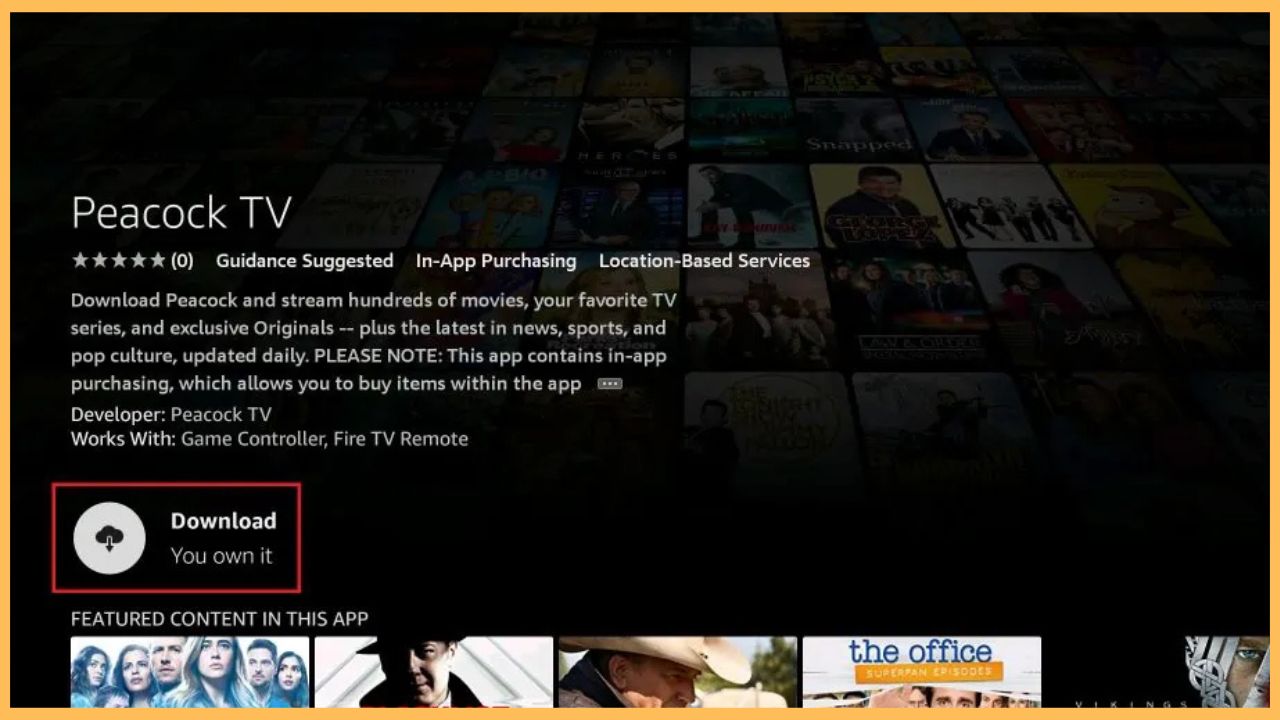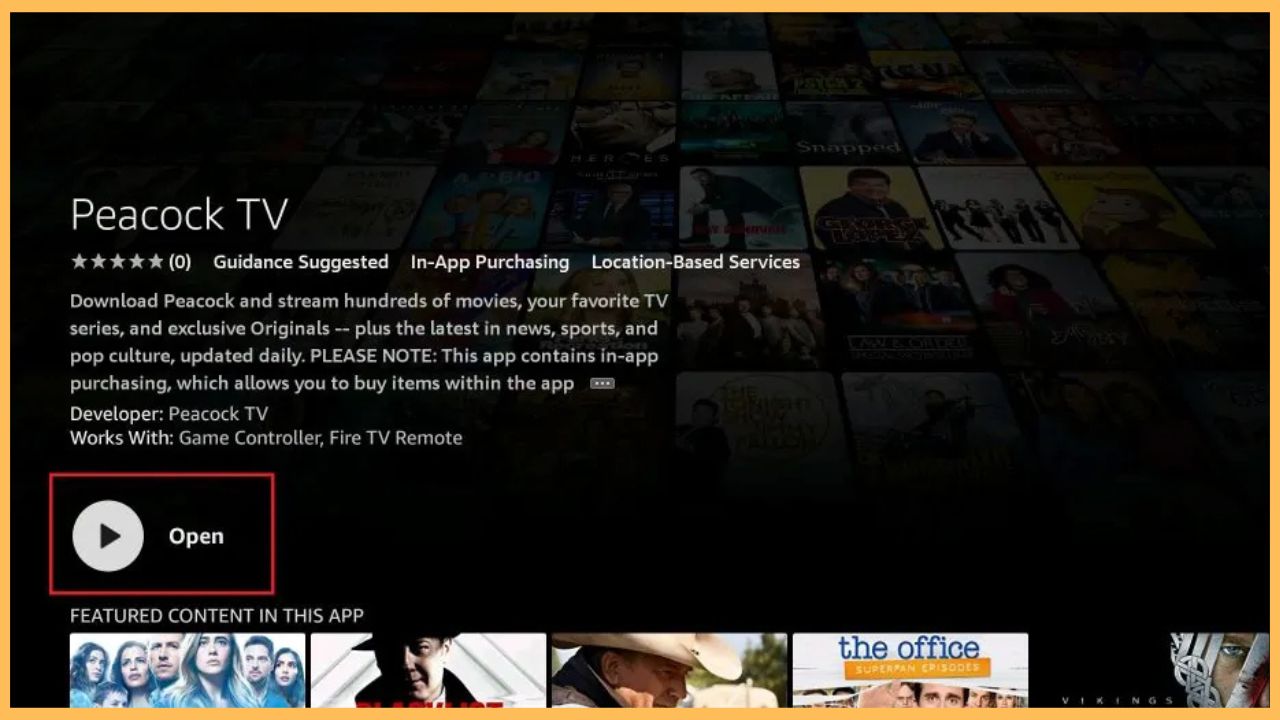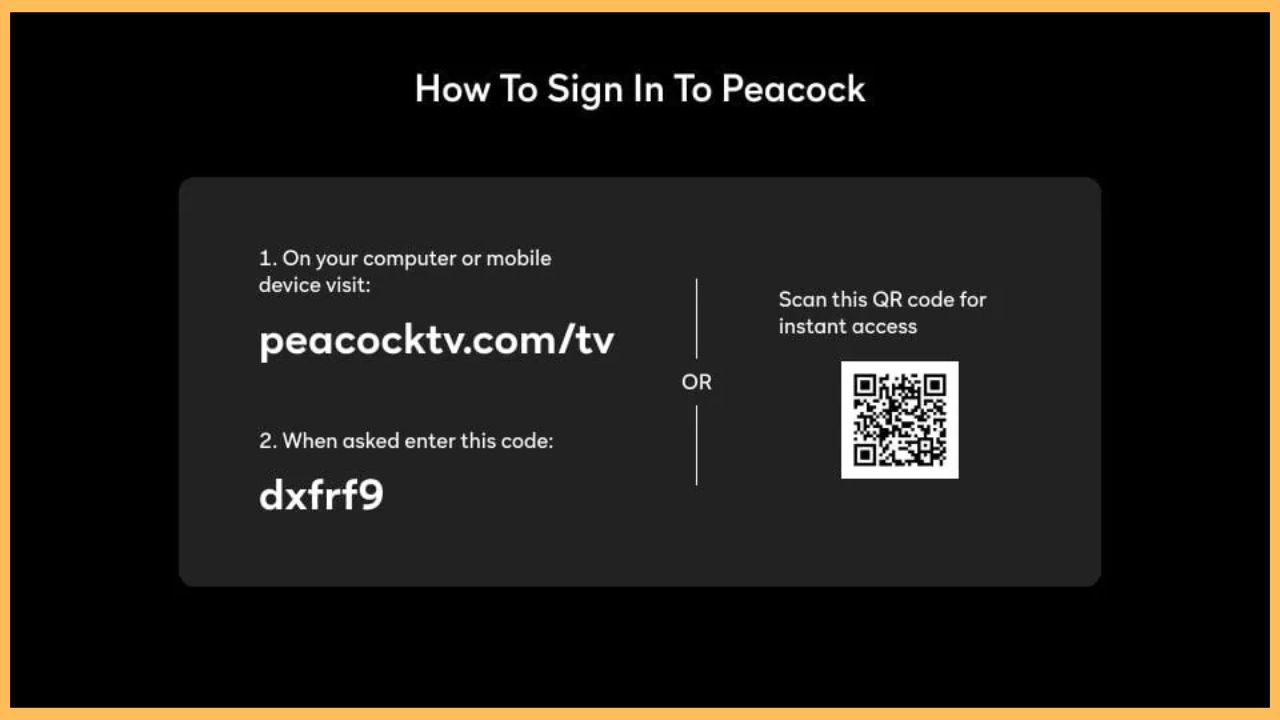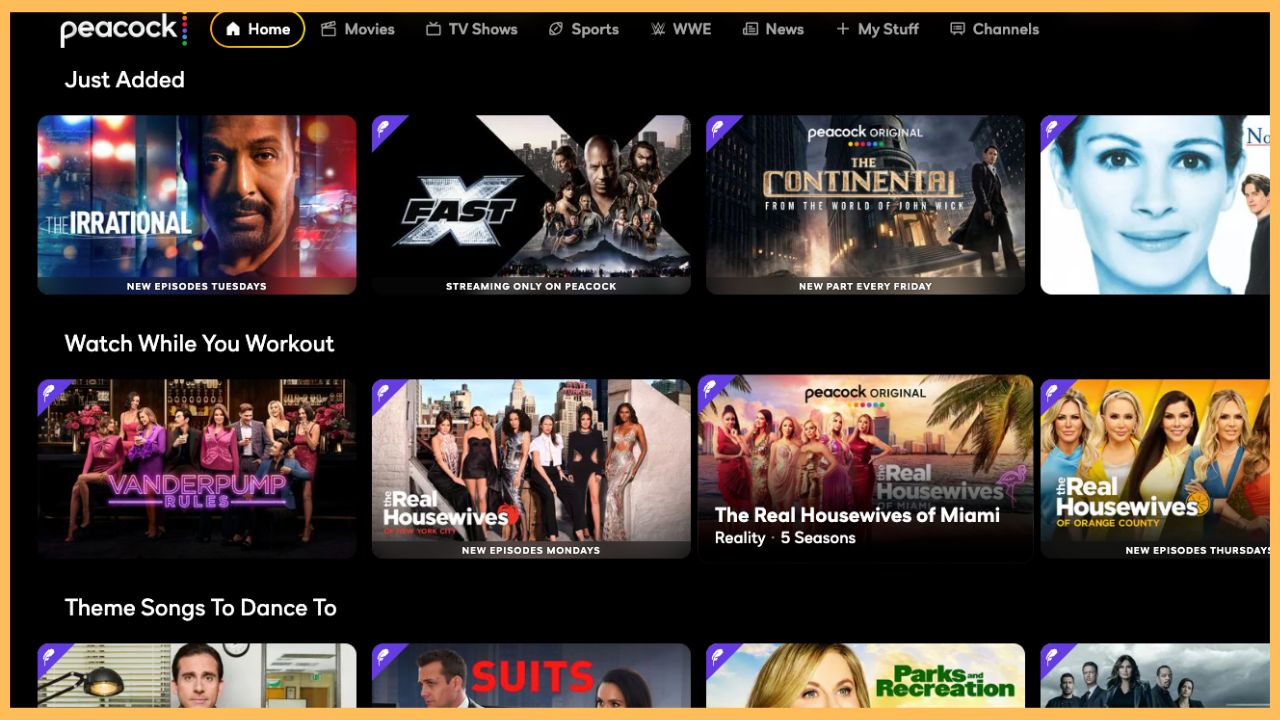This curated guide will give you the step-by-step procedure to stream movies, TV shows, live sports, and more content on your Firestick by downloading the Peacock TV app.
Installation Steps of Peacock TV App on Firestick
Peacock TV is a premium streaming service that contains exclusive originals, new movies, thousands of TV shows, and more in one place. Moreover, it is a home for culture-defining entertainment. The installation process of Peacock TV will be quite familiar since the app is available on the Firestick App Store. All you need is to visit its official website and subscribe to its base plan of $7.99/month to access 80,000 hours of the best in TV, movies, and sports.
Get Ultimate Streaming Freedom on Firestick !!
Are you concerned about your security and privacy while streaming on a Firestick? Getting a NordVPN membership will be a smart choice. With high-speed servers spread globally, NordVPN shields your online activities on Firestick from ISPs and hackers. It also lets you unblock and access geo-restricted content. NordVPN helps you avoid ISP throttling and ensures you a smoother streaming experience. Subscribe to NordVPN at a discount of 70% off + 3 extra months to seamlessly stream live TV to on-demand and anything in between on your Firestick.

Moreover, it is recommended to have NordVPN on your Firestick to bypass geo-restrictions and stream the content without any struggles. The installation guide below will help you navigate the right path to download and activate the Peacock TV app on your respective Firestick device.
- Prepare Firestick
Upon powering on your Firestick, launch the home page by pressing the Home button on the Fire TV remote.
- Choose the Appstore Tile
Look for the Find icon and tap on it to get the list of tabs. From that, choose the Appstore tile using the remote control.

- Enter the Peacock TV Name
Highlight the Search Bar and enter the Peacock TV app name using the on-screen keyboard. Click the Search icon to search and get the app results.

- Pick the Peacock TV App
On the next screen, select the right Peacock TV app and enter the App Info page.

- Tap the Get or Download Button
After that, hit Get/Download to start the installation process of Peacock TV on your Firestick device.

- Hit the Open option
Within a few minutes, the Peacock TV app will be downloaded on your Firestick device. Then, tap on the Open option to launch the Peacock TV application on the TV.

- Get the Activation Code
Hit the Sign In button and get Peacock TV’s activation code on your TV screen. Make a note of them.

- Visit the Activation Website
Then, visit the activation website of Peacock TV. Enter the displayed code in the required space and hit the Activate Device option.
- Sign In With Your Credentials
Then, open the application and input your valid user credentials to Sign In to the Peacock TV app.
- Stream Peacock on Firestick
At last, refresh and relaunch the app and start playing any movies, episodes, events, or seasons on the big screen.

FAQ
No. Currently, Peacock TV doesn’t offer any free trial for its users.
Yes. By updating the apps on your Firestick, you can seamlessly access the Peacock TV content. Moreover, the new version of the app gives you access to additional features and new content.
Sometimes, the Peacock TV app might be listed as “Unavailable” when you try to install it from the Fire TV’s sponsored section. If this is the case, open the Appstore and try downloading the app. On the other hand, restarting your Firestick will also resolve the issue.