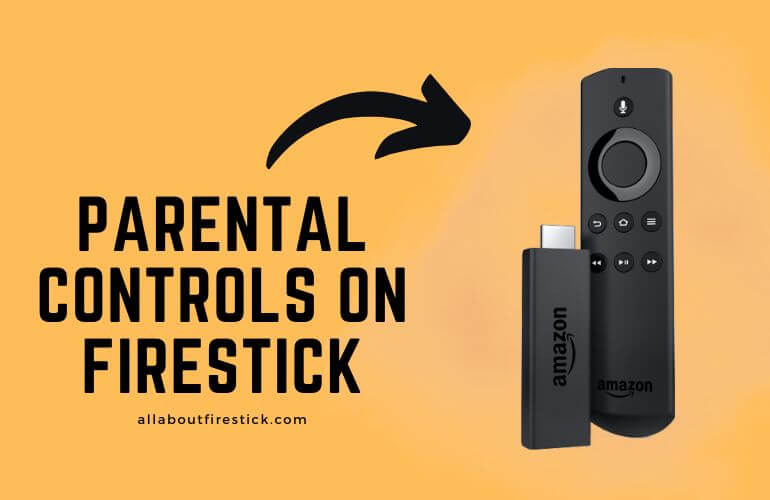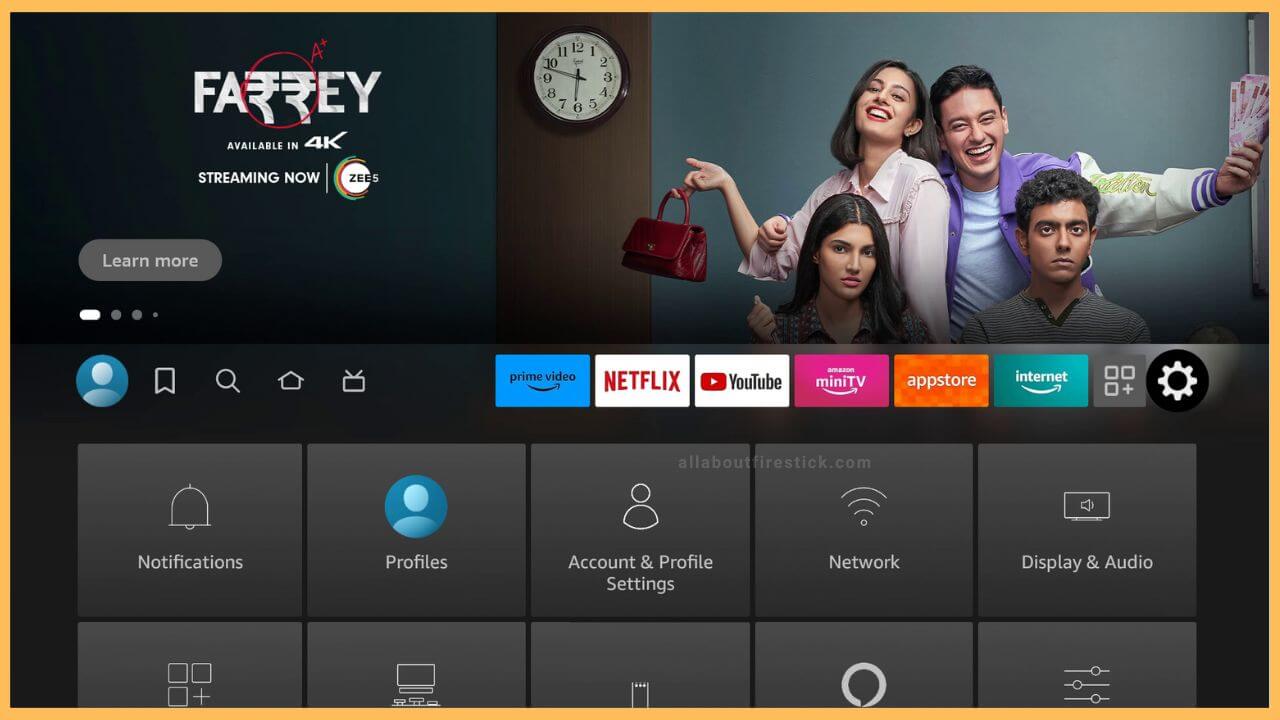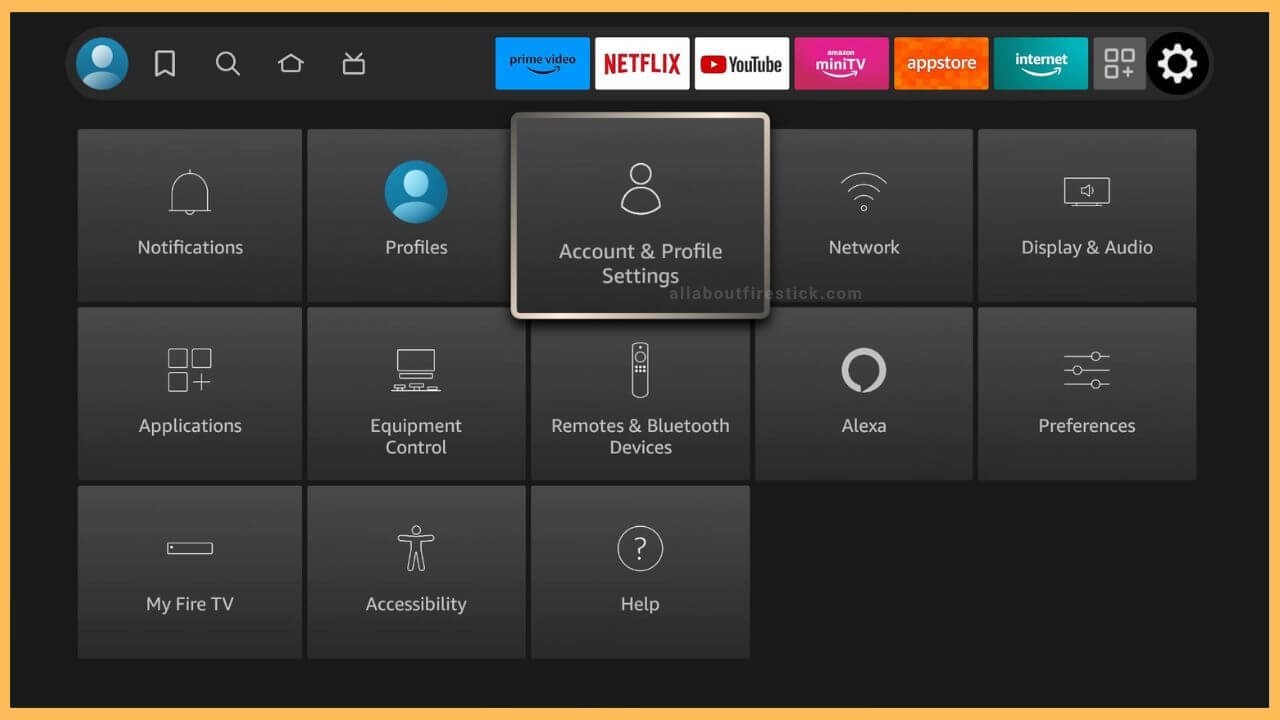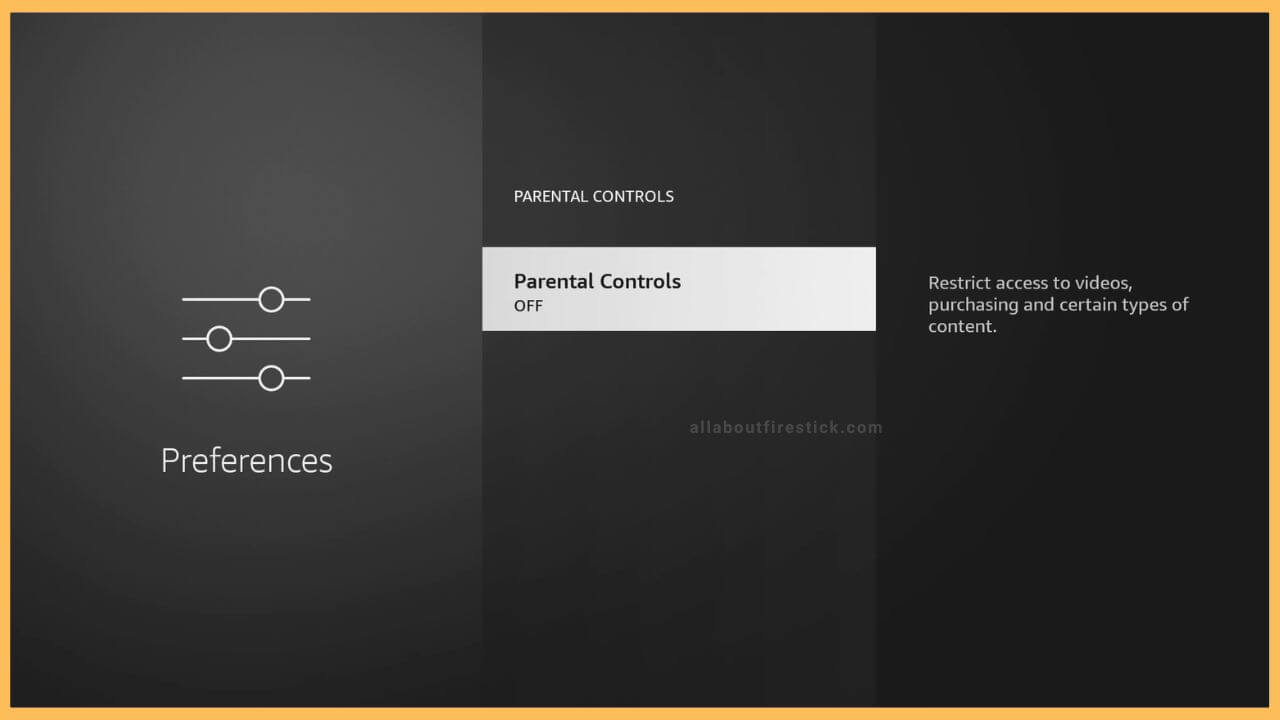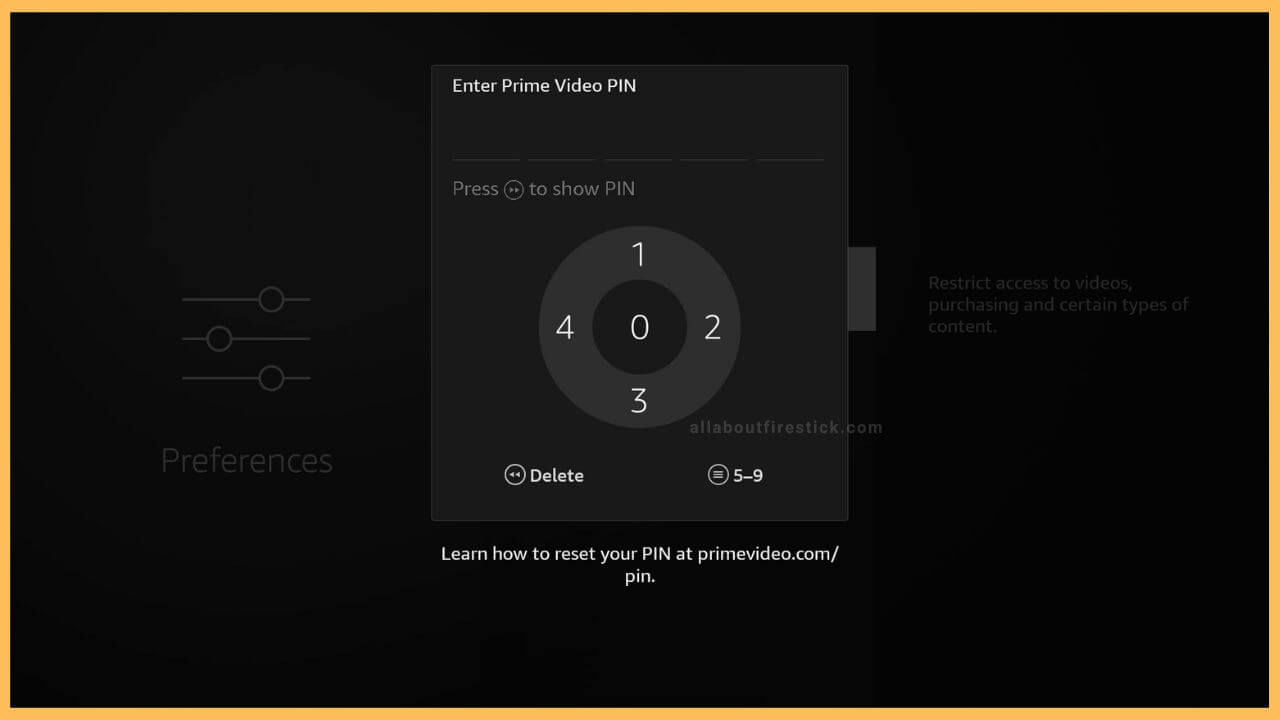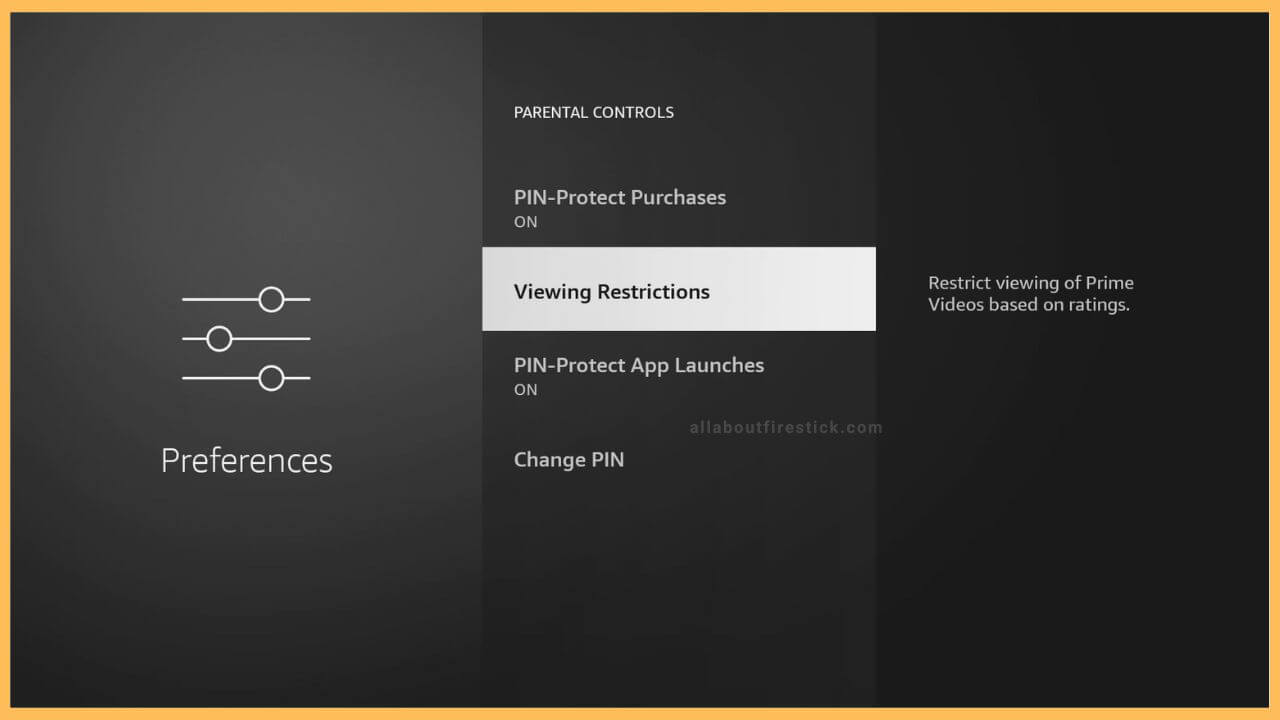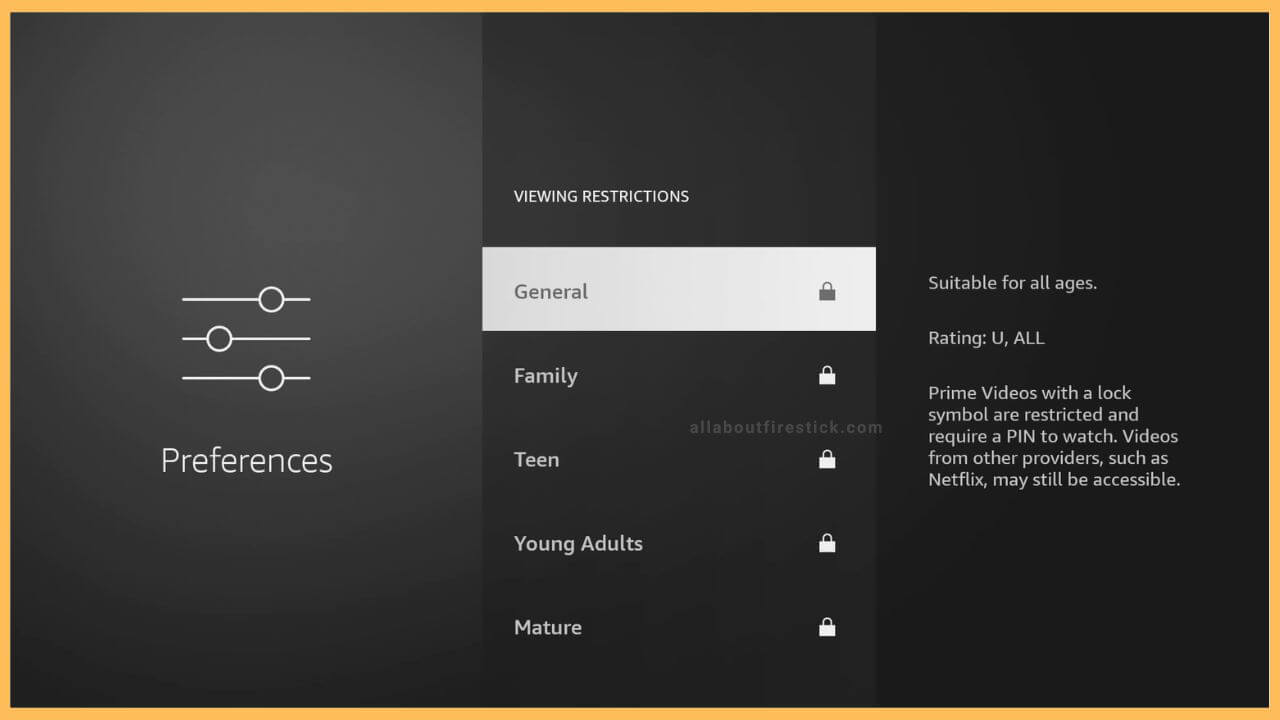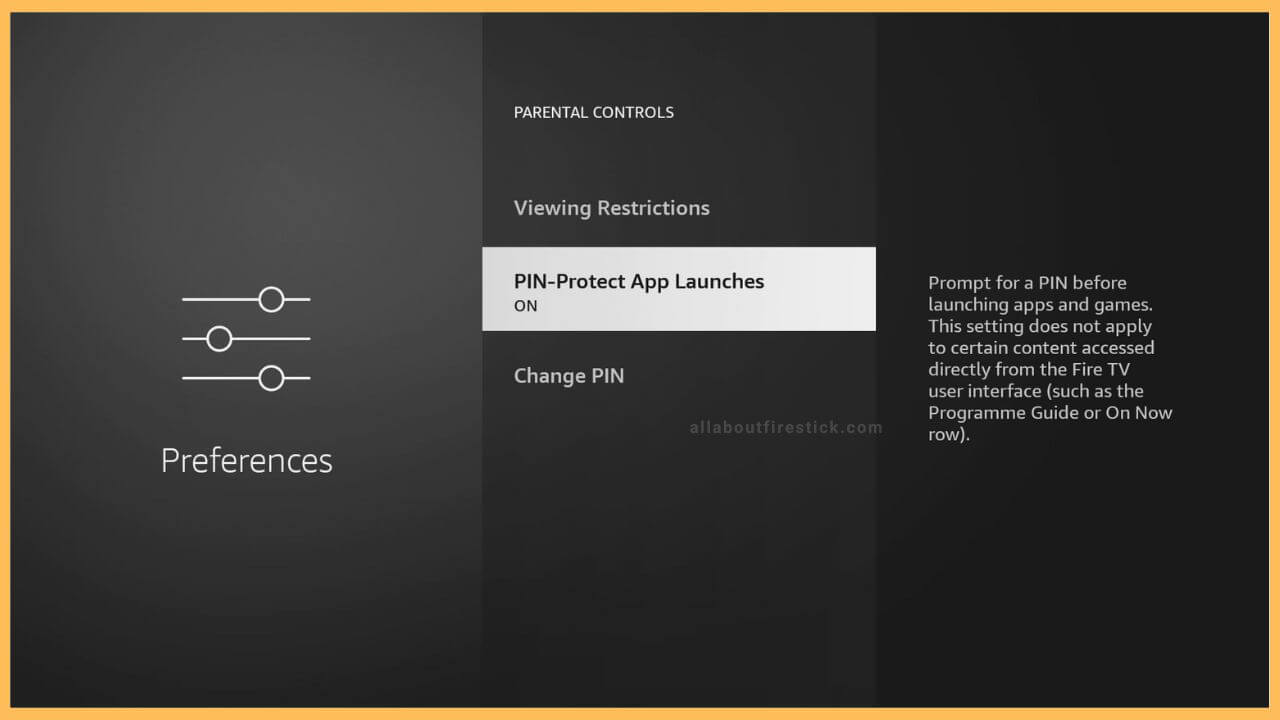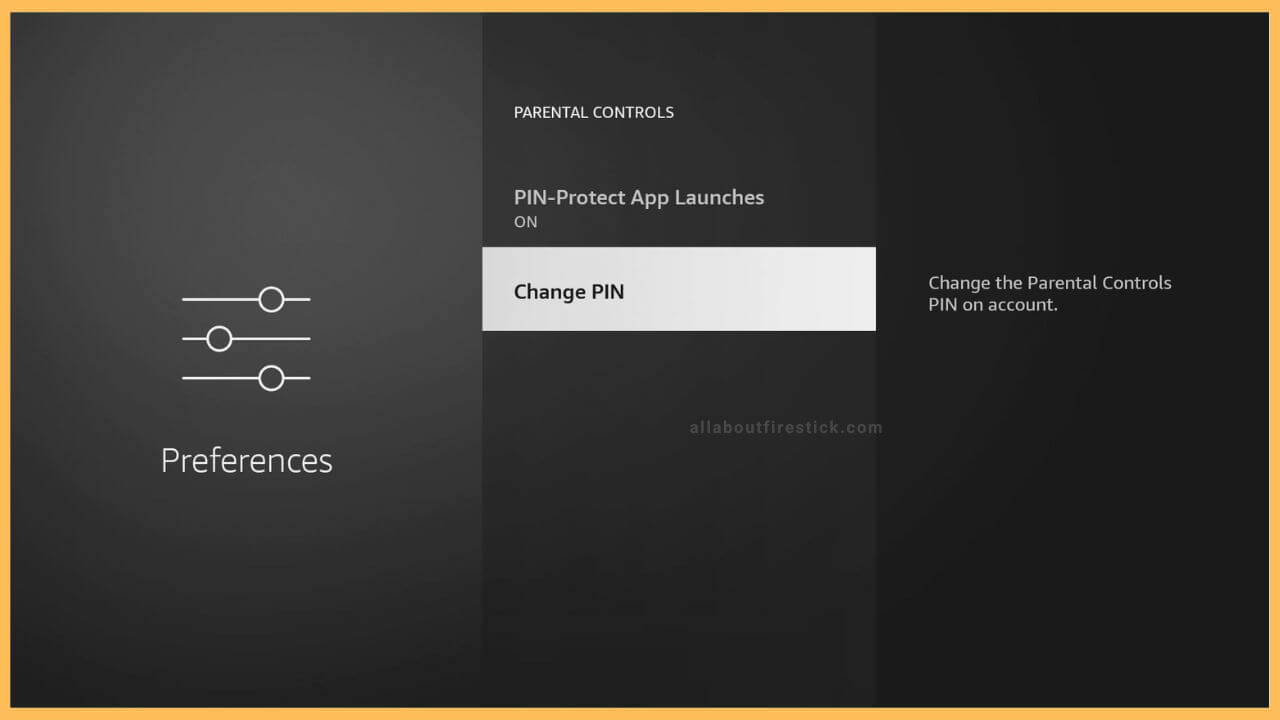SHORT ANSWER
To Set Parental Controls on Firestick: Go to Settings → Account & Profile Settings → Click Parental Control → Enter Prime Video PIN → Enable PIN-Protection Purchases → Choose Viewing Restrictions → Choose Preferences → Turn on PIN-Protected App Launches → Tap Change PIN.
This article elaborates on the procedure for setting parental controls on the Firestick or the Fire TV.
Get Ultimate Streaming Freedom on Firestick !!
Are you concerned about your security and privacy while streaming on a Firestick? Getting a NordVPN membership will be a smart choice. With high-speed servers spread globally, NordVPN shields your online activities on Firestick from ISPs and hackers. It also lets you unblock and access geo-restricted content. NordVPN helps you avoid ISP throttling and ensures you a smoother streaming experience. Subscribe to NordVPN at a discount of 70% off + 3 extra months to seamlessly stream live TV to on-demand and anything in between on your Firestick.

Steps to Set the Parental Controls on Firestick
Parental control will restrict the particular content from being streamed on your Fire TV. Doing so will protect your children from watching unwanted websites and apps.
- Go to Settings
Switch on your Firestick using the remote, and it will take you directly to the home page. This page consists of a few options on the left, such as the Profile icon, Find icon, Home icon, etc. Moreover, the other side contains the list of the streaming channels with the gear-shaped Settings icon at one end. You will have to tap on it.

- Select Account & Profile Settings
The Settings section consists of separate tiles like Notifications, Profiles, Network, Display & Audio, Applications, Alexa, etc. Using the directional pad on the Fire TV remote, you can drag through the Account & Settings and select the option.

- Click Parental Controls
As the Account & Profile Settings icon resides on the left, the other options will be available on the list view. To enable the feature, you will have to scroll and hit the Parental Controls option. By default, the option will be disabled. You have to select it to turn on the parental control feature.

- Enter Your PIN
To turn on the feature, it asks you for the security PIN to confirm the selection. Enter the PIN that you have already set and wait for a few minutes for the system to validate the PIN that you have entered.

- Turn on PIN-Protection Purchases
After the validation process, parental control shows a list of other options below. The top one after the parental control option is PIN-Protect Purchases. The feature is turned on by default. If needed, you can turn it Off by just tapping on it.

- Select Viewing Restrictions
Then, use the Fire TV remote just below the PIN-Protect Purchases to choose the Viewing Restrictions option. This option restricts the videos based on their ratings.

- Choose Preferences
On the separate screen, you can normally choose from the preferences list, which contains General, Family, Teen, Young Adults, Mature, etc. Your selection will appear as a tick mark at the side rather than the lock symbol.

- Enable PIN-Protected App Launches
Initially, the PIN-Protected App Launches feature is turned on. This feature protects users from accessing specific apps unwantedly and requires a PIN to launch those peculiar applications. If needed, you can enable it by clicking on the PIN-Protected App Launches.

- Click Change PIN
The Last option in the parental controls is Change PIN, which allows you to set your desired PIN. If you are happy with the existing PIN, there is no need to tap on this option.

Is There Any Parental Controls App for Firestick?
Yes. Use the Amazon Kids app on your Fire TV Stick to set up parental control. You can download this app from the Amazon Appstore for free.
How Can I Remove Parental Controls on Fire TV?
If you want to disable the parental control feature on your Fire TV, navigate to Settings and select Account and Profile. After that, choose the Preferences option and tap on Parental Control. Now, press the Select button on your remote to remove the parental control feature on your Fire TV.
Is it Possible to Reset the Parental Control PIN on Firestick?
Yes, if you’ve entered the wrong PIN, a reset code will appear just below the popup screen. Note that code. Further, visit amazon.com/code and sign in with your Amazon account. Now, enter the reset code in the respective field and click on Continue.
Can You Set a Time Limit for Parental Controls on Firestick?
Yes. You can set a time limit for Parental Controls on Fire TV. Go to Settings > Set Daily Time Limits. Then, choose Daily Time Limits and select the duration you want.