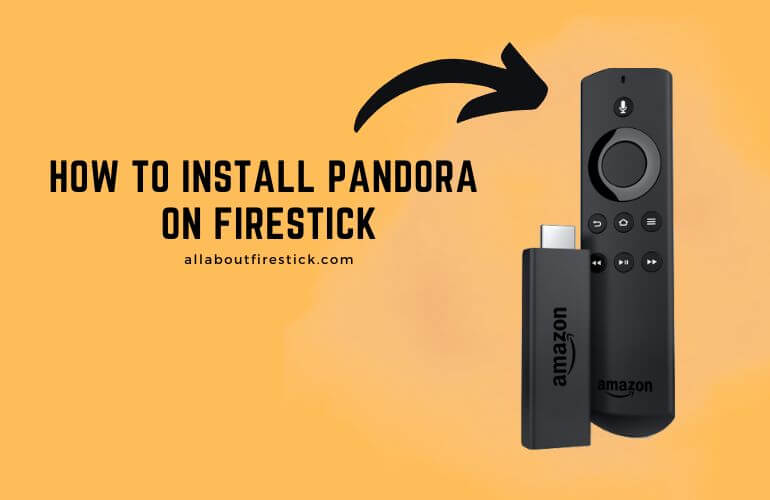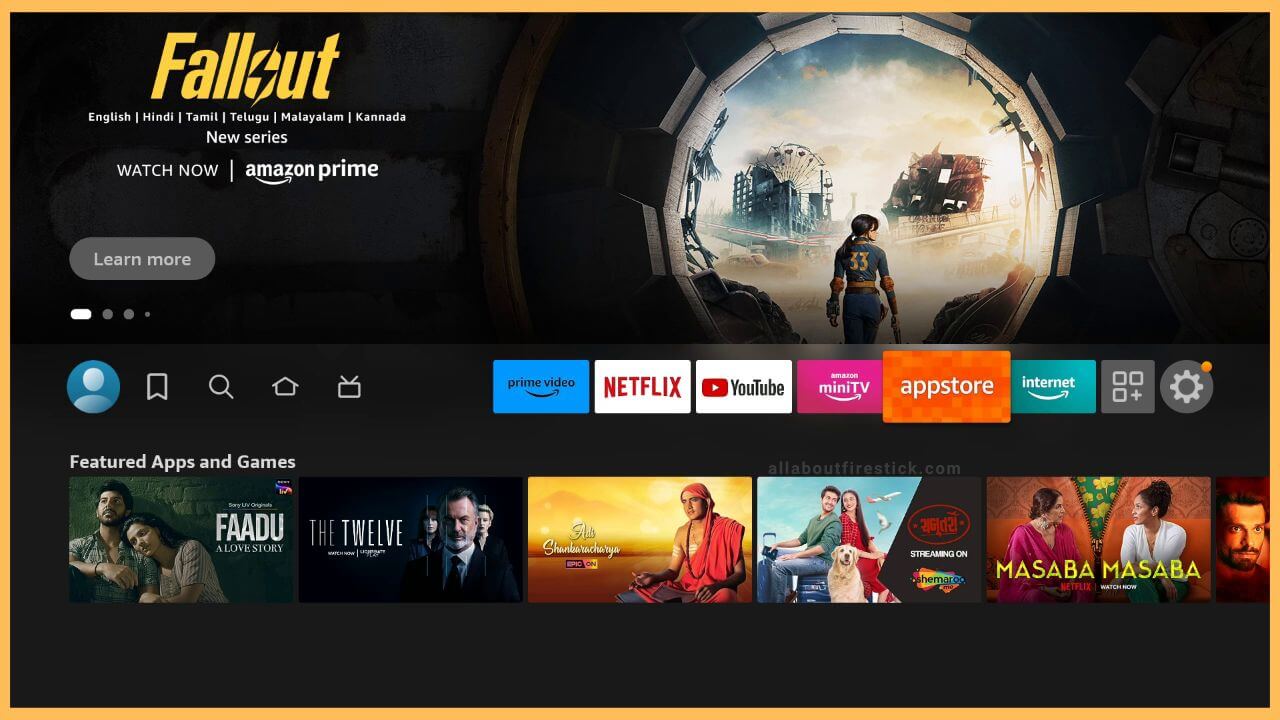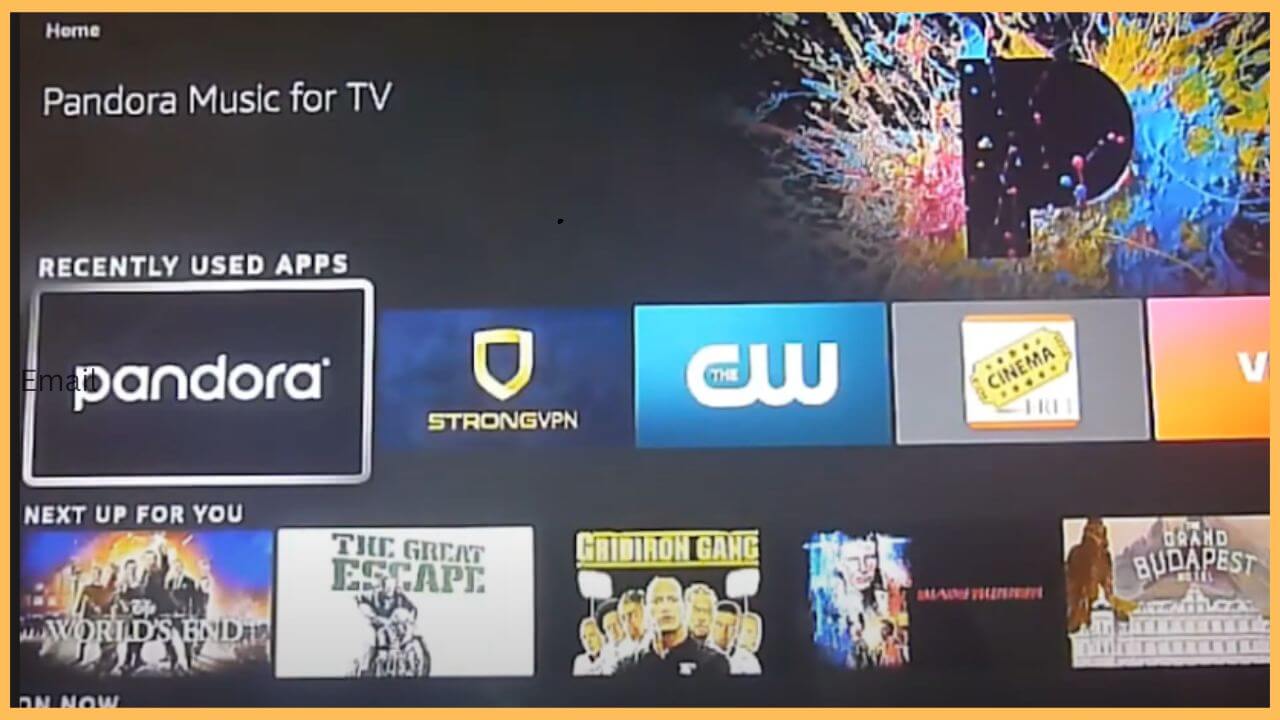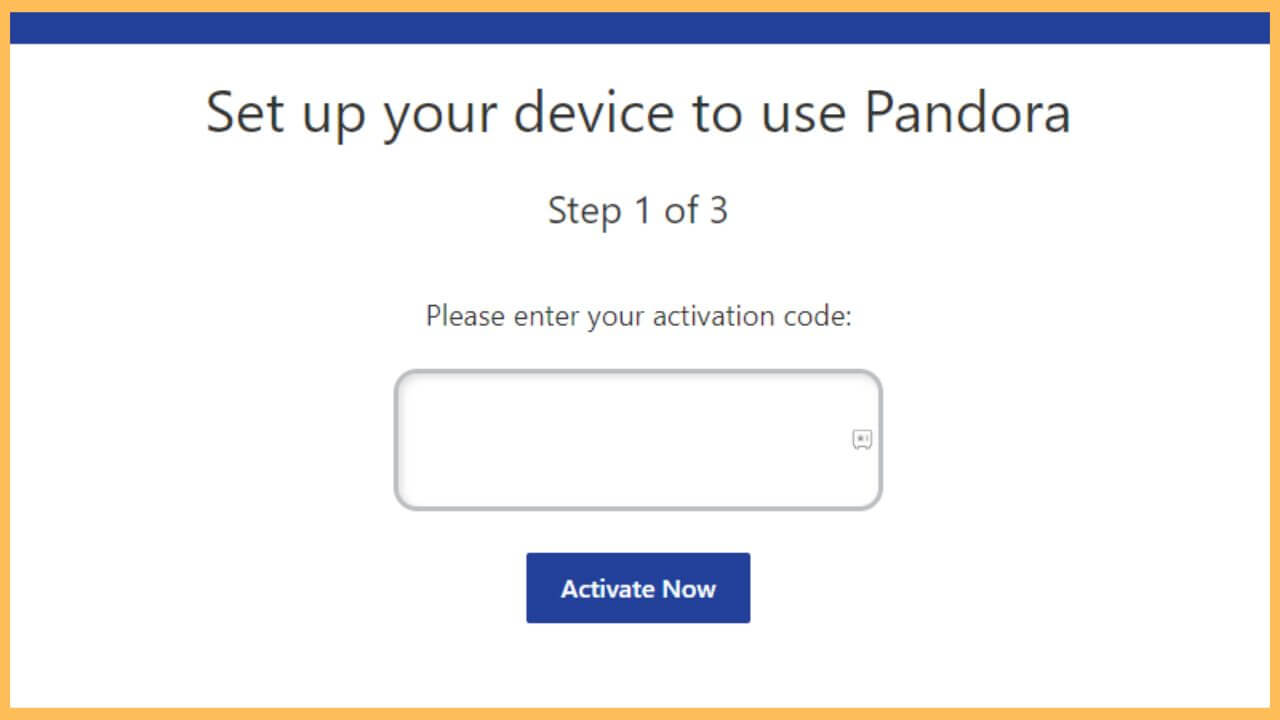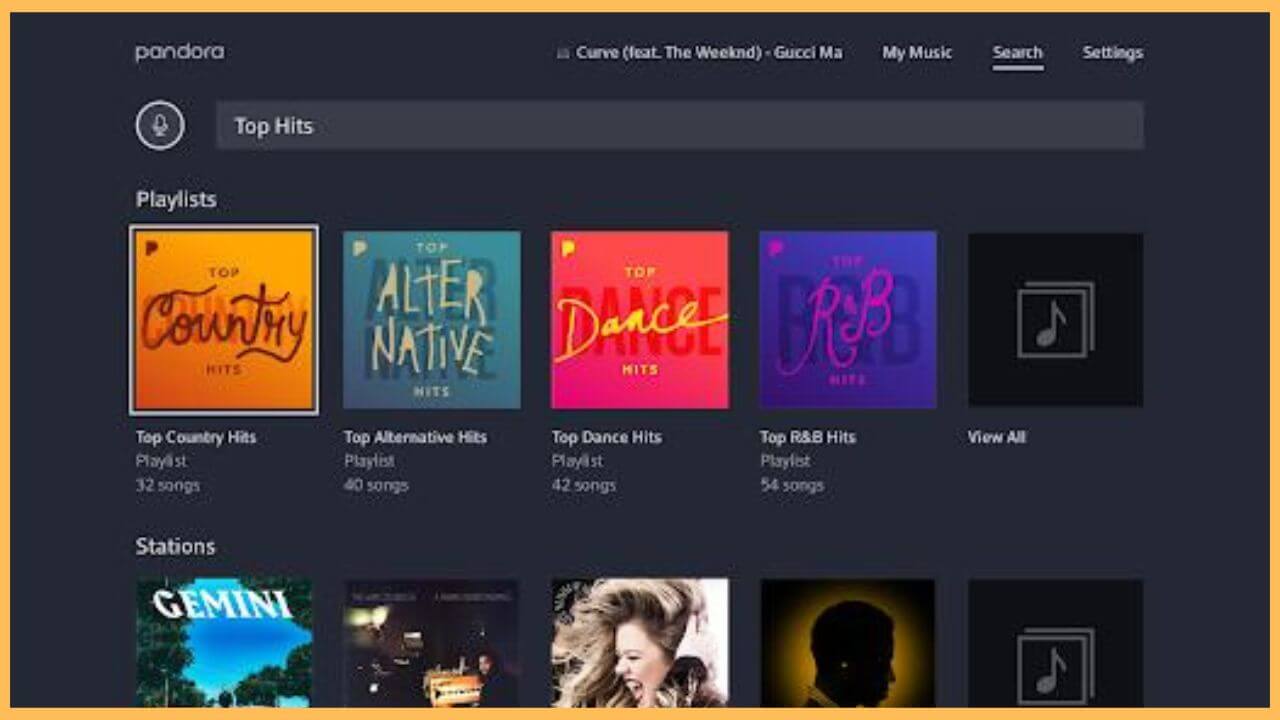This article explains how to listen to songs and podcasts on the Firestick using the Pandora Music for TV app.
Installation and Activation Steps of Pandora Music for TV on Firestick
Pandora has officially been released on the Amazon App Store for the Firestick. Considering this fact, the installation of the Pandora app is an easy task. But still, you have to install a NordVPN on your Firestick to access the Pandora app outside the US, Australia, and New Zealand. Upon completing all this, you can directly install the app on your Firestick and listen to songs without interruption. Besides, if you wish to listen to commercial-free songs on Pandora, you need to upgrade to its premium membership ($4.99/month) on the Firestick.
Get Ultimate Streaming Freedom on Firestick !!
Are you concerned about your security and privacy while streaming on a Firestick? Getting a NordVPN membership will be a smart choice. With high-speed servers spread globally, NordVPN shields your online activities on Firestick from ISPs and hackers. It also lets you unblock and access geo-restricted content. NordVPN helps you avoid ISP throttling and ensures you a smoother streaming experience. Subscribe to NordVPN at a discount of 70% off + 3 extra months to seamlessly stream live TV to on-demand and anything in between on your Firestick.

- Select App Store
Using your remote, press the Home button to navigate to the home page. Move through the Fire TV screen and highlight the App Store tile. Tap OK to launch the App Store on the Firestick.

- Hit Search bar
Select the Search bar and input Pandora on the given space. After this, you have to hit on the Search icon to browse the available results.
- Click Get or Download
Choose Pandora for TV from the search result and hit Get/Download to download the app.
- Select Open to launch Pandora
After this, select Open or choose the app from the home page to launch Pandora on your Firestick.

- Select Sign In
Hit on the Sign In button, and it will display Pandora’s activation code on your Firestick screen. Note the code.
- Visit the Pandora activation website
Open the activation website and input the code in the given column. After filling out the code, press the Activate Now button.

- Sign In to your account with credentials
After this, you will be directed to a separate page wherein you need to enter the Login credentials to activate your account.
- Launch the Pandora app
Upon completing all these processes, you can re-launch the Pandora Music for TV app on the Firestick and then sign in to your account with the necessary credentials. Then, choose the genre and play your desired songs on the Fire TV hassle-free.

FAQ
Yes. You can listen to the Pandora songs for free with ads.
This problem is mostly because of the app lagging and slow response of the device due to the unwanted bugs. This can be resolved by updating the Firestick’s firmware to the latest version.
Yes. To delete the Pandora station, you have to first play the desired songs or the station first. Then, hit the Center button on the directional pad of the remote. After tapping on it, it shows a list with the Delete option. Choose Delete to remove the Station on Fire TV.