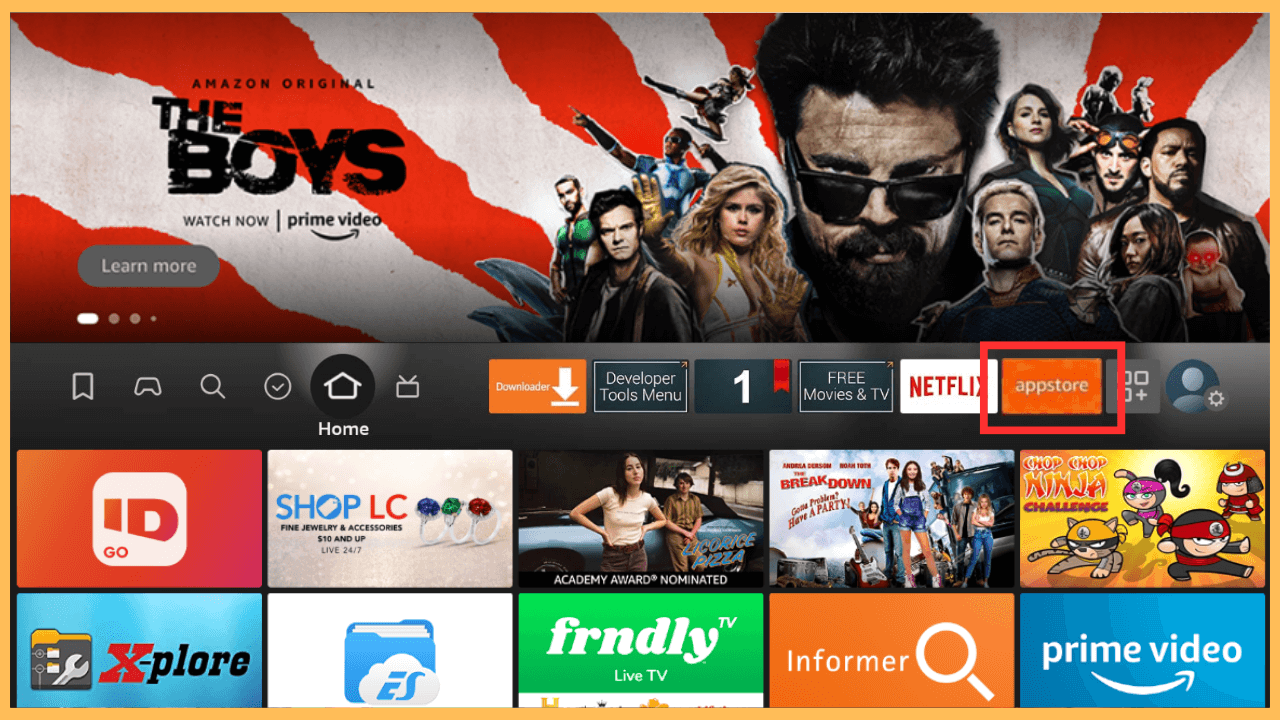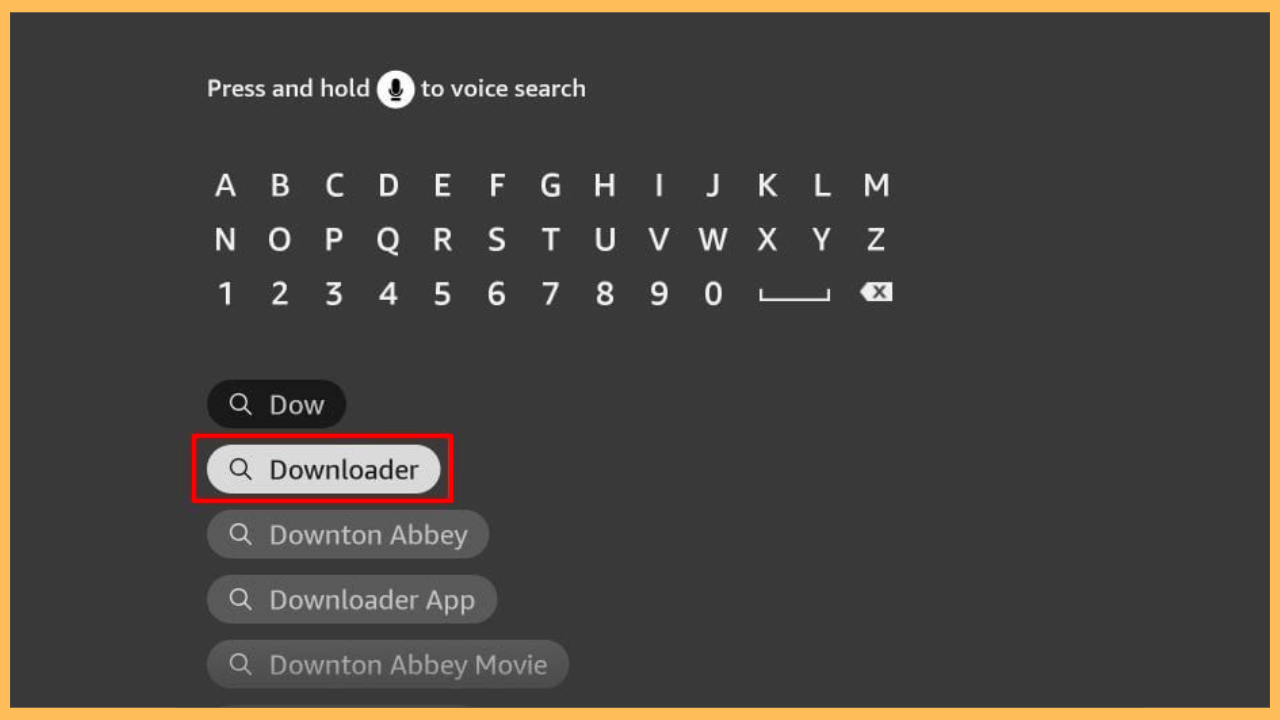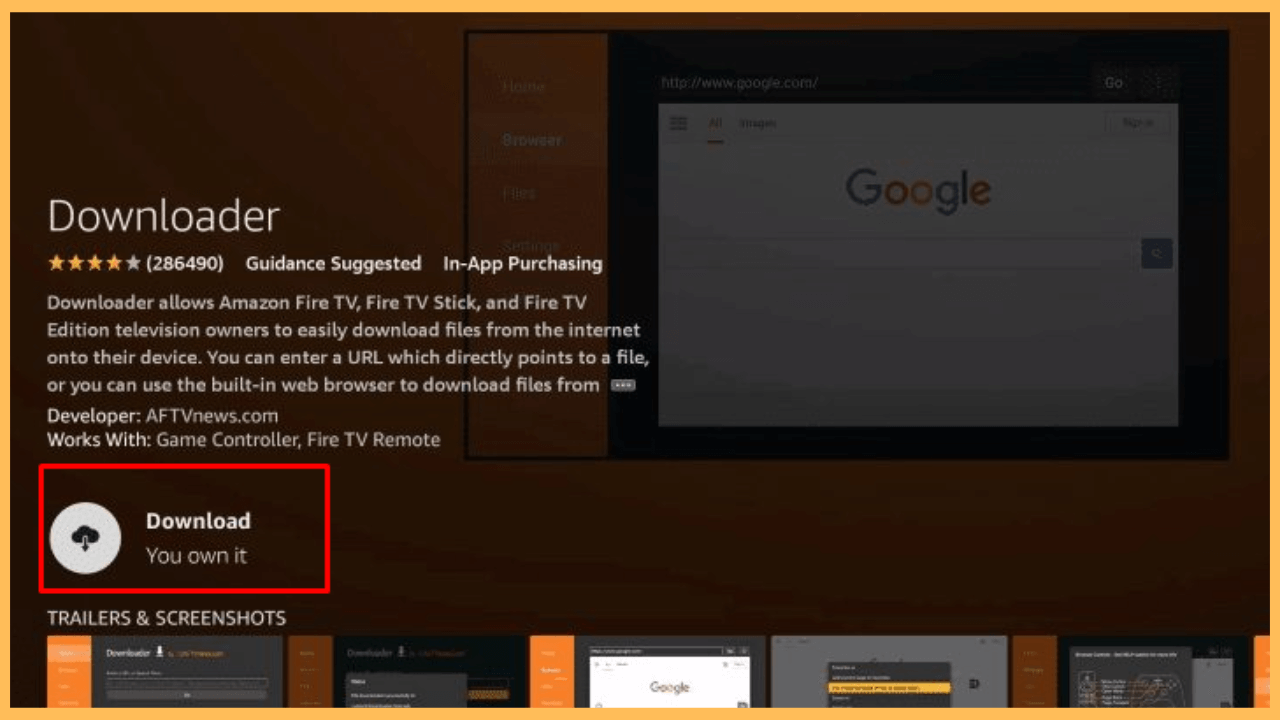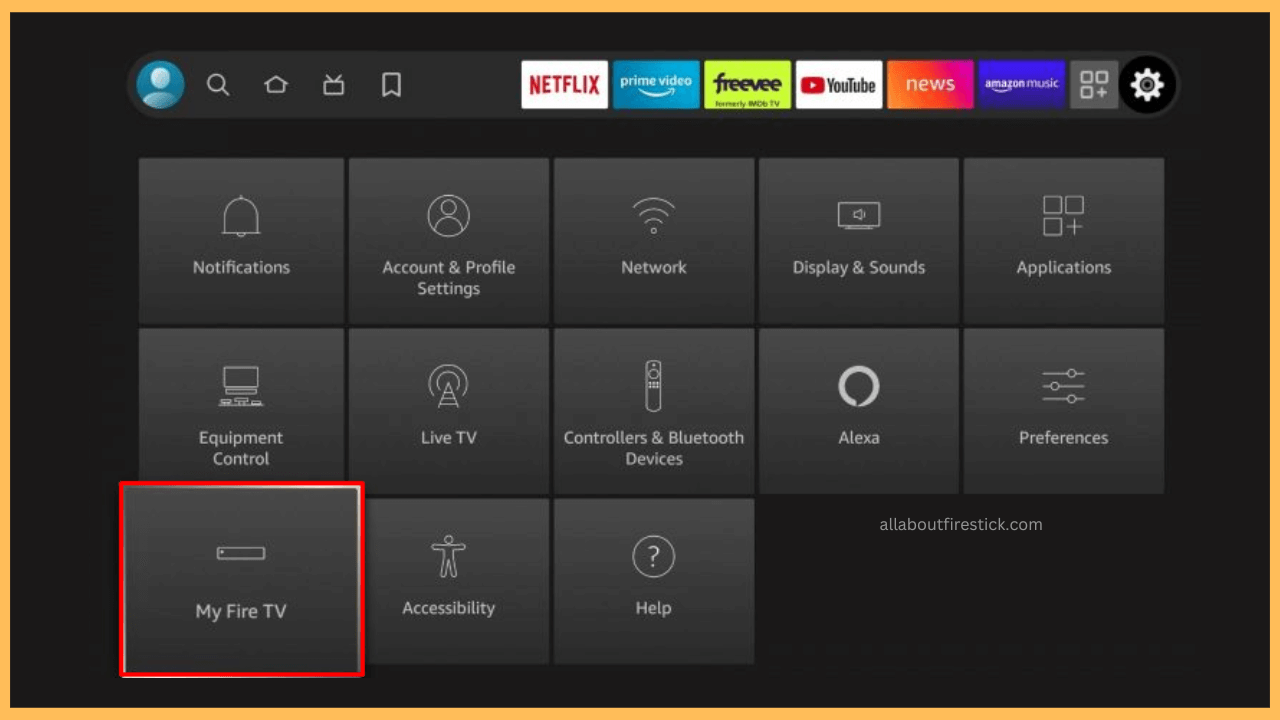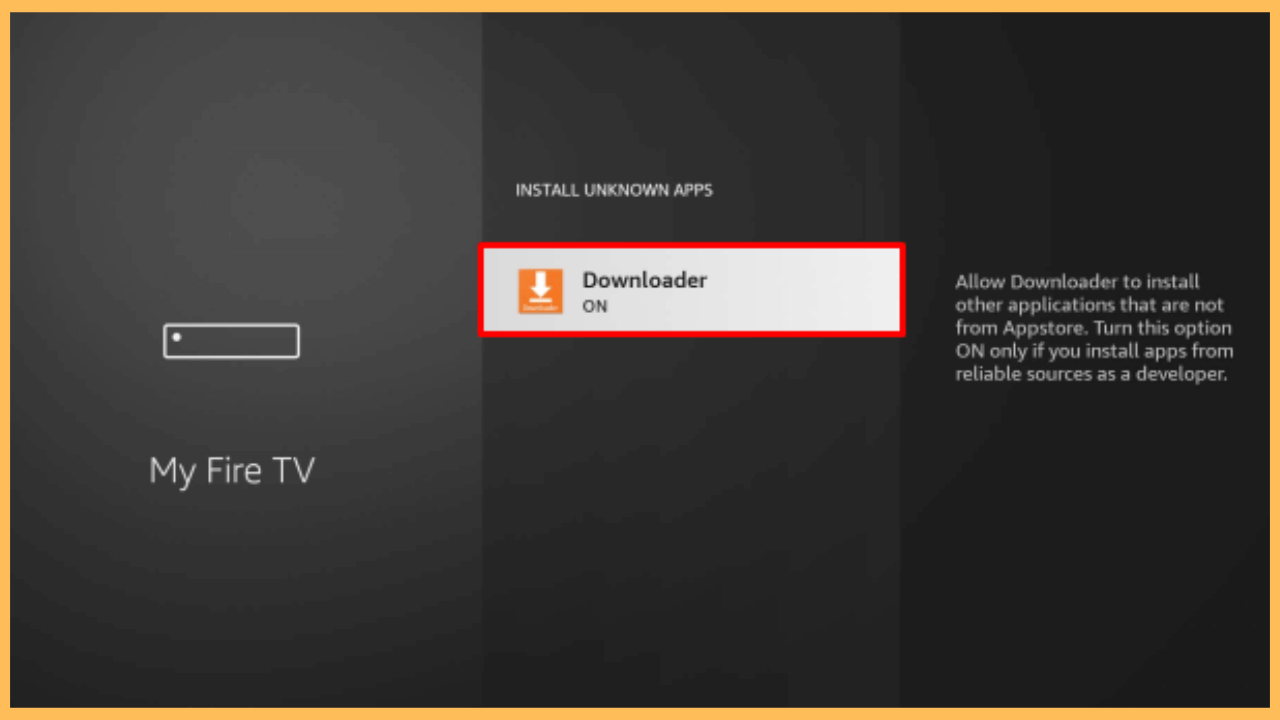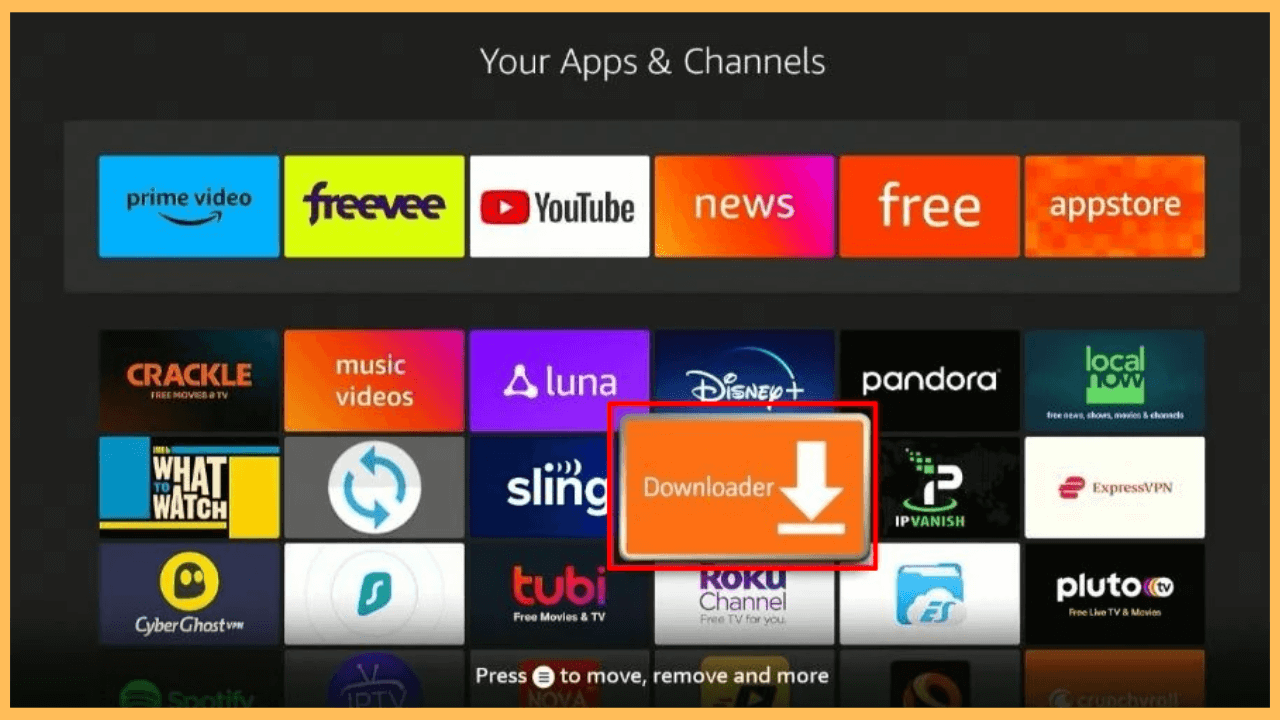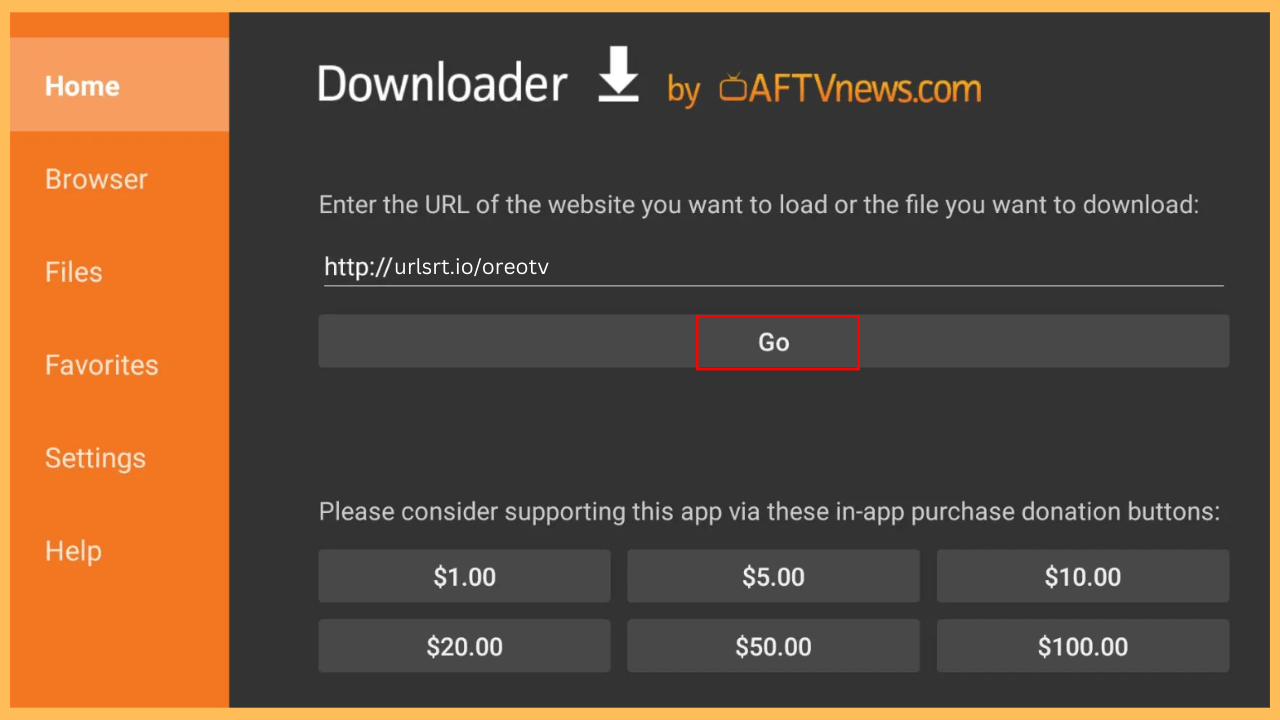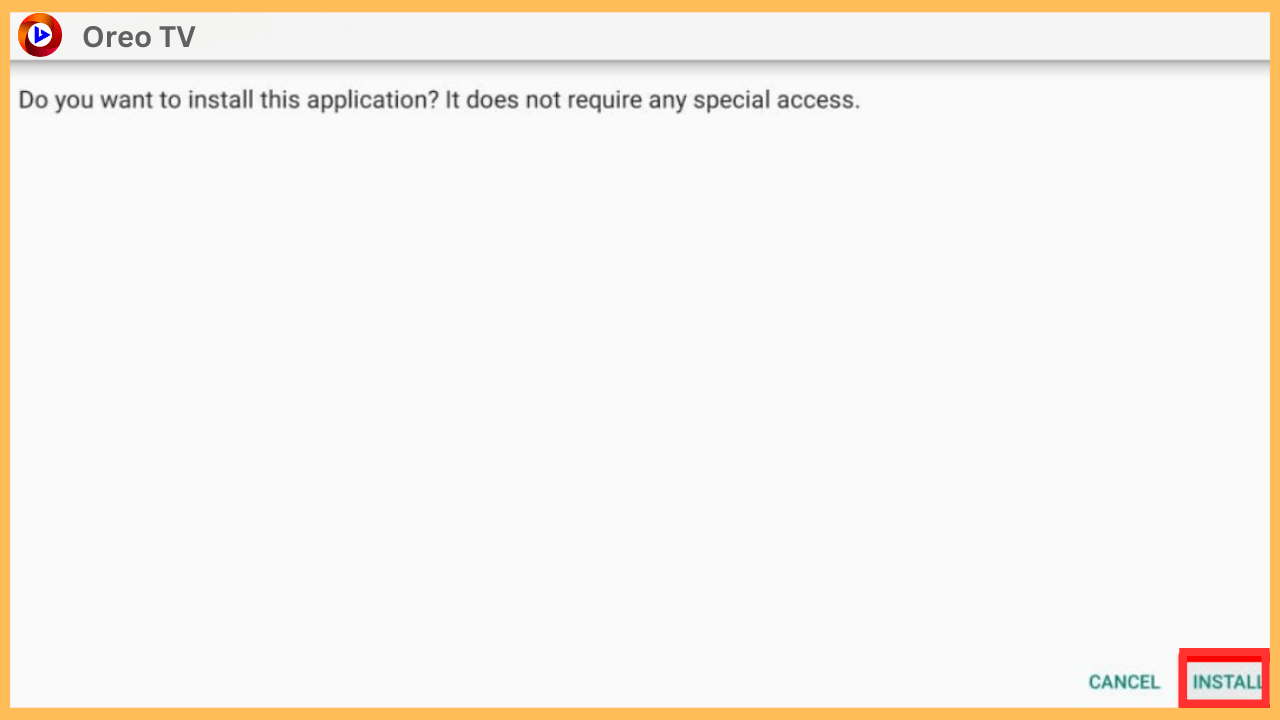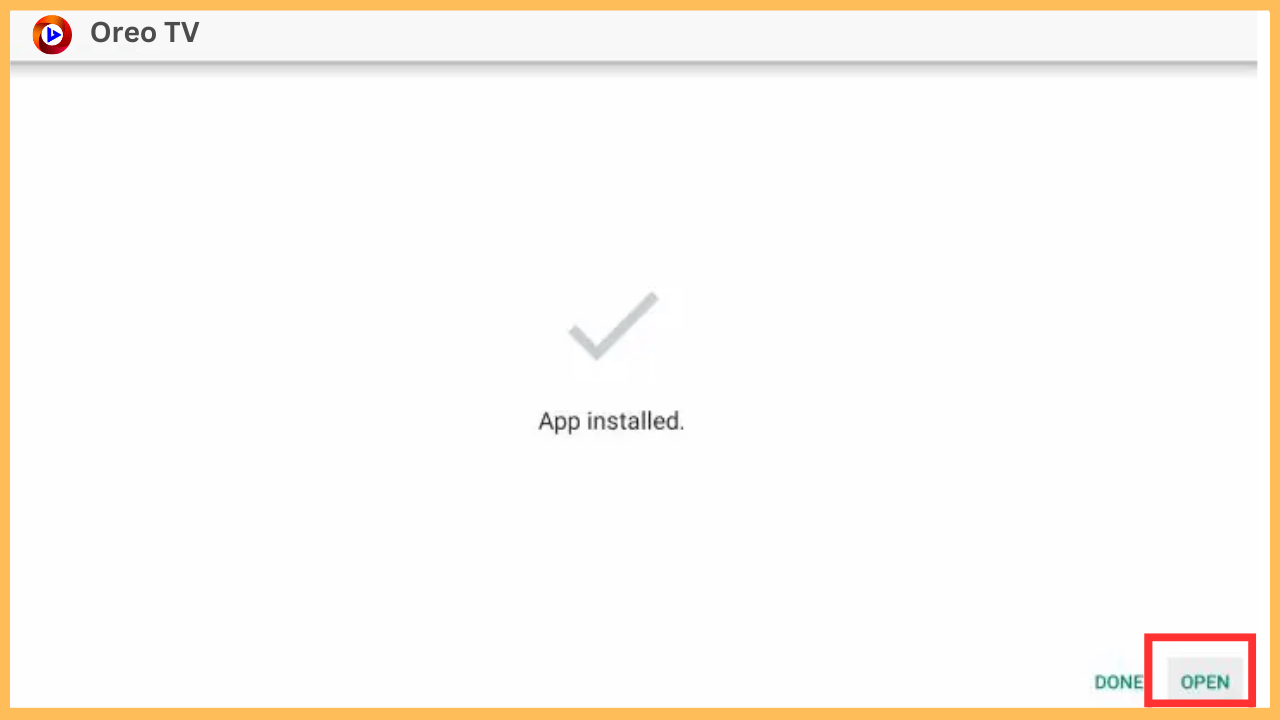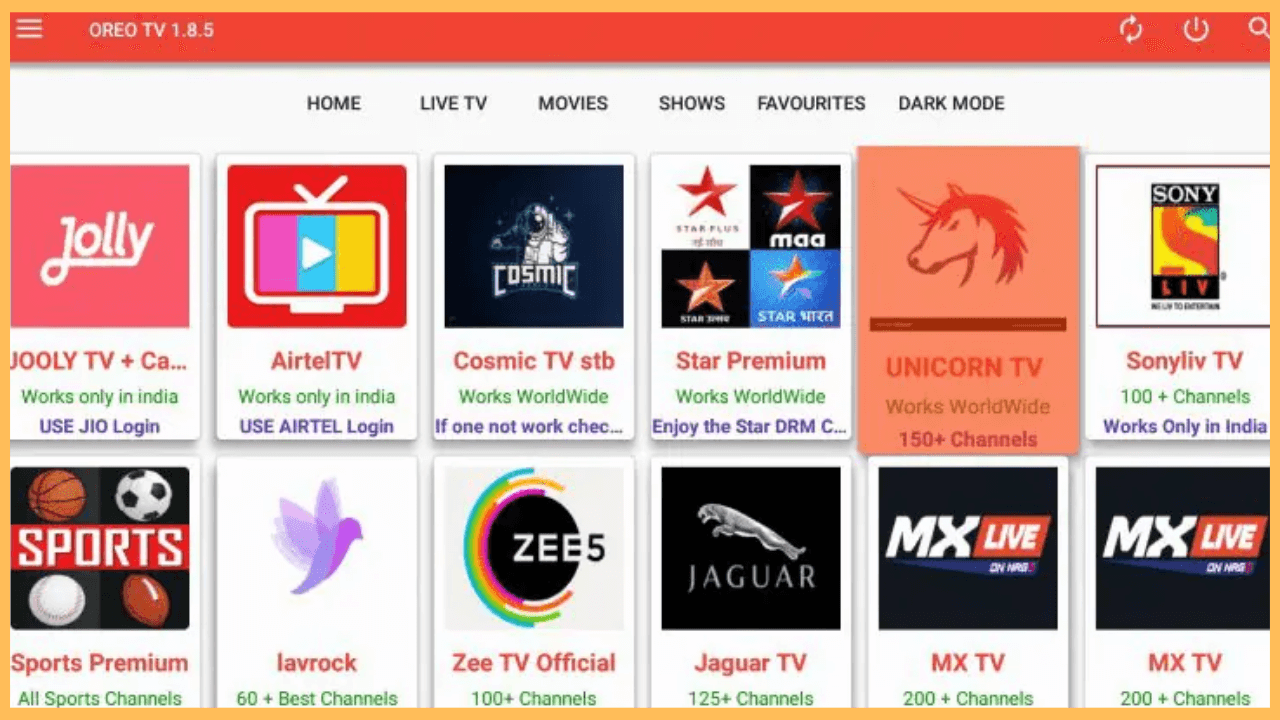This article guides you through the possible methods to watch movies and shows for free on your Firestick through the Oreo TV app.
Process to Install and Use Oreo TV on Firestick
Oreo TV is a popular app that gives you access to a mixture of movies, TV series, and live channels without any subscription. Unfortunately, this app isn’t officially available in the Amazon Appstore. However, you can still stream its content by sideloading its APK version on your Firestick. To do this, you will need an external tool like Downloader on your Firestick. After this, follow the below instructions to get the Oreo TV APK.
Get Ultimate Streaming Freedom on Firestick !!
Are you concerned about your security and privacy while streaming on a Firestick? Getting a NordVPN membership will be a smart choice. With high-speed servers spread globally, NordVPN shields your online activities on Firestick from ISPs and hackers. It also lets you unblock and access geo-restricted content. NordVPN helps you avoid ISP throttling and ensures you a smoother streaming experience. Subscribe to NordVPN at a discount of 70% off + 3 extra months to seamlessly stream live TV to on-demand and anything in between on your Firestick.

- Initiate Your Firestick
Use the remote control to turn on your Firestick and connect it to a strong WiFi network.
- Launch the Amazon Appstore
This is followed by launching the Home Screen and clicking on the Appstore tile to download the required app on your Firestick.

- Find the Downloader App
After that, select the Search Bar and look for the Downloader app.

- Visit the App Page
From the list of search results, click on Downloader to go to its information page.

- Download Downloader
Within the Info page, hit Get/Download to add the app to your Firestick.

- Navigate to the Settings Menu
Get back to the Home Screen, click on Settings, and choose My Fire TV Settings.

- Allow Install from Unknown Apps
Go to the Developer Options, select the Install Unknown Apps section, and toggle the option to enable the Downloader option.

- Open the Downloader
Move to the Your Apps & Channels section, look for the Downloader, and launch the app.

- Select the Go Button
In Downloader’s Home tab, type the Oreo TV APK URL [bit.ly/486mKGe] into the search field and press Go.

- Install the Oreo TV App
Once the file is downloaded, click Install to start adding Oreo TV to your Firestick.

- Access the Oreo TV on Your Firestick
After the successful installation, click on Open and agree to the app’s permissions.

- Enjoy Streaming
Browse Oreo TV’s collection and start streaming your favorite content directly on your Firestick.

FAQ
To protect your online privacy while using Oreo TV, it’s recommended to use a reliable VPN service, such as NordVPN, to secure your connection during streaming.
If the app fails to function, try clearing the cache, uninstalling and reinstalling the app, or restarting your Firestick for troubleshooting.